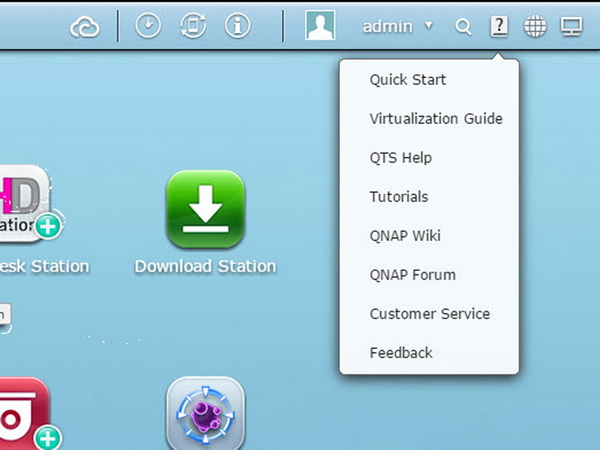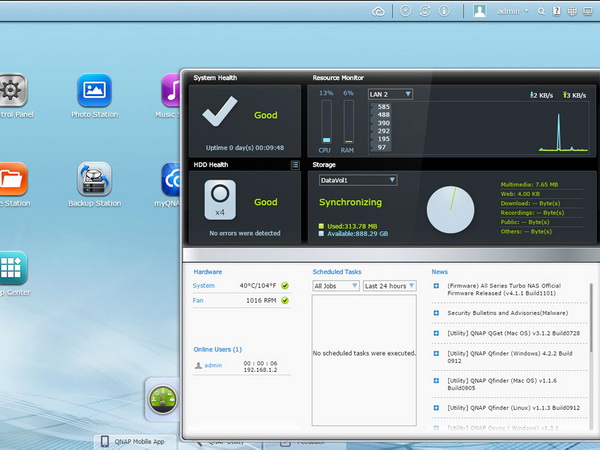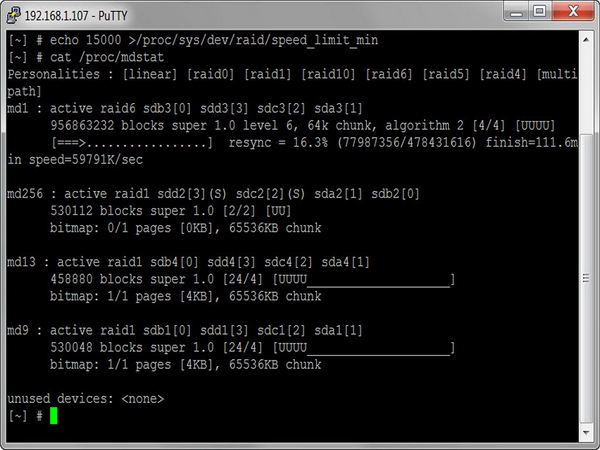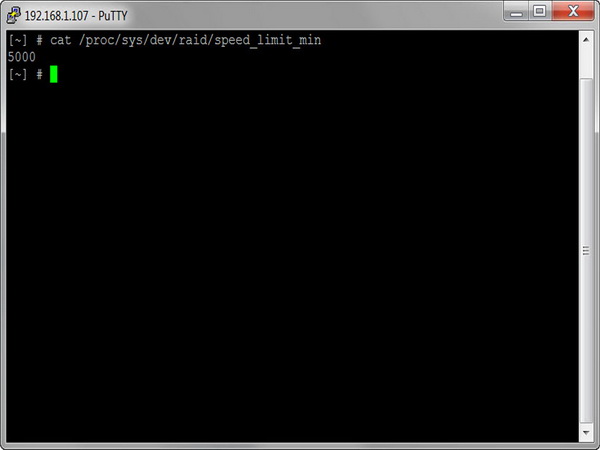QNAP TS-453 Pro-8G NAS Review
Administration Interface
QNAP’s operating system, called QTS, is among the best for this type of server. It is both user-friendly and rich in features. It resembles a multi-tasking-capable iOS or Android environment.
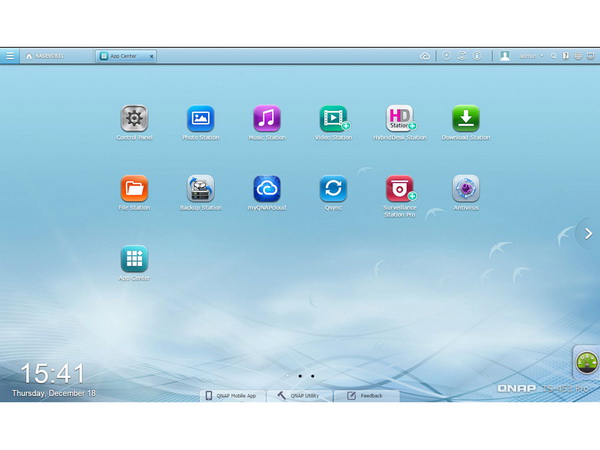
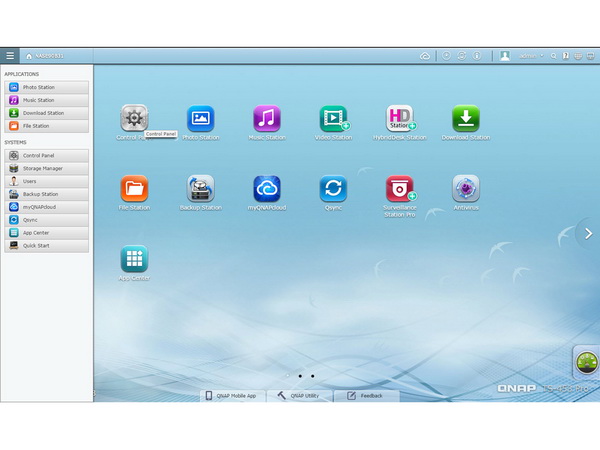
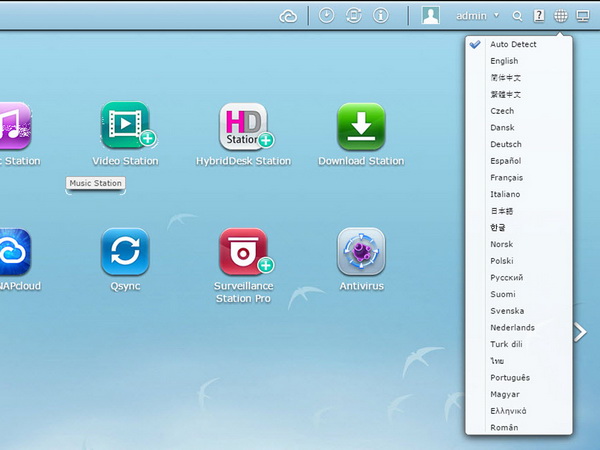
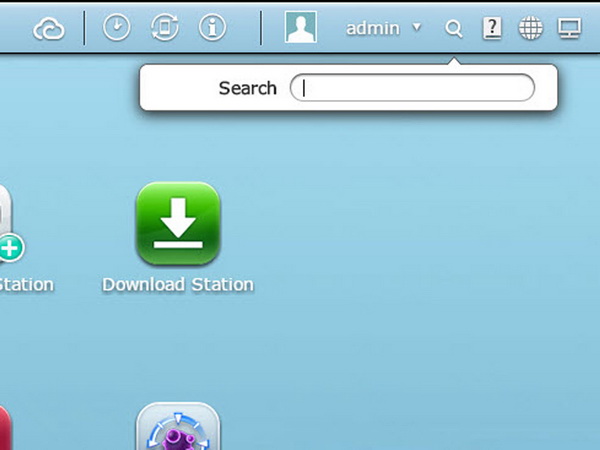
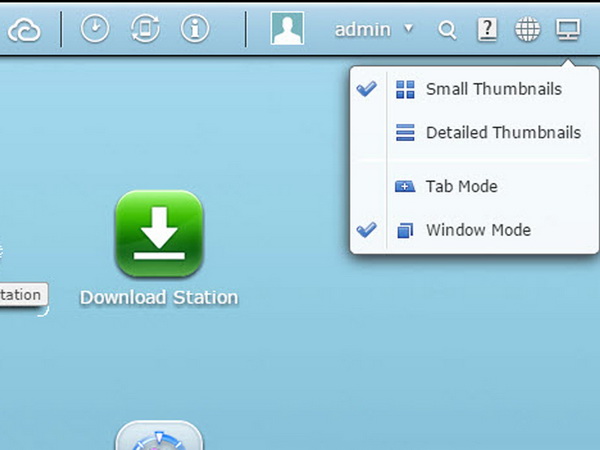
The QTS desktop is nicely designed and, through intuitive application icons, helps users find their way, even without a manual. You have the ability to tailor everything to your needs. You can move and rearrange icons on the desktop and immediately access basic administrative functions, logs and external devices. It also supports many languages, so you can easily switch to one you like.
This menu gives you the ability to restart, shut down or log out; change the password; jump to the QTS page; and put the NAS into Sleep Mode if it's supported. It also allows you to configure the administrative options.
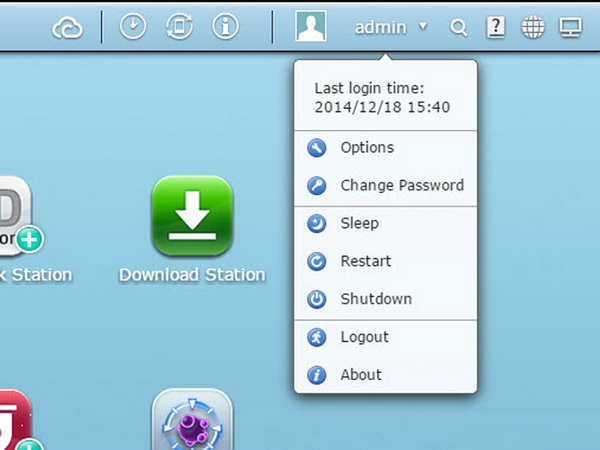
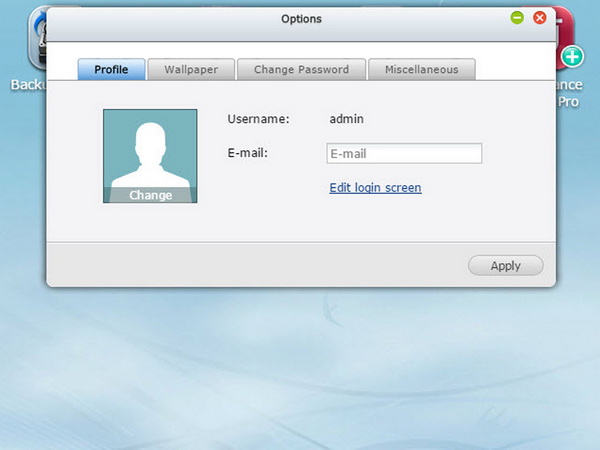
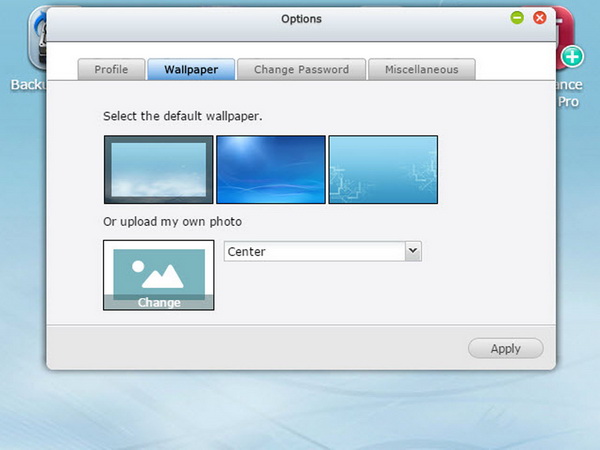
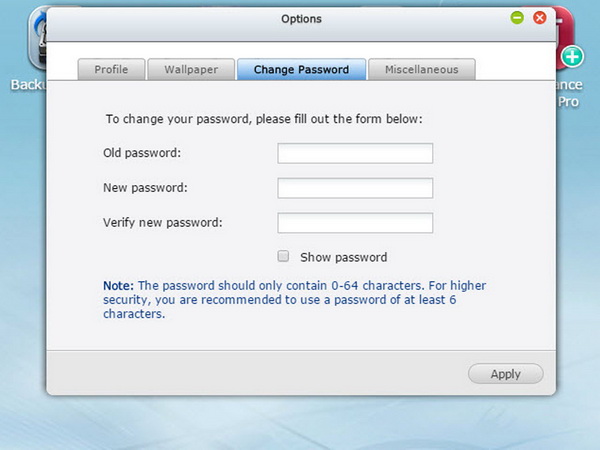
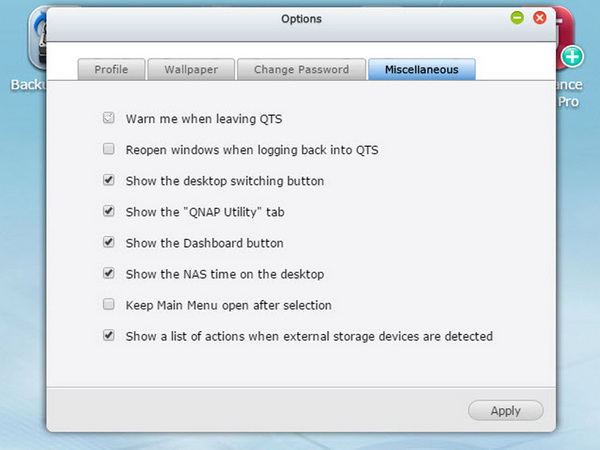
The administrative options allow you to specify your email address, change the password or profile picture, or set a wallpaper by picking an existing one or uploading yours. There are also several other options you can configure.
QTS' help resources are incredibly useful. They can be accessed by pressing on the question mark in the top-right corner.
The dashboard is easy to follow. It provides you with important system-specific information, including HDD and system statistics. The resource monitor is also quite important because it shows CPU, RAM and bandwidth usage. The hardware section tracks hard drive and system temperatures. When applicable, it conveys fan speed, too. The online user portion of it displays all of the currently-connected clients. If you want to disconnect or block a user or IP, just click on the user and pick the action. All of these dashboard widgets can be dragged onto the desktop.
The color of the dashboard changes based on the system's health status, giving you a quick way of figuring out whether everything is running as it should.
Get Tom's Hardware's best news and in-depth reviews, straight to your inbox.
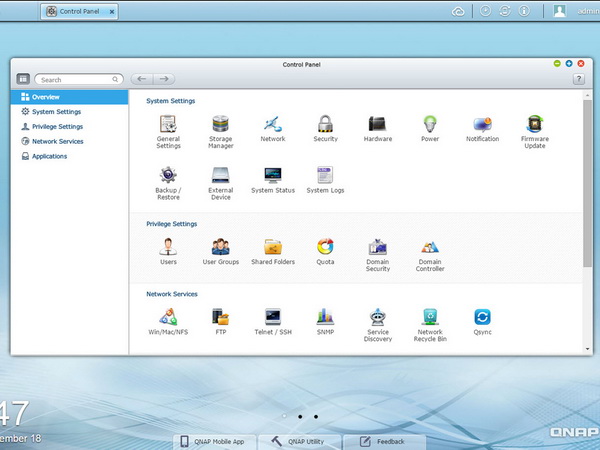
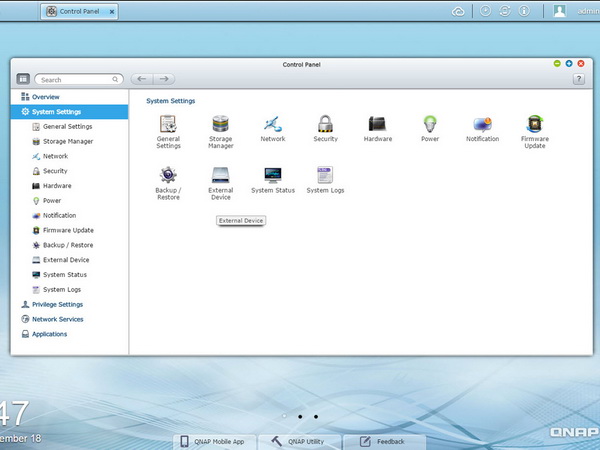
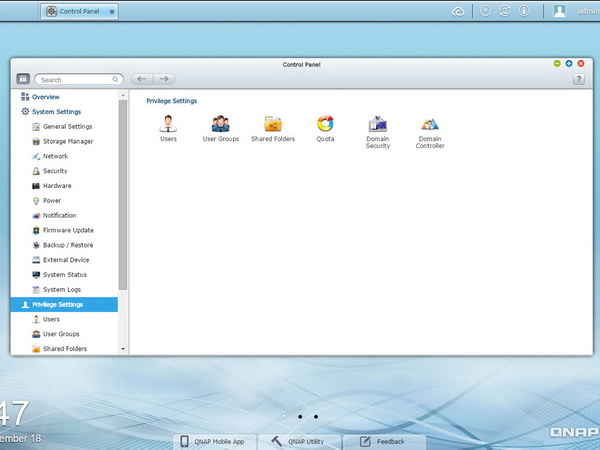
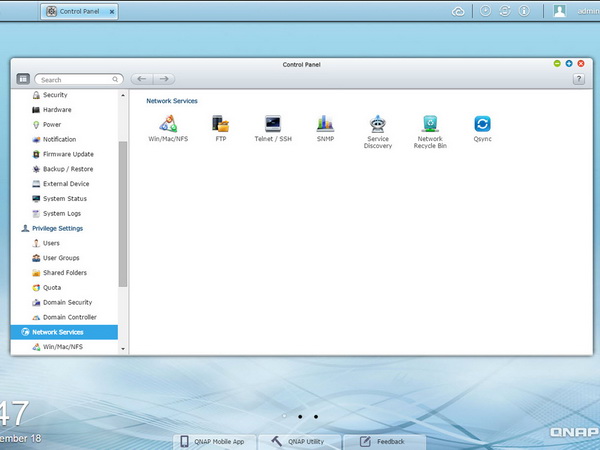
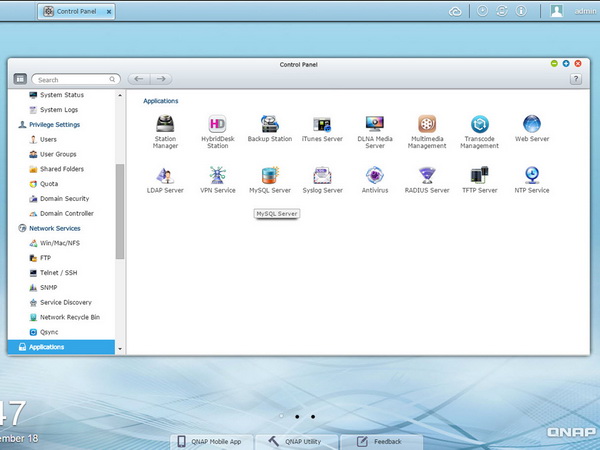
The Control Panel icon gives you access to System Settings, Privilege Settings, Network Services and Applications.
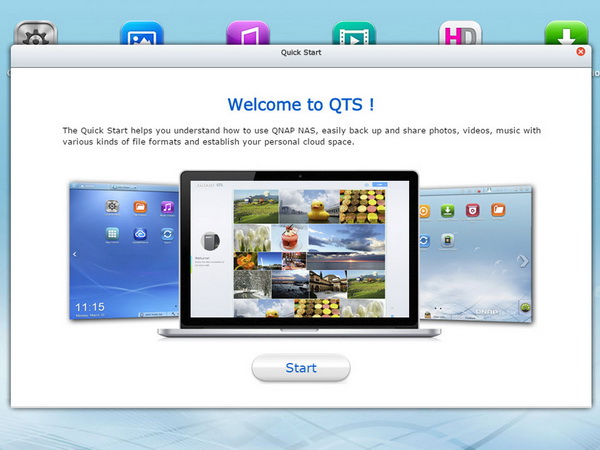
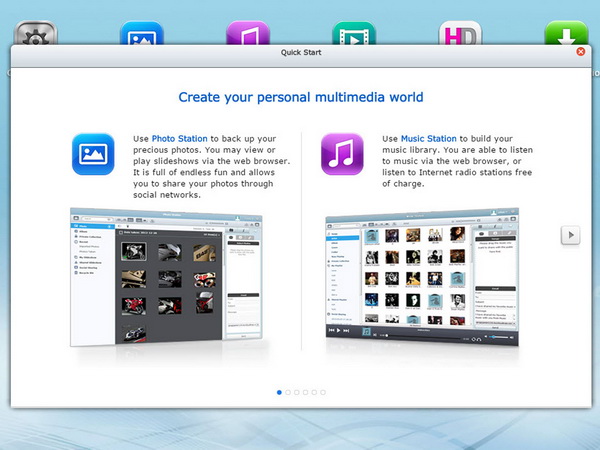
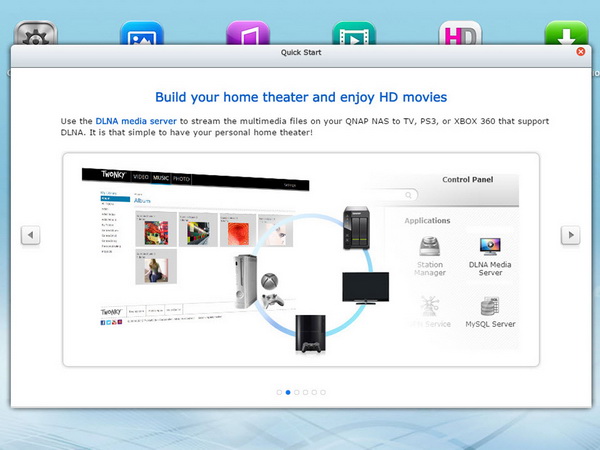
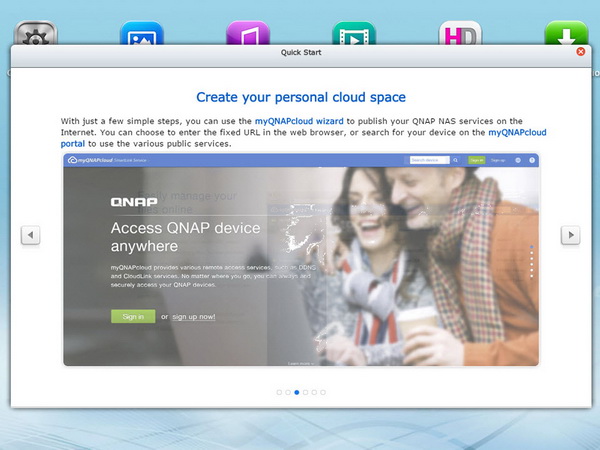
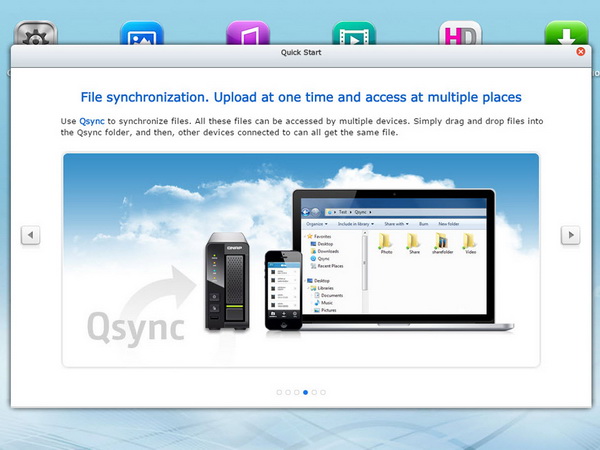
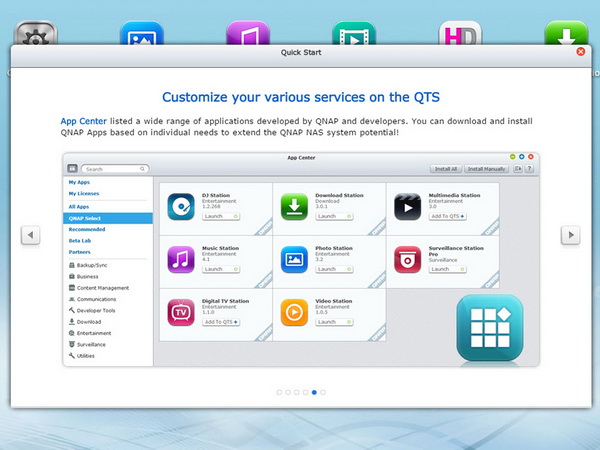
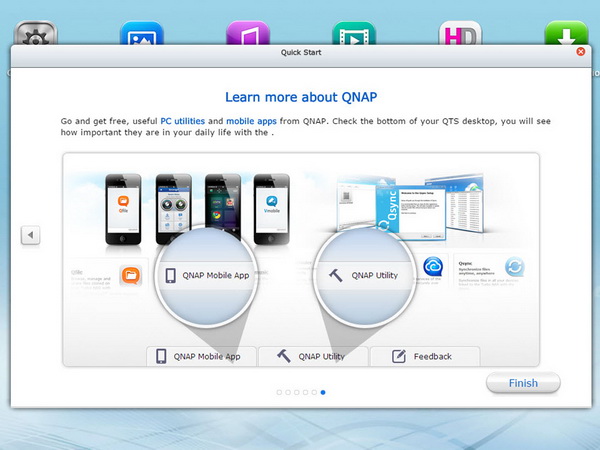
The first time you log in to QTS, you're greeted by Quick Start, which offers a quick (and informative) tour to familiarize you with the NAS' major functions. If you've never used a QNAP product before, the guidance is quite helpful.
Administration Interface: Important Settings
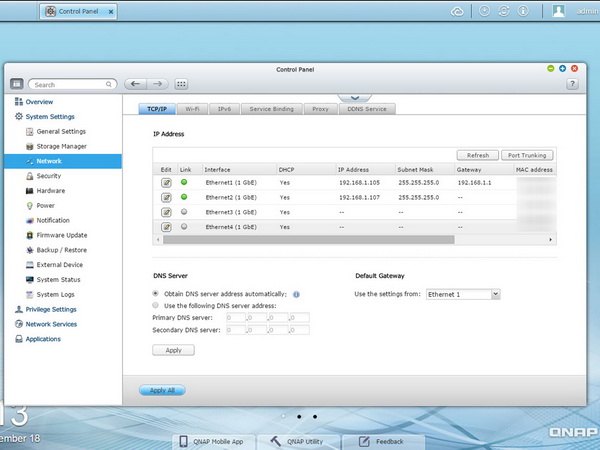
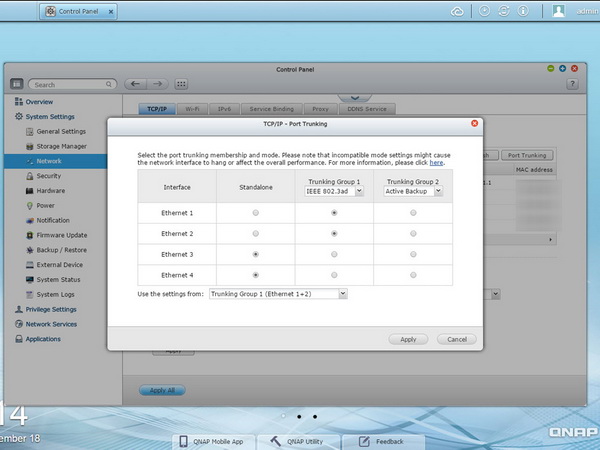
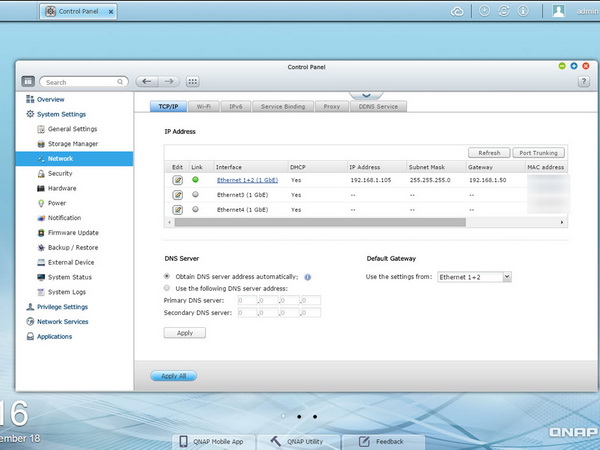
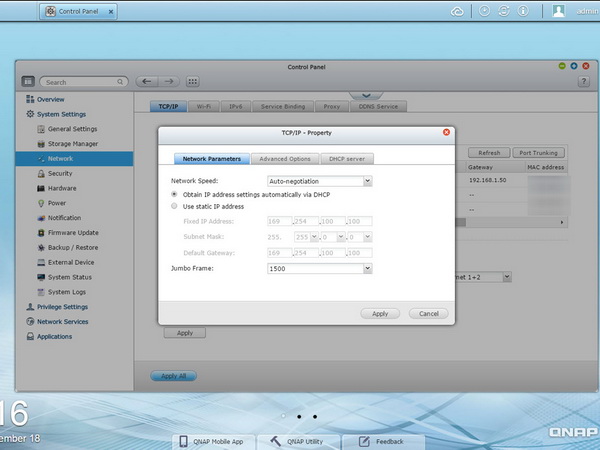
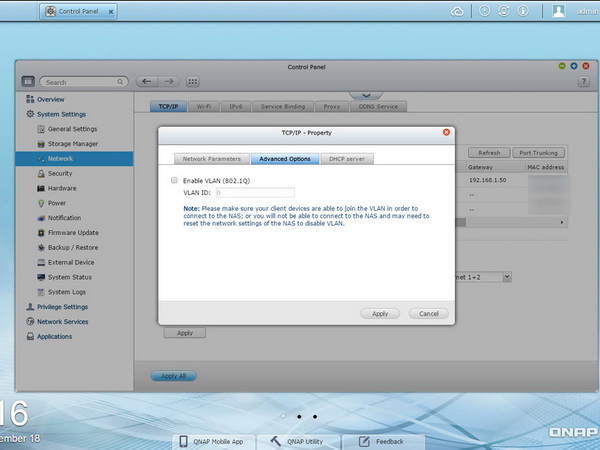
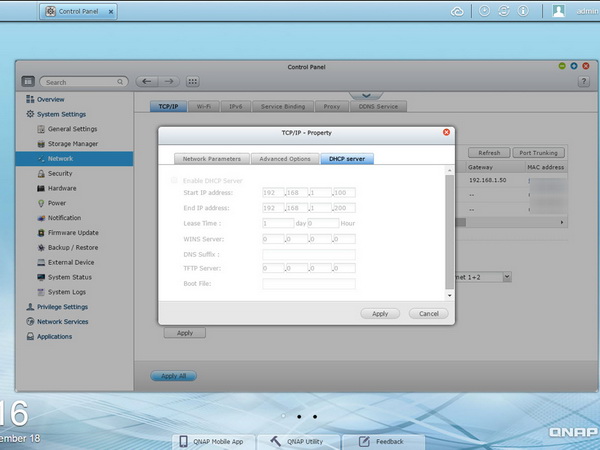
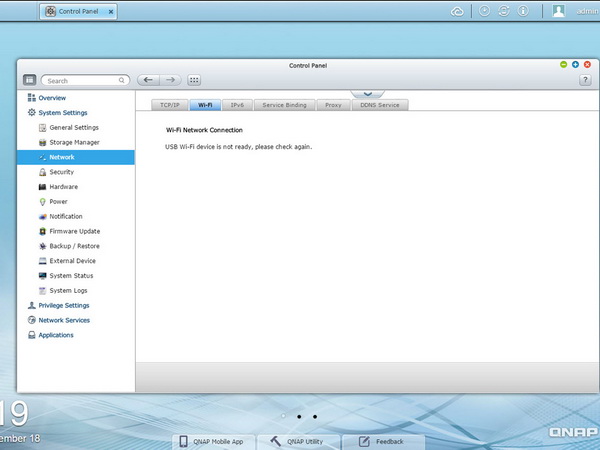
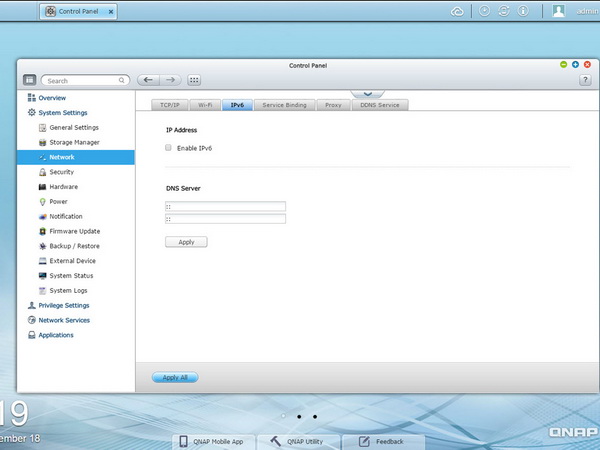
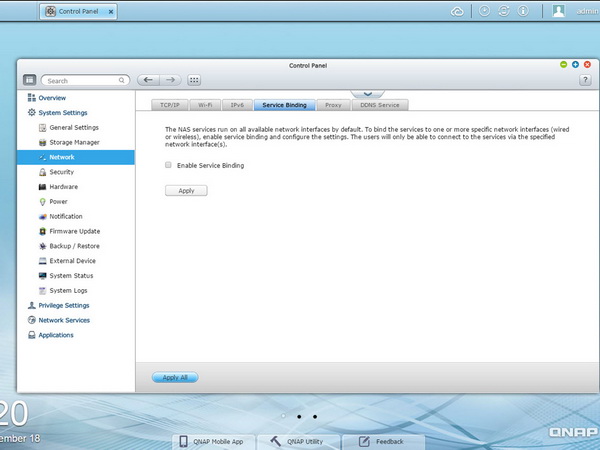
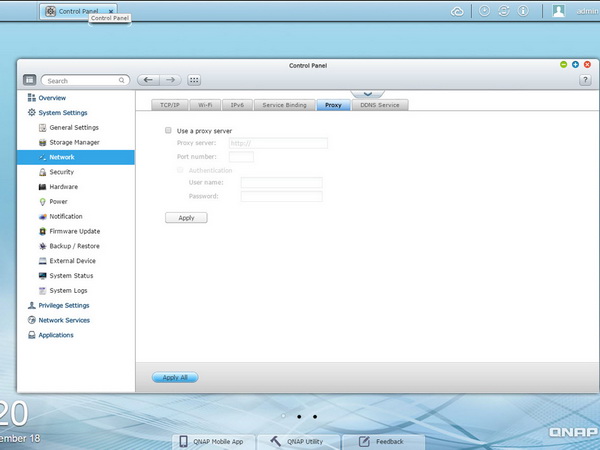
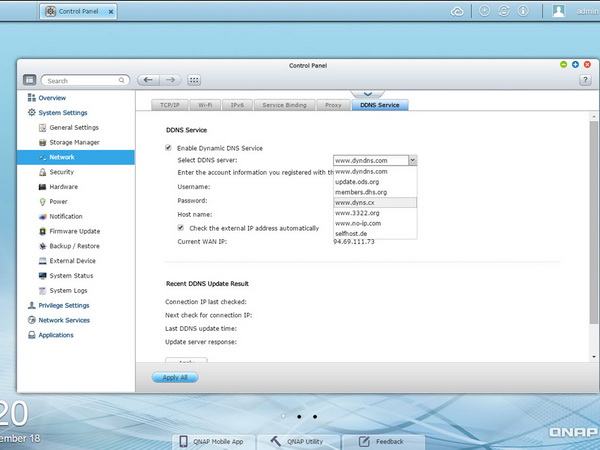
The Network group gives you access to all TCP/IP settings, where you can enable Port Trunking mode. If you want to enable higher bandwidth between your NAS and Ethernet switch, enable the aforementioned option. Your switch must support the Link Aggregation Control Protocol (LACP) or you won’t notice any speed increase. LACP obviously requires multiple Ethernet cables for connectivity to all NAS ports. Another important option is Jumbo Frames, a reference to Ethernet frames that are larger than 1500 bytes. Jumbo Frames are designed to boost networking throughput and reduce CPU utilization on large-file transfers by allowing larger payloads per packet. But there is a catch: the Jumbo Frames setting applies only to gigabit-class environments, and all connected clients must enable the option with exactly the same MTU value in order to see a performance boost.
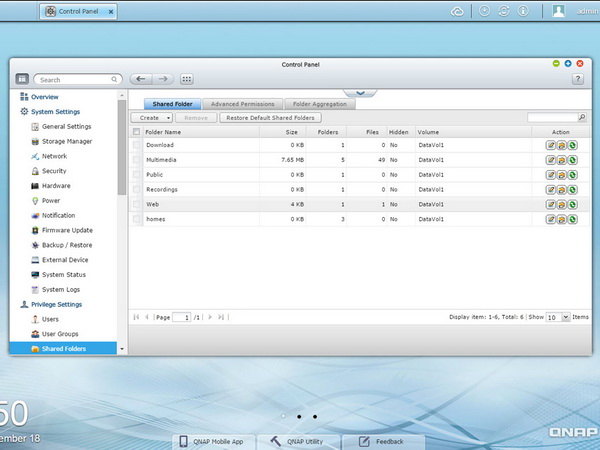
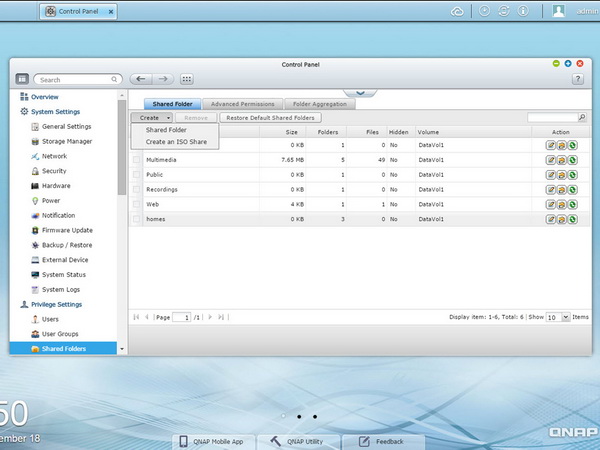
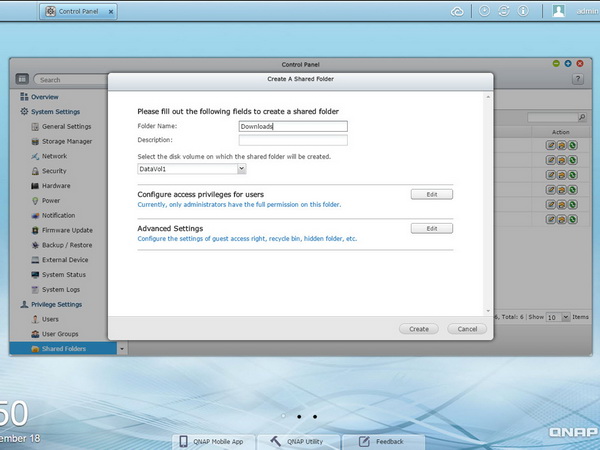
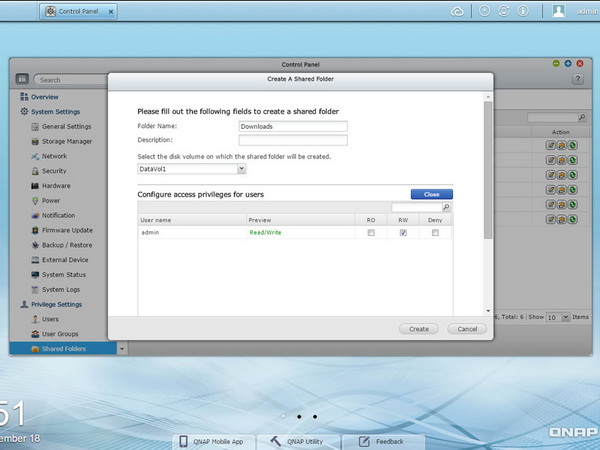
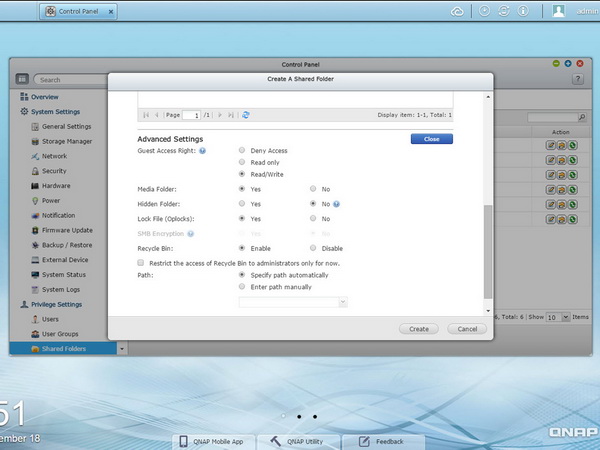
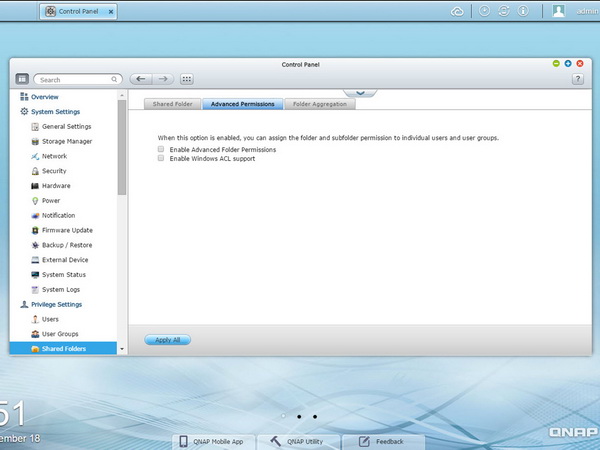
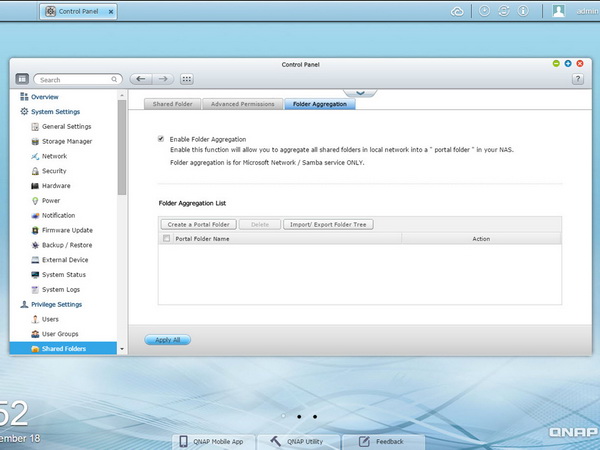
In the Shared Folders menu, you can create new folders and share them with users and user groups. From here, you can edit access permissions for both the newly created shared folders and the existing ones. Finally, if you want a shared folder to be accessible by guests, use the corresponding options in this menu.
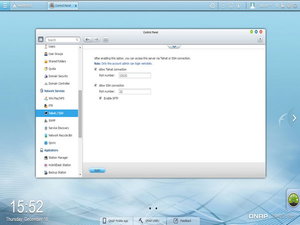
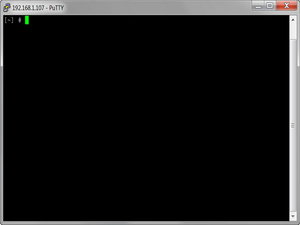
The most advanced users will probably enable the Telnet and SSH services. Once you enable them, you can use a free program like PuTTY to access the console, facilitating access to many interesting options not exposed through QTS' graphical interface, such as increased RAID rebuilding and synchronization speeds.
Although the TS-453 Pro is equipped with a pretty strong CPU for a NAS appliance, it still takes a while for a RAID array to fully synchronize the first time it's created. Rebuild times are equally long, in the event that a disk fails. This is because minimum RAID construction speeds are, by default, set to a mere 5 MB/s. This keeps CPU utilization low and provides enough resources to keep the NAS snappy. If you want to speed things up significantly, you can increase the threshold to 70 MB/s or more. Just keep in mind that other services slow down as the CPU dedicates its resources to the RAID synchronization procedure.
Through PuTTY, send the following command to check the current min speed limit: cat /proc/sys/dev/raid/speed_limit_min
To increase speeds to 15 MB/s, type the following into the console: echo 15000 >/proc/sys/dev/raid/speed_limit_min. We tried up to 75 MB/s on the TS-453 Pro, but its response was too slow at that speed.
To monitor the RAID sync or rebuilding procedure in more detail, use the following command: cat /proc/mdstat.
To make RAID reconstruction speed changes permanent, you must put and save the command line to "autostart.sh," or the speed_limit_min value will drop to the default 5 MB/s after each reboot. QNAP includes an easy-to-use editor with the NAS: "nano."
Current page: Administration Interface
Prev Page QNAP Utilities And Interactivity With Smartphones Next Page External Devices, System Status, Storage Manager, App Center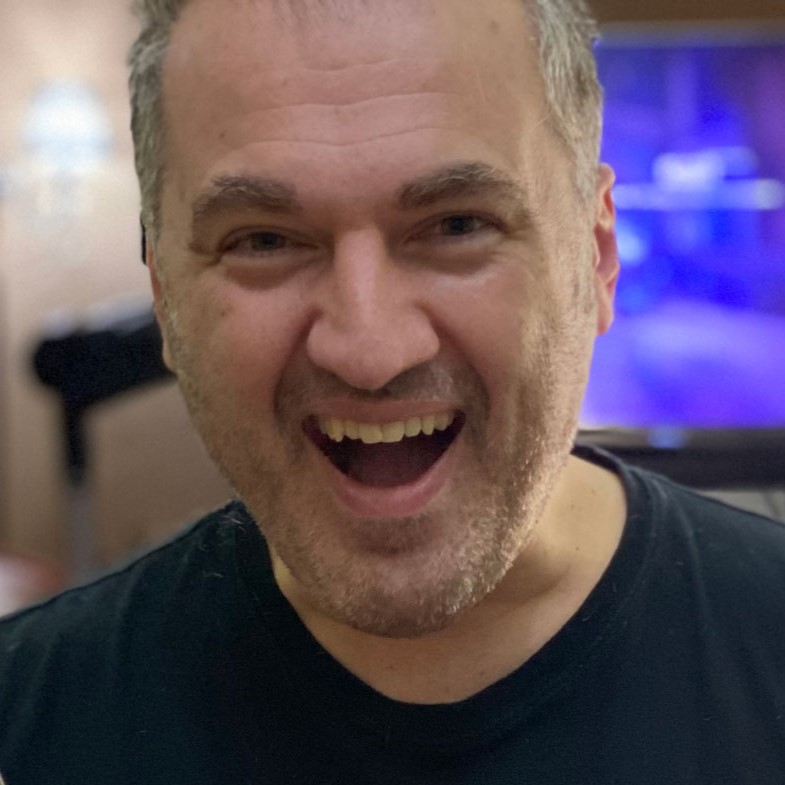
Aris Mpitziopoulos is a contributing editor at Tom's Hardware, covering PSUs.