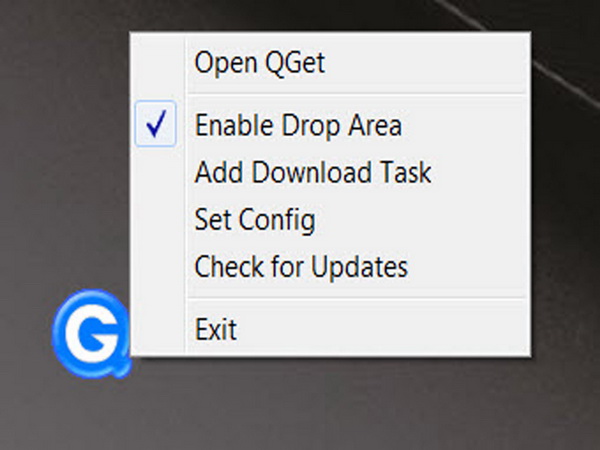QNAP TS-453 Pro-8G NAS Review
QNAP Utilities And Interactivity With Smartphones
QNAP Utilities
The NAS doesn’t come with any bundled software, so you have to visit QNAP’s page and download the compatible applications. The company probably does this to make sure that future buyers will download the latest versions of relevant applications from its Download Center.
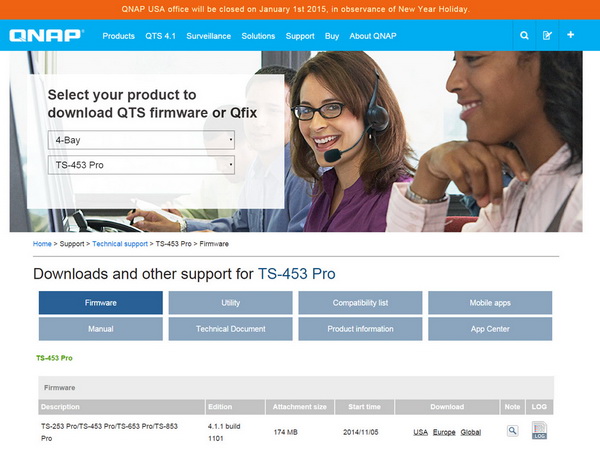
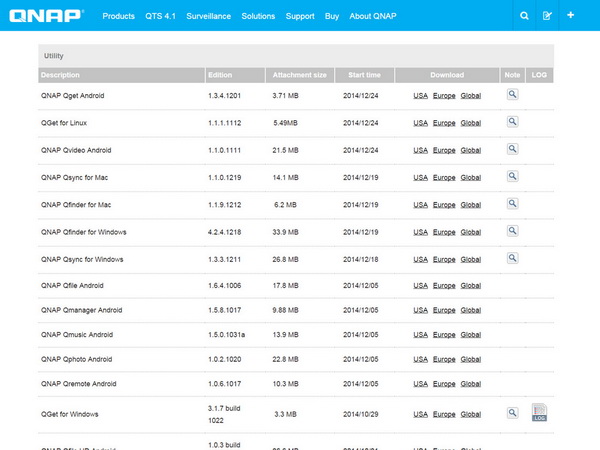
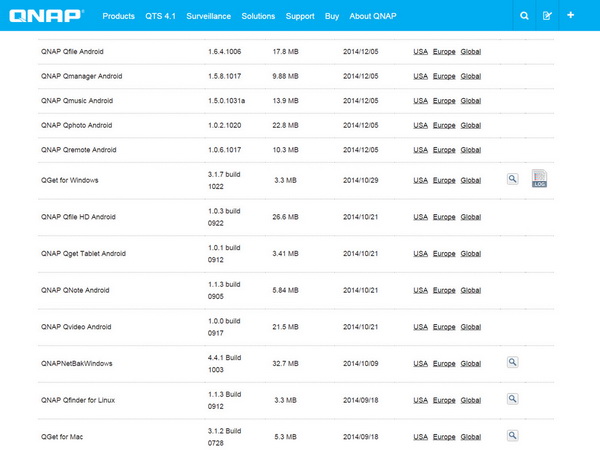
In the Download Center, all you have to do is select your NAS model and operating system. Then, all available utilities, firmware updates and mobile apps are listed.
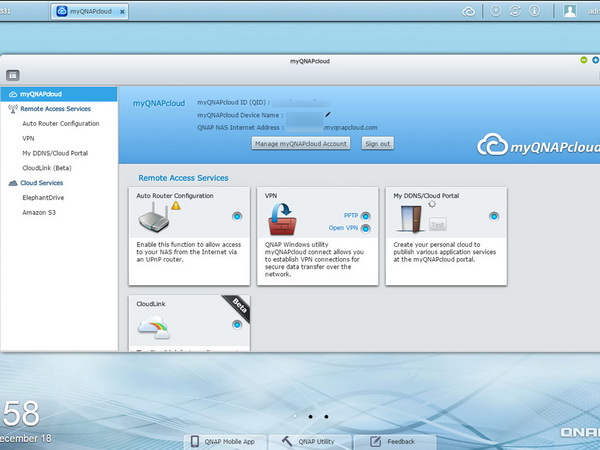
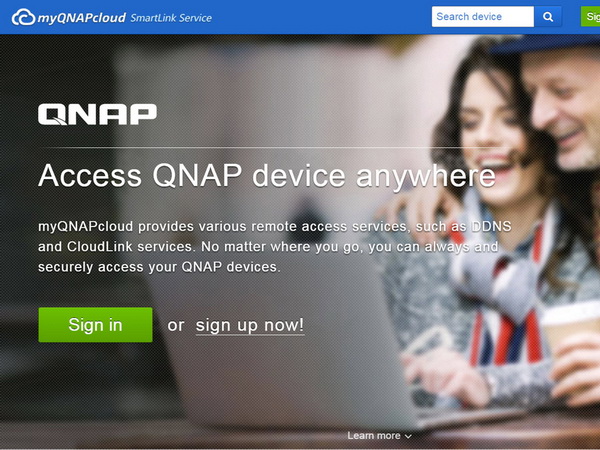
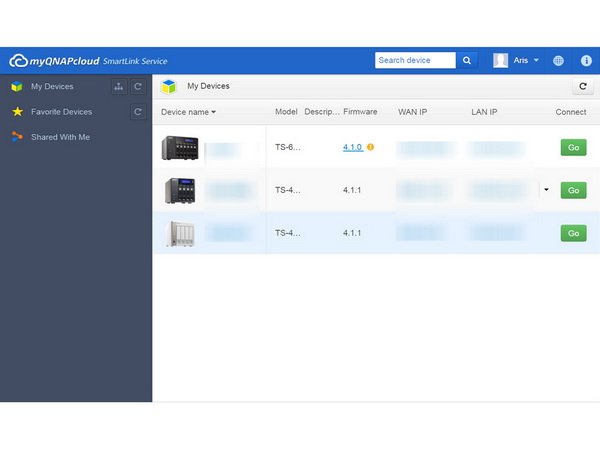
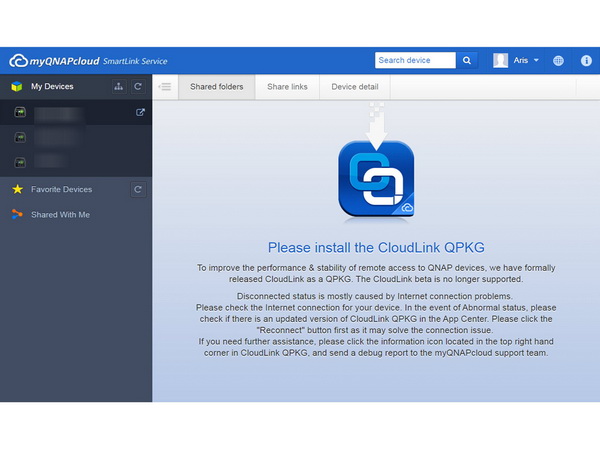
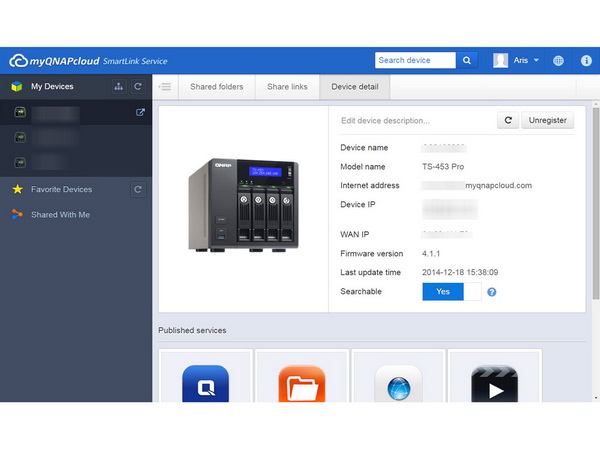
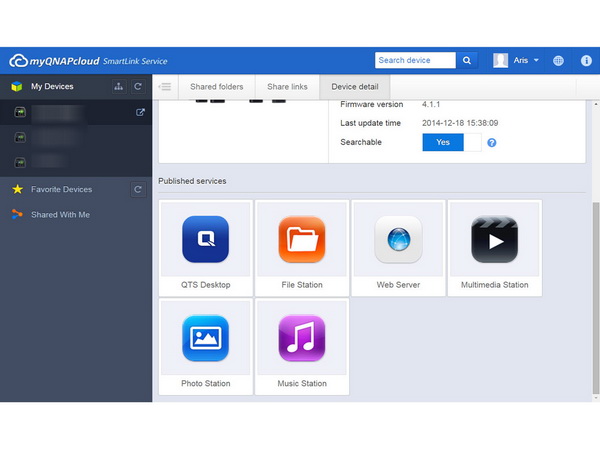
The myQNAPcloud service provides various remote access services, such as DDNS and CloudLink. It ensures that no matter where you go, you can always securely access your QNAP devices.
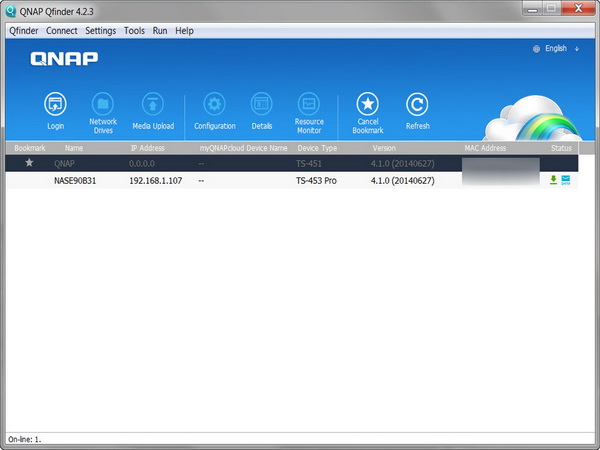
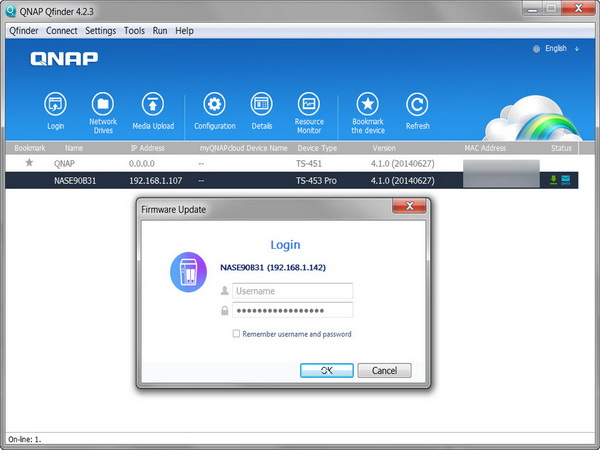
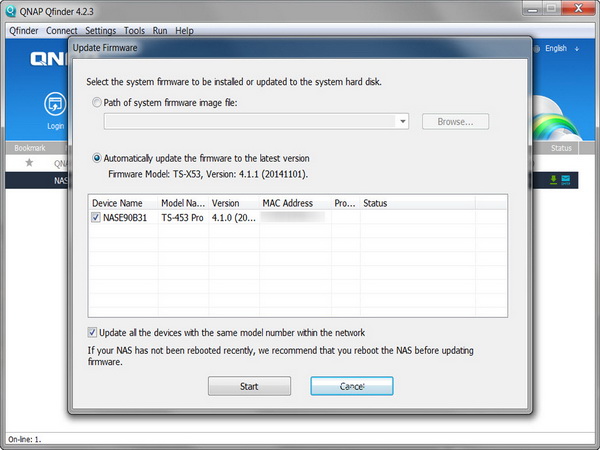
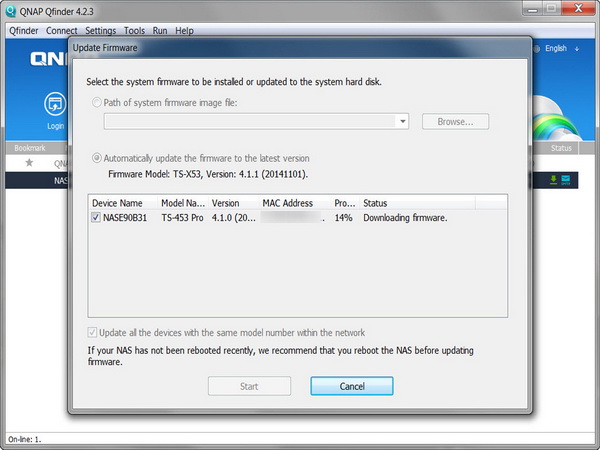
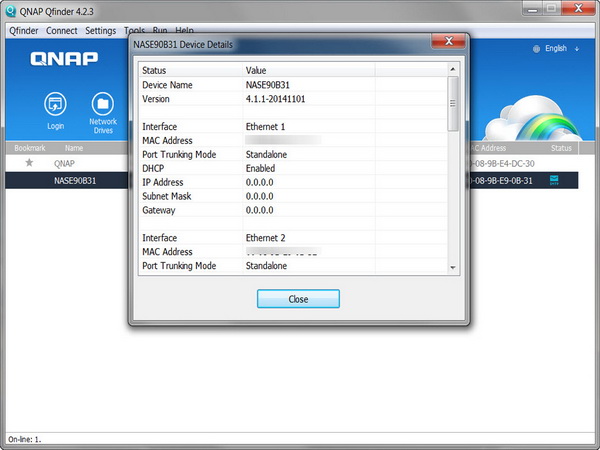
The most crucial utility is probably Qfinder, through which you can also perform the NAS server installation (in case you are unable to use the aforementioned cloud installation). Once you install and run Qfinder, it finds the NAS' IP address on the network. It also checks for any available firmware updates, since QNAP releases these quite often. In addition, with Qfinder, you can check the server details, map network drives, search for network cameras, shut down or restart the NAS and perform other useful functions.
Qfinder also lets you alter important settings, like the network configuration.
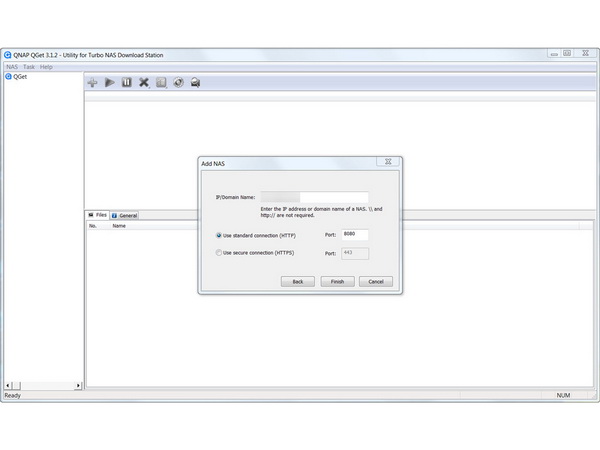
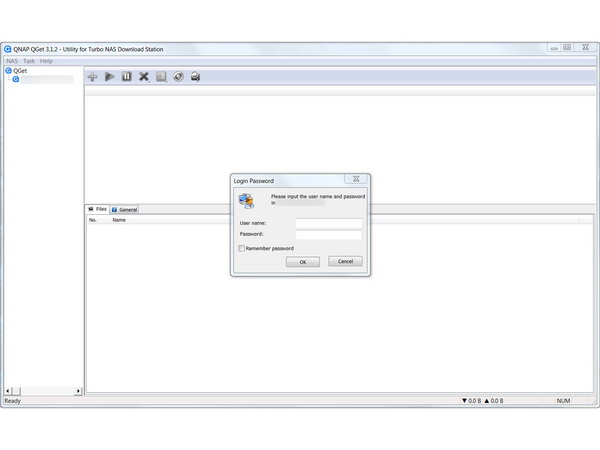
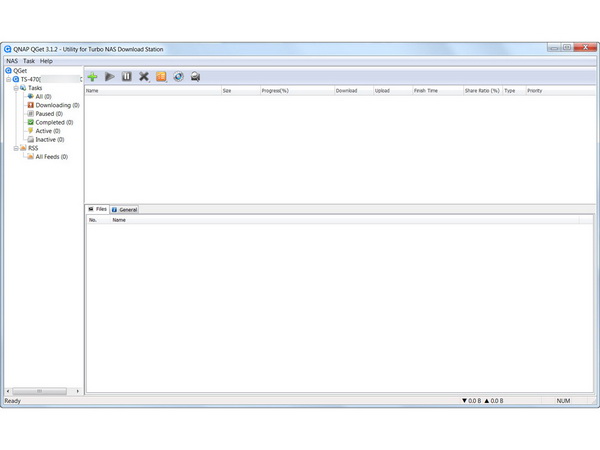
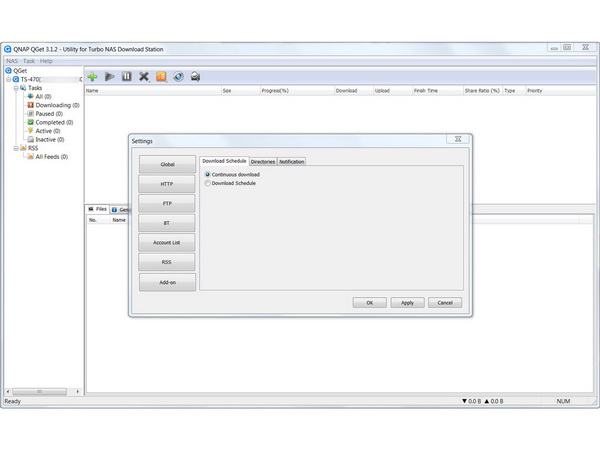
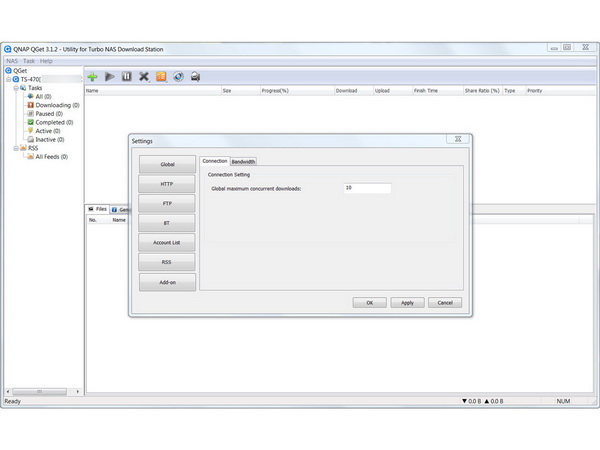
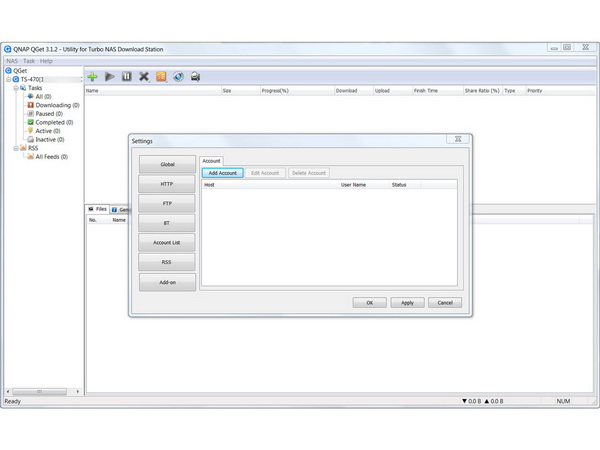
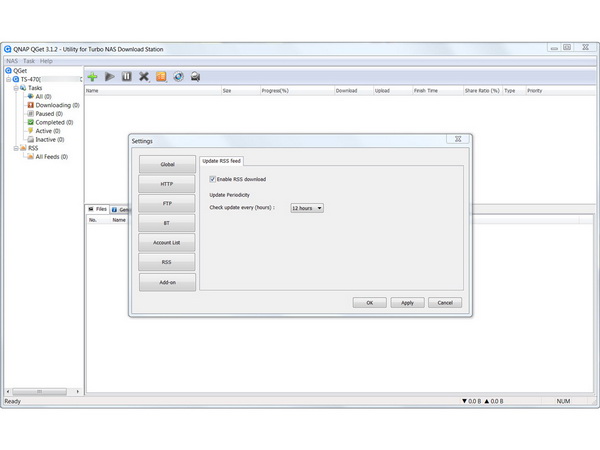
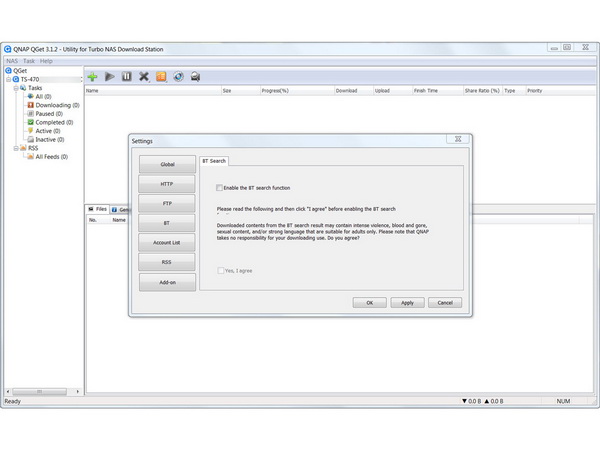
QNAP's free download management utility is called QGet, and it is available for Windows and Mac computers. This application allows you to manage BT-, HTTP- and FTP Download Station tasks on multiple QNAP NAS servers, additionally giving you the ability to add, remove or watch your BT download jobs on the NAS from a workstation PC.
QGet supports an intuitive way of dragging and dropping torrent files and HTTP or FTP URLs into its interface.
Get Tom's Hardware's best news and in-depth reviews, straight to your inbox.
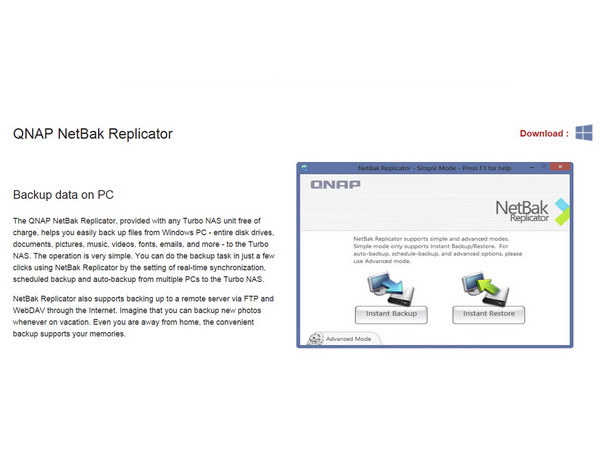
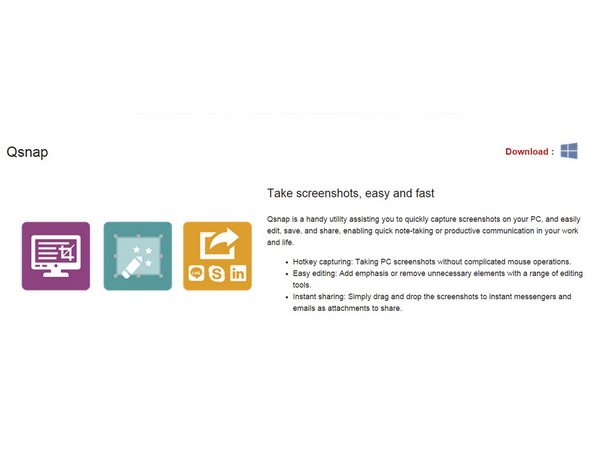
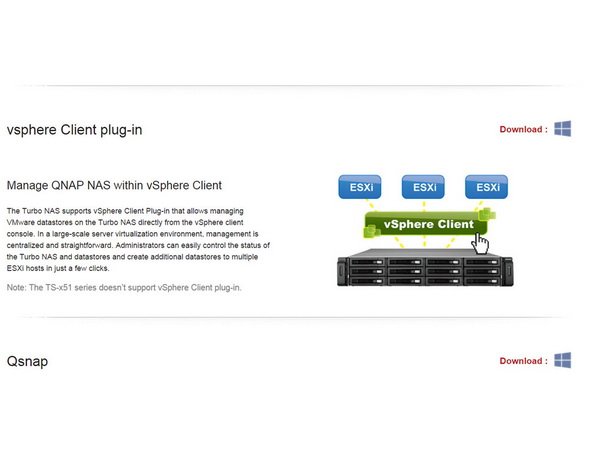
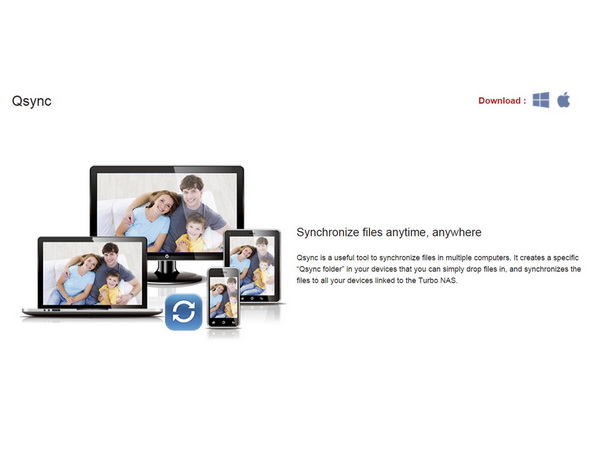
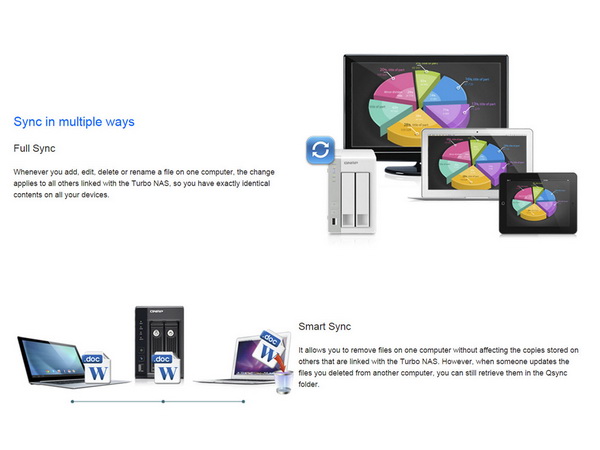
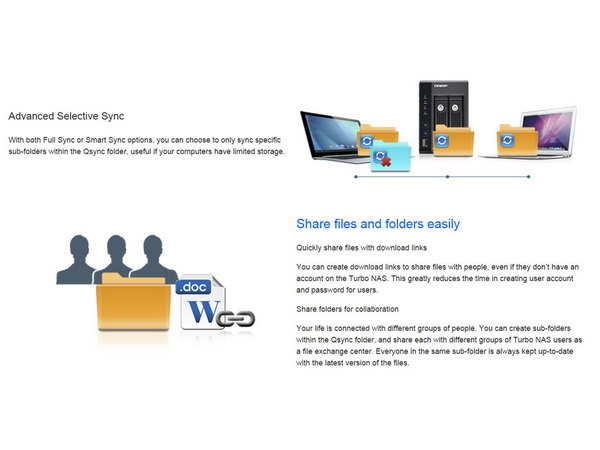
NetBack Replicator backs up the data on a workstation or client PC to the NAS, and the Qsnap utility allows you to easily capture screenshots on your PC and edit, save or share them. The vSphere client plug-in lets you manage VMware datastores on the NAS directly through the vSphere client console.
The Qsync utility makes it possible to synchronize files across different devices and share files across groups and communities.
Interactivity With Smartphones
You can also use some of the features of a QNAP NAS on your smartphone. QNAP built some rather interesting applications for Android and iOS. You can find them in the Google Play store and Apple App Store, or you can download them directly from QNAP’s app center.
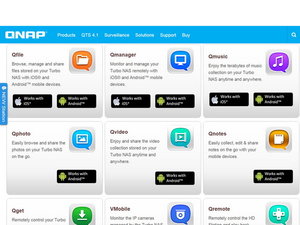
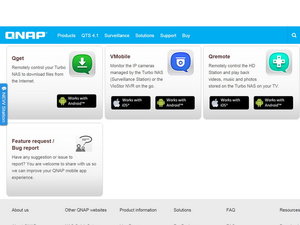
QNAP’s mobile applications include Qfile, Qmanager, Qmusic, Qphoto, Qvideo, Qnotes, Qget, VMobile and Qremote. Here's a short description of each of them:
- Qfile: Browse and manage files stored on your QNAP NAS through this app.
- Qmanager: This application allows you to monitor and manage a QNAP NAS. It's free, and comes in handy if you don’t have access to a client PC or if you just want to quickly access the server’s interface.
- Qmusic: Through this app, you can listen to the music collection on your NAS.
- Qphoto: This app lets you browse and share the photos on your NAS on the go.
- Qvideo: This app lets you use your smartphone to access the video collection stored on your NAS.
- Qnotes: Collect, edit and share notes on the go via your mobile devices.
- Qget: This app lets you add download tasks to the Download Station.
- VMobile: This is a mobile video surveillance application for remotely and wirelessly monitoring IP cameras and video playback on your Android/Apple phone or iPad. As long as you have network access, you can connect to and manage your video surveillance system.
- Qremote: This mobile app can replace your remote control, keyboard and mouse. This is QNAP's exclusive remote control for the HybridDesk Station, and we highly recommend it.
Current page: QNAP Utilities And Interactivity With Smartphones
Prev Page Quick Configuration Next Page Administration Interface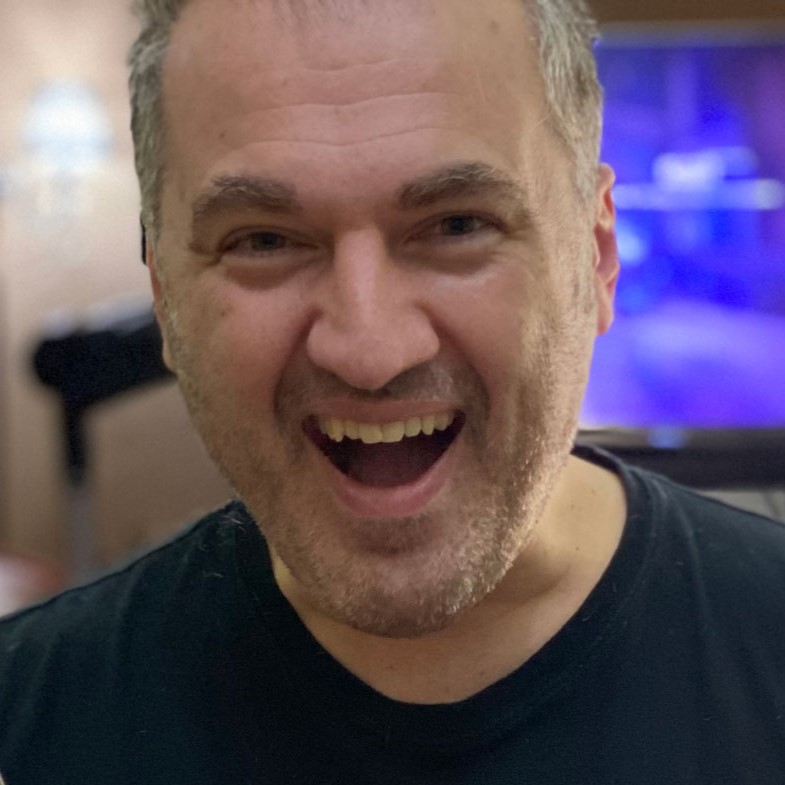
Aris Mpitziopoulos is a contributing editor at Tom's Hardware, covering PSUs.
-
elbutchos I know it is not supposed to support 16GB RAM but please guys bust this myth.Reply
Thank you in advance. -
Aris_Mp This is not the NAS mainboard's fault but the CPU cannot support more than 8 GB of RAM.Reply
Check here: http://ark.intel.com/products/78867/Intel-Celeron-Processor-J1900-2M-Cache-up-to-2_42-GHz -
milkod2001 Any chance you guys could review: Zyxel NAS540Reply
I'd love to see how above reviewed product stands against €226 Zyxel NAS540.
@blackmagnum old computers usually have old big inefficient CPU(overkill for NAS), sitting in big old, ugly,dusty case.
For NAS you want something small, efficient, cool & quite. It's better to sell old PC and get NAS ready to go solution or build your own from scratch.
-
nekromobo Could you please test the Ts-453 or ts-451 with all SSD's array? Or just try the 3x HDD + 1 SSD cache acceleration disk and add results. Im really thinking of buying a SSD cache disk for my Qnap but can't decide. Also recommend what SSD to buy for? I hear SSD would need DZAT, not sure if Intal or Samsung supports that. Please investigate!Reply -
Aris_Mp In the next reviews I will do this (use a single SSD as cache). However I don't know if any of my next NAS reviews will be posted here.Reply -
Rookie_MIB I have a mobo with one of the J1900 chips (ASRock Q1900M) and it's a surprisingly capable little chip. Since it has a few PCI-e slots I'm tempted to turn it into a NAS with some SATA adapters.Reply
Slap in FreeNAS or just a good Linux distro w/raid and it'd be good to go. -
Eggz Why are these expensive NAS boxes still on 1 Gbps interfaces? That's such an old standard! Aren't there 10 Gbps solutions in a similar form factor? I am pretty certain I recall seeing some small 10 Gbps NAS solutions that would be much faster, and I think someone would be able to make one for less money than this.Reply