QNAP TS-453 Pro-8G NAS Review
HybridDesk, XBMC, Multimedia Performance And Virtualization
HybridDesk Station
HybridDesk Station is a platform onto which you can install tools and apps like XBMC, Google Chrome and the Surveillance Station. These tools let you browse the Web, monitor connected surveillance cameras or play back multimedia content on your TV through the HDMI interface. Home users will probably find this feature incredibly interesting, as it makes HTPCs redundant. With that said, HybridDesk Station can still be useful in business environments, enabling local access to the NAS administration interface without a client. We recommend using a USB keyboard and mouse to navigate the HybridDesk applications, especially XBMC and Chrome. Or, if you have a smartphone, you can also use QNAP’s Qremote app.
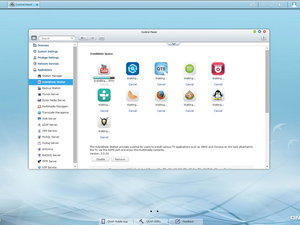
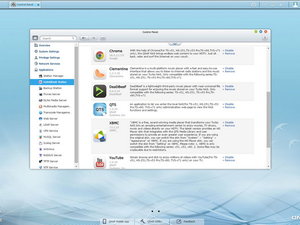
To install and enable the HybridDesk Station, click on HybridDesk Station under Applications and hit Get Started Now. You should also pick the applications you want to install. XBMC, Chrome, YouTube, CodexPack, Spotify, TuneInRadio, Surveillance Station (Local Display), Clementine, DeadBeeF, Firefox, OpenTTD, Supertux, Wesnoth and QTS are available. We installed all of them.

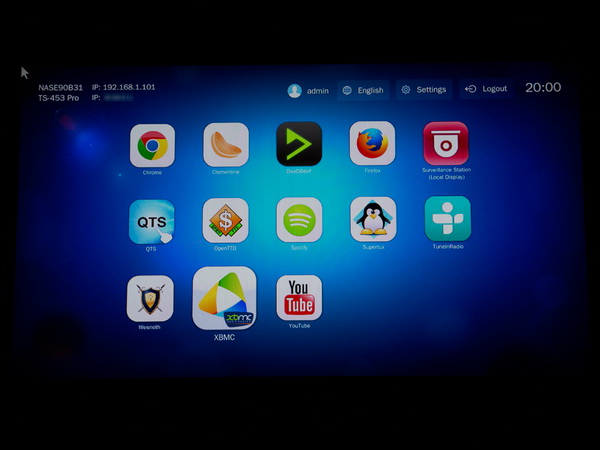
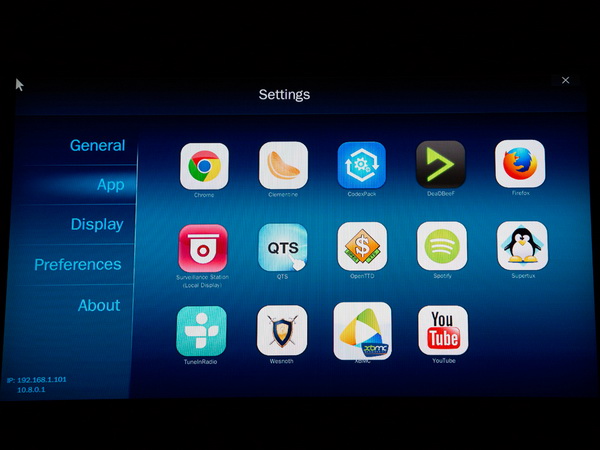
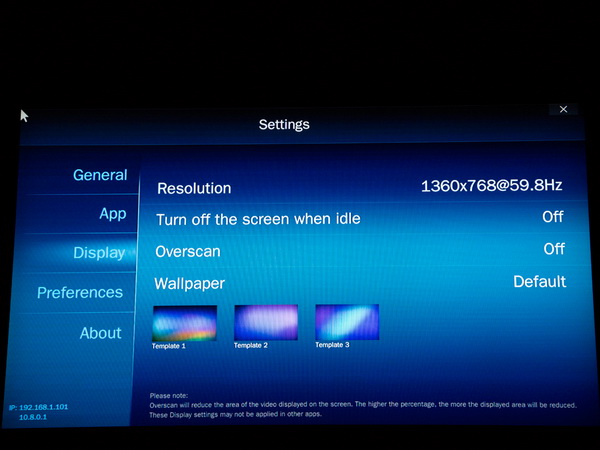
The new interface looks nice and resembles that of a smartphone. QNAP adds new applications to HybridDesk on a regular basis, vastly enriching its features.
The Settings menu allows you to configure HybridDesk’s options. You can enable or disable applications, and the Display group settings let you change resolutions and set the screen to turn itself off after a certain amount of idle time. The options under Preferences allow you to change the language or type of remote control used.
XBMC/Kodi Entertainment Center
The provided XBMC application (now Kodi) is based on the older version (13.2), so we expect QNAP to upgrade it soon. It also has a custom skin already installed, though you can easily change it to the default if you prefer.

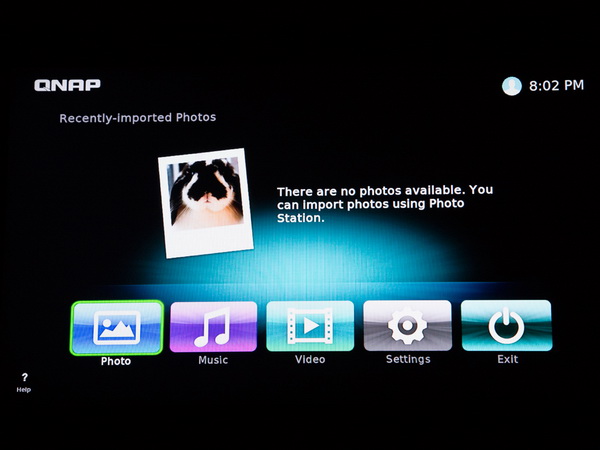
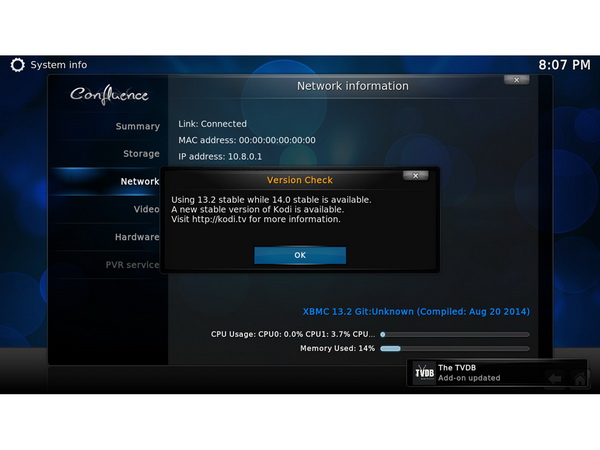
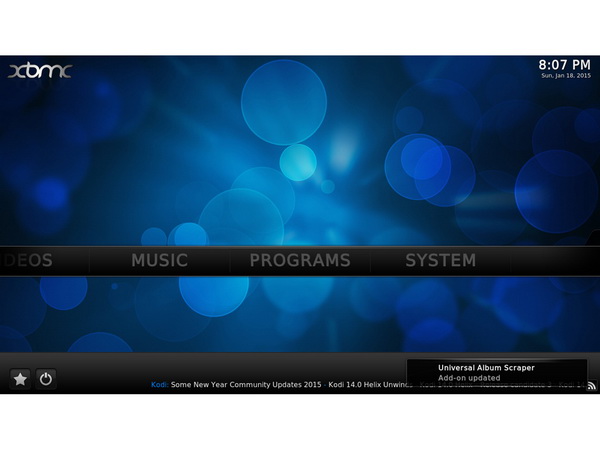
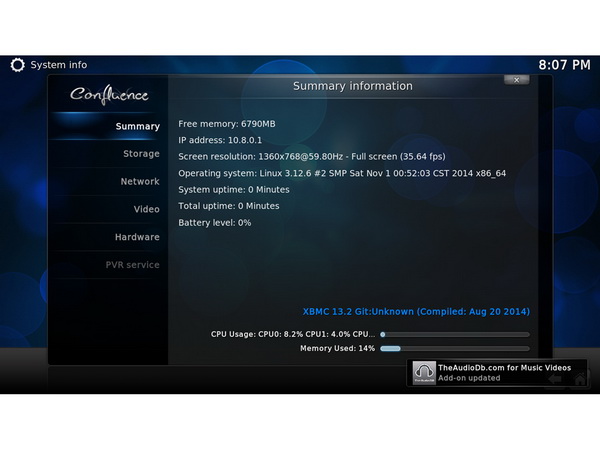
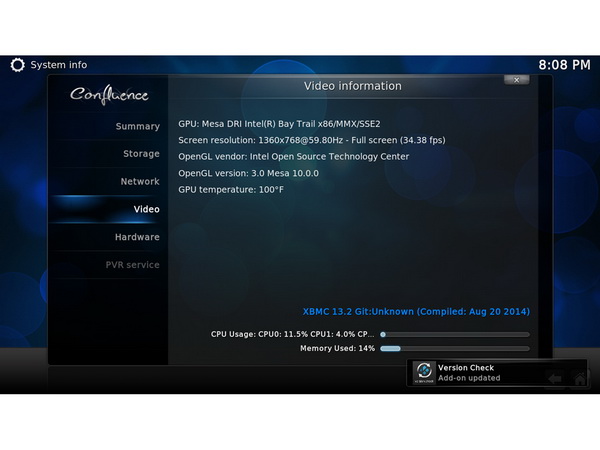
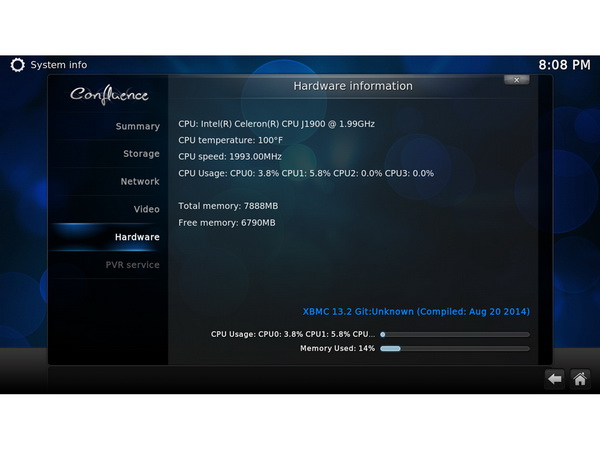
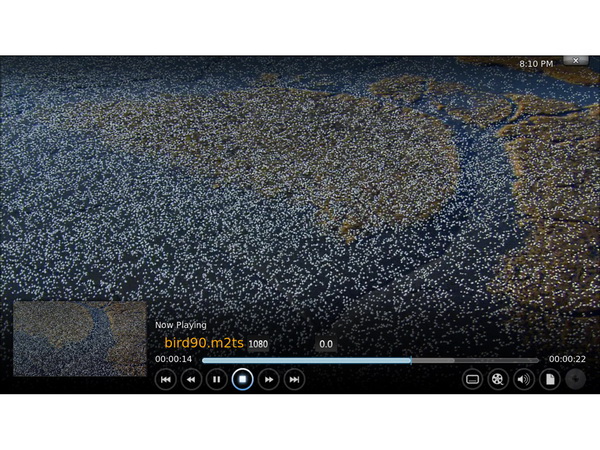
The system's summary pages provide you with some useful information. For example, the hardware information page lists the CPU — a Celeron J1900 clocked at 2GHz.
Multimedia Performance
In the following tests, we play several high-bit-rate video clips off an external USB 3.0 drive before playing them off the NAS' internal storage volume (four Seagate ST500DM005 hard drives in RAID 5). All of the tests include playback of videos with a bit rate of 20 to 90 Mb/s, including M2TS files. The obtained results can be found in the table below.
Get Tom's Hardware's best news and in-depth reviews, straight to your inbox.
| Bit Rate Test (1080p) | ||
|---|---|---|
| Bit Rate (Mb/s) | USB | Internal HDDs |
| 20 Mb/s MKV | Yes | Yes |
| 24 Mb/s MKV | Yes | Yes |
| 28 Mb/s MKV | Yes | Yes |
| 34 Mb/s MKV | Yes | Yes |
| 38 Mb/s MKV | Yes | Yes |
| 38 Mb/s M2TS | Yes | Yes |
| 42 Mb/s MKV | Yes | Yes |
| 42 Mb/s M2TS | Yes | Yes |
| 48 Mb/s MKV | Yes | Yes |
| 48 Mb/s M2TS | Yes | Yes |
| 50 Mb/s MKV | Yes | Yes |
| 50 Mb/s M2TS | Yes | Yes |
| 55Mb/s MKV | Yes | Yes |
| 55 Mb/s M2TS | Yes | Yes |
| 60 Mb/s MKV | Yes | Yes |
| 60 Mb/s M2TS | Yes | Yes |
| 70 Mb/s MKV | Yes | Yes |
| 70 Mb/s M2TS | Yes | Yes |
| 80 Mb/s MKV | Yes | Yes |
| 80 Mb/s M2TS | Yes | Yes |
| 90 Mb/s MKV | Yes | Yes |
| 90 Mb/s M2TS | Yes | Yes |
The TS-453 Pro-8G's capable component easily handle our test videos; we're confident that the TS-453 Pro-8G will do an excellent job as a media player.
QNAP's Virtualization Station enables virtualized desktop operations on the NAS, enabling multiple virtual machines.
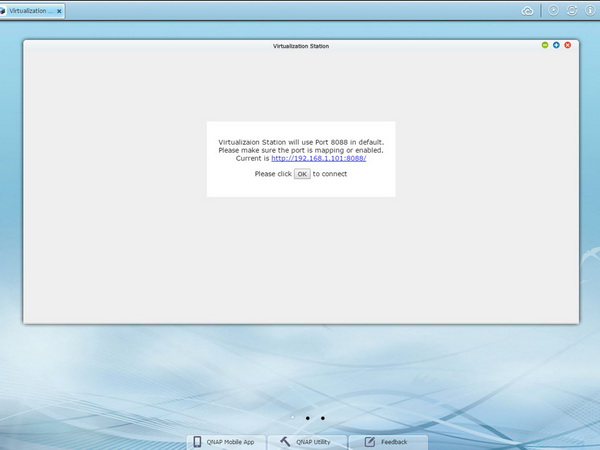
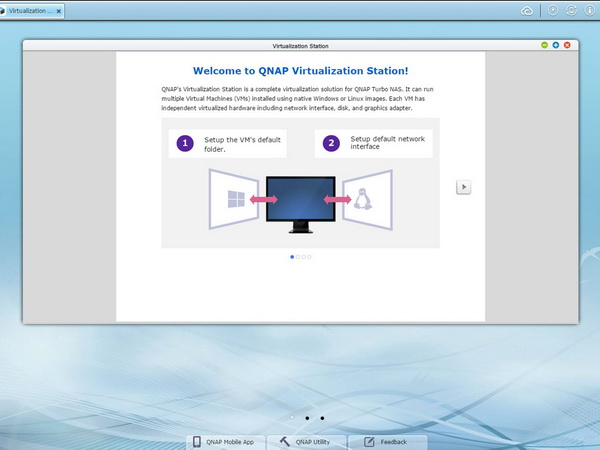
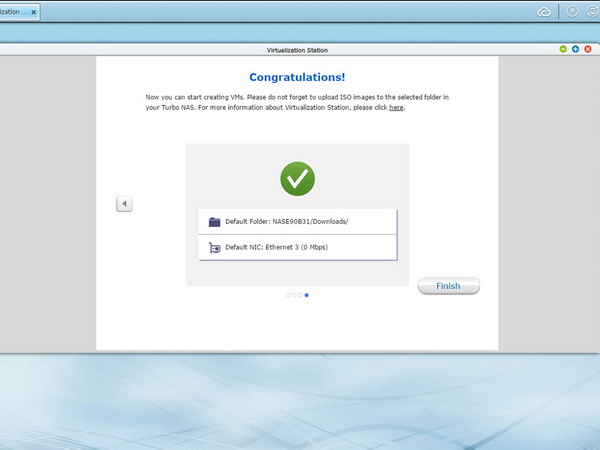
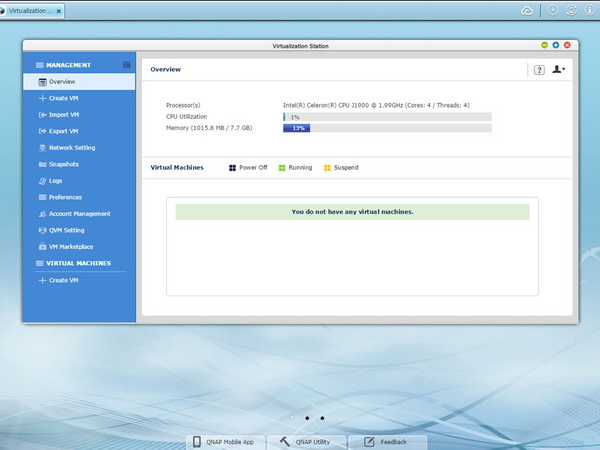
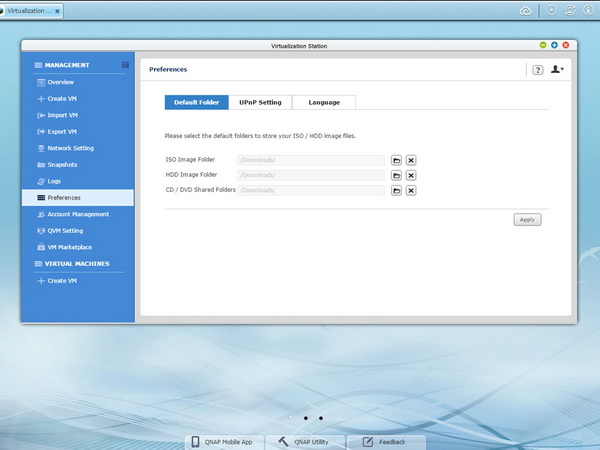
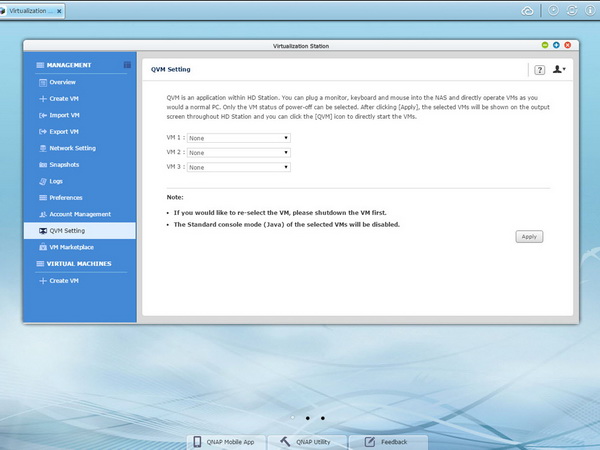
You can easily install the Virtualization Station through QNAP’s App Center.
An intuitive interface makes it easy to manage all virtual machines created on the NAS. You control them through a Web-based interface, and you can download more from VM markets. In addition, the Virtualization Station provides a snapshot feature to record a VM’s status at a point in time, facilitating easy recovery it in case something goes wrong.
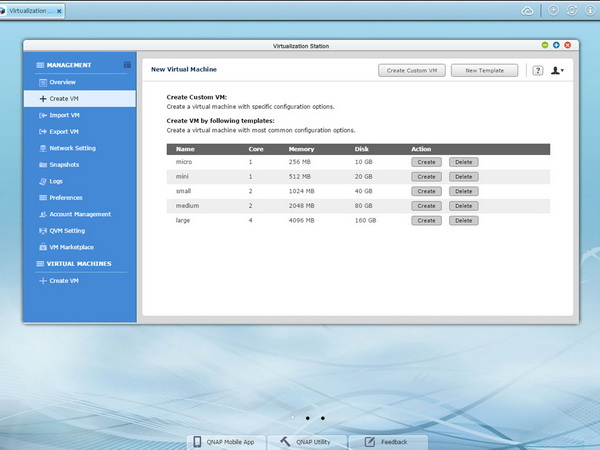
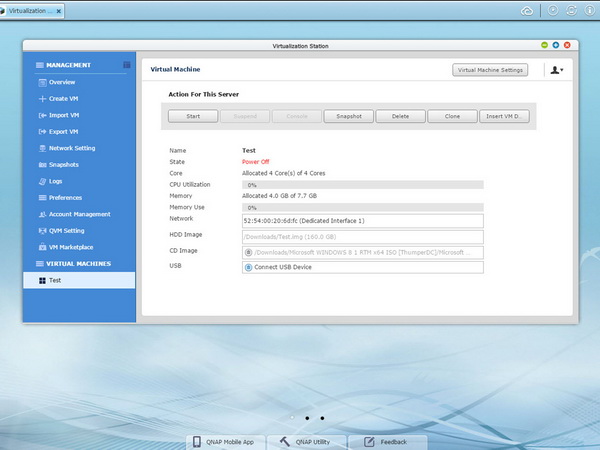
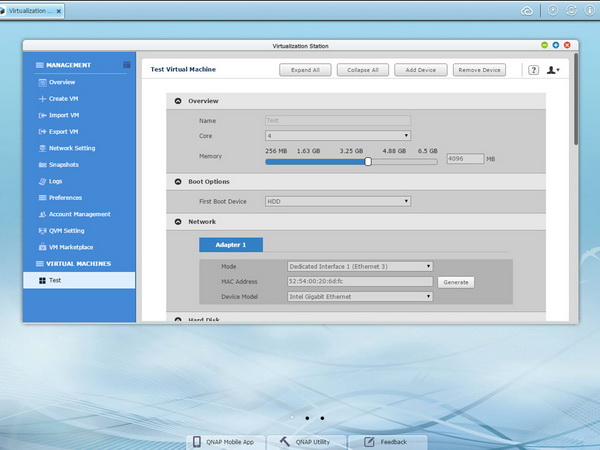
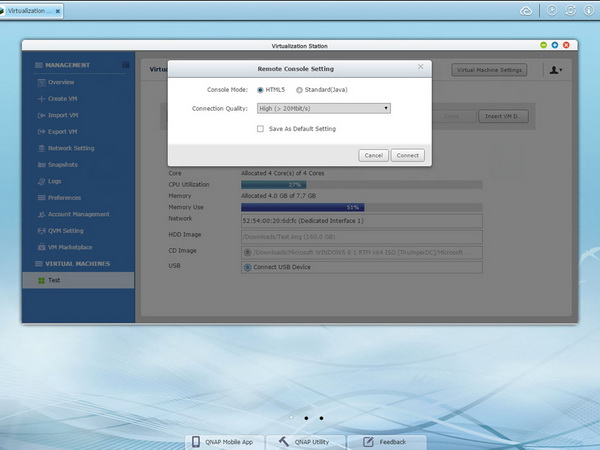
There are several templates for creating VMs quickly and easily. However, it is better to create one on your own, based on your specific demands.
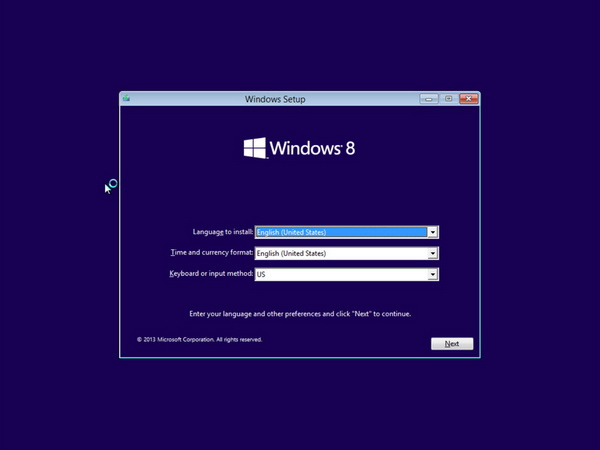


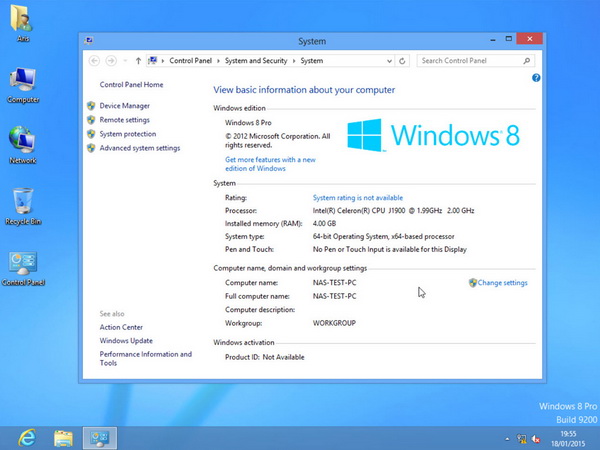
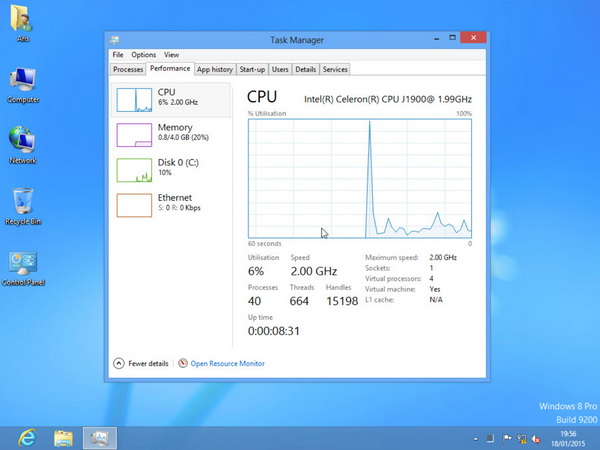
We went through a full Windows 8 x64 installation to gauge how snappy the VM would be. Although its response is satisfactory, you're better off controlling it remotely through VNC and avoiding QNAP’s Web interface, which isn’t as fast.
Current page: HybridDesk, XBMC, Multimedia Performance And Virtualization
Prev Page External Devices, System Status, Storage Manager, App Center Next Page Test Setup And Methodology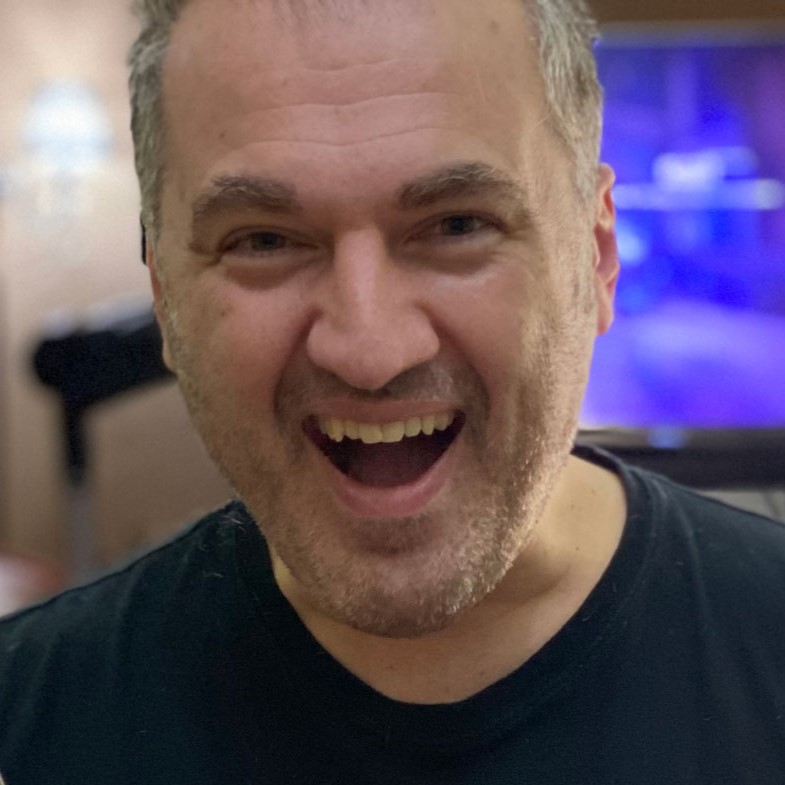
Aris Mpitziopoulos is a contributing editor at Tom's Hardware, covering PSUs.
-
elbutchos I know it is not supposed to support 16GB RAM but please guys bust this myth.Reply
Thank you in advance. -
Aris_Mp This is not the NAS mainboard's fault but the CPU cannot support more than 8 GB of RAM.Reply
Check here: http://ark.intel.com/products/78867/Intel-Celeron-Processor-J1900-2M-Cache-up-to-2_42-GHz -
milkod2001 Any chance you guys could review: Zyxel NAS540Reply
I'd love to see how above reviewed product stands against €226 Zyxel NAS540.
@blackmagnum old computers usually have old big inefficient CPU(overkill for NAS), sitting in big old, ugly,dusty case.
For NAS you want something small, efficient, cool & quite. It's better to sell old PC and get NAS ready to go solution or build your own from scratch.
-
nekromobo Could you please test the Ts-453 or ts-451 with all SSD's array? Or just try the 3x HDD + 1 SSD cache acceleration disk and add results. Im really thinking of buying a SSD cache disk for my Qnap but can't decide. Also recommend what SSD to buy for? I hear SSD would need DZAT, not sure if Intal or Samsung supports that. Please investigate!Reply -
Aris_Mp In the next reviews I will do this (use a single SSD as cache). However I don't know if any of my next NAS reviews will be posted here.Reply -
Rookie_MIB I have a mobo with one of the J1900 chips (ASRock Q1900M) and it's a surprisingly capable little chip. Since it has a few PCI-e slots I'm tempted to turn it into a NAS with some SATA adapters.Reply
Slap in FreeNAS or just a good Linux distro w/raid and it'd be good to go. -
Eggz Why are these expensive NAS boxes still on 1 Gbps interfaces? That's such an old standard! Aren't there 10 Gbps solutions in a similar form factor? I am pretty certain I recall seeing some small 10 Gbps NAS solutions that would be much faster, and I think someone would be able to make one for less money than this.Reply