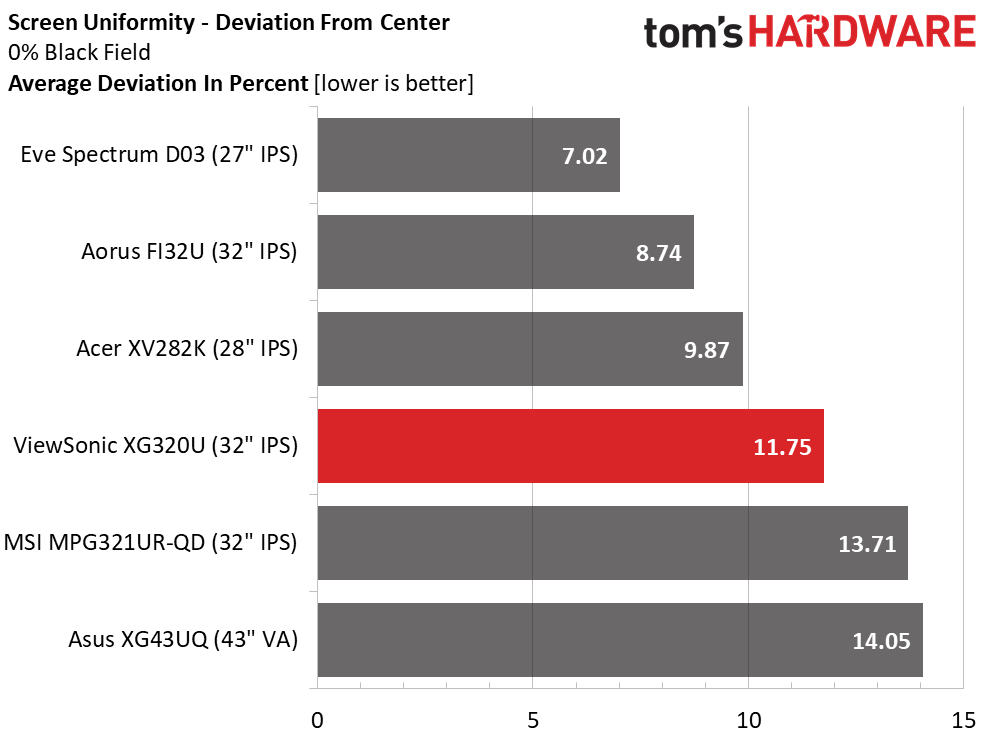Why you can trust Tom's Hardware
The XG320U is directly comparable to other large Ultra HD monitors in the 27, 28, 32 and 43-inch sizes. For this review, I’ve rounded up the Acer XV282K, Eve Spectrum D03, MSI MPG321UR-QD, Aorus FI32U and Asus’ XG43UQ. All are IPS panels except the Asus which uses a VA part.
Pixel Response and Input Lag
Click here to read up on our pixel response and input lag testing procedures.
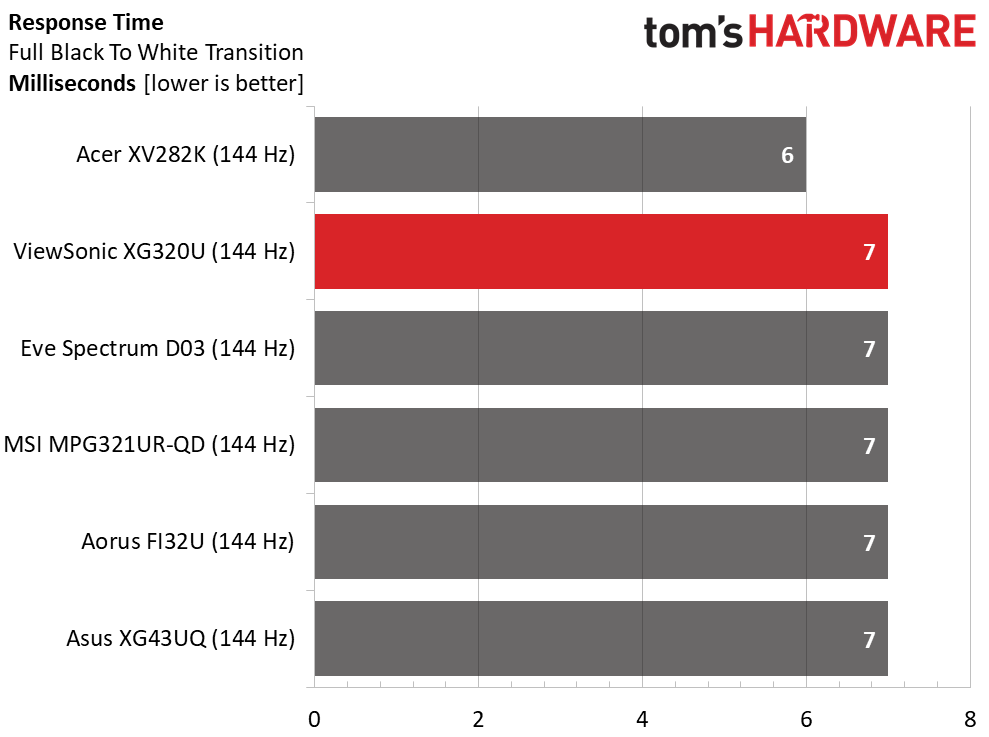
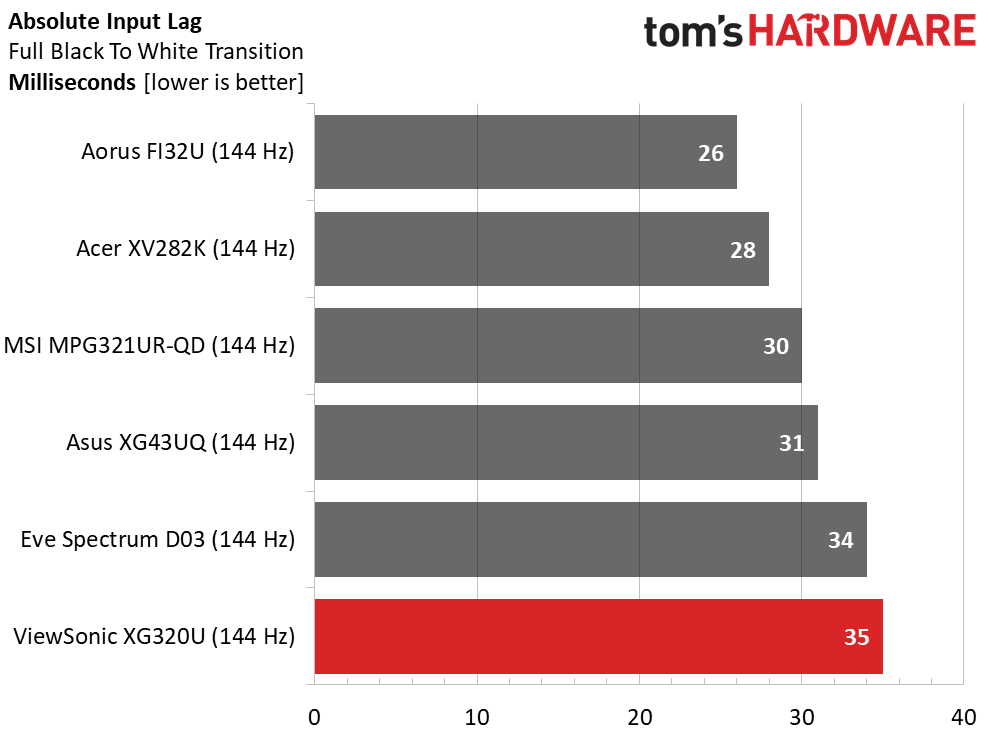
I tested the XG320U at 144 Hz because I found the overclock to 150 Hz made almost no difference in performance and it cancels out Adaptive-Sync. I’ve found that you can only get away with that at speeds above 200fps. In the response test, the ViewSonic performs like any other premium Ultra HD monitor. Running this test at 150 Hz produced the same 7ms draw time.
The XG320U came in last in the total lag test by just 1ms. At 150 Hz, the result was 34ms which matches the Eve 27-inch monitor. Again, the overclock just doesn’t make enough impact to warrant turning off Adaptive-Sync. The Aorus FI32U continues to be one of the most responsive Ultra HD monitors I’ve tested so far. But the ViewSonic is fast enough for gamers of average ability like me. I had no trouble getting through hordes of enemies in Doom Eternal. Competitive players will be better served by a QHD or FHD screen and higher refresh rates.
Viewing Angles
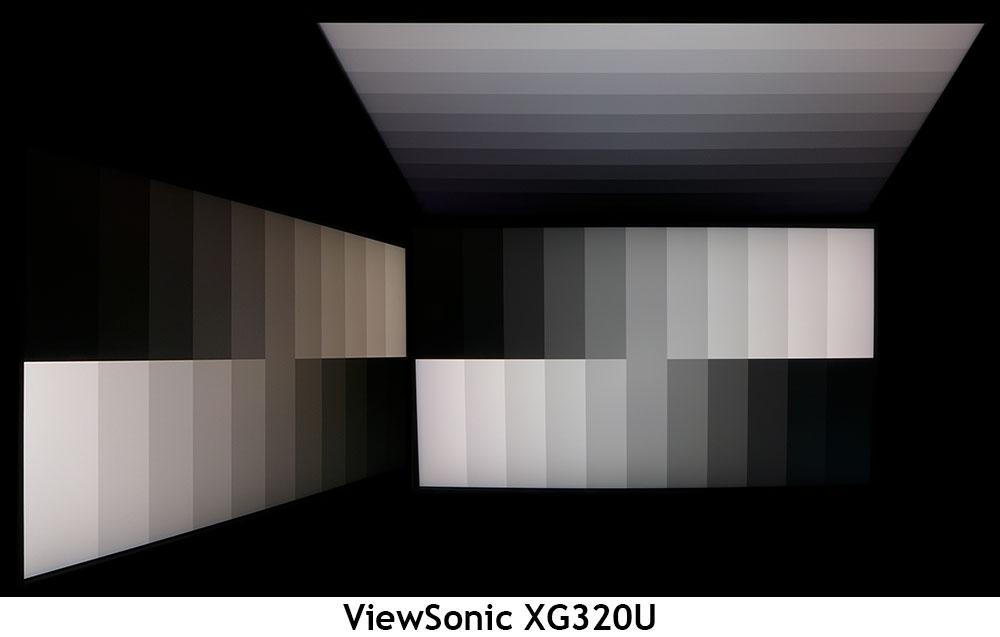
The XG320U offers average off-axis image quality with a red shift visible at 45 degrees to the sides. Light reduction is almost non-existent though, which is a very good thing. Detail also remains clear down to the lowest brightness levels. The top view is slightly blue and washed out, also like a typical IPS panel.
Screen Uniformity
To learn how we measure screen uniformity, click here.
In the black screen uniformity test, I noted a hotspot in the lower-left, which is visible in a completely dark room. If some ambient light is present, the anomaly cannot be seen. The remaining zones are within 6% of one another, which is very good performance. I did not observe any color uniformity issues when viewing full-field gray or primary/secondary color patterns.
Get Tom's Hardware's best news and in-depth reviews, straight to your inbox.
Current page: Response, Input Lag, Viewing Angles and Uniformity
Prev Page Features and Specifications Next Page Brightness and Contrast
Christian Eberle is a Contributing Editor for Tom's Hardware US. He's a veteran reviewer of A/V equipment, specializing in monitors. Christian began his obsession with tech when he built his first PC in 1991, a 286 running DOS 3.0 at a blazing 12MHz. In 2006, he undertook training from the Imaging Science Foundation in video calibration and testing and thus started a passion for precise imaging that persists to this day. He is also a professional musician with a degree from the New England Conservatory as a classical bassoonist which he used to good effect as a performer with the West Point Army Band from 1987 to 2013. He enjoys watching movies and listening to high-end audio in his custom-built home theater and can be seen riding trails near his home on a race-ready ICE VTX recumbent trike. Christian enjoys the endless summer in Florida where he lives with his wife and Chihuahua and plays with orchestras around the state.
-
Nima K. Hello, thanks for the great review! Especially for your recommendation for calibration… I wondered all the time why the white was a bit reddish, pink (only very slightly). But turning red to 99 makes it perfect. But I have a little Problem and I’m not sure what to do. I have a MacBook connected to the monitor (60Hz) and a Xbox Series X (120Hz). So, for work and all other things apart from gaming, is the response time setting „Standard“ the best? And for gaming 120Hz is „Faster“ better? Should I copy all the picture settings to „Custom 2“ and then set the response time there to „Faster“ and switch the picture mode with the left button every time I change the input? And does it make any difference with the picture quality when I have RGB color space or YCbCr? Because on my Xbox it’s YCbCr and on Mac Full RGB.Reply
And what is „Console Speed“? Is there less input lag when this picture mode is selected or how does is compare to Custom 1? Because you can’t modify or see what it makes. The best would be if response time „faster“ isn’t bad compared to „standard“, or the other way around, so I could leave the picture mode and everything the same, because it‘s really annoying to change the picture mode every time I switch the input. I don’t get why every input hasn’t it’s own setting. -
blacknemesist Games are too bland as they come and using shaders and mods to fix them @4k is going to tank the FPS. My 3090 on my PG279Q can handle 4k at high fps using (DL)DSR but is normally not worth it unless the game has a crisp image and only needs removing DOF and LOD and some fixes to color balance and contrast. Also, the idea of running anything in 4k@60fps+ is very restrictive as some games are so poorly optimized that you will need to DLSS on a 32'' screen and it will be impossible not to notice the drop in quality.Reply
So, in this 4k case it is actually a battle of performance VS visuals for PC.(I won't even consider consoles because is too pricy and for TV you don't need the 150hz).