Tom's Hardware Verdict
Though its 150 Hz overclock feature doesn’t add any perceivable improvement, the ViewSonic XG320U is an excellent Ultra HD gaming monitor. Its gaming performance is excellent, and it has one of the largest color gamuts I’ve ever measured. And it delivers superb HDR. It’s a great addition to the premium category.
Pros
- +
+ Extremely large color gamut
- +
+ Accurate without calibration
- +
+ Sharp image
- +
+ Superb HDR
- +
+ Solid gaming performance
- +
+ Good build quality
Cons
- -
No control of color gamut size
- -
Overclock cancels out Adaptive-Sync
Why you can trust Tom's Hardware
The best 4K gaming monitors remain at the premium end of the pricing scale but over the past year, they have come down a bit in cost. However, they haven’t added many features, and the main sticking point is their 144 Hz max refresh rate. Granted, it takes a lot of processing power to push the fps count of 8.3 million pixels beyond that figure, but with QHD screens topping 240 Hz, it’s high time for some movement in the upward direction.
The ViewSonic Elite XG320U is a 32-inch IPS panel with Adaptive-Sync, extended color (very extended) and HDR. It runs natively at 144 Hz like the rest but is also the first Ultra HD monitor we’ve seen with an overclock feature, and it adds — wait for it — 6 Hz. Yes, you can overclock it to 150 Hz. Is that enough to make a difference? That’s what we’re here to discover.
ViewSonic Elite XG320U Specs
| Panel Type / Backlight | IPS / W-LED, edge array |
| Screen Size / Aspect Ratio | 32 inches / 16:9 |
| Max Resolution & Refresh Rate | 3840x2160 @ 144 Hz |
| Row 3 - Cell 0 | 150 Hz w/overclock |
| Row 4 - Cell 0 | FreeSync: 48-144 Hz |
| Row 5 - Cell 0 | G-Sync Compatible |
| Native Color Depth & Gamut | 10-bit / DCI-P3+ |
| Response Time (MPRT) | 1ms |
| Brightness (mfr) | 600 nits |
| Contrast (mfr) | 1,000:1 |
| Speakers | 2x 5w |
| Video Inputs | 1x DisplayPort 1.4 |
| Row 12 - Cell 0 | 1x HDMI 2.1 |
| Row 13 - Cell 0 | 1x HDMI 2.0 |
| Audio | 3.5mm headphone output |
| USB 3.0 | 1x up, 3x down |
| Power Consumption | 37w, brightness @ 200 nits |
| Panel Dimensions WxHxD w/base | 28.6 x 19-23.7 x 10.4 inches (726 x 483-602 x 264mm) |
| Panel Thickness | 3.4 inches (86mm) |
| Bezel Width | Top/sides: 0.3 inch (8mm) |
| Row 20 - Cell 0 | Bottom: 1 inch (25mm) |
| Weight | 22.2 pounds (10.1kg) |
| Warranty | 3 years |
The XG320U starts with an IPS panel sporting a claimed 1ms MPRT response time. It runs natively at 144 Hz, but if you turn off Adaptive Sync, it can run at 150 Hz. I’ll get into the specifics of that peculiarity below. Otherwise, it is similar to other Ultra HD gaming monitors with an edge backlight. It supports HDR10 signals and has one of the largest color gamuts I’ve yet measured, over 116% coverage of DCI-P3. I've personally termed this gamut as DCI-P3+. It isn’t quite large enough to say it covers Rec.2020 (I measured 78.1% there), but only two other monitors I’ve tested have larger color spaces and only by a slim margin.
HDR signals are supported with peak light output well over 500 nits. Also, there’s dynamic contrast, which means HDR images have a significantly more dynamic range with bright highlights and deep shadow areas. Adding in that massive color saturation should mean a vivid image. And it’s accurate with out-of-box test results that suggest no calibration is necessary.
The XG320U includes gaming features on the inside and the outside. You get an LED lighting feature both in the back and on the desktop with colors and effects programmable by the user. Headphones can be stored on a fold-out hook, and there’s even cable management for the USB ports to keep mouse and keyboard wires from tangling. And the solid build quality is what I’ve come to expect from ViewSonic; it completely befits a premium product.
In the OSD, you’ll find Adaptive-Sync, of course, with FreeSync and G-Sync operation. The XG320U has not been certified by Nvidia at this time. Blur reduction is also included under a heading called “PureXP”. Like most other gaming monitors, it works instead of Adaptive-Sync by strobing the backlight to overcome LCD’s inherent motion blur.
The Elite XG320U looks like a solid performer on paper and currently sells for around $1,000.
Get Tom's Hardware's best news and in-depth reviews, straight to your inbox.
Assembly and Accessories
The XG320U comes securely packed in a large clamshell-style carton. The panel, base and upright go together without tools to create a solid chassis without wobble or play. In addition to the IEC cord for the internal power supply, you get very nice HDMI, DisplayPort and USB cables. A snap-on cover goes over the input pack to tidy up the back of the panel.
Product 360





The XG320U presents a simple and trim appearance with a thin flush bezel of 8 mm around the top and sides and 25 mm on the bottom. The only graphic is a futuristic Elite logo placed front and center. Underneath that is a power toggle, control key and OSD joystick that makes easy work of all monitor functions. Reach around the left side and you’ll find a headphone hook that folds out when needed. It’s substantial enough to accommodate large cans if you wish.
The base is made from solid metal and is a stylishly thin plate. It’s more than wide and deep enough to keep the large screen steady. The upright features a 120mm height adjustment, 25 degrees swivel to either side and 5/20 degrees tilt. There is no pivot for a portrait mode. Movements are smooth and firm, as you’d expect from a monitor called “Elite”.
In back, you can see the headphone hook and the LED lighting which forms a hexagon around the upright’s attachment point. Additional lights are on the bottom edge of the panel and shine on the desktop. You can control all of them from the OSD with a myriad of colors and effects.
The input panel is stocked with two HDMI inputs, one 2.0 and one 2.1, that support refresh rates up to 144 Hz. To take advantage of the 150 Hz overclock, you’ll need to use the single DisplayPort 1.4 input. You also get USB 3.0, one upstream and three down, and a 3.5mm headphone jack. Internal speakers are powered by 5-watt op-amps and play reasonably loud without significant distortion. They sound better than most monitors’ built-in units.
OSD Features
The XG320U’s OSD is extensive and can be a bit confusing at first. There are picture modes and separate game modes that all affect the image in different ways. I also had to delve in to find basic brightness and contrast sliders. But everything needed for a great picture is there, along with a few gaming features like aiming points, blur reduction and refresh overclock.
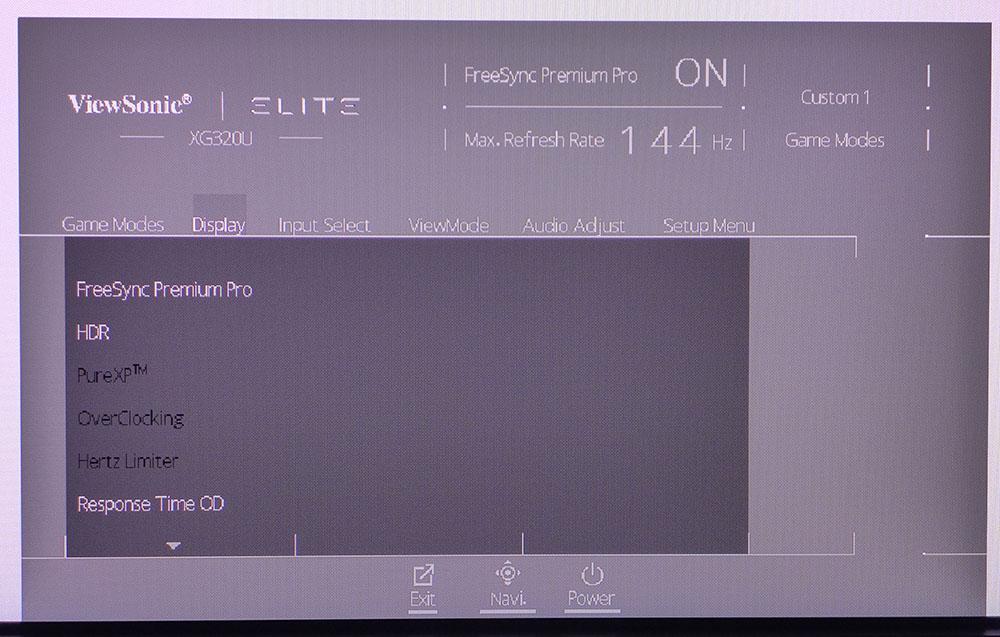
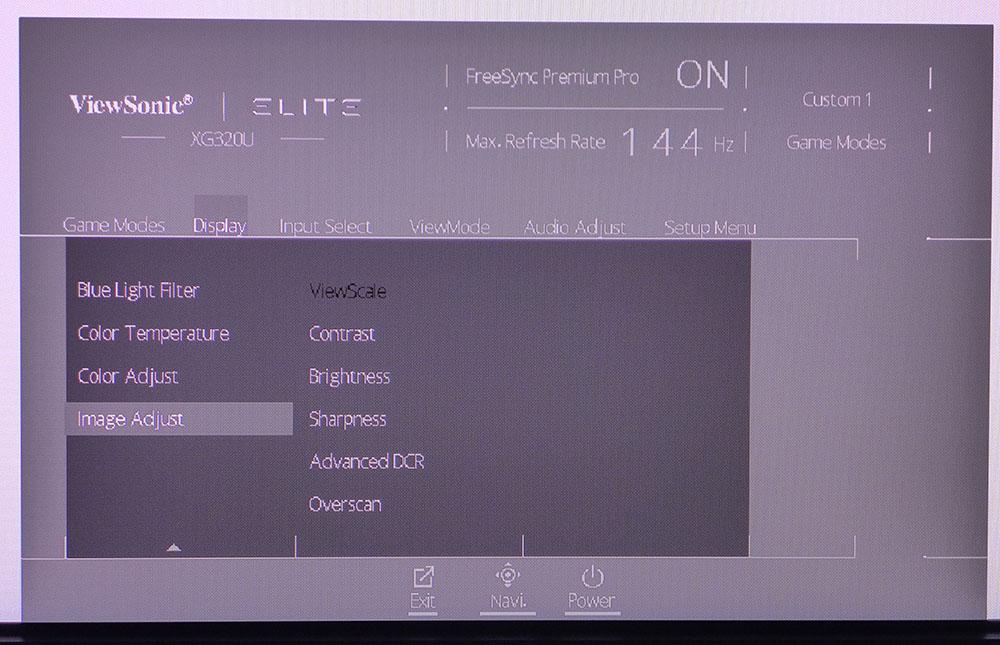
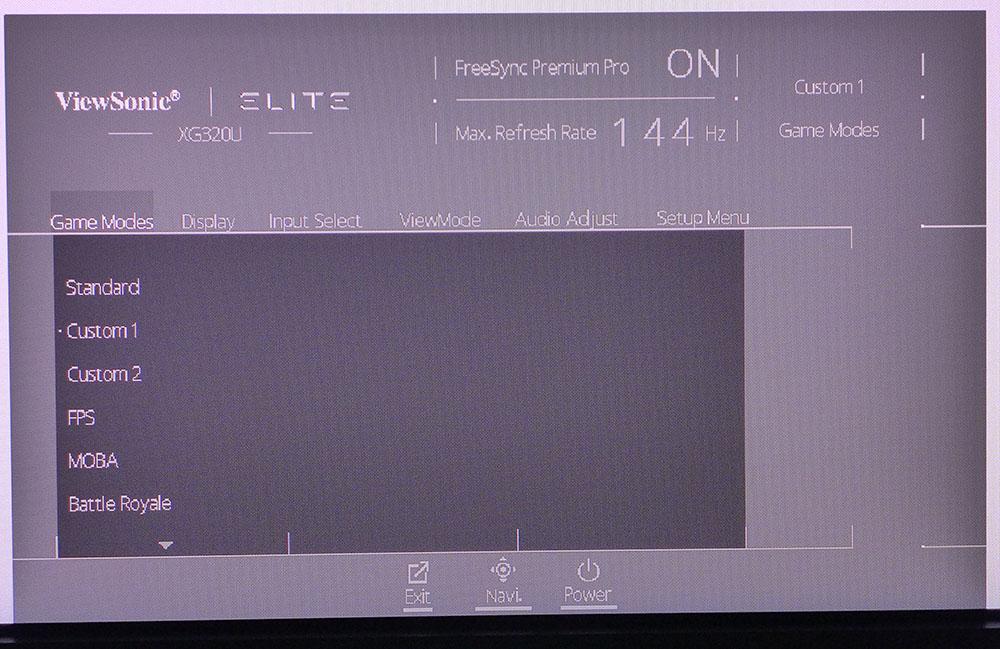
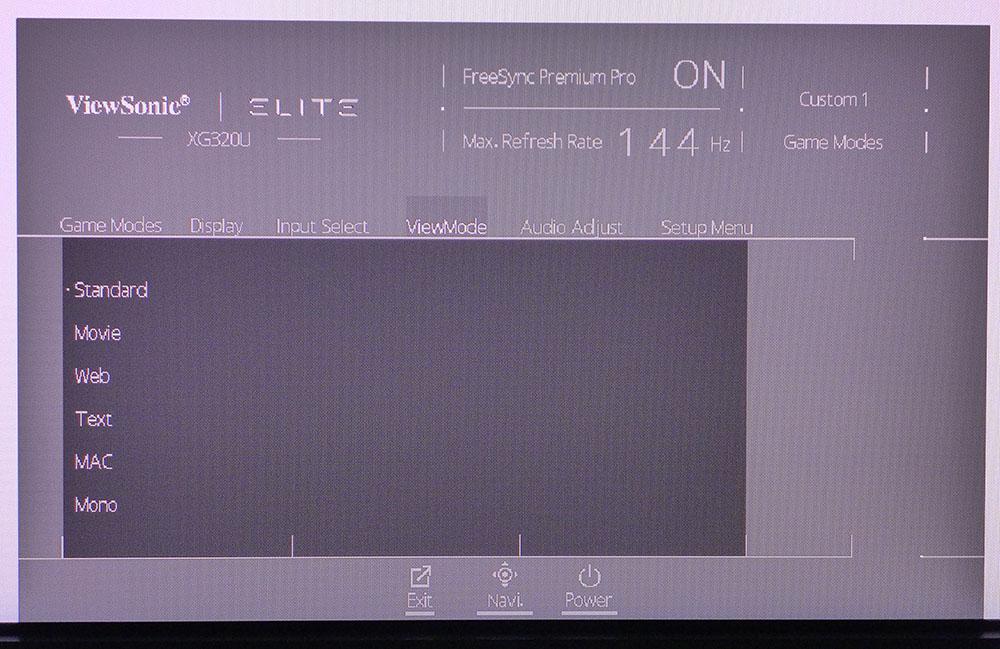
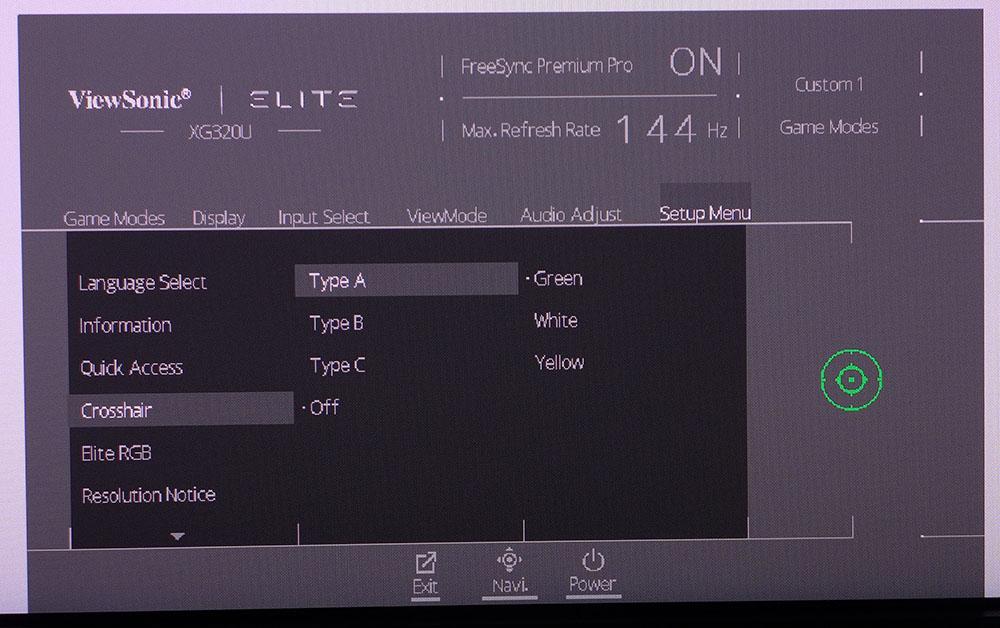
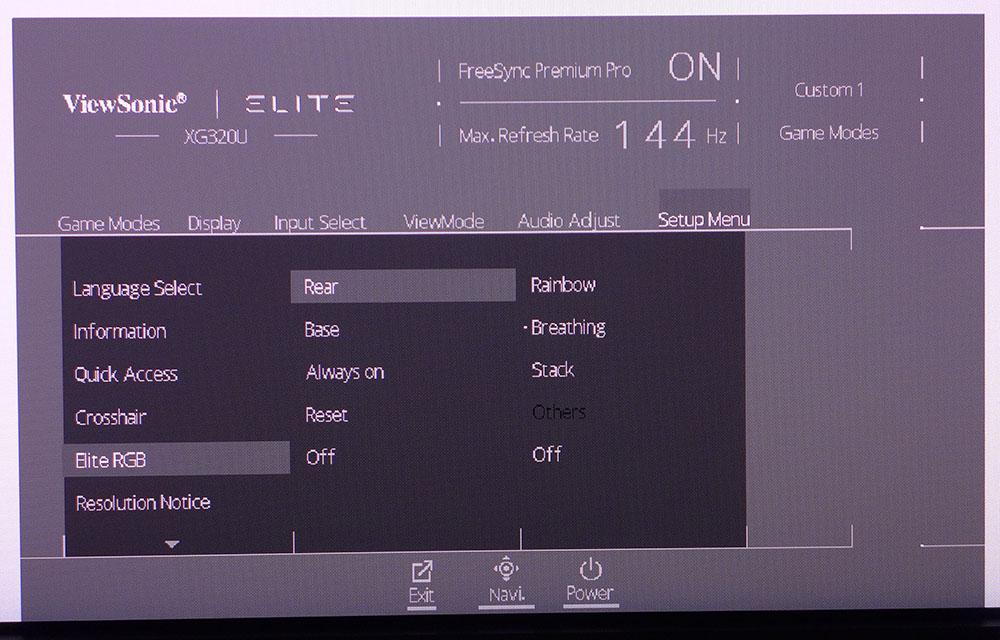
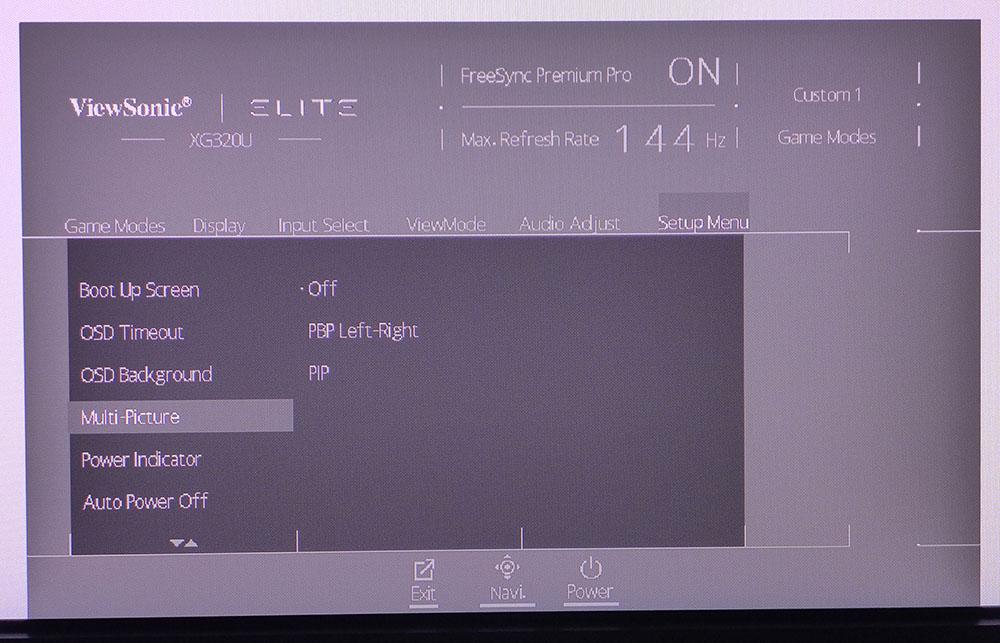
Display is where you’ll find most of the needed controls for image adjustment and video processing. FreeSync/Adaptive-Sync can be toggled on and off. HDR works fine with its Auto mode switching seamlessly between signal types.
PureXP is the blur-reduction feature. It has four levels where more blur reduction means less light. Even the lightest setting reduced brightness by around 30%. It is effective, but there is slight ghosting visible.
The better alternative is to use Adaptive-Sync and the five-level overdrive. Its second setting, Fast, strikes a good balance between ghosting and clarity, maintaining solid motion resolution when the action gets intense.
On the second screen of the Display Sub-menu, you’ll find the calibration options and a blue light filter. There are six color temp presets, which include a set of RGB sliders. You’ll also find an sRGB mode that does not reduce the size of the enormous color gamut. If you want true sRGB color, the XG320U does not offer it. You can adjust gamma with six accurate presets from 1.8 to 2.8. This is one of the few monitors that looks better set to 2.4 rather than 2.2.
There are two menus that affect image modes: Game Modes and ViewMode. It’s a bit confusing, but you'll get the best picture if you leave the XG320U on its defaults. That’s the Custom1 Game Mode and the Standard ViewMode.
In the Setup menu, you find a selection of aiming points, three shapes in three colors for nine total choices. There is no frame counter feature. Also here is the Elite RGB lighting control. You can choose from three different effects and all the colors of the spectrum for both back and base lighting.
The Setup menu has three screens, and if you keep scrolling, you’ll find the PIP and PBP options. These are great for large monitors like this and the XG320U supports simultaneous display of two input signals.
ViewSonic Elite XG320U Calibration Settings
Left at its factory default settings, the XG320U does not need calibration. But if you choose to, RGB sliders are available in the Color Temp menu. The default gamma is set to 2.4 and I found that to be the best choice. It delivers tracking just over 2.3 which helps enhance color saturation. My only gripe is there is no way to control the size of the color gamut. It covers over 116% of DCI-P3 which is great for HDR content, but SDR games and video should have a true sRGB or Rec.709 option available. If you want to tweak the grayscale, my recommended settings are below.
In HDR mode, there are no picture options available, but I found it to be very accurate as well with an effective dynamic contrast feature included.
| Picture Mode | Standard/Custom 1 |
| Brightness 200 nits | 98 |
| Brightness 120 nits | 29 |
| Brightness 100 nits | 16 |
| Brightness 80 nits | 3 (min. 78 nits) |
| Contrast | 70 |
| Gamma | 2.4 |
| Color Temp User | Red 99, Green 100, Blue 100 |
Gaming and Hands-on
As an HDR display, the XG320U impressed me right away. It’s one of the few monitors that looks good in HDR mode on the Windows desktop. It controls color, so detail is not lost, which is sometimes an issue with extended color panels. I was able to manage spreadsheets and documents and even edit graphics with no problem. HDR adds brightness which I didn’t need in my workspace, but some users with sunlit rooms might prefer to run Windows HDR all the time.
Tomb Raider is a go-to for evaluating color. It features many different environments with palettes that range from warm and red to cold and blue. The XG320U’s large color gamut was an asset in the cooler parts of the game like building interiors or wintry outdoor scenes. Anywhere the predominant tint was blue looked fantastic with bright highlights and deep shadows with natural hues. Warmer areas like beaches and jungles were a bit overblown. Detail was still finely rendered, but greens and reds looked too vivid. It didn’t detract from my enjoyment of the game, but I would have liked the option to reduce saturation for just red and green.
The XG320U is well suited for HDR titles. Doom Eternal and Call of Duty WWII looked amazing with their fully realized color palettes and rich detail. The blue skies and green forests of 1940s Europe were completely believable. Soldiers’ flesh tones were vibrant but perfectly natural. The Ultra HD resolution brought out super small bits like razor stubble and individual beads of sweat. The textures of heavily used weapons or scuffed armor plate looked like I could actually feel them if I touched the screen. While higher refresh rates are better for ultimate gaming performance, there’s no denying the stunning image delivered by a good 4K monitor.
Video processing was solid in all respects. Adaptive-Sync worked perfectly on both AMD and Nvidia platforms with HDR and overdrive intact. PureXP is available for players who want a backlight strobe instead of AS. It reduces blur to almost nothing, but I saw some slight ghosting in finely detailed textures. It also reduces brightness too much on its higher settings. The Light option was the best.
Trying out the overclock didn’t produce much impact. In fact, I could not detect its operation except for the random frame tears that appeared because AS was turned off. That extra 6 Hz wasn’t enough to make up for its loss. And actual frame rates hovered around 120fps, so I’d have needed more graphics processing power to make use of that extra speed.
The overdrive is very effective when coupled with Adaptive-Sync. It has five settings, of which Fast, the second, is best. I didn’t see any ghosting or breakup of textures, and it reduced blur to a minimum. Doom Eternal has plenty of fine detail in building interiors and it was all well preserved as I battled my way through hordes of enemies.
The XG320U is a very capable Ultra HD gaming monitor with solid video processing and ridiculously good color saturation. Though a few areas in SDR games looked too vivid, I’d happily play for hours on end with this ViewSonic anchoring my system.
Current page: Features and Specifications
Next Page Response, Input Lag, Viewing Angles and Uniformity
Christian Eberle is a Contributing Editor for Tom's Hardware US. He's a veteran reviewer of A/V equipment, specializing in monitors. Christian began his obsession with tech when he built his first PC in 1991, a 286 running DOS 3.0 at a blazing 12MHz. In 2006, he undertook training from the Imaging Science Foundation in video calibration and testing and thus started a passion for precise imaging that persists to this day. He is also a professional musician with a degree from the New England Conservatory as a classical bassoonist which he used to good effect as a performer with the West Point Army Band from 1987 to 2013. He enjoys watching movies and listening to high-end audio in his custom-built home theater and can be seen riding trails near his home on a race-ready ICE VTX recumbent trike. Christian enjoys the endless summer in Florida where he lives with his wife and Chihuahua and plays with orchestras around the state.
-
Nima K. Hello, thanks for the great review! Especially for your recommendation for calibration… I wondered all the time why the white was a bit reddish, pink (only very slightly). But turning red to 99 makes it perfect. But I have a little Problem and I’m not sure what to do. I have a MacBook connected to the monitor (60Hz) and a Xbox Series X (120Hz). So, for work and all other things apart from gaming, is the response time setting „Standard“ the best? And for gaming 120Hz is „Faster“ better? Should I copy all the picture settings to „Custom 2“ and then set the response time there to „Faster“ and switch the picture mode with the left button every time I change the input? And does it make any difference with the picture quality when I have RGB color space or YCbCr? Because on my Xbox it’s YCbCr and on Mac Full RGB.Reply
And what is „Console Speed“? Is there less input lag when this picture mode is selected or how does is compare to Custom 1? Because you can’t modify or see what it makes. The best would be if response time „faster“ isn’t bad compared to „standard“, or the other way around, so I could leave the picture mode and everything the same, because it‘s really annoying to change the picture mode every time I switch the input. I don’t get why every input hasn’t it’s own setting. -
blacknemesist Games are too bland as they come and using shaders and mods to fix them @4k is going to tank the FPS. My 3090 on my PG279Q can handle 4k at high fps using (DL)DSR but is normally not worth it unless the game has a crisp image and only needs removing DOF and LOD and some fixes to color balance and contrast. Also, the idea of running anything in 4k@60fps+ is very restrictive as some games are so poorly optimized that you will need to DLSS on a 32'' screen and it will be impossible not to notice the drop in quality.Reply
So, in this 4k case it is actually a battle of performance VS visuals for PC.(I won't even consider consoles because is too pricy and for TV you don't need the 150hz).