Why you can trust Tom's Hardware
To read about our monitor tests in-depth, please check out Display Testing Explained: How We Test PC Monitors. We cover brightness and contrast testing on page two.
Uncalibrated – Maximum Backlight Level
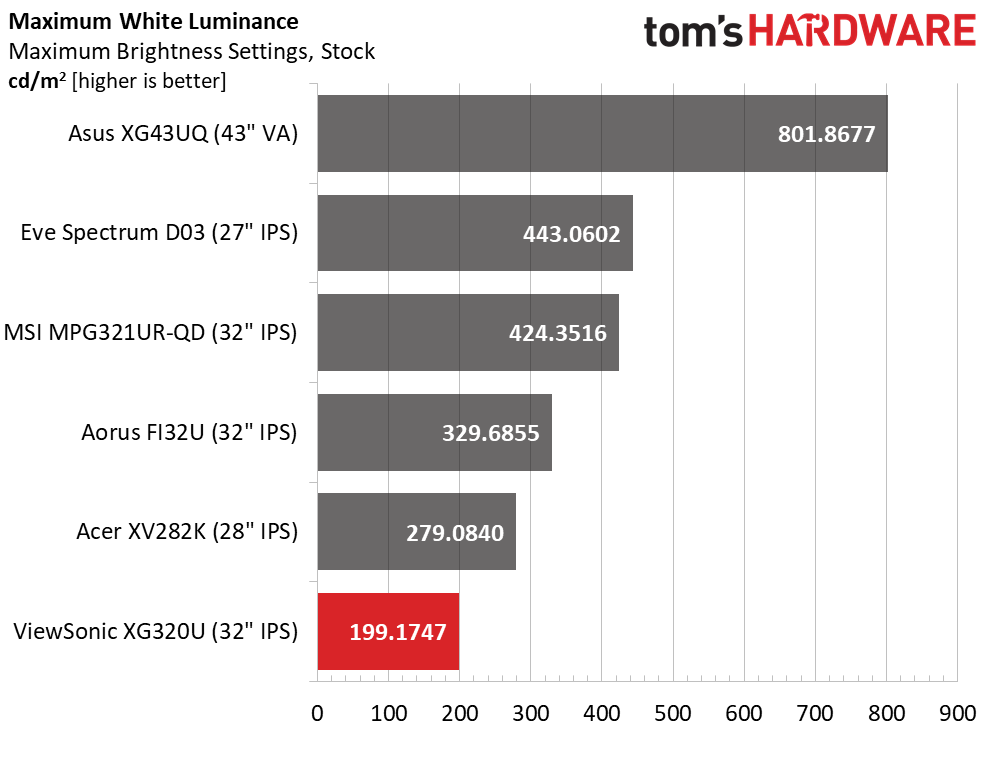
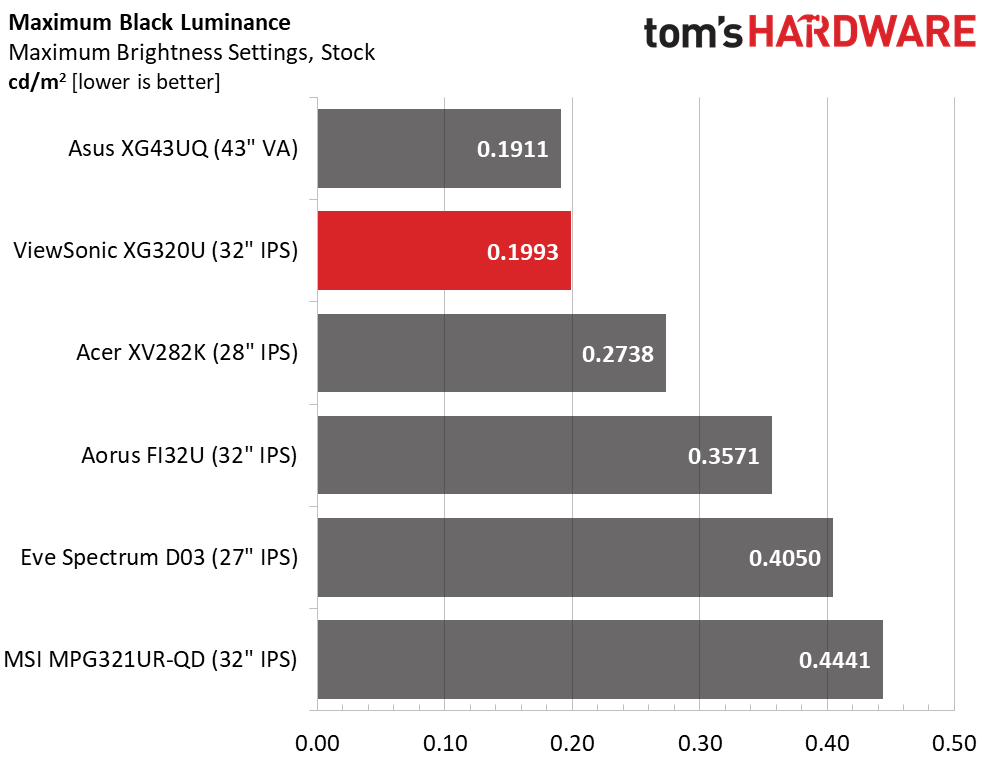
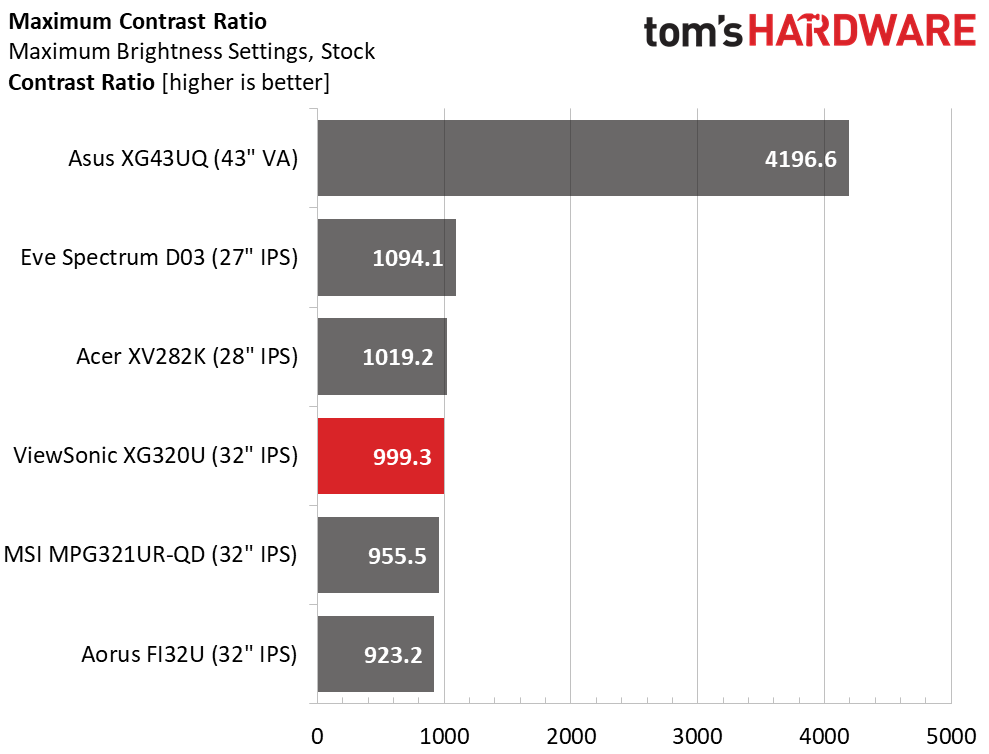
In SDR mode, the XG320U maxes out at just under 200 nits. This is an ideal level for general indoor use. Some overhead would be nice if one had a very brightly sunlit room, but I had no complaints about its appearance in my moderately bright office.
The black level is as expected for an IPS panel and results in a contrast ratio just under 1,000:1. As you can see from the other panels, this is about average for the genre. The VA-based Asus has four times the dynamic range, also as expected. Hopefully in the future, we’ll have the best of both worlds, VA contrast in a smaller Ultra HD monitor.
After Calibration to 200 nits
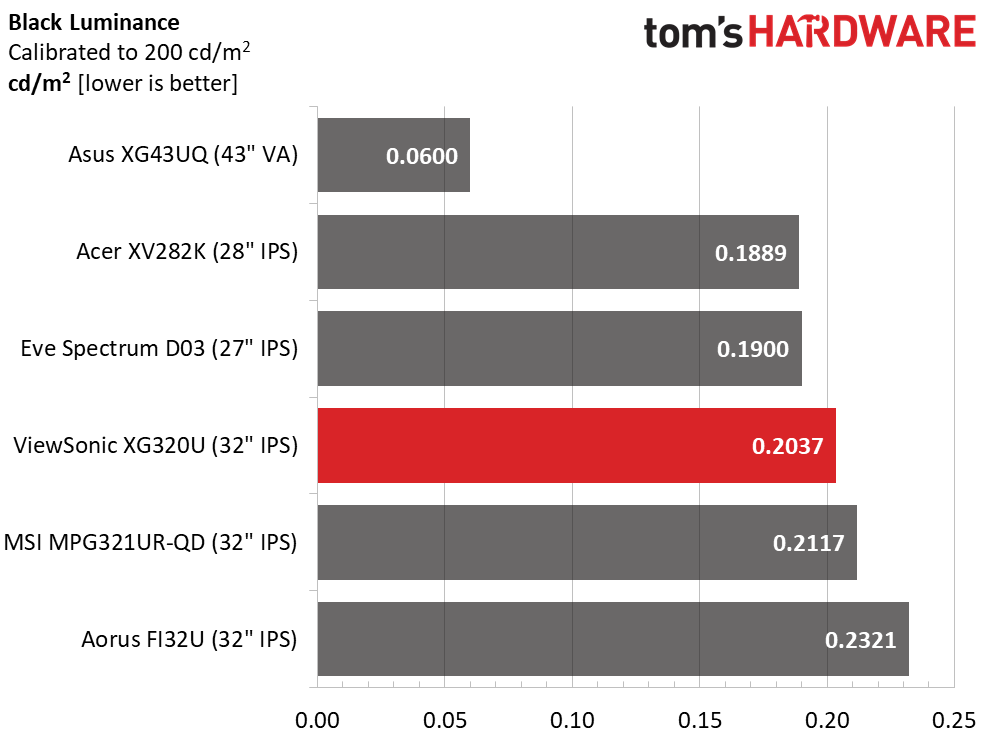
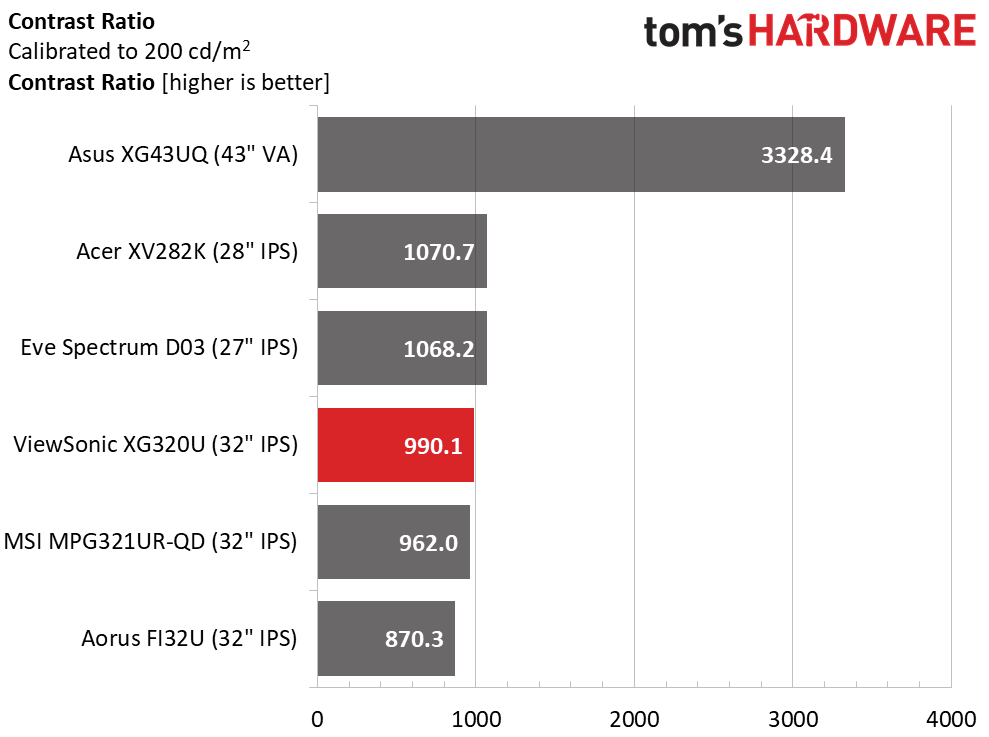
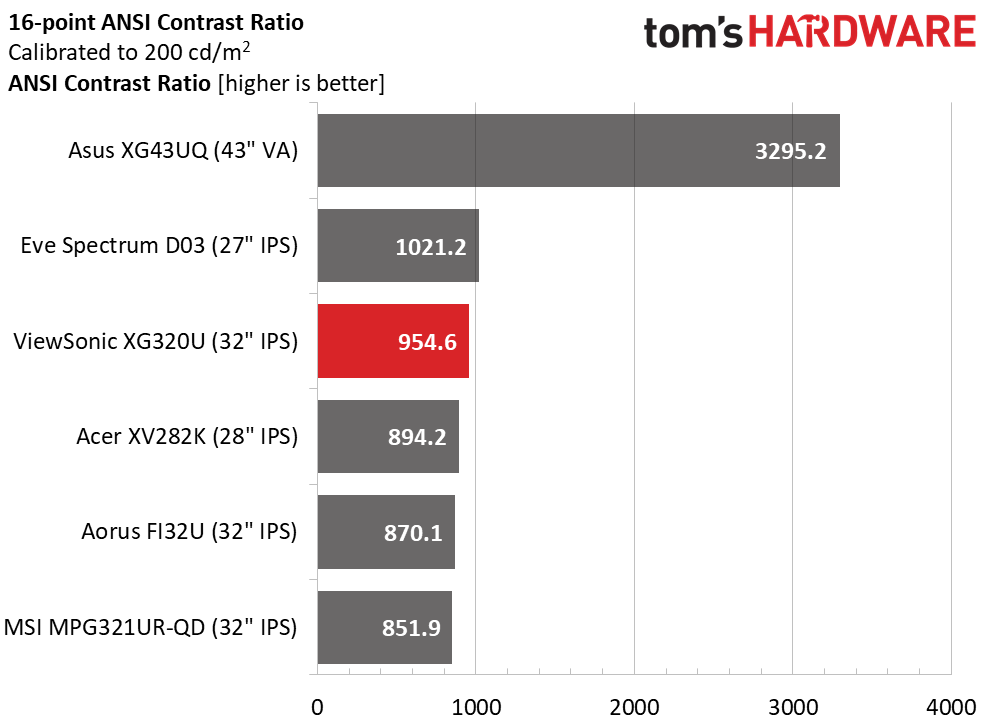
Calibration does little to change either black levels or contrast. That stands to reason because I only changed one RGB slider by one click. Gamma was left at its default setting of 2.4. A 20-level dynamic contrast feature is available that can raise the contrast ratio to as much as 20,000:1, but it also adds edge enhancement, something that is never good for picture quality.
The ANSI contrast value is close to the static one which demonstrates good component selection and quality control from ViewSonic. It should be noted that the XG320U’s perceived contrast is quite high because gamma is slightly dark and color saturation is high. I’ll explain more about that in the next section.
Get Tom's Hardware's best news and in-depth reviews, straight to your inbox.
Current page: Brightness and Contrast
Prev Page Response, Input Lag, Viewing Angles and Uniformity Next Page Grayscale, Gamma and Color
Christian Eberle is a Contributing Editor for Tom's Hardware US. He's a veteran reviewer of A/V equipment, specializing in monitors. Christian began his obsession with tech when he built his first PC in 1991, a 286 running DOS 3.0 at a blazing 12MHz. In 2006, he undertook training from the Imaging Science Foundation in video calibration and testing and thus started a passion for precise imaging that persists to this day. He is also a professional musician with a degree from the New England Conservatory as a classical bassoonist which he used to good effect as a performer with the West Point Army Band from 1987 to 2013. He enjoys watching movies and listening to high-end audio in his custom-built home theater and can be seen riding trails near his home on a race-ready ICE VTX recumbent trike. Christian enjoys the endless summer in Florida where he lives with his wife and Chihuahua and plays with orchestras around the state.
-
Nima K. Hello, thanks for the great review! Especially for your recommendation for calibration… I wondered all the time why the white was a bit reddish, pink (only very slightly). But turning red to 99 makes it perfect. But I have a little Problem and I’m not sure what to do. I have a MacBook connected to the monitor (60Hz) and a Xbox Series X (120Hz). So, for work and all other things apart from gaming, is the response time setting „Standard“ the best? And for gaming 120Hz is „Faster“ better? Should I copy all the picture settings to „Custom 2“ and then set the response time there to „Faster“ and switch the picture mode with the left button every time I change the input? And does it make any difference with the picture quality when I have RGB color space or YCbCr? Because on my Xbox it’s YCbCr and on Mac Full RGB.Reply
And what is „Console Speed“? Is there less input lag when this picture mode is selected or how does is compare to Custom 1? Because you can’t modify or see what it makes. The best would be if response time „faster“ isn’t bad compared to „standard“, or the other way around, so I could leave the picture mode and everything the same, because it‘s really annoying to change the picture mode every time I switch the input. I don’t get why every input hasn’t it’s own setting. -
blacknemesist Games are too bland as they come and using shaders and mods to fix them @4k is going to tank the FPS. My 3090 on my PG279Q can handle 4k at high fps using (DL)DSR but is normally not worth it unless the game has a crisp image and only needs removing DOF and LOD and some fixes to color balance and contrast. Also, the idea of running anything in 4k@60fps+ is very restrictive as some games are so poorly optimized that you will need to DLSS on a 32'' screen and it will be impossible not to notice the drop in quality.Reply
So, in this 4k case it is actually a battle of performance VS visuals for PC.(I won't even consider consoles because is too pricy and for TV you don't need the 150hz).