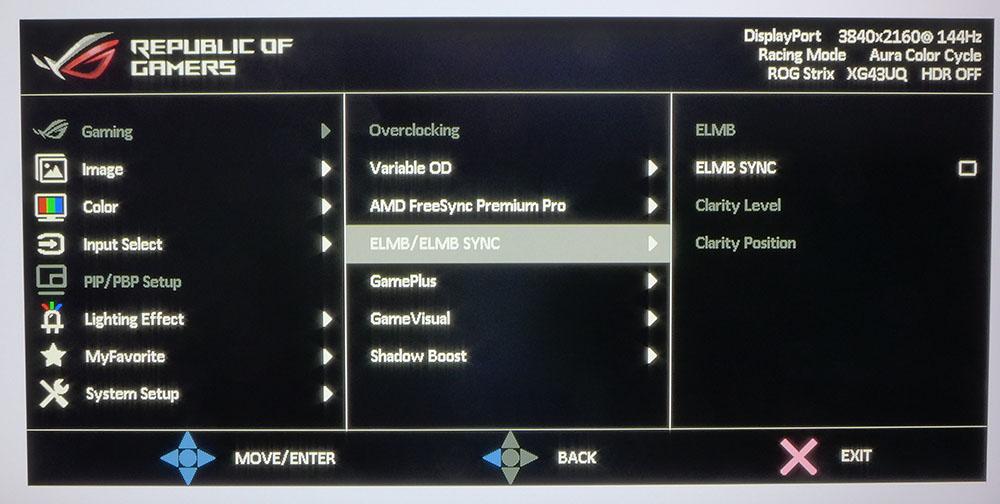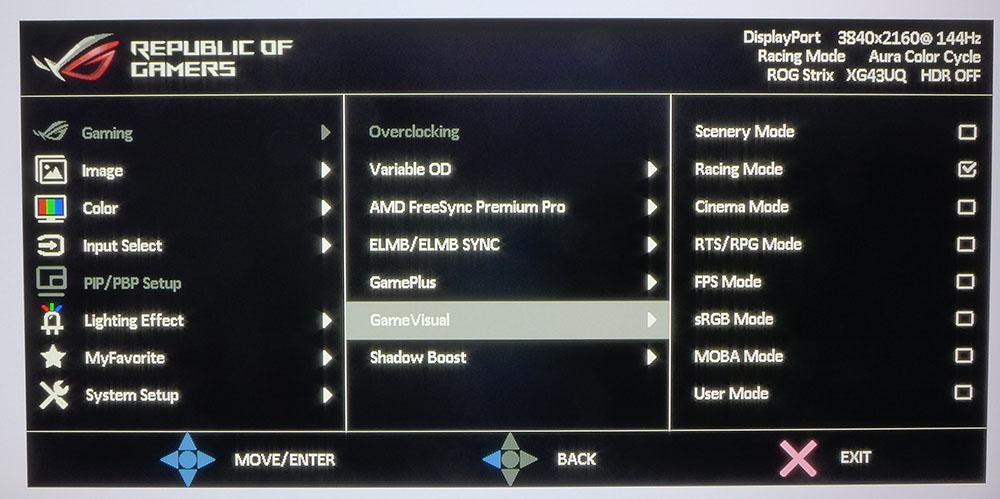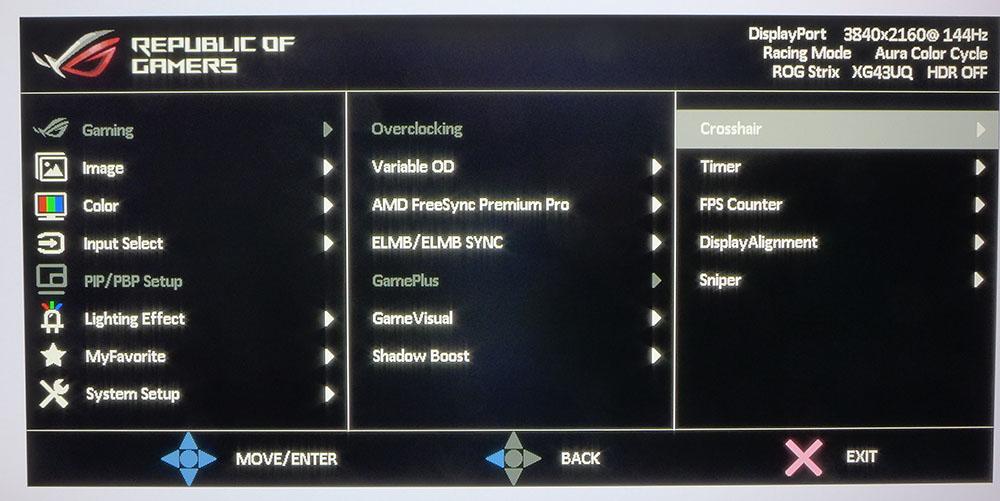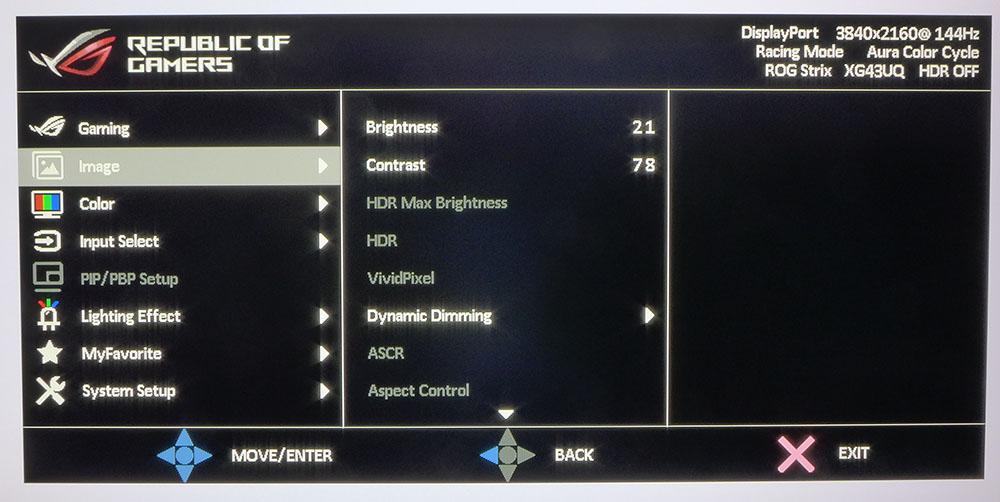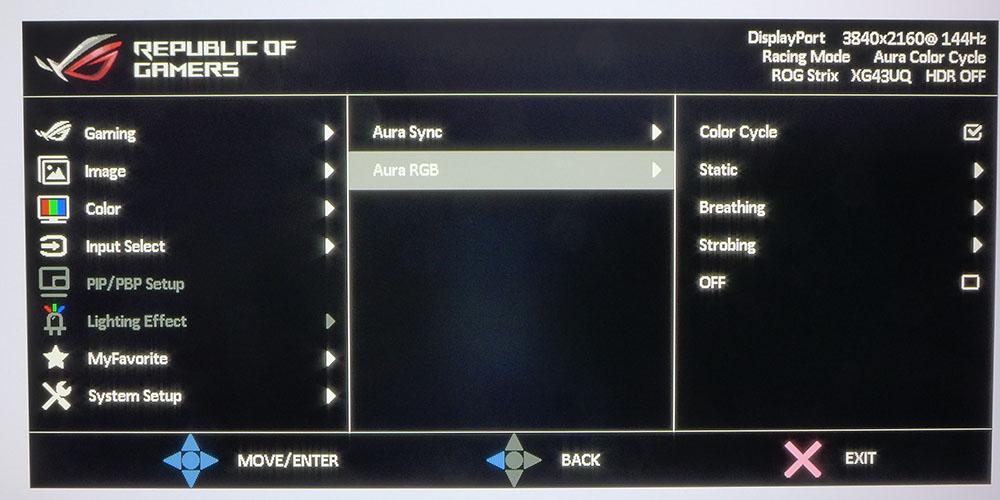Tom's Hardware Verdict
The Asus ROG Strix XG43UQ is a solid jumbo monitor with 144 Hz, Adaptive-Sync, HDR and extended color. Its gaming performance is slightly hampered by a weak overdrive, but it makes up for that with a solid build, saturated and accurate color, and good contrast for both SDR and HDR content.
Pros
- +
+ Bright and sharp picture
- +
+ Good HDR contrast and quality
- +
+ Solid gaming performance
- +
+ Slick styling and solid build quality
- +
+ Better than average audio
- +
+ Supports 24p film rate
Cons
- -
Overdrive-related artifacts
- -
ELMB backlight strobe artifacts
Why you can trust Tom's Hardware
It may suffice for most users to play games on their televisions. But hardcore enthusiasts may want to consider a big screen monitor to create an immersive experience. The 43-inch category has at least one screen from every major manufacturer. Most of them are VA panels with Ultra HD resolution and 144 Hz with Adaptive-Sync, HDR and extended color. The newest member of the group is Asus’ ROG Strix XG43UQ. It includes everything needed for top gaming performance and sports some unique styling too. Let’s take a look.
Asus XG43UQ Specs
| Panel Type / Backlight | VA / W-LED, edge array |
| Screen Size / Aspect Ratio | 43 inches / 16:9 |
| Max Resolution & Refresh Rate | 3840x2160 @ 144 Hz |
| Row 3 - Cell 0 | FreeSync: 48-144 Hz |
| Row 4 - Cell 0 | 3840x2160 @ 144 Hz FreeSync: 48-144 Hz G-Sync Compatible |
| Native Color Depth & Gamut | 10-bit (8-bit+FRC) / DCI-P3 |
| Row 6 - Cell 0 | 10-bit (8-bit+FRC) / DCI-P3 HDR10, DisplayHDR 1000 |
| Response Time (GTG) | 4ms |
| Brightness (mfr) | 750 nits SDR |
| Row 9 - Cell 0 | 1000 nits HDR |
| Contrast (mfr) | 4,000:1 |
| Speakers | 2x 10w |
| Video Inputs | 1x DisplayPort 1.4 |
| Row 13 - Cell 0 | 2x, HDMI 2.1 |
| Row 14 - Cell 0 | 2x HDMI 2.0 |
| Audio | 3.5mm headphone output |
| Row 16 - Cell 0 | 3.5mm microphone input |
| USB 3.0 | 1x up, 2x down or None |
| Power Consumption | 51.3w, brightness @ 200 nits |
| Panel Dimensions WxHxD w/base | 38.4 x 24.8 x 11.9 inches (975 x 631 x 302mm) |
| Panel Thickness | 3 inches (75mm) |
| Bezel Width | Top/sides: 0.7 inch (19mm) |
| Row 22 - Cell 0 | Bottom: 0.9 inch (24mm) |
| Weight | 33.7 pounds (15.3kg) |
| Warranty | 3 years |
We were hoping the XG43UQ might be the first 43-incher to include a FALD backlight but alas, it makes do with an edge array like its competition. There is a dimming feature that helps increase measured contrast, but it isn’t as effective as a true full-array unit. That being said, the VA panel still sports around 4,000:1 contrast in SDR mode and over 17,000:1 for HDR according to our tests. Extended color is included too with over 91% coverage of DCI-P3. The backlight tops out at 1,000 nits which means HDR highlights pop right out from the background.
Ultra HD resolution is both a blessing and a curse here. The extra pixels provide a smooth and detailed picture but like all UHD gaming monitors, the fun stops at 144 Hz. While that is a respectable frame rate, some smaller monitors hit a smoother 240 Hz. Asus included the ability to run its ELMB Sync backlight strobe in concert with Adaptive-Sync which is a rarity among monitors. And if you want even more smoothness, AS can be turned off altogether and the backlight’s pulse width shortened for even less blur.
Asus didn’t skimp in the styling and features department. The XG43UQ sports a white back panel with a futuristic starship look. Note to Asus, do this white thing more often, it looks really cool! A recessed input panel stocks every imaginable connection including two HDMI 2.1 ports and a cover snaps in place to hide the wiring. A pair of 10-watt speakers provide decent audio and a substantial stand keeps the whole package stable on your desk or in an entertainment center. A screen this big can easily function as a television.
Assembly and Accessories
The XG43UQ comes out of the box fully assembled. All you need do is attach the ROG logo projector to the back and plug it into a dedicated USB port. The cable bundle includes USB, HDMI, DisplayPort and a very large external power supply. You also get a sheet of ROG decals suitable for a custom PC case or wherever you wish to showcase your hardware allegiance. It all comes nicely packaged in its own box within the carton.
Product 360




From the front, the XG43UQ has a very noticeable bezel surrounding the anti-glare layer. While we don’t expect many users to line up two or three 43-inch monitors, the dividing line would be fairly prominent if you did. The panel sits a little less than 2.5 inches above the desktop, perfect for close-up viewing. The THX recommendation is five feet for a 43-inch screen, and we agree with that. If you sit much closer, it’s hard to see everything without turning your head. The stand includes a tilt adjustment which will be useful if you put the monitor on a bench or entertainment center. For desktop use though, we prefer the vertical position. If you want to use a monitor arm or wall bracket, the stand can be removed. A 100mm VESA mount pattern is included, hidden by small rubber plugs.
The side view shows the XG43UQ’s control keys, joystick and one of the input panels. It has all the USB 3.0 ports (one upstream and two down), two HDMI 2.0 ports and the 3.5mm audio jacks (one in and one out). The panel isn’t terribly thick and would look good hanging on a wall. Underneath are the remaining inputs – two HDMI 2.1 and one DisplayPort 1.4 plus the power jack. Everything is recessed so you can hide the wires behind a snap-on cover that just leaves a small hole for the cables to exit.
Get Tom's Hardware's best news and in-depth reviews, straight to your inbox.
The lighting feature comes in the form of a lipstick-sized projector that attaches to the back of the panel. It’s controlled in the OSD or with Asus’ companion app, Display Widget. It can project the ROG logo on your desktop or be turned towards a wall or ceiling. You can also use an app called Armoury Crate along with the Aura Sync feature in the OSD to coordinate the light show with other ROG components like motherboards and power supplies.
OSD Features
As any large monitor should, the XG43UQ comes with a remote control. It’s a simple affair with just enough keys to access the menu, change inputs or call up two programmable functions. The OSD can display in a large format to make it easier to read from far away. If you sit close enough, a joystick and four large keys can be found around the back right.
The Gaming menu is loaded with options starting with the overdrive which has five levels. None of the settings are perfect. Lower numbers have more blur and higher ones show a bit of reverse ghosting (black trails behind moving objects). Setting three is the best compromise. If you want to engage the backlight strobe, ELMB Sync works along with Adaptive-Sync. It smooths the action, but we noticed some phasing artifacts where extra bits of moving objects were repeated two or three times. We recommend leaving this off. If you turn off Adaptive-Sync, ELMB is more effective but the phasing problem remains.
There are eight picture modes, but Racing is the default and best option. It uses the XG43UQ’s native color gamut which covers over 91% of DCI-P3. There is no option to automatically use sRGB for SDR content, but you can manually select it. It delivers accurate color and allows for brightness adjustments. Shadow Boost is a way to increase low-end gamma for more visible shadow detail.
You also get Asus’ full suite of GamePlus features. There are three crosshairs in either green or red, countdown timers, a frame rate indicator, display alignment marks and a sniper mode that magnifies the center of the screen for easier aiming.
In the Image menu, a Dynamic Dimming option can be turned on to increase contrast. It isn’t a zone dimming feature since the XG43UQ uses an edge backlight, but it will dim selective areas. The effect is subtle, but it did make the picture a little more dimensional.
The lighting effect can be set up with many different colors and effects from the OSD. You can cycle through the spectrum or choose a single hue. In addition, the light can breathe or strobe. If you turn on Aura Sync, the projector will coordinate its actions with other Asus ROG components if you have the Armour Crate app installed on your PC.
Asus XG43UQ Calibration Settings
In Racing mode, the XG43UQ is reasonably accurate but should have its grayscale calibrated for the best image. Gamma tracks almost perfectly at 2.2 or whatever setting you choose. Native color is 91% of DCI-P3, so it will over-saturate SDR content. Most users won’t find this to be a problem. We spent some time tweaking grayscale to achieve very good tracking. Gamma is nearly perfect after adjustment and if you want to use the sRGB mode for SDR, it is accurate enough for that purpose. Below are our recommended settings.
When HDR signals are applied, you can choose from three brightness levels and three picture modes. The modes did not appear any different from one another but if you plan to play in the dark, a lower brightness level might be more comfortable. 1000 nits is seriously bright, but 600 and 400-nit options are available. In all cases, HDR mode is very accurate with nicely saturated color and proper luminance tracking.
| Picture Mode | Racing |
| Brightness 200 nits | 21 |
| Brightness 120 nits | 80 |
| Brightness 100 nits | 5 |
| Brightness 80 nits | 2 (min. 70 nits) |
| Contrast | 78 |
| Gamma | 2.2 |
| Color Temp User | Red 89, Green 91, Blue 100 |
Gaming and Hands-on
Booting up Windows for the first time set the XG43UQ’s font scaling to 300% which is just right for a five-foot viewing distance. If you sit closer, adjusting this down to 200 or 150% allows you to see larger portions of your documents and photos. Asus included the ability to size the OSD large or small which is nice if you sit back. The large size is easy to read from even 10 feet away. The remote is super handy and we used it exclusively. Sitting close enough to use the control keys and joystick gets visually fatiguing after a while.
Working with a monitor this big requires some adaptation if you haven’t gone bigger than 32 inches before. But once accustomed, we enjoyed putting three and four documents up at a time or keeping video running in a quarter-screen window while attending to other tasks. The XG43UQ can be very versatile for working on documents or graphics.
Color was exemplary in every scenario. When SDR accuracy was needed, we reached for the sRGB mode. Since it leaves the brightness control active, we could match levels with the Racing mode which we used for everything else. Contrast is as good as any VA panel we’ve reviewed. The Dynamic Dimming feature makes a subtle difference, so we left it on. It doesn’t clip any highlight or shadow detail, nor does it cause image pumping or banding artifacts.
When we started our gaming tests, we noticed the overdrive caused some shimmering in certain scenarios. It was most obvious when a lot of fine vertical lines were present. More random textures like rocks and trees didn’t show the issue. The best setting was number three but none of the five OD levels could completely eliminate the blur.
ELMB was also ineffective in smoothing out fast motion. Though it was a bit sharper, there was ringing around moving objects that we found distracting. The XG43UQ is one of the few monitors that allows ELMB and Adaptive-Sync to be active at the same time. But the backlight strobe doesn’t respond quickly enough to make a positive impact.
However, motion artifacts didn’t seem to distract when battling enemies. It was more visible when exploring the game environment. Once the action gets intense, response and lag were low enough to make fragging a simple matter. Aiming was precise and detail was sharp in distant targets.
SDR games like Tomb Raider looked saturated and contrasty, and we used Dynamic Dimming to wring out maximum dynamic range to good effect. Color was the thing we noticed most, as it was rich and vibrant without looking unnatural.
HDR titles like Call of Duty WWII and Doom Eternal looked quite good as well. Though the XG43UQ’s edge backlight won’t give you the same impact as a FALD display, it was still obvious that HDR was better than SDR. These two games both have image controls in their menus that should be tweaked for the best results. Since there are 1000 nits of brightness available, it makes sense to maximize the brightness and white thresholds. If you think your HDR monitor doesn’t look that great playing HDR games, make sure to check those adjustments first.
Aside from the occasional overdrive artifact, gaming performance was superb. Speeds stayed over 100 fps in Ultra HD thanks to our GeForce RTX 3090 equipped PC. A Radeon RX 5700 XT was a bit slower at around 90 fps when running FreeSync. The XG43UQ is a very good gaming monitor and only the overdrive artifacts keep it from being a great one. However, for video and other tasks, it excels.
We should also note the XG43UQ’s excellent audio quality. One advantage a big monitor has is more room for larger and more powerful speakers. The 10-watt units here play loud and clean with tactile bass and detailed midrange and high frequencies. You can turn up the volume if you sit back about five feet and easily fill a small room with sound.
As we usually do with large monitors, we played a few Ultra HD Blu-rays to check out the XG43UQ’s film rate support. It will correctly play 24p content like a television if you want to watch movies from a disc or streamed through a device like Apple TV. This is important as a large monitor should be able to replace your TV. It doesn’t have a tuner but with a streaming box, cable receiver and/or disc player, it can correctly play all the latest content.
Current page: Features and Specifications
Next Page Response, Input Lag, Viewing Angles and Uniformity
Christian Eberle is a Contributing Editor for Tom's Hardware US. He's a veteran reviewer of A/V equipment, specializing in monitors. Christian began his obsession with tech when he built his first PC in 1991, a 286 running DOS 3.0 at a blazing 12MHz. In 2006, he undertook training from the Imaging Science Foundation in video calibration and testing and thus started a passion for precise imaging that persists to this day. He is also a professional musician with a degree from the New England Conservatory as a classical bassoonist which he used to good effect as a performer with the West Point Army Band from 1987 to 2013. He enjoys watching movies and listening to high-end audio in his custom-built home theater and can be seen riding trails near his home on a race-ready ICE VTX recumbent trike. Christian enjoys the endless summer in Florida where he lives with his wife and Chihuahua and plays with orchestras around the state.
-
Krull37 Hello.Reply
Late Respone I know, but i have a Question. I'm happy with this Monitor. But better Picture why not ?
About your Calibration settings.
I cant change the nits like yours. HDR On or Off and .
What Settings should i use ?
Just Contrast and Color Settings? Was this with HDR ON or OFF? Whats the best Picture. Gaming HDR or Cinema HDR ?
Why is my Picture so dark wenn i turn on HDR its a HDR 1000 Monitor.
Hope for Response please.
Picture ModeRacingBrightness 200 nits21Brightness 120 nits80Brightness 100 nits5Brightness 80 nits2 (min. 70 nits)Contrast78Gamma2.2Color Temp UserRed 89, Green 91, Blue 100 -
Krull37 I did this : Is that ok ? Like i said, cant change 200 nits brightness etc.Reply
Btw, Monitor Brightness is still 65, but i changed Contrast to 78. Should i change brightness too ?
Contrast78Gamma2.2Color Temp UserRed 89, Green 91, Blue 100