Tom's Hardware Verdict
The Cooler Master MM831 is one of the best looking mice around with its striking RGB ring and well-crafted shell. Its max CPI is a wildly high 32,000 but without comparably high IPS or acceleration figures, that CPI comes off as a gimmick. And our review unit had issues with its cable.
Pros
- +
Reliable 2.4 GHz and Bluetooth
- +
Beautiful RGB
- +
ABS plastic helps grip
- +
USB-C or wireless Qi charging
Cons
- -
Review unit had wired issues
- -
No battery meter
- -
App requires cable connection
- -
RGB turns off when under 30% battery
- -
32,000 CPI seems like a gimmick
Why you can trust Tom's Hardware
We’ve watched CPI (counts per inch) specs climb ever higher over the years. While many casual gamers make do with four-figure CPI specs, there are mice boasting five-figure CPIs, such as the Razer Basilisk Ultimate, for example, going up to 20,000 CPI. But for CPI Warriors seeking the best gaming mouse, that number’s small potatoes compared to what the Cooler Master MM831 is offering.
Announced in June as the vendor’s first attempt at the best wireless mouse, the MM831 ($80) uses software to bring its sensor’s native 16,000 CPI to a whopping 32,000 CPI. It’s true, you may not need to level up to 32,000, and there are questions as to whether the MM831’s other sensor specs accommodate such a high number. But the Cooler Master MM831 also has a lot to offer off the battlefield too, including options to connect via Bluetooth, a USB Type-A dongle or a wire, plus wireless Qi or USB-C charging. Oh, and did I mention that it’s about the sexiest mouse I’ve ever used?
Cooler Master MM831 Specs
| Sensor Type | Optical |
|---|---|
| Sensor Model | PixArt PAW3335 |
| Sensitivity | Up to 16,000 native or up to 32,000 CPI via software |
| Polling Rate | 2.4 GHz/wired: up to 1,000 Hz; Bluetooth: 125 Hz |
| Lift-off Distance | <~2mm, adjustable |
| Programmable Buttons | 6 |
| LED Zones | 4x RGB |
| Connectivity | Bluetooth, 2.4 GHz or USB Type-A |
| Cable | 5.9 feet (1.8m) braided, detachable |
| Measurements (LxWxH) | 5.04 x 2.65 x 1.71 inches (128.1 x 67.4 x 43.4mm) |
| Weight | Without dongle: 4.34 ounces (123g); With dongle: 4.41 ounces (125g); Cable: 1.06 ounces (30g) |
Design and Comfort of Cooler Master MM831




You know those movies where a nerd doesn’t look like much until they take off their glasses? That’s sort of what happens when you turn on the Cooler Master MM831’s RGB. At first glance, it looks like your typical, dark gaming mouse with accent lines and a beetle-like shape. But once you turn on the RGB, the MM831 morphs into a stunner that none of the popular kids will ever overlook again.
The four RGB zones here are the scroll wheel, palm logo, CPI indicator and LED ring and make the Cooler Master MM831 a winner if you want a good-looking mouse. As with many of today’s gaming mice, there’s a light-up scroll wheel and logo in the palm area. But it’s that LED ring encircling the clicker that gives it a wow factor.
We’ve seen LED rings before, such as on the HyperX Pulsefire Surge. But Cooler Master carrying the light show from the bottom of the mouse and up on the sides, plus the effect of the three lights that serve as a CPI indicator makes for a mesmerizing journey for the eyes. Whether in a solid, Cooler Master purple, where it looked like something out of Tron, or if I had it set to a rainbow of pastel yellows, blues and purples with the Rainbow Pulse lighting effect, the MM831’s RGB was a beckoning call that looked dramatic but not over-the-top.
The Cooler Master MM831 has an LED light under its magnetic and removable palm cover that’s covered up by some sort of paper. On-mouse dongle storage is an often overlooked convenience with wireless gaming mice, and the MM831’s snap off cover worked well, never coming off accidentally. The Asus ROG Chakram also has dongle storage under a removable palm cover but has an advantage in the arrow printed there that reminds you how to insert the dongle. I found myself doing trial and error to get the MM831’s dongle to fit in properly so the palm cover would shut all the way.
Like the pricey Asus ROG Chakram, which also has Qi wireless charging and a Bluetooth, dongle or wired connection, the Cooler Master MM831 has a magnetic, removable palm cover. And like the ROG Chrakam, the plastic used for the removable palm cover is the same material used for the left and right mouse buttons. But while the ROG Chakram uses a frosted, cheaper feeling plastic, the MM831’s palm cover and (non-removable) left and right mouse buttons are of PBT plastic. PBT is supposed to be more durable than typical or ABS plastic and has a less slippery texture than ABS. The PBT also fought off fingerprints during a couple of weeks of use, keeping its matte, subtly textured look. Outside of those parts, the rest of the mouse’s plastic bits are ABS.
The ABS plastic allowed for hours of grime-free gaming without my grip slipping. A small amount of buttery rubber under the side buttons is extremely soft and pleasant, so it’s too bad it’s not larger or on the other side of the mouse, which instead features ABS plastic that seemingly initiates the PBT parts’ rougher texture. With claw grip, my thumb would barely touch the cozy side grip.
Cooler Master designed its MM381for right-handed palm or claw grippers. In either grip I was able to easily access the side buttons, although they don’t jut out sharply for even easier access like in other mice, such as the wired MSI Clutch GM30. Contrastingly, someone with slightly larger hands felt the forward button was too far up to reach naturally, so your experience may vary. We both agreed though that the shape of the mouse left little room on the right side for our ring and pinky fingers, and my pinky was always dragging on my mouse pad when using the MM831.
The scroll wheel is “buffed” with a Japanese ALPS encoder, which Cooler Master says will help drive accuracy and fight jamming and stickiness “for years.” The rubber is quite smooth but the horizontal lines keep them from being too slippery. The wheel uses steeped movements, so doing very long and fast scrolls is challenging.
The Cooler Master MM831 measures 5.04 x 2.65 x 1.71 inches and weighs 4.34 ounces at its lightest (aka when the dongle is plugged into your system instead of in the mouse). The MM831’s grip is less wide, but those measurements are comparable to the Corsair Dark Core RGB Pro, which also has the option for dongle, Bluetooth or wired connection, measures 5 x 3.5 x 1.7 inches and is a slightly heavier 4.96 ounces. Meanwhile, the Asus ROG Chakram, which also has three-way connectivity, measures 5.22 x 3.02 x 1.69 inches and is lighter than the Cooler Master at 4.29 ounces.
32,000 CPI on Cooler Master MM831

The Cooler Master MM381’s sensor is a PixArt PAW3335, chosen for its favorable power consumption levels (key for a wireless mouse) and can hit up to 16,000 CPI. The MM831 can reach 32,000 CPI (on both the X and Y axes), however, by using the Cooler Master MasterPlus+ Software (more on the app in the Features and Software section). Further, the mouse’s sensor goes up to 450 IPS and 40G acceleration.
Meanwhile, the Corsair Dark Core Pro RGB’s sensor, a PixArt PAW3392, goes up to 18,000 CPI with 450 IPS and 50G acceleration. And the Asus ROG Chakram uses the same sensor as the MM831 but doesn't use software to extend CPI past the native 16,000 CPI. Clearly, the MM831 is the CPI Chief here. To hit 32,000 CPI, the MM831 uses interpolation or a firmware algorithm to sort-of trick your system into thinking it's covering more counts than it really is.
But just because the Cooler Master MM831 has the highest CPI that doesn’t mean it’s the best gaming mouse out of the three. It’s not just how many counts per inch a mouse can move that matters; it’s also the fastest speed at which the sensor can keep track of counts (measured in inches per second / IPS). Also important is how much acceleration it can stand (in Gs), particularly if you’re doing a lot of rapid, darting movements. Although the MM831 ups the CPI spec to new levels, its IPS and acceleration specs are on par with lower-CPI mice.
I typically play in the 3,000-4,000 range but tried out the Cooler Master MM831’s 32,000 DPI feature in Battlefield V. The MM831’s movements were smooth at my typical CPI settings and even at 16,000 CPI, the maximum the sensor goes to natively. At 32,000 CPI, movements seemed less smooth. This was particularly noticeable as I toggled between 16,000 and 32,000 CPI. With 16,000 CPI, I would barely nudge the mouse to zip my sniper rifle across the screen. If I flicked the mouse up and down with darting movements, like to quickly center on a small target, motion stayed smooth. When I tried the same movements at 32,000 CPI, the movements were jerkier. I couldn’t get my crosshair to glide up and down smoothly, for example, whether I applied equal or less force and speed with my hand movement as when using the mouse with 16,000 CPI.
My experience with ultra-high CPI was largely the same in Overwatch. Nailing a grid of targets was harder than expected because I couldn't easily make a straight horizontal line to move from one bullseye to the next.
Since the MM831 has such a wide CPI range, it would’ve been nice if it had two buttons for moving CPI up or down instead of just one for toggling through five profiles.
We asked Cooler Master about its decision to include a 32,000 CPI option, and a spokesperson told us that the vendor sees it as a way of future-proofing for monitors at 8K resolution and higher. With a large number hardcore gamers opting for the best gaming monitors at 1080p for reaching high refresh rates, 1440p gaining popularity as a gaming sweet spot and the best 4K gaming monitors still a ways-off dream for many shoppers, mainstream 8K (7680 x 4320) PC monitors are very far away. When we are viewing games through 33,177,600 pixels, being able to move 32,000 pixels per inch of movement could be a consideration, but an improved ability to keep up with fast movements at this CPI level would better aid gamers.
Gaming Performance on Cooler Master MM831

Since the Bluetooth polling rate is limited to just 125 Hz, this mode isn’t recommended for gaming. Instead, we used the 2.4 GHz radio frequency USB Type-A dongle, which allows for a polling rate of up to 1,000 Hz..
Dropouts also weren’t an issue with the 2.4 GHz dongle. With Bluetooth, performance was occasionally stuttery. However, I did game for about 2 hours and 25 minutes with a Bluetooth connection without suffering any dropouts.
The left and right mouse buttons have Omron switches that are supposed to last for 20 million clicks. They are snappy and responsive but just manage to lose to the wireless Roccat Kain 200 Aimo’s click in that category. The Roccat’s buttons at least feel like they have more spring in their bounce back. And when playing RPGs, the steeped and slightly smooth rubber of the scroll wheel was much appreciated for firing off attacks repeatedly.
Wired Issues on Cooler Master MM831
It’s usually a nice touch for vendors to include a cable with their wireless mouse. Not only does it give you a way to charge and use the mouse, but it also offers another way of connecting to the PC that’s more reliable and should have less lag. In the Cooler Master MM831’s case, the cable is particularly important because you can’t use the accompanying software without it.
Unfortunately, my mouse kept dropping its connection when wired. This would frequently make the mouse unusable, cause the mouse to start flickering in purple and blue and made it so the software couldn’t detect the MM831. I suffered this issue with multiple cables (including the one Cooler Master provided) and PCs. I reached out to Cooler Master about the issue, and a company rep said that I received a sample not meant for retail.
I received a second unit and tested it for about 2 weeks. While the wired issues weren't as prominent as they were with the first unit Cooler Master sent me, I still had still connectivity issues. The wired connection still dropped occasionally, although less frequently than with the other unit, and sometimes I'd have to unplug and replug the mouse's cable multiple times before it'd work without the RGB flickering and with the connection working consistently.
Sure, you may rely on Qi wireless charging in such a way that you never actually need a cable. But if you want to be able to tweak the mouse and want a third -- and what’s supposed to be a reliable -- connectivity option that you paid for, then the wired problem, if not a fluke on my review unit, is very disappointing.
Features and Software on Cooler Master MM831
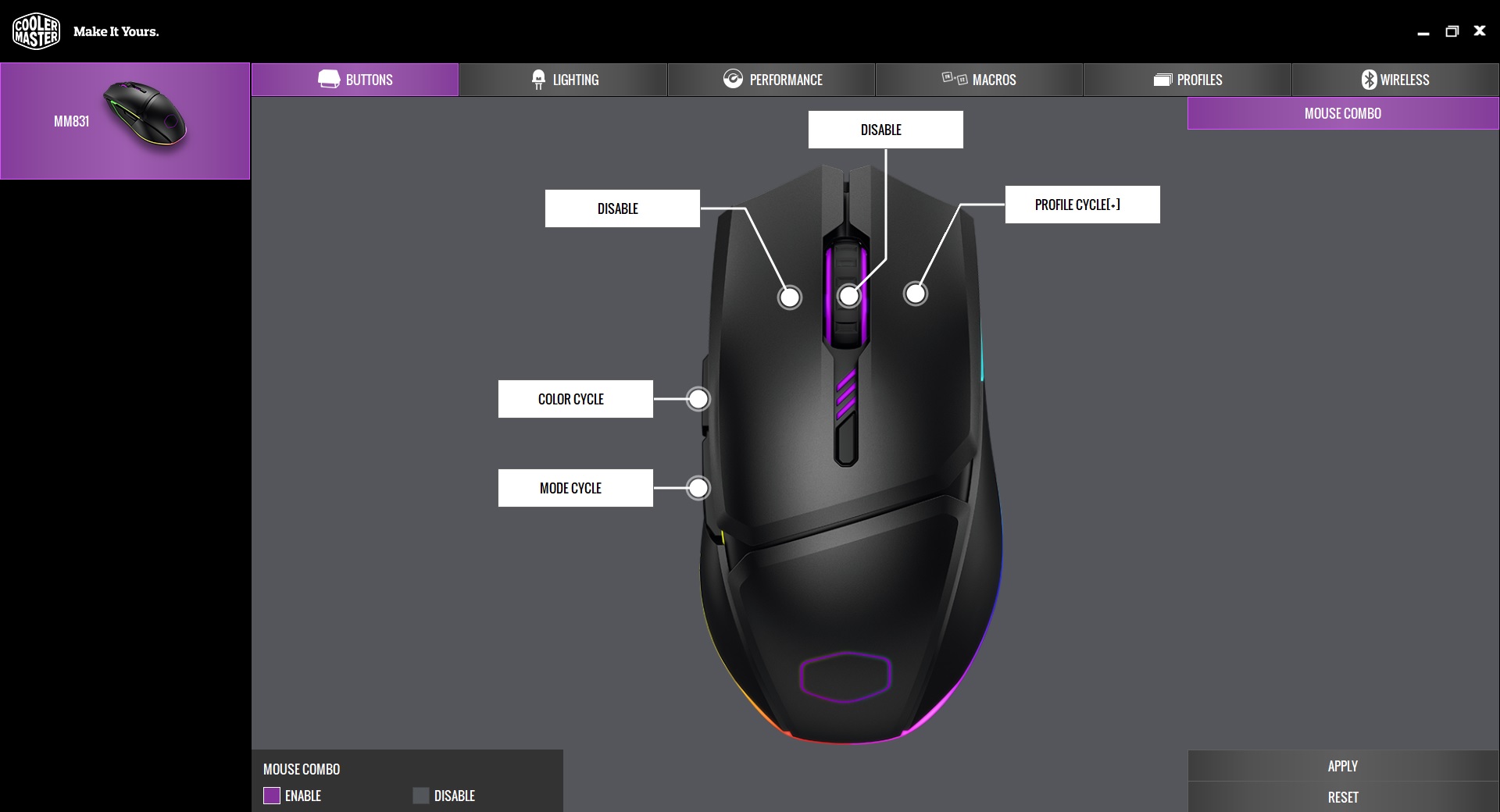
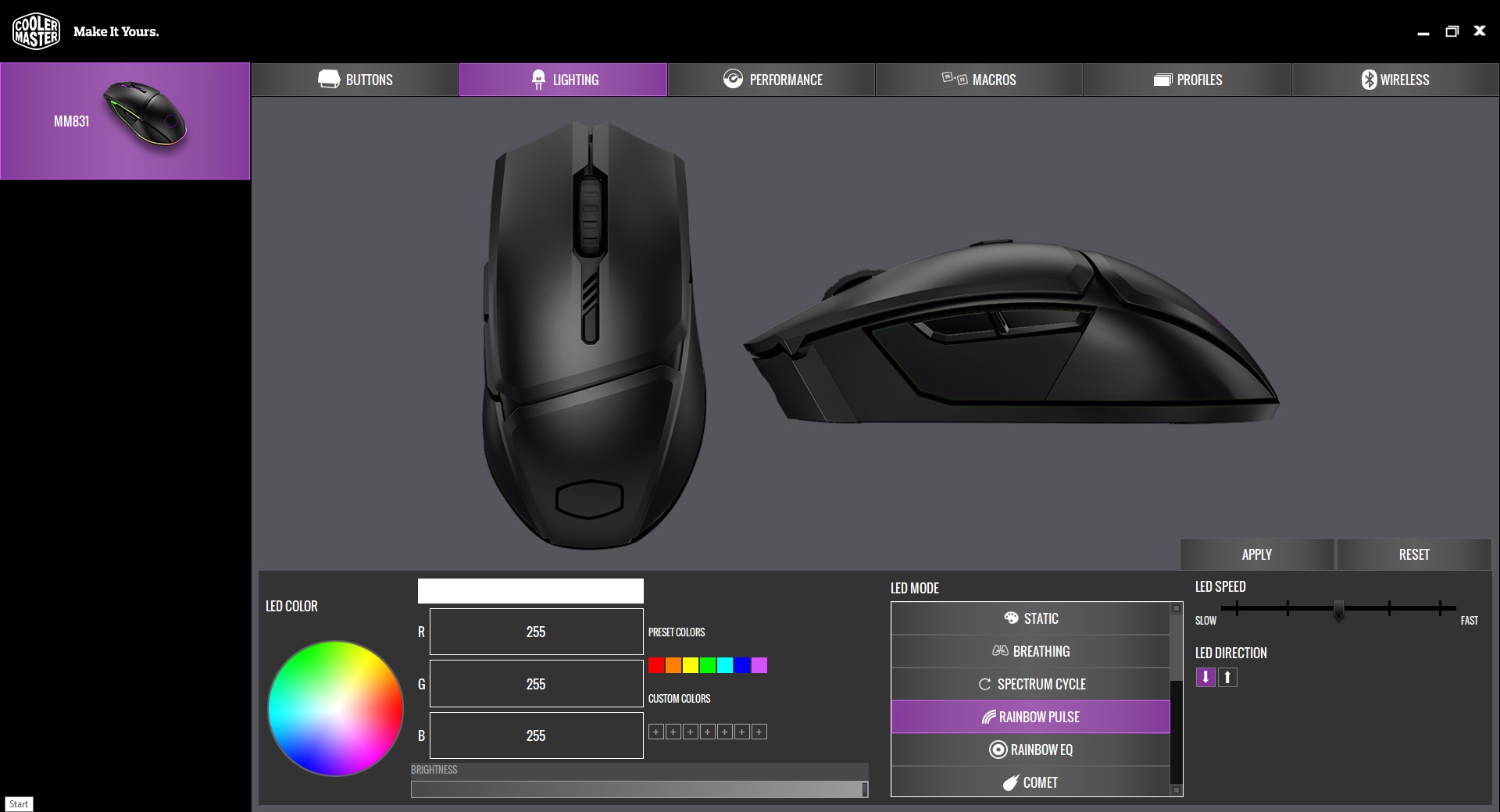
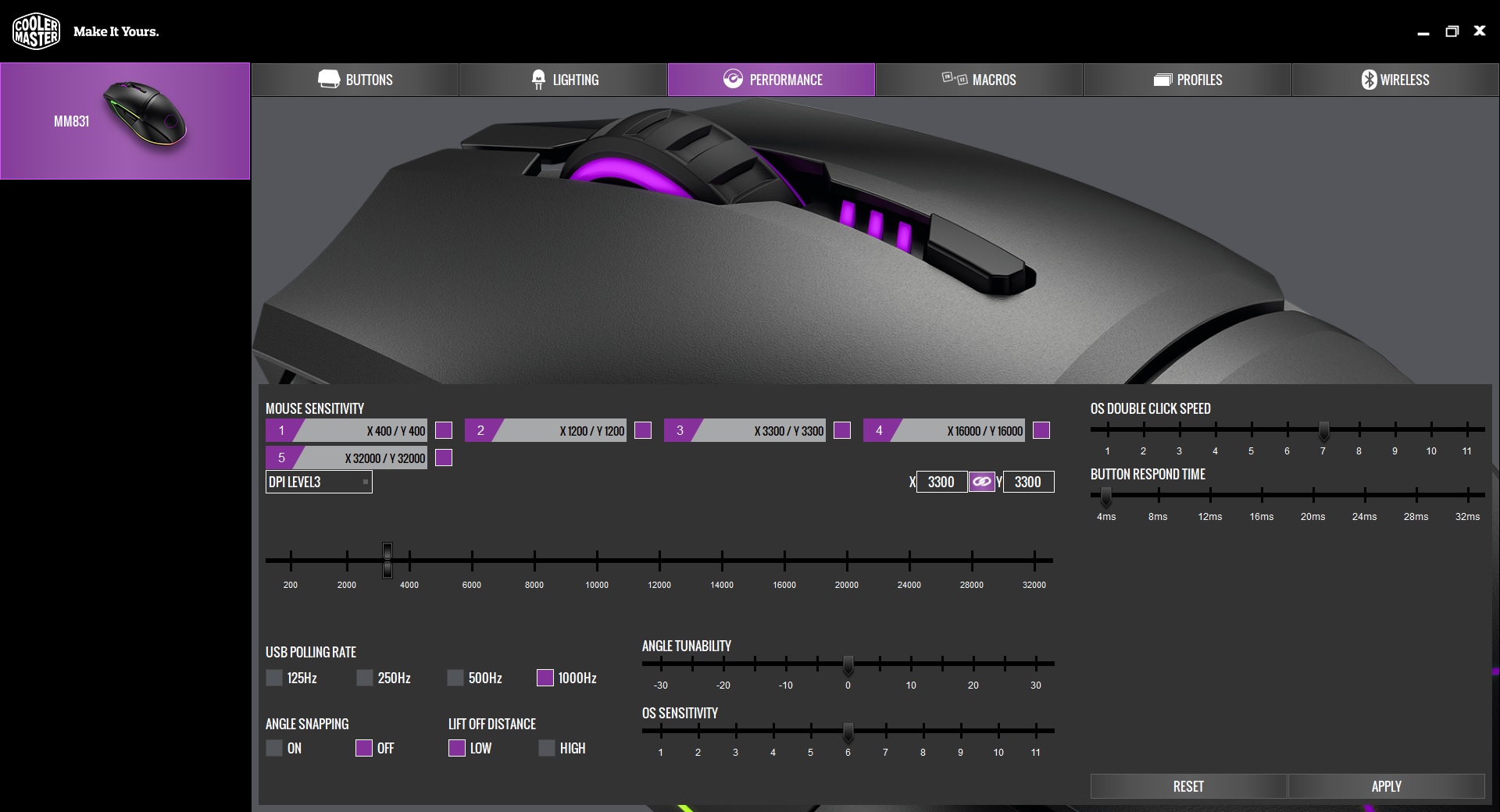
Cooler Master equipped the MM31 with a 32-bit Arm Cortex processor with 512KB of on-board memory. With the free Cooler Master MasterPlus software, you can store 5 profiles, with options for macro programming and the ability to configure areas like angle snapping (10 levels), double-click speed and angle tunability. You can only use the software if you’re using the MM831 with its USB-C to USB-A cable, not with a dongle or Bluetooth connection. This is upsetting for those who might’ve hoped they could ditch the cable entirely in favor of Qi wireless charging.
Thankfully, you can also change profiles without software by holding the DPI button and pressing the left click button.
You can cycle through the MM831’s pre-made lighting effects by holding the CPI switch and one of the side buttons. The static colors still shine with sharp lines zipping throughout the mouse. Wildfire, meanwhile, is a bold orange and blue scheme, while my favorite, Rainbow Pulse, is a pastel rainbow effect that made me wonder what the mouse would look like in white. The MasterPlus software also offers options for individually setting each of the four RGB zone’s colors.
Battery Life



For tether-free gaming, you have the option of connecting via the Cooler Master MM831’s 2.4 GHz dongle or Bluetooth 4.2.
Bluetooth, however, is limited to a max 125 Hz polling rate and is, therefore, targeted at office and productivity use rather than gaming. With a Bluetooth connection, the mouse set to go idle after 5 minutes of sleep (the lowest amount of time the software allows) and RGB set to max brightness, my MM831 lasted 30 hours and 45 minutes before it died. The RGB lighting automatically turns off once battery life hits 30%. That's unfortunate, since the RGB is critical to the MM831’s charm.
Further, there’s no easy way to get battery readings on the MM83, because Cooler Master’s software doesn’t have a battery meter. Your only clues are the RGB turning off at 30% battery, the DPI indicator flashing red at 15% battery and all lights being off at 5%.
With a dongle connection, the mouse lasted for about 5 hours before automatically disabling its RGB. It lasted about 15 hours and 25 minutes total with the USB receiver before needing a charge.
The Cooler Master MM831 takes the most premium routes to charging, namely an included USB-C cable and support of Qi 1.2 wireless charging. The MM831 always worked with my smartphone’s Qi charger on first attempt. But the feature would be much more useful if I had a mouse pad that can wirelessly charge peripherals. Some of the best RGB mouse pads have Qi charging, meaning you could use your mouse wirelessly without ever having to charge it. Of course, these pads come at an extra price, including an available USB port on your PC.
Bottom Line

The Cooler Master MM381 is an absolute dime. Its LED ring is a testament to how well-implemented RGB can be powerful without getting gaudy. And it can look buttoned up too with its office-ready black ABS shell.
There’s a lot of buzz words with this mouse, and many of them are helpful. Bluetooth frees up a USB port, perhaps for a Qi wireless charging mouse pad, while a dongle connection brings more reliability without having to deal with cable drag. If my experience is representative, those seeking the option to for a bulletproof wired connection should look elsewhere.
Gaming performance is good overall, and it’s very interesting to see the MM831 use firmware to double its native CPI. But we would’ve rather seen the sensor’s max IPS and acceleration go up with the CPI. Using the MM831 at its max 32,000 CPI resulted in a slightly shakier experience than with the lower, smoother-feeling CPI options.
The Razer Basilisk Ultimate can hit up to 20,000 CPI natively while also boosting IPS further than our review subject (650 versus 450). If you need high CPI, this is definitely worth considering over the MM831; however, you’re giving up Bluetooth. The feature-rich Asus ROG Chakram offers a lot of the same features as the MM831 and much more, including a joystick, but is much more expensive ($160 MSRP). Meanwhile, the Corsair Dark Core RGB Pro SE is steep competition for the MM831 with a higher native DP and polling rate and more programmable buttons at the same price ($80 as of writing) as the MM831.
No, it’s not the ultimate mouse to ever hit my pad, but with looks like these, the Cooler Master MM831 can hang out for a while.
Editor's note: This review was originally published on June 5, 2020 and was updated on July 1, 2020 to include test results from a second unit.
MORE: Best Gaming Mice
MORE: Gaming Mice Reviews
MORE: Best RGB Mouse Pads
Scharon Harding has a special affinity for gaming peripherals (especially monitors), laptops and virtual reality. Previously, she covered business technology, including hardware, software, cyber security, cloud and other IT happenings, at Channelnomics, with bylines at CRN UK.
