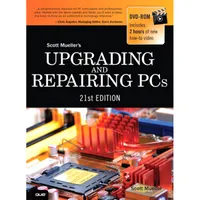Upgrading And Repairing PCs 21st Edition: PC Diagnostics
Windows 7/Vista And Windows 8 Startup
Windows Vista/7 Startup
Although Microsoft Windows Vista and Windows 7 have roots in Windows XP and earlier NT-based Windows operating systems, the boot process is different in some significant ways. Windows Vista/7 use three different components to replace Ntldr:
- bootmgr.exe—Windows Boot Manager
- winload.exe—Windows operating system loader
- winresume.exe—Windows resume loader
Likewise, the traditional boot.ini boot configuration text file used in earlier NT-based versions of Windows is now replaced by the boot configuration data (BCD) store. The use of BCD enables a common interface for systems that use either traditional BIOS or the more recent extensible firmware interface (EFI) configuration methods. The configuration options in the BCD store are changed with the BCDEdit tool, a UAC-protected program.
Bootmgr.exe starts winload.exe, which loads Windows if no other operating system is present, using the settings in the BCD store. However, if a dual-boot configuration has been created by installing Windows alongside a previous version of Windows, the Windows Boot Manager displays a selection menu listing Windows Vista/7 and the previous version of Windows. For example, if Windows 7 is dual-booted with Windows XP, selecting the option to run the previous version of Windows causes the Windows Boot Manager to load Windows XP’s Ntldr, as noted in the previous section. However, if Windows 7 is selected, winload.exe boots the system using the settings in the BCD store.
When a system running Windows Vista/7 is hibernated, the BCD stores information about the state of the computer when it was hibernated. When the system resumes from hibernation, the winresume.exe program is used to restart Windows, using the hibernation information stored in the BCD as well as the contents of hiberfil.sys.
Windows 8 Startup
The Windows 8 startup process works in two different ways, depending upon whether the computer is being cold-booted or being restarted after a normal Windows 8 shutdown.
The Windows 8 cold boot process works the same as in Windows 7, but the normal startup process for Windows 8 uses both cold-boot and hibernation techniques for faster startup.
When a Windows 8 system is shut down using the normal procedure, user sessions are closed, but the system state is hibernated. This enables Windows 8 to start the next time in its default Fast Startup mode.
Get Tom's Hardware's best news and in-depth reviews, straight to your inbox.
With Fast Startup, the hibernation file (hiberfil.sys) is processed after the POST is completed. Because hiberfil.sys is much smaller than on previous Windows versions and Windows 8 uses all cores in
multicore processors to process and decompress hiberfil.sys, the system starts much more quickly (typically 30–70% faster) than with previous Windows versions.
If you need to add or remove hardware from a system, you can change the behavior of Windows 8’s shutdown and startup process by using the Shutdown.exe program from an elevated command prompt. This command triggers a full shutdown:
shutdown /s /f /t 0
When the system restarts, it does so using the cold boot process.
To disable hibernation (which also disables fast startup), use this command from an elevated command prompt:
powercfg -h off
If you have disabled hibernation/fast startup, use this command to revert the system to the default Fast Start behavior after shutdown:
shutdown /s /hybrid /t 0
When the system restarts, it does so in the default Fast Start mode.
Note: To learn more about the Fast Startup mode introduced in Windows 8, see “Delivering Fast Boot Times in Windows 8”.
Current page: Windows 7/Vista And Windows 8 Startup
Prev Page DOS And Windows 9x/Me Boot Processes And Windows 2000/XP Startup Next Page PC Maintenance ToolsTom's Hardware is the leading destination for hardcore computer enthusiasts. We cover everything from processors to 3D printers, single-board computers, SSDs and high-end gaming rigs, empowering readers to make the most of the tech they love, keep up on the latest developments and buy the right gear. Our staff has more than 100 years of combined experience covering news, solving tech problems and reviewing components and systems.