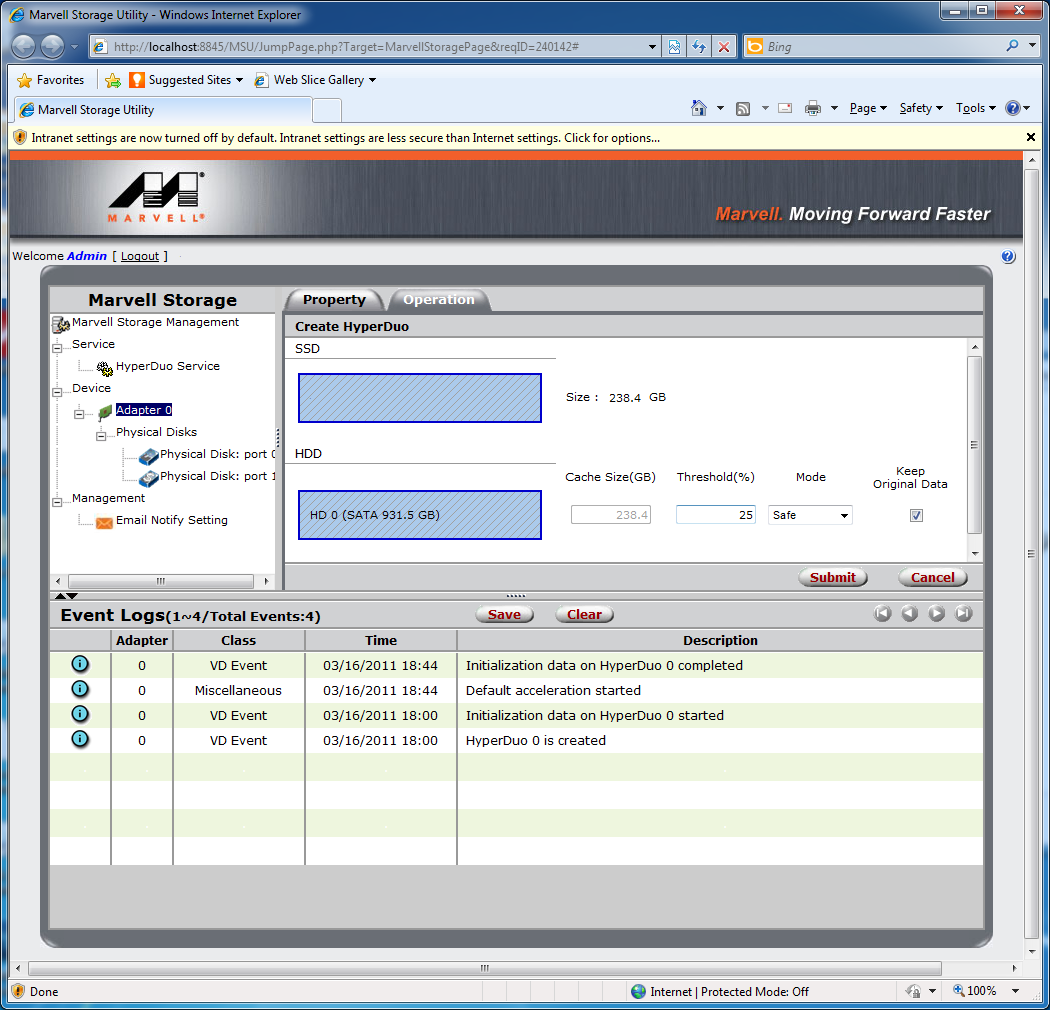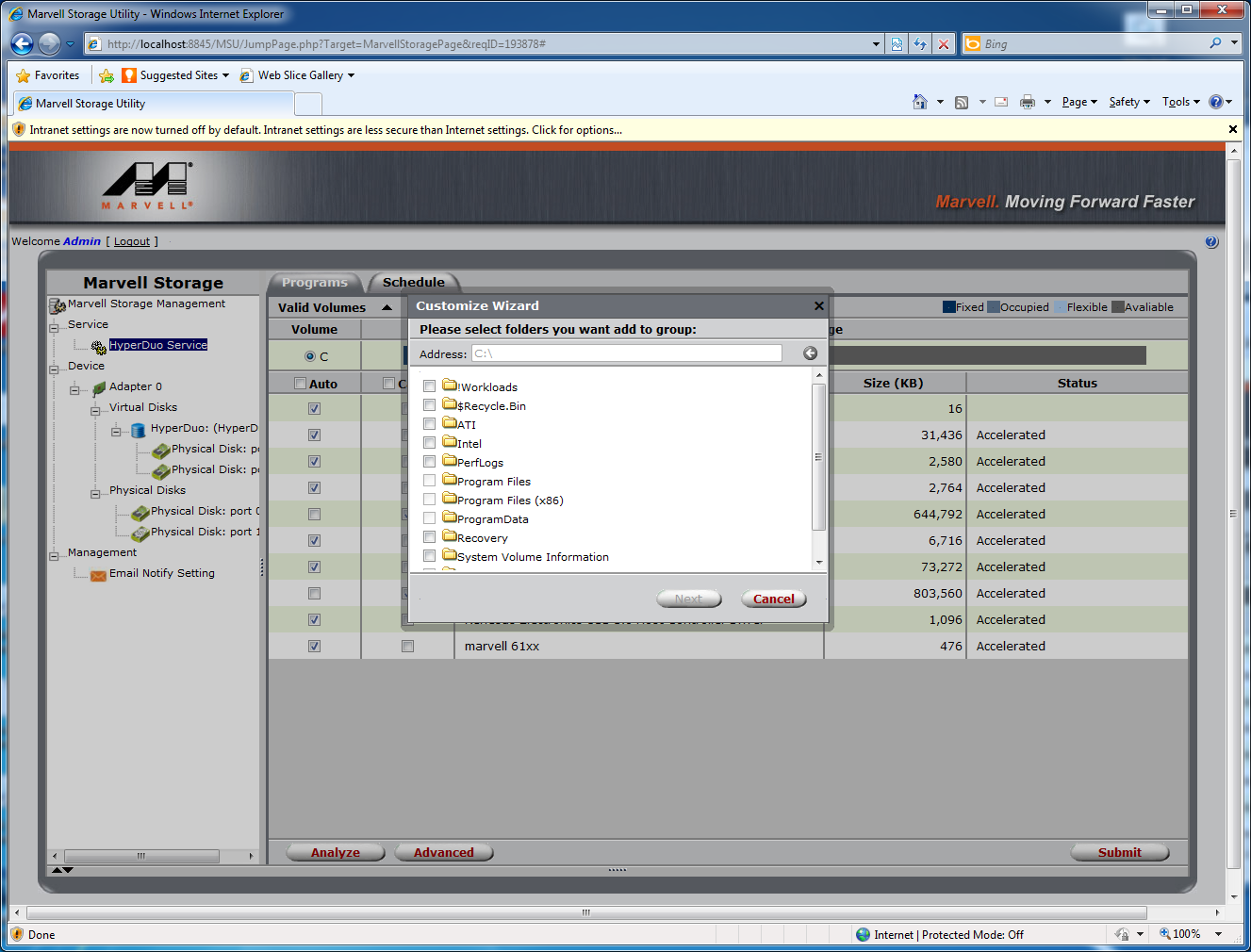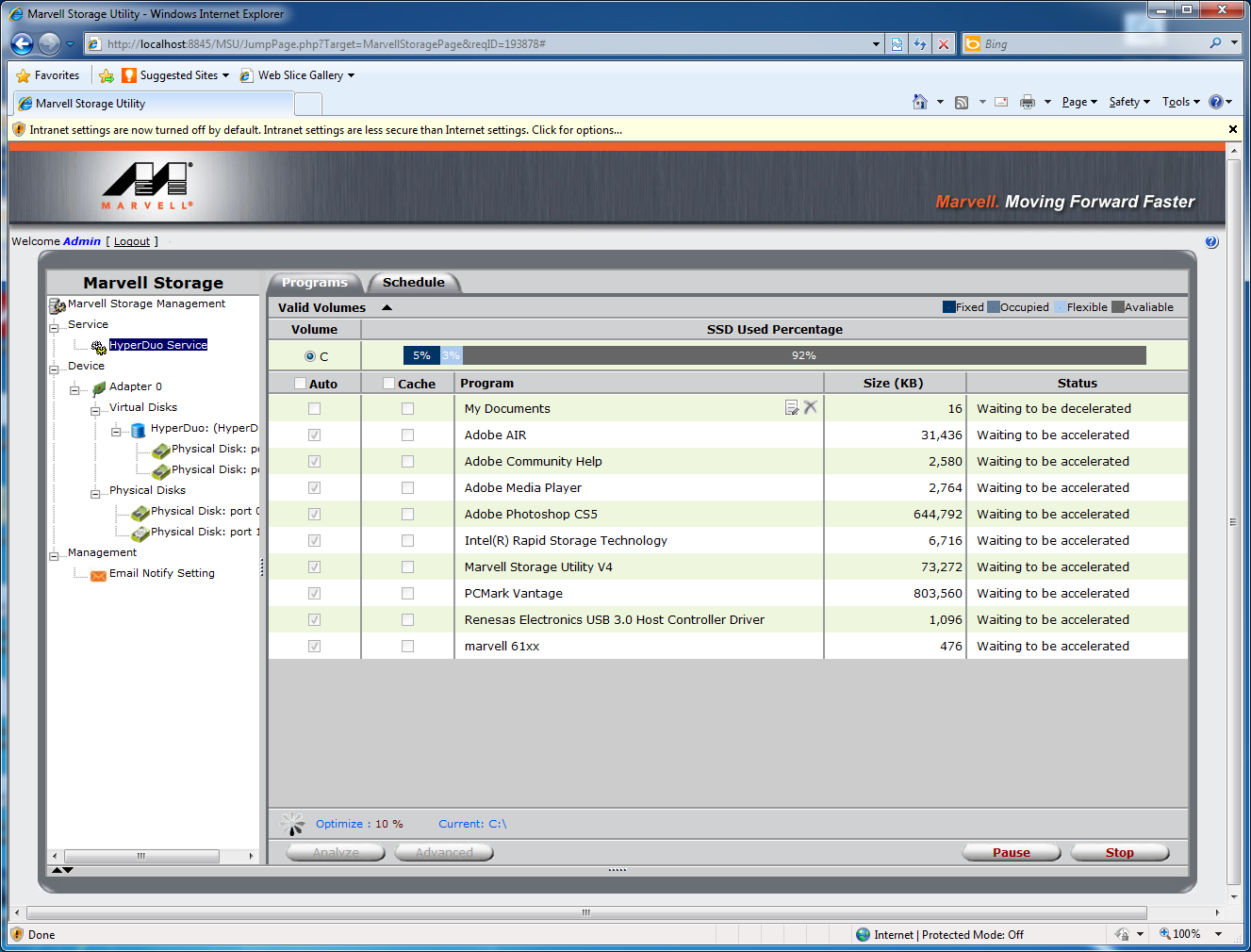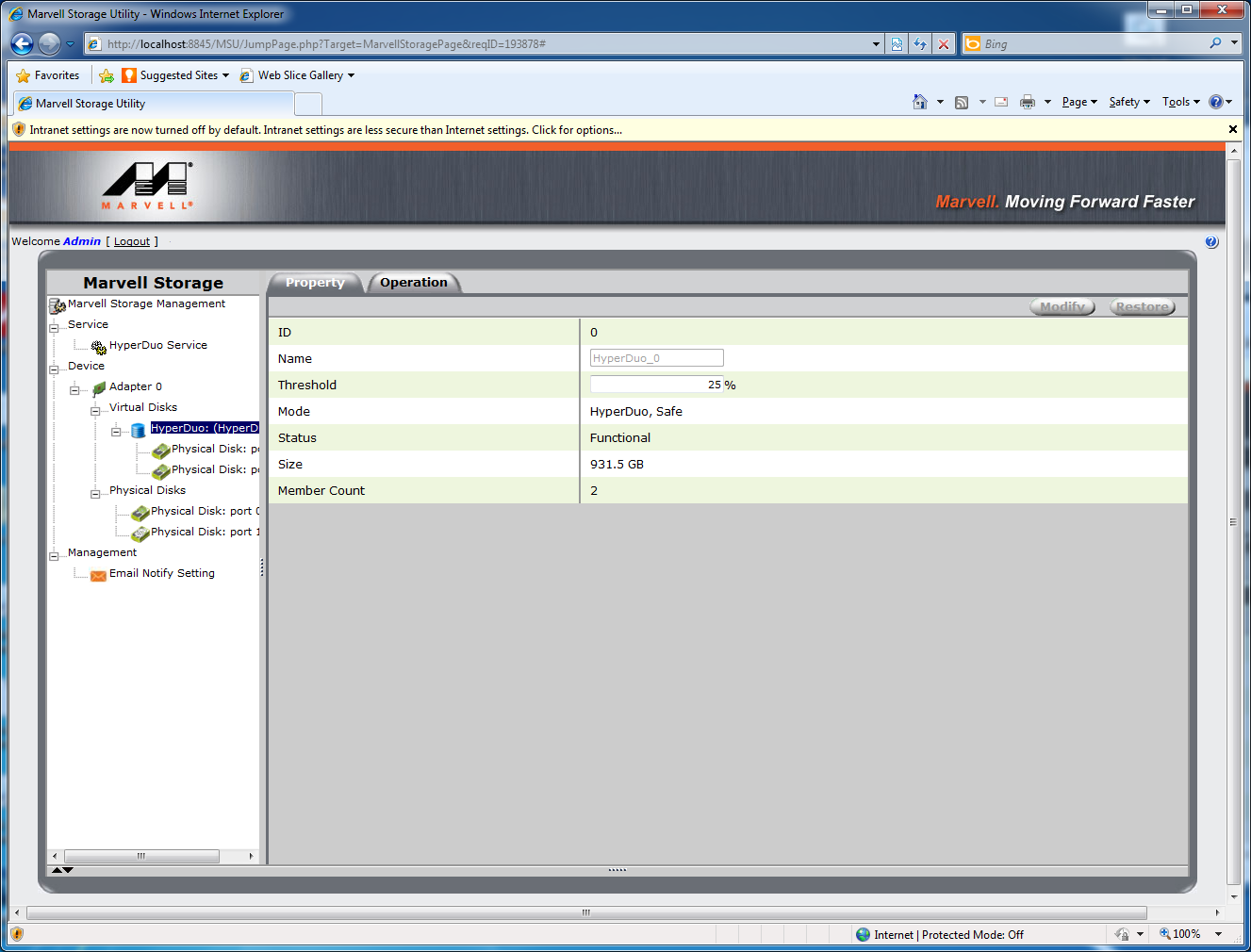SSD Caching (Without Z68): HighPoint's RocketHybrid 1220
Intel plans to offer its SSD caching functionality on the upcoming desktop Z68 platform, and only that platform. HighPoint’s RocketHybrid solution claims to achieve the same functionality, and it’s available as a PCI Express add-in card for only $59.
RocketHybrid Configuration
CTRL+M takes you into the card’s firmware at boot-up. A configuration wizard is available after selecting the controller inside the BIOS menu. Simply press the space bar to select or deselect attached drives that you want to use. After confirming with the Enter key, you can select either the Safe mode, which HighPoint says is optimized for fault tolerance, or the Capacity mode that optimizes for read and write performance. You lose all data that might be on any of the attached drives if you go for the Capacity mode. In Safe mode, the system asks you if you want to preserve existing data.
We decided to stay with the Safe mode, as this makes most sense to us. Not only is it possible to simply purchase the HighPoint RocketHybrid 1220 card and an SSD, enabling the hybrid setup, but it is also possible to remove the SSD again without losing any data. This creates an upgrade path, letting you replace a cache device with a faster SSD in the future. Effectively, Safe mode is based on RAID 1, but with a read caching focus through the SSD. The Capacity mode is a modified RAID 0 implementation that we don’t feel makes much sense for mainstream users. If you really want maximum performance, go for the fastest SSD you can afford instead of creating a RAID array that is potentially insecure. Should any of the drives break, the entire array with all your data is lost.
After creating an array in HighPoint’s BIOS, the Marvell Storage Utility shows you the configuration with a default acceleration option enabled.
You can actually select physical folders that should specifically be accelerated. This means that selected folders will be made available on the SSD. This is much different from the Intel solution we previewed, which operates transparently, caching the most recently-read data.
Get Tom's Hardware's best news and in-depth reviews, straight to your inbox.
Current page: RocketHybrid Configuration
Prev Page HighPoint RocketHybrid 1220 Next Page Test Drives And Setup