Tom's Hardware Verdict
The Gigabyte Aorus CO49DQ is one of the least expensive large OLED monitors out there but it doesn’t skimp on quality or features. With excellent gaming performance and stunning color, it’s a great choice for those with $1,000 to spend on a monitor.
Pros
- +
Stunning image with amazing contrast
- +
Huge and accurate color gamut
- +
Low input lag
- +
Solid build quality and value
Cons
- -
Only 144 Hz
- -
Slight gamma anomalies in SDR content
Why you can trust Tom's Hardware
It is hard to talk about the latest OLED gaming monitors without invoking absolutes like infinite contrast or perfect motion resolution at speeds above 200 Hz. So, where can they go from there? With unmeasurable black levels, there is no more dynamic range available. When you run one at 200fps or faster, there’s very little input lag and no visible motion blur. What else is there?
Well, there are at least two things to address: peak brightness and color gamut volume. OLEDs have less light output than similarly priced Mini LED screens. That means while HDR is a stunning affair, you’ll see at most 1,000 nits (more typically 400 to 700). However, OLEDs do have a color volume advantage. With few exceptions, OLEDs, especially those with Quantum Dot layers, are more colorful than their LCD competition.
Now that OLEDs come in all the same sizes and shapes as LCDs, deciding which one to buy is a bit harder. The latest trend of the best ultrawide gaming monitors featuring 32:9 aspect ratio 45- and 49-inch displays, of which several have come my way. A recent offering is from Gigabyte’s premium Aorus line, the CO49DQ. It has all the attributes of a premium display and rises above the pack with the largest color gamut I’ve ever measured in an OLED. Let’s take a look.
Gigabyte Aorus CO49DQ Specs
| Panel Type / Backlight | Quantum Dot Organic Light Emitting Diode (QD-OLED) |
| Screen Size / Aspect Ratio | 49 inches / 32:9 |
| Row 2 - Cell 0 | Curve radius: 1800mm |
| Max Resolution and Refresh Rate | 5120x1440 @ 144 Hz |
| Row 4 - Cell 0 | FreeSync: 48-144 Hz |
| Row 5 - Cell 0 | G-Sync Compatible |
| Native Color Depth and Gamut | 10-bit / DCI-P3+ |
| Row 7 - Cell 0 | HDR10, DisplayHDR 400 |
| Row 8 - Cell 0 | Response Time (GTG) |
| Row 9 - Cell 0 | 0.03ms |
| Brightness (mfr) | 250 nits SDR |
| Row 11 - Cell 0 | 400 nits HDR |
| Contrast | Unmeasurable |
| Speakers | 2x 5w |
| Video Inputs | 1x DisplayPort 1.4 |
| Row 15 - Cell 0 | 2x HDMI 2.1, 1x USB-C |
| Audio | 3.5mm headphone output |
| USB 3.0 | 1x up, 2x down |
| Power Consumption | 63.7w, brightness @ 200 nits |
| Panel Dimensions WxHxD w/base | 47 x 17.1-22.1 x 10.3 inches (1195 x 434-561 x 262mm) |
| Panel Thickness | 6.3 inches (161mm) |
| Bezel Width | Top: 0.4 (11mm) |
| Row 22 - Cell 0 | Sides: 0.6 inch (14mm) |
| Row 23 - Cell 0 | Bottom: 1 inch (25mm) |
| Weight | 24.9 pounds (11.3kg) |
| Warranty | 3 years |
The CO49DQ is a Quantum Dot OLED (QD-OLED) with greater color volume than traditional OLEDs. That means around 15% more saturation, mainly in the red and green primaries. I measured 114.66% coverage of DCI-P3 which is just a hair more than Asus’ version, the PG49WCD, which measured 114.16%. Yes, that’s infinitesimal, but the numbers don’t lie. Most OLEDs I’ve reviewed without a QD layer hit around 98%. The CO49DQ is also very accurate, with a factory calibration verified by my tests. It does not need adjustment and is ready to go right out of the box.
Contrast is unmeasurable thanks to the black levels of pixels that shut off completely. Brightness is competitive with other OLEDs at around 250 nits for SDR and around 463 nits in HDR mode. The CO49DQ is VESA DisplayHDR 400 certified. Thanks to that huge color gamut, the HDR image is stunning. Resolution is DQHD (Double QHD), 5120x1440 pixels, making density an ideal 109ppi, the same as a 27-inch 16:9 QHD screen. So, you have the equivalent of two side-by-side with no dividing line.
The CO49DQ maximizes this with a gentle 1800R curvature and extensive PIP/PBP options for viewing two sources simultaneously, which is ideal for multitasking. You also get a KVM switch with USB 3.0 supported by upstream and downstream ports, a USB-C input with video capability, and 18 watts for charging.
Gaming is addressed with a 144 Hz refresh rate, FreeSync and G-Sync support, play enhancements, a Gigabyte Control Center app for the Windows desktop, internal speakers and rugged build quality. The CO49DQ has not been certified by Nvidia, but I confirmed G-Sync operation in my tests. The 144 Hz refresh rate is the only weakness here. It’s not quite fast enough to eliminate all traces of motion blur. Though artifacts are slight, you will find better motion resolution from a 200 Hz or faster screen.
Get Tom's Hardware's best news and in-depth reviews, straight to your inbox.
PPrice-wise, it’s a bit less than the competition and sells for $1,000 at this writing. That’s lower than the cost of two 27-inch QHD OLEDs and lower than similar offerings from Samsung and Asus. It’s also lower than a few 34-inch 21:9 monitors like Asus’ PG34WCDM.
Assembly and Accessories
The CO49DQ comes in a coffin-like container with its parts packed in crumbly foam. The base and upright connect with a single captive bolt, and the panel snaps in place. The cable bundle includes three IEC power cords for different countries. You also get USB-A/B, HDMI and DisplayPort. There is no USB-C cable included.
Product 360





Like all 49-inch monitors, you’ll need four feet of desktop width to accommodate the screen. It isn’t any taller than a traditional monitor. The stand has full ergonomics, with five inches of height, 5/20 degrees tilt, and 30 degrees swivel. Movements are of high quality, and the package is very sturdy and well-built. If you’d rather use a monitor arm, there’s a 100mm VESA mount in the back.
Like most OLEDs, the screen is glossy, so some placement care is required to avoid reflections. The screen’s large size adds to the challenge, but it’s no more difficult to set up than a television. That glossy coating means optical purity, which the CO49DQ clearly has. The picture is razor-sharp and bright. Even though it only hits 267 nits in SDR mode, that’s offset by the large screen area. In practice, it looks very bright.
Gigabyte doesn’t include any LED lighting, which helps keep the price a bit lower, but you get five-watt internal speakers that provide decent sound in the midrange frequencies. They play loud without distortion. You can also plug headphones into the 3.5mm jack underneath. Further connections include two HDMI 2.1, a DisplayPort 1.4, and USB-C with all DisplayPort functions. KVM is supported by one upstream and two downstream ports, version 3.0, which are managed in the OSD. You can also access settings through Gigabyte Control Center, a free download for the Windows desktop. I noticed that the HDMI and DisplayPort jacks were secured by extra bolts. That means there are no worries about breaking a solder connection where the input is attached to the internal circuit board.
OSD Features
The CO49DQ’s OSD is accessed by a single joystick control that manages everything. You can also use the Gigabyte Control Center app.
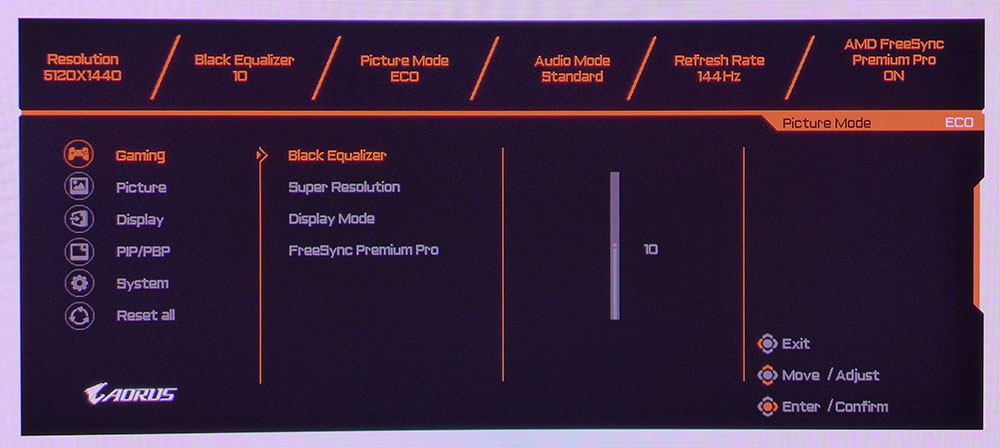
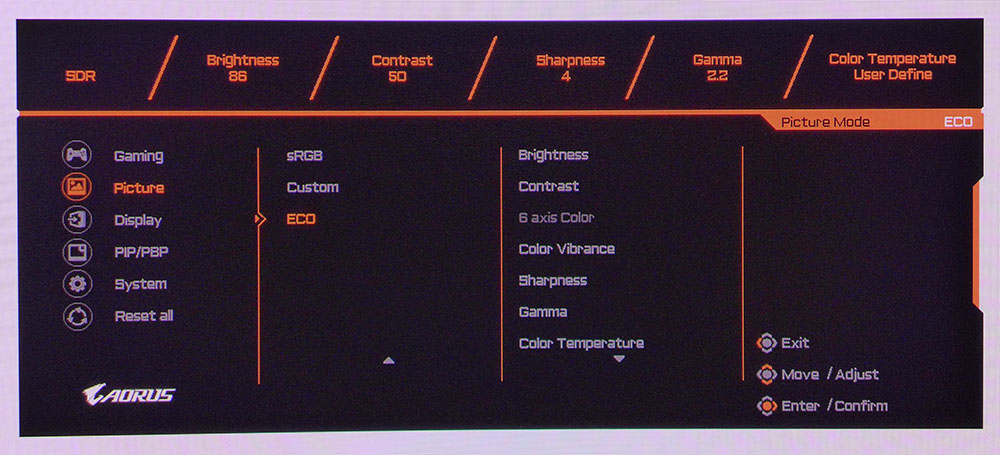
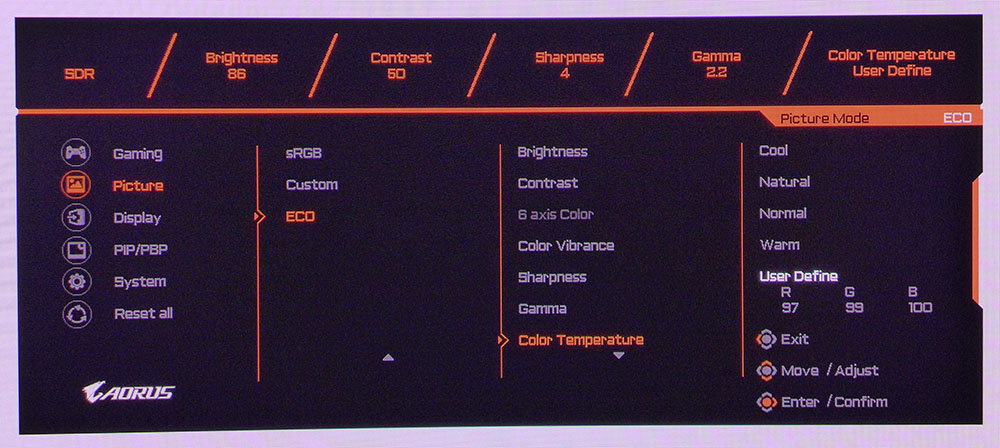
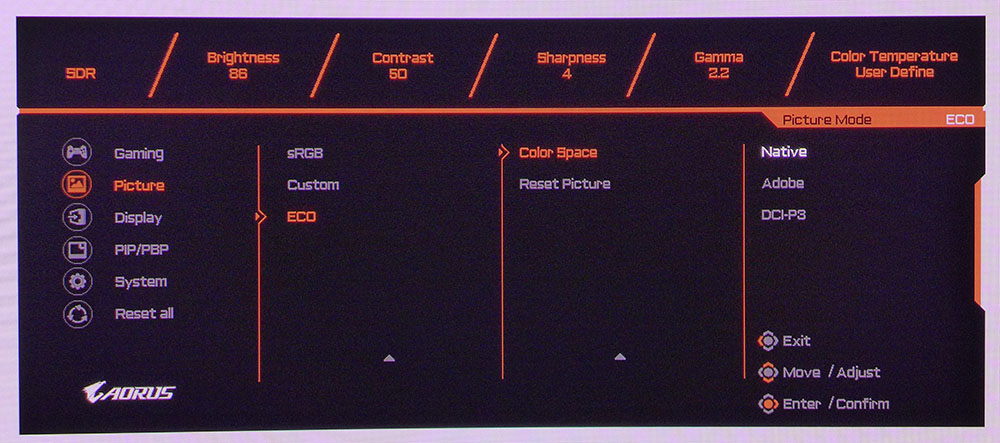
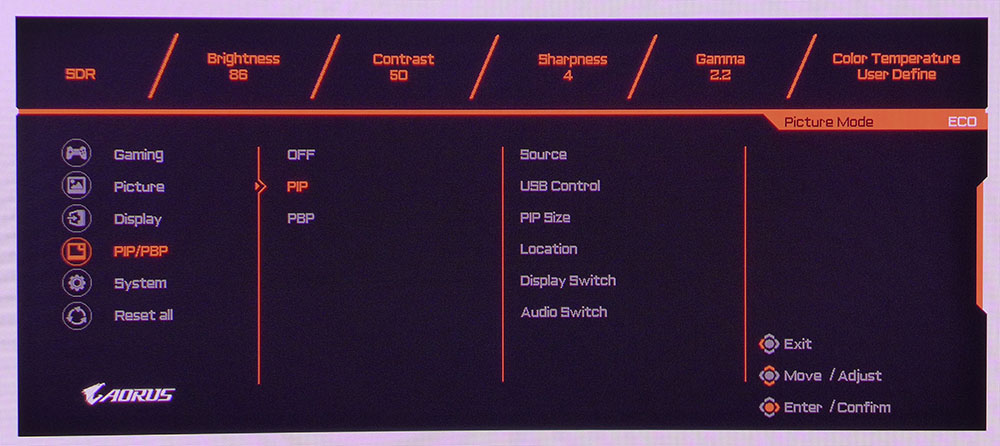
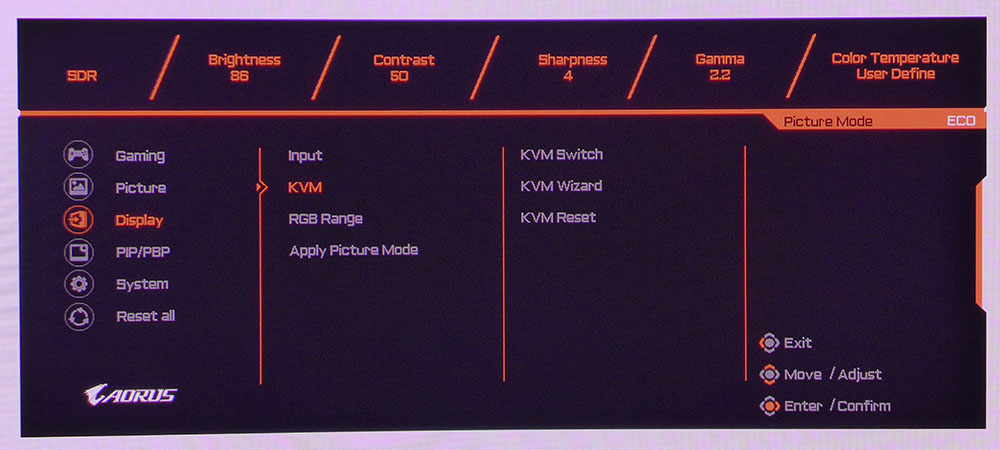
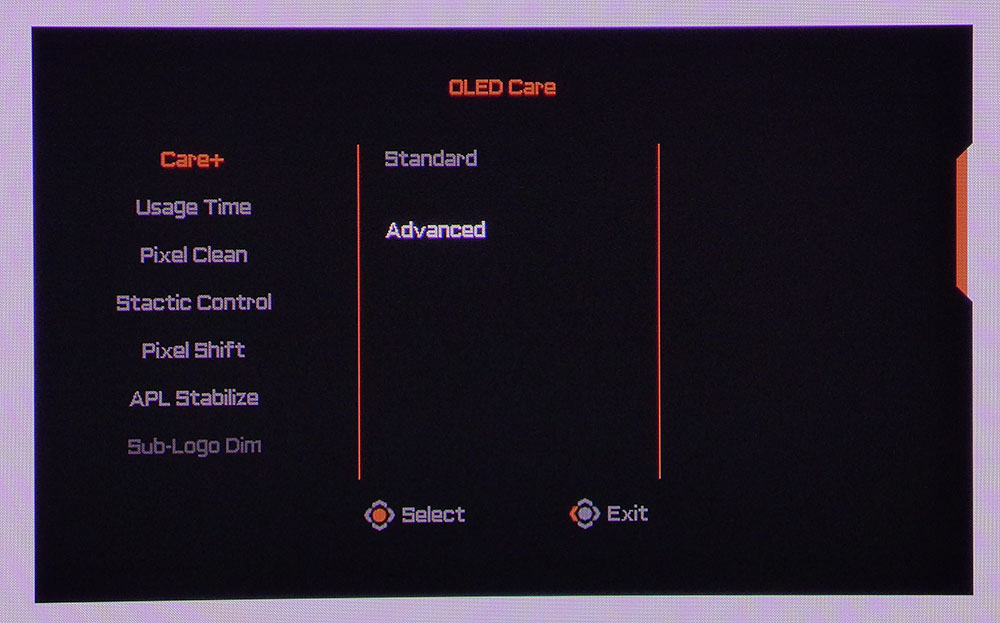
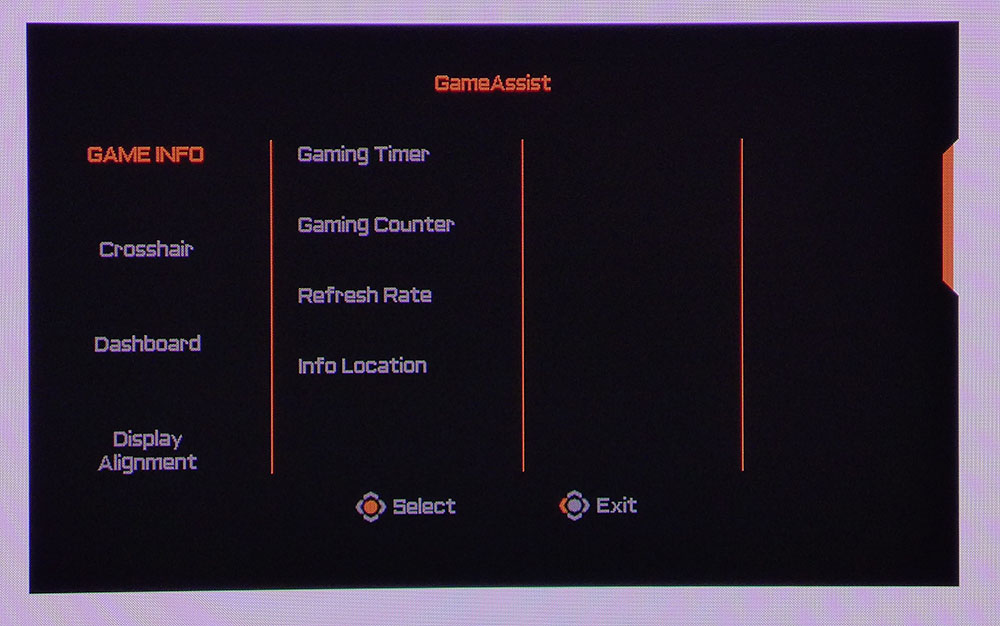
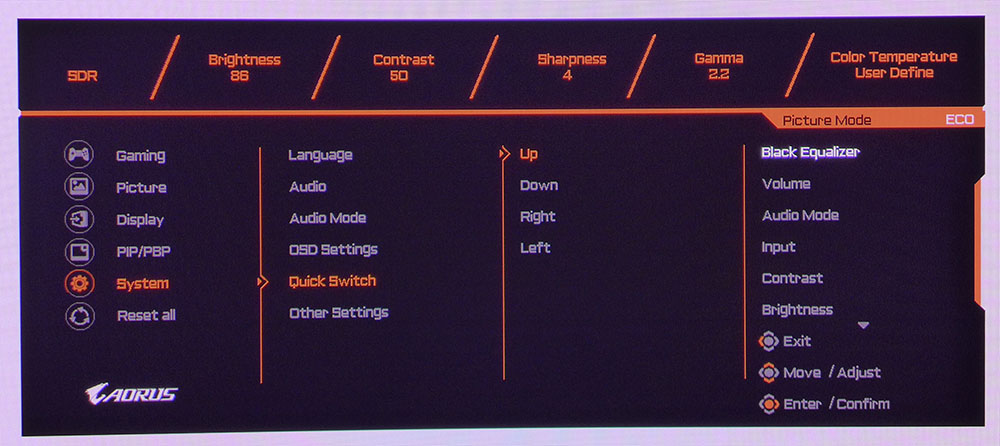
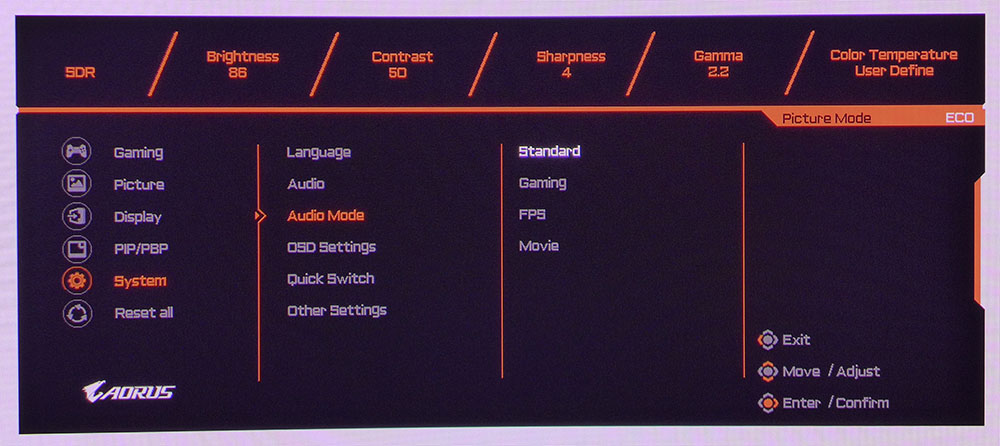
Gaming is up first, and at first glance, it doesn’t look like the CO49DQ has much in the way of extras. The OSD menu has a black equalizer to enhance shadow detail, super resolution, which adds edge enhancement, aspect ratio control, and a FreeSync toggle. The good stuff is in the Game Assist menu, which you access by pressing once and then clicking right. There, you’ll find timers, refresh rate indicator, aiming points, and a dashboard that can show temps and fan info for other Gigabyte components.
In the Picture menu are 10 image modes aimed at different game types. The default is Eco, and it is spot-on accurate out of the box. Don’t let the Eco term mislead you; it is not brightness-limited. I could calibrate it and use it for all tests and gaming. If you want sRGB, that mode is included as well.
Within each mode are the picture controls. You get gamma presets and color temps with a user mode included. It is very precise if you want to tweak it. I was able to achieve pro-level results in the DCI-P3 gamut. sRGB was less accurate and did not allow for calibration. You can also choose the Adobe RGB gamut if you like.
The KVM switch has a full set of options to bind a single keyboard and mouse to multiple systems. Apply Picture Mode lets you copy settings to the other video inputs, which is very handy. There is a full set of PIP and PBP options to view two sources at once. This is super handy for multitasking and an excellent use of this mega-wide screen.
Though the internal speakers won’t blow you away with their dynamic sound, the CO49DQ includes four audio modes that subtly alter the soundstage. I could hear the difference between them. Standard worked best in my office, but you may prefer one of the other options. Quick Switch refers to the joystick’s four directions, which can be programmed to perform various monitor functions.
The CO49DQ includes pixel shift, pixel clean (refresh), logo mitigation, and APL Stabilize to fight burn-in. This is a subtle version of the variable brightness feature I’ve seen in other OLEDs like Asus’ ROG models. It defaults to Low, which means there is very little shift in brightness. Higher settings push highlight areas more. There is no appreciable difference in picture quality, so I left it on Low for less energy consumption.
Gigabyte Aorus CO49DQ Calibration Settings
The CO49DQ comes set to its Eco mode which is very color accurate in the DCI-P3 realm and does not limit brightness as its name would suggest. I calibrated this mode for a small gain in accuracy that was more measured than observed. Only gamma showed any error. I’ll talk about that on page four. If you want the sRGB gamut, there is a picture mode so named. However, it is off the mark in its blue primary, making it questionable for use in a color-critical application. I’ll talk about that on page four as well. Below are my recommended settings for SDR content.
HDR signals reveal four additional picture modes. The default and best one is called simply “HDR.” It has the most accurate color and luminance tracking. The CO49DQ increases its variable brightness function to hit around 463 nits in HDR mode, giving the image plenty of punch. It is possible to adjust brightness, but I recommend leaving HDR settings at their defaults.
| Picture Mode | Eco |
| Brightness 200 nits | 86 |
| Brightness 120 nits | 52 |
| Brightness 100 nits | 43 |
| Brightness 80 nits | 35 |
| Brightness 50 nits | 22 (min. 2 nits) |
| Contrast | 50 |
| Gamma | 2.2 |
| Color Temp User | Red 97, Green 99, Blue 100 |
Gaming and Hands-on
Gaming on a 49-inch 32:9 monitor is a unique experience. While the next closest thing is a 34-inch 21:9 screen, the 49er is much wider. The CO49DQ’s resolution is fine enough that you can sit close, almost within the edges of the screen. Its curve isn’t extreme, but it is enough to recreate the feel of VR goggles.
Being spoiled by 240 Hz OLEDs of late, I was prepared to dislike the CO49DQ, but it managed to impress me with super low input lag. I could see a bit of motion blur, but I was so drawn in by its quickness that I soon forgot about it. Slower sequences are smooth as glass with perfect motion resolution.
HDR content presents a stunning picture. There are four modes, and HDR is the default and most accurate. But if you want extra brightness, HDR Game works well without distorting color or gamma visibly. HDR Cinema is good for video content. And make no mistake, the CO49DQ is a great screen for watching movies if you like an intimate cinematic experience. The internal speakers are better than most, with clear loud sound and even a bit of bass.
If you’re one to track performance while playing, GameAssist is more full-featured than other monitors with its array of aiming points and other status indicators. You can have up to three information fields displayed at once. And since so much real estate is available, the window doesn’t get in the way. The PBP function is also much more useful here since the CO49DQ is the equivalent of two 27-inch 16:9 QHD monitors.
Turning to productivity, it is indeed a multi-tasking powerhouse. I could have many windows open on the screen with no overlap. I had a Word document in the center with graphics viewers and Photoshop all running at the sides. I had to take care not to let things get too cluttered. The CO49DQ is the perfect monitor for those who believe a messy desk is a sign of a creative mind.
In all instances, SDR and HDR, the image was superb. It was more than sharp enough for any task or game; it was bright, and it was supremely colorful. Though the wide gamut isn’t strictly accurate for SDR, I have become accustomed to it. And I don’t expect anyone toto complain about too much color. The CO49DQ’s high color saturation is a true asset.
Takeaway: The CO49DQ is a superb gaming monitor despite only having a 144 Hz refresh rate. The 49-inch 32:9 format is ideal for those who would run multiple screens and it really enhances gameplay with the ability to create a virtual environment. It has better audio than most and low input lag makes it very responsive to control inputs. During my review time, it did everything well.
MORE: Best Gaming Monitors
MORE: How We Test PC Monitors
MORE: How to Buy a PC Monitor
MORE: How to Choose the Best HDR Monitor
Current page: Features and Specifications
Next Page Response, Input Lag, Viewing Angles and Uniformity
Christian Eberle is a Contributing Editor for Tom's Hardware US. He's a veteran reviewer of A/V equipment, specializing in monitors. Christian began his obsession with tech when he built his first PC in 1991, a 286 running DOS 3.0 at a blazing 12MHz. In 2006, he undertook training from the Imaging Science Foundation in video calibration and testing and thus started a passion for precise imaging that persists to this day. He is also a professional musician with a degree from the New England Conservatory as a classical bassoonist which he used to good effect as a performer with the West Point Army Band from 1987 to 2013. He enjoys watching movies and listening to high-end audio in his custom-built home theater and can be seen riding trails near his home on a race-ready ICE VTX recumbent trike. Christian enjoys the endless summer in Florida where he lives with his wife and Chihuahua and plays with orchestras around the state.
-
parkerthon Really interesting, and finally a price that has me seriously considering try an oled monitor ultra wide. But being that my desktop is used for my job 95% of the time, which often requires Teams screen sharing of presentations, I’m trying to wrap my head around how that would work. Is there a way to virtually split my desktop for powerpoint presentation mode that throws slides on one screen and a presenters view on another? I use this a lot. I do see some third party utilities that might do this, but curious if anyone out there has experience with this.Reply -
Giroro This is wider than the last-reviewed ASUS PG34WCDM, less expensive, and much less curved.Reply
It seems to have a lot going on.
I would need to see the curve in person, because it is such a hard thing to convey through pictures.
I wish best buy had better variety to their in-store displays. -
PEnns Seems like a really good monitor. But I have to ask: Does it really have to be curved? The size is (allegedly) the same, so why the curve? Curved might be more tolerable at 32", but 49" is a bit too much (IMHO).Reply
Or maybe the main consideration for some: More immersive? Well, maybe, but many will get the same experience from the same 49" monitor and most likely it will be less expensive! -
AkroZ Reply
There is many advantages to the curve.PEnns said:Seems like a really good monitor. But I have to ask: Does it really have to be curved? The size is (allegedly) the same, so why the curve? Curved might be more tolerable at 32", but 49" is a bit too much (IMHO).
Or maybe the main consideration for some: More immersive? Well, maybe, but many will get the same experience from the same 49" monitor and most likely it will be less expensive!
Firstly for this screen of 49 inch it reduce the width to 47 inch with better readability, your eyes need less distance to find the corners.
On a flat screen the center is good but due to the angles of view the pixels becomes more and more deformed on the edges and smaller (from the viewer perspective), this also reduce the perceived lights making the corners darker.
Those makes corners more difficult to read. Here it's a curved 1800R screen, if you place your eyes at 1,8 meter from screen then all pixels will remain squares everywhere horizontally (because it is not curved vertically) making the lighting consistent.
But for that you need to be centered, so it's only for one person, for a presentation monitor or a TV it's better to be flat.
About the cost of curving, OLED is a flexible surface by nature, it's mainly a choice of form for the rigid support and adapt the assembling chain. This will not really cost more materials. Customers are generally paying a premium fee but you can find some curved monitors at the same price than non-curved monitors. -
Notton can confirm. With 2x 27" side by side, I have to put them in a V shape to read stuff at the outer edges.Reply -
TheHerald A 49" Super ultra wide monitor is not very practical, trust me, had one for 2 years.Reply -
subspruce I can't imagine how I would even use all of that display, or even fit this on my desk, but your desk may be huge and you may need the equivalent of 2 25" monitors side-by-side for whatever you may be doingReply
