AOC AG271QX Agon 27-inch FreeSync Monitor Review
Why you can trust Tom's Hardware
Grayscale, Gamma & Color
Grayscale Tracking
Our grayscale and gamma tests are described in detail here.
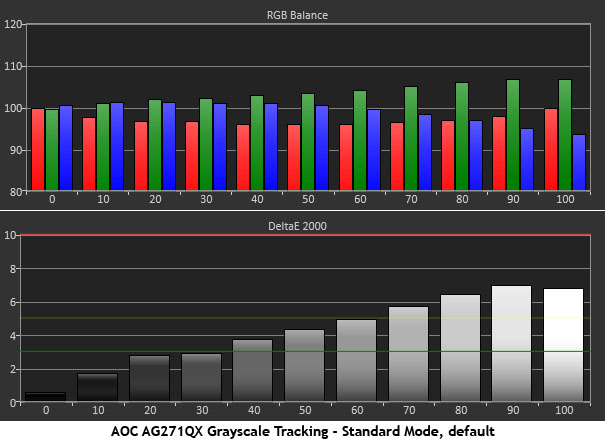
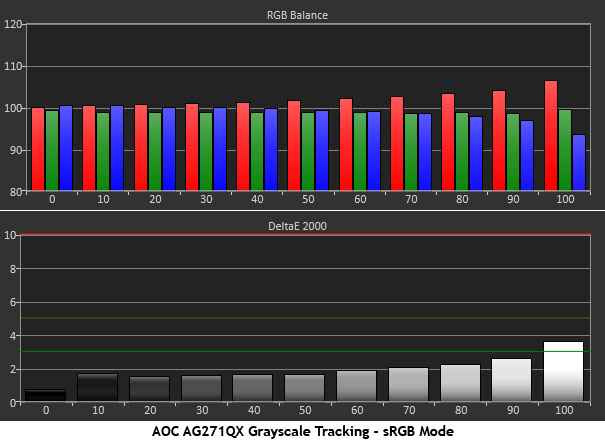
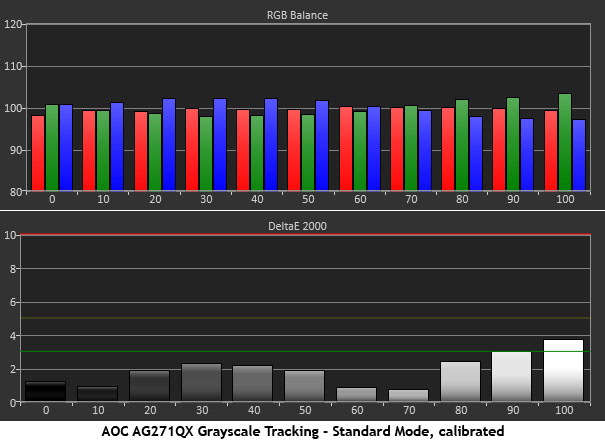
While we don’t expect professional-grade precision from a gaming monitor, the AG271QX doesn’t quite impress in its out-of-the-box state. Whites look a little green, and the issue becomes more apparent as light levels rise. Switching to sRGB mode improves grayscale tracking significantly but the brightest step looks slightly red. This preset would be more useful if output weren’t locked at 320cd/m2. That’s a little too bright for extended use. Also, there are gamma issues in this mode that can’t be fixed. More on that below.
Back in the Standard mode, we calibrated the User color temp to a reasonable standard, but it wasn’t easy. Dialing in the 80% level to perfection leaves lower steps with visible errors. Getting the above result was an exercise in compromise. By tweaking green up a notch, we were able to get every step right except 100%, which is still a little off. The entire white balance calibration is also a compromise with gamma and color performance. We’ll show you that detail below.
Comparisons
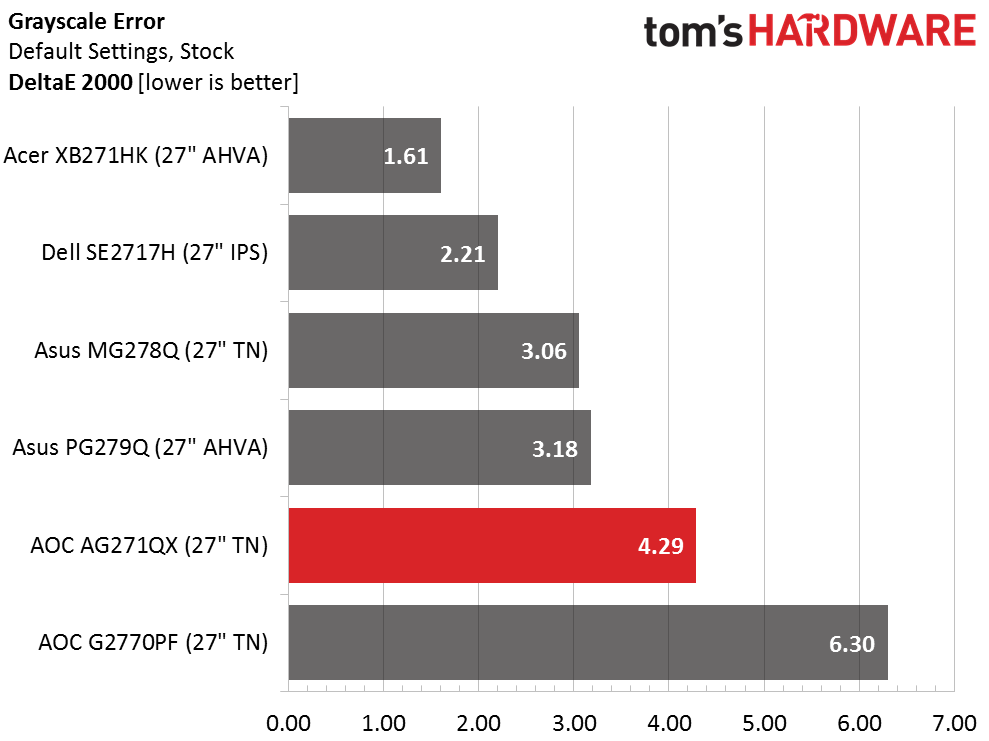
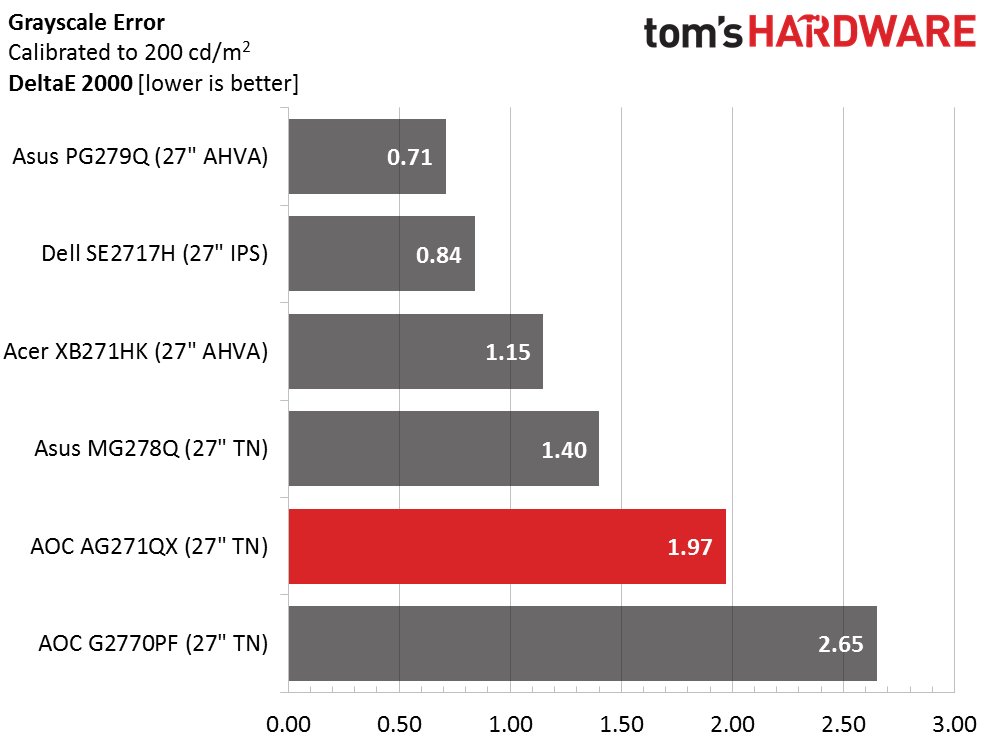
The AG271QX’s 4.29 default average grayscale definitely needs to be addressed. The sRGB mode takes that error down to 1.97dE but leaves other flaws in place. Our recommendation is to use our settings for contrast, gamma, and RGB to achieve the best possible balance of performance in every area.
Gamma Response
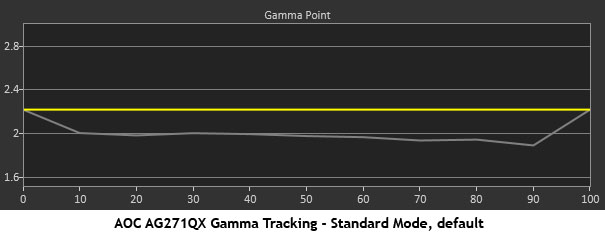
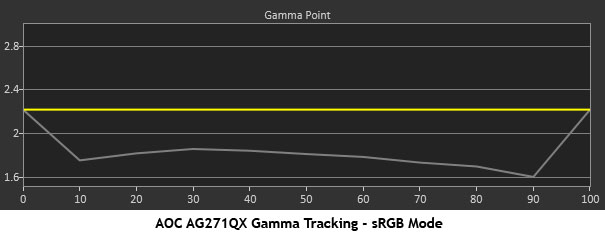
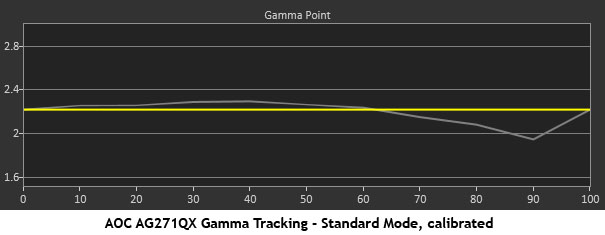
At the AG271QX’s default Gamma 1 setting, the tracking is too light, which makes the image look somewhat washed out. You’ll see full detail, but depth will be lacking. With only 1000:1 native contrast available, gamma needs to be spot-on for a more realistic image. sRGB mode fixes the grayscale tracking but not the gamma, which becomes even lighter and cannot be adjusted. Calibrating the User color temp while setting gamma to 3 and reducing contrast one click provides the best possible result. Now the trace sticks pretty close to 2.2 with only a small dip at 90%. It isn’t enough to cause clipping, so we’re satisfied with the final chart.
Comparisons
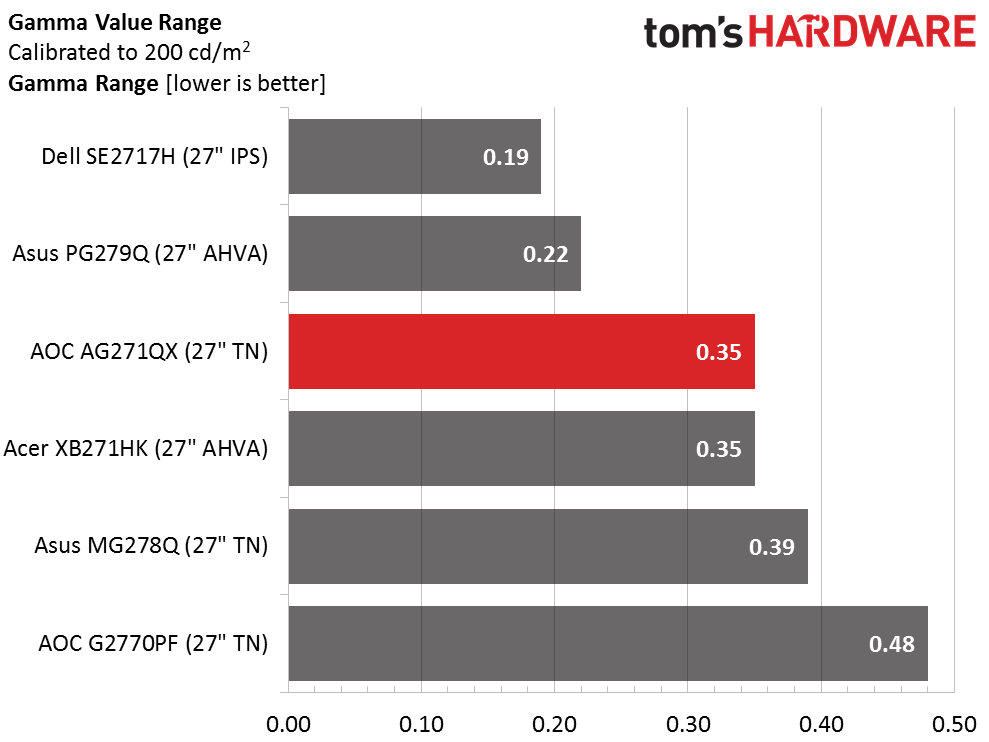
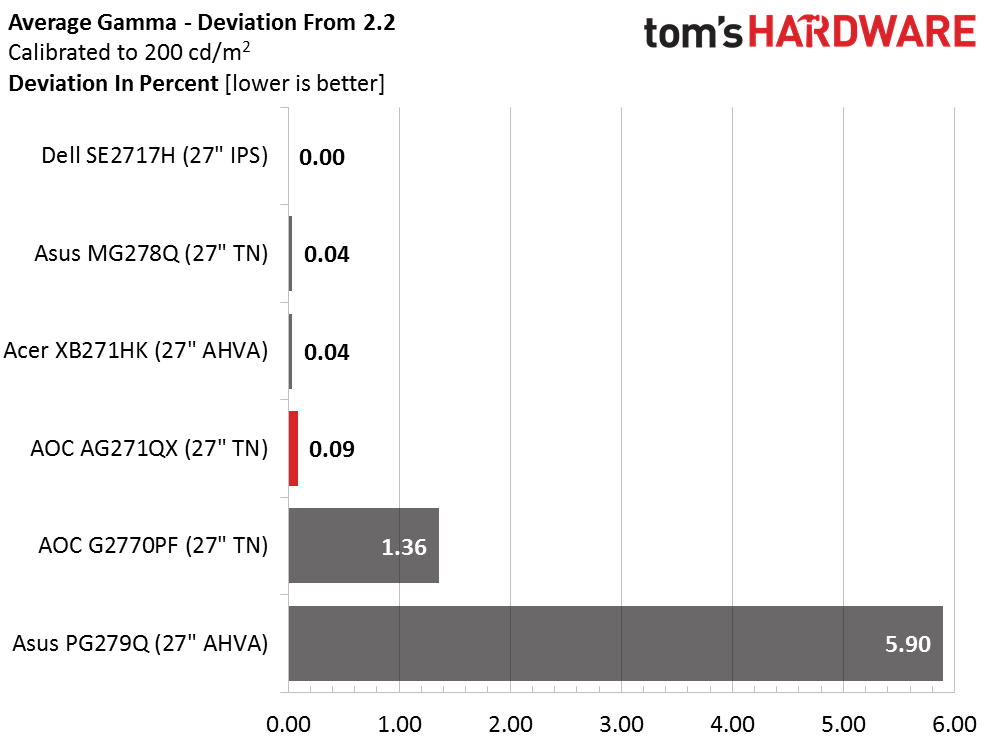
A .35 range of values is good enough to put the AG271QX in third place for this review. That’s decent performance when compared to any monitor in our database. The average value of 2.18 means the deviation is less than 1%; excellent performance. In the gamut tests below, you’ll see how important it is to get gamma tracking right.
Color Gamut & Luminance
For details on our color gamut testing and volume calculations, please click here.
Get Tom's Hardware's best news and in-depth reviews, straight to your inbox.
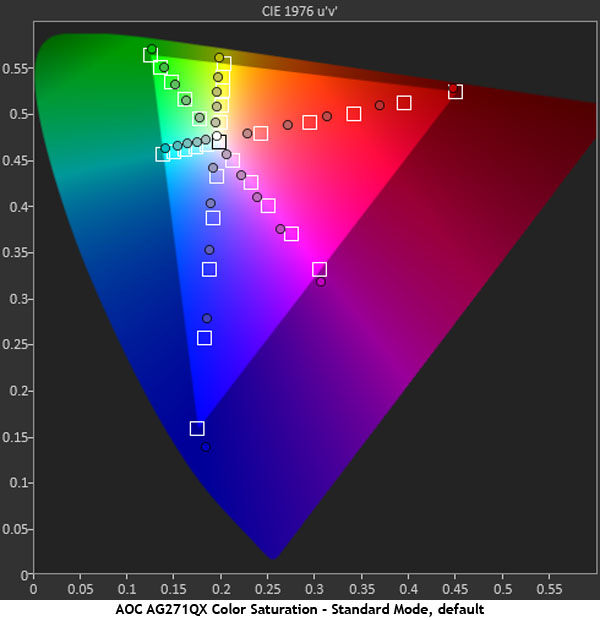
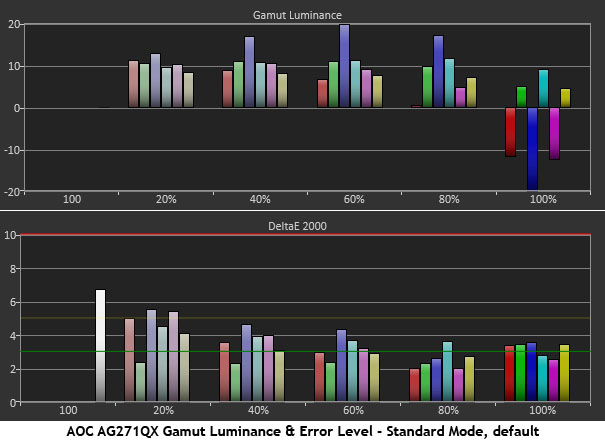
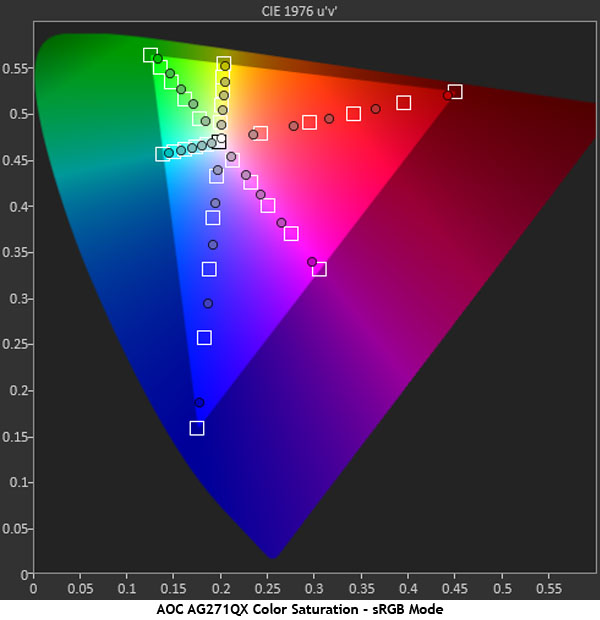
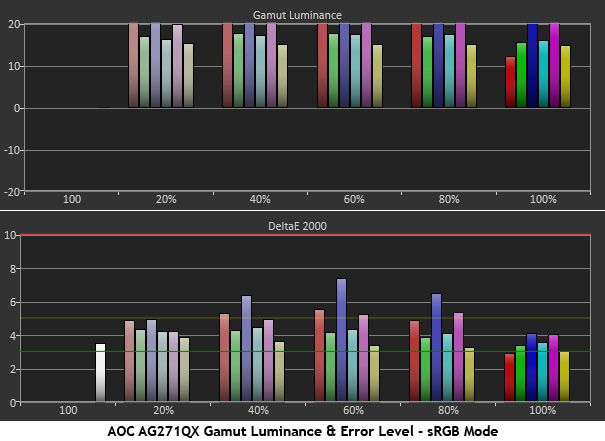
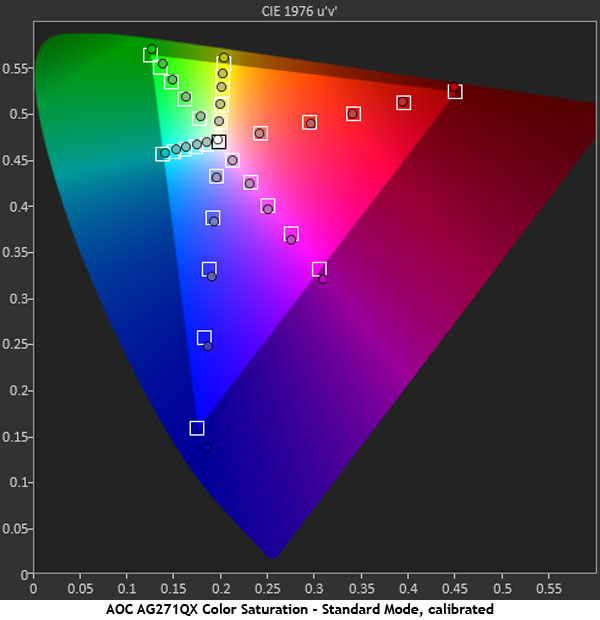
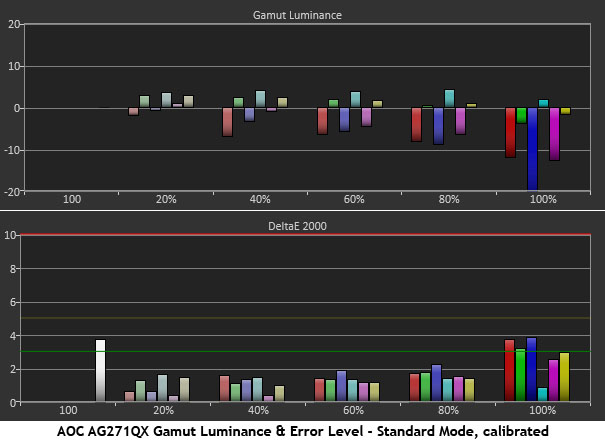
Looking at just the outer points (100% saturation) tells us that the AG271QX has an accurate native color gamut. Only blue shows slight over-saturation, and that is compensated for with reduced luminance. However, the light gamma tracking throws many other points off their targets. The mid-tones, which are what users see the most, look a bit drab and lacking in vividness. A little extra luminance is engineered in, which helps somewhat, but this is not an ideal solution. sRGB takes luminance even higher but does nothing to address saturation. That takes the average from 3.55dE to 4.48dE. With our adjustments in the Standard mode, every measurement is now on-target, and luminance levels show far better balance. The error is now a scant 1.62dE.
Comparisons
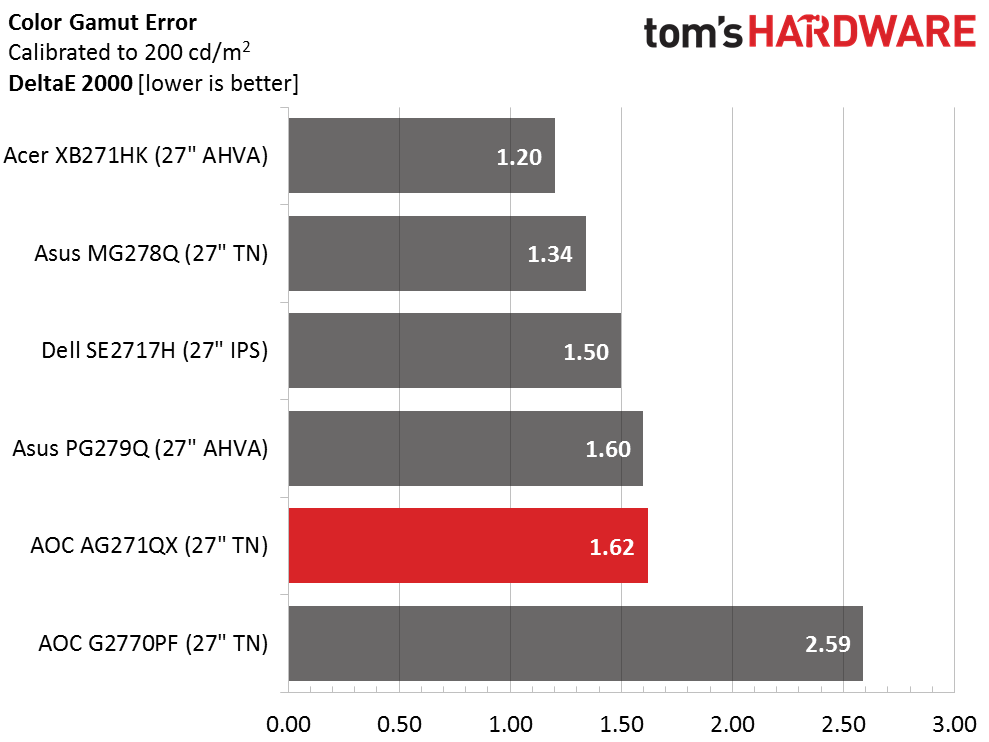
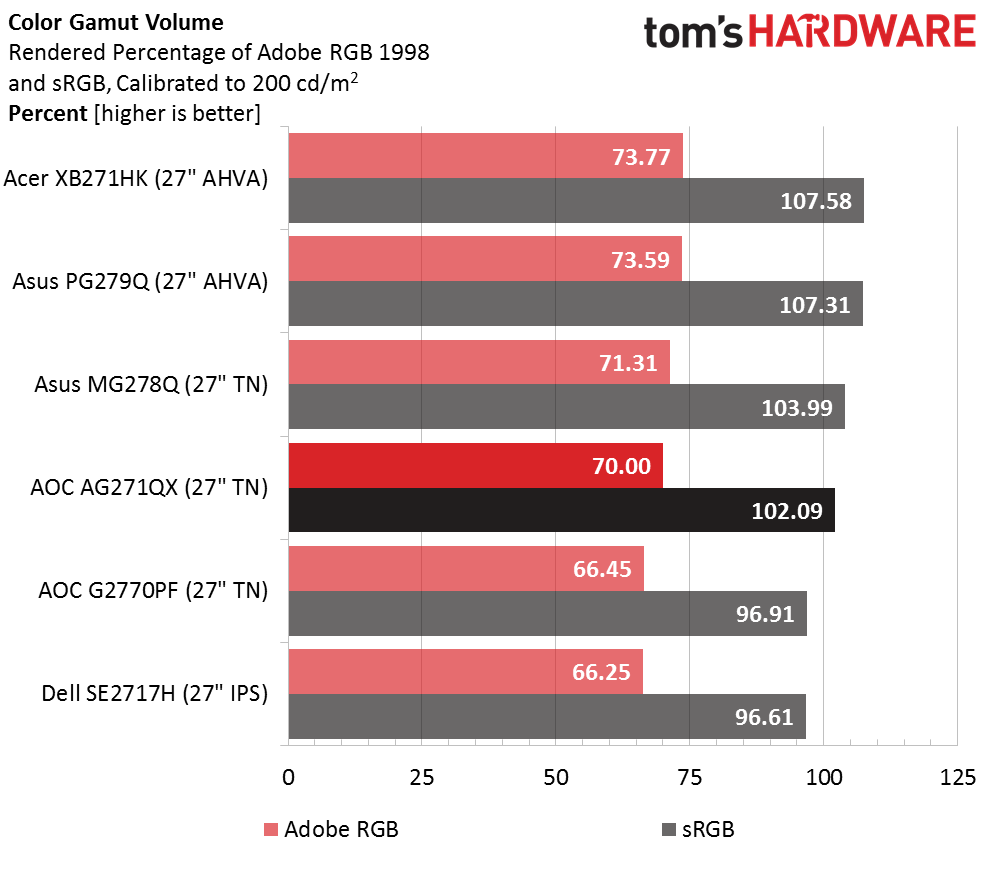
On the surface a 1.62dE color error may seem impressive, and it is indeed well below the visible threshold. But this is a tough competition, and other screens manage to measure a little better. Still, none of the monitors have any serious color issues. They all present a natural look with decent accuracy and depth. If you seek a bolder presentation, the AG271QX offers a Game Color slider in the OSD. That can be used to pump up the picture much like the color control on your HDTV.
If gamut volume is important to you, the Agon offers some bonus blue, which takes the total to 102.09% of the sRGB space. Since the other primaries are nearly perfect, this monitor can be used for proofing work without a custom profile, though picky users will want to generate one anyway.
Current page: Grayscale, Gamma & Color
Prev Page Brightness & Contrast Next Page Viewing Angles, Uniformity, Response & Lag
Christian Eberle is a Contributing Editor for Tom's Hardware US. He's a veteran reviewer of A/V equipment, specializing in monitors. Christian began his obsession with tech when he built his first PC in 1991, a 286 running DOS 3.0 at a blazing 12MHz. In 2006, he undertook training from the Imaging Science Foundation in video calibration and testing and thus started a passion for precise imaging that persists to this day. He is also a professional musician with a degree from the New England Conservatory as a classical bassoonist which he used to good effect as a performer with the West Point Army Band from 1987 to 2013. He enjoys watching movies and listening to high-end audio in his custom-built home theater and can be seen riding trails near his home on a race-ready ICE VTX recumbent trike. Christian enjoys the endless summer in Florida where he lives with his wife and Chihuahua and plays with orchestras around the state.
-
JQB45 I've had a standard AOC 27" 1080p 60hz monitor for nearly 4 years now and would give this a try except I don't want red.Reply -
hannibal Very good monitor indeed!Reply
Just need 4K monitor that can also go down to 30MHz, and maybe even IPS it would be perfect. But of course it would also cost a lot more.
But a good gaming monitor, this is in anyway. I personally prefer wider wieving angles, with more accurate colors, but that it only a personal preference. -
uglyduckling81 So Free-sync has the same operating frequency as G-Sync. Remind me why G-Sync monitors more expensive again?Reply
It would be amazing if they would just shit can G-Sync so we aren't screwed over by buying one type or the other.
There is no way in hell I'm buying G-Sync now that Free-Sync is it's equal but far cheaper. -
thor220 Reply19094929 said:So Free-sync has the same operating frequency as G-Sync. Remind me why G-Sync monitors more expensive again?
It would be amazing if they would just shit can G-Sync so we aren't screwed over by buying one type or the other.
There is no way in hell I'm buying G-Sync now that Free-Sync is it's equal but far cheaper.
Actually Free-Sync is theoretically better. The bottom refresh rate is 4 Hz, it's just that no monitor has implemented anything like this. -
Virtual_Singularity Thanks for the Review. Too bad the BenQ XL2730Z, known now as BenQ Zowie XL2730 (TN/FS, $549) and Acer XG270HU (TN/FS, $469) weren't included as comparison monitors, as the AOC AG271QX seems to be in direct competition with both, especially the BenQ though.Reply -
nitrium Reply
Well the reason is because nVidia is screwing its customers (who mostly lap it up) by leveraging their popularity with proprietary technology in order to maximise profits. So it's just business to them (as it should be, given they have shareholders and board to answer to). Doesn't mean you have to happy about OR support them. I stopped doing just that a few years ago, despite being an nVidiot for almost two decades.19094929 said:So Free-sync has the same operating frequency as G-Sync. Remind me why G-Sync monitors more expensive again?
It would be amazing if they would just shit can G-Sync so we aren't screwed over by buying one type or the other.
There is no way in hell I'm buying G-Sync now that Free-Sync is it's equal but far cheaper.
-
cinergy I'd be interested if this model came 24" version and lower price. If I want bigger screen, I can use my tv when needed.Reply