Why you can trust Tom's Hardware
To learn about our HDR testing, see our breakdown of how we test PC monitors.
To switch the EX2510 into HDR mode, just apply an HDR10 signal, and it changes automatically. You can click the HDRi button to engage Game or Cinema HDR modes, but the default and best mode is simply labeled “HDR.”
HDR Brightness & Contrast
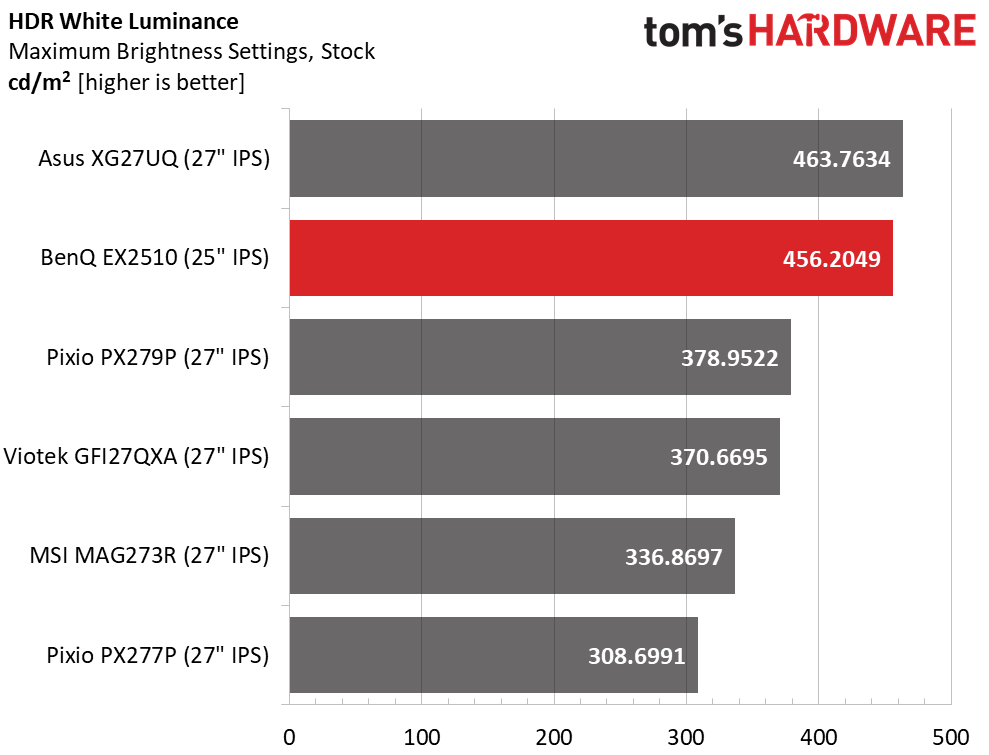
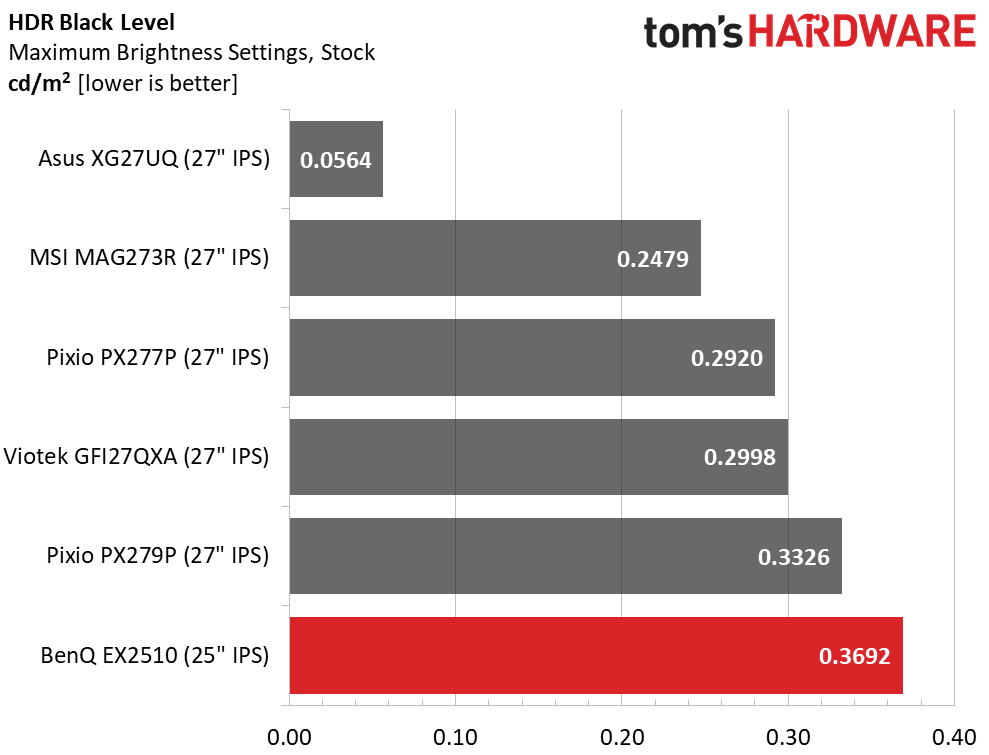
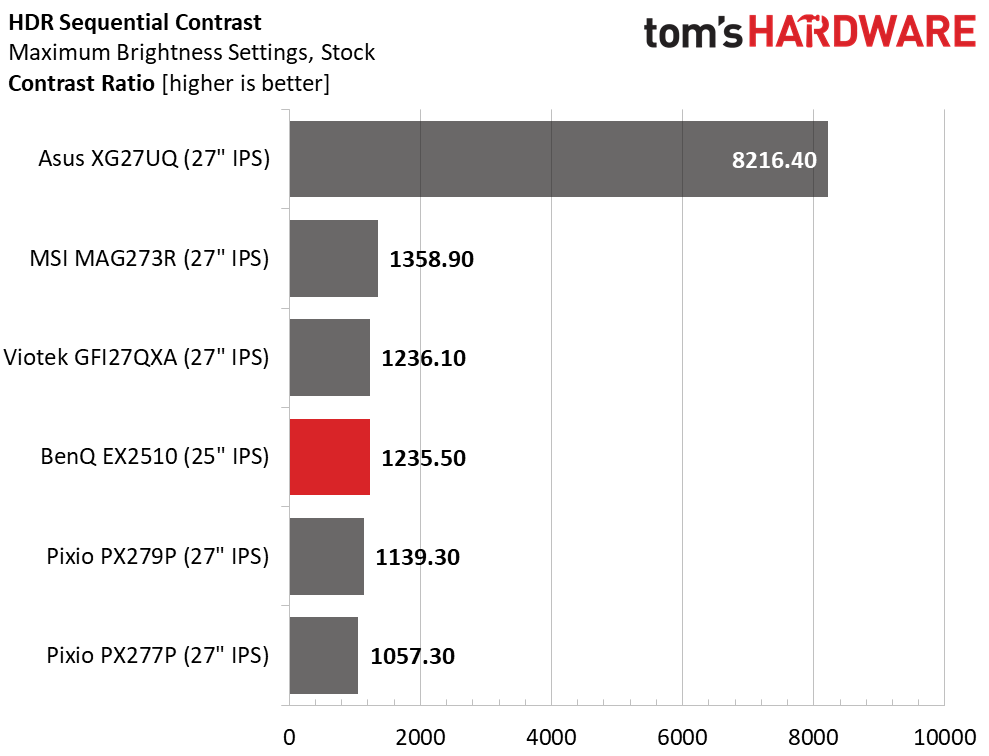
The EX2510 handily exceeds its 400-nit rating in HDR mode with over 456 nits of peak output. Unfortunately, there is no dynamic contrast option available, so the black level rises in step, resulting in a similar contrast ratio to SDR, 1,235.5:1. Despite this, the EX2510 looks better showing HDR material than all the other screens except the Asus. Why? Because of its very accurate grayscale and color tracking and a near-perfect luminance curve, which we’ll show you below.
Grayscale, EOTF & Color
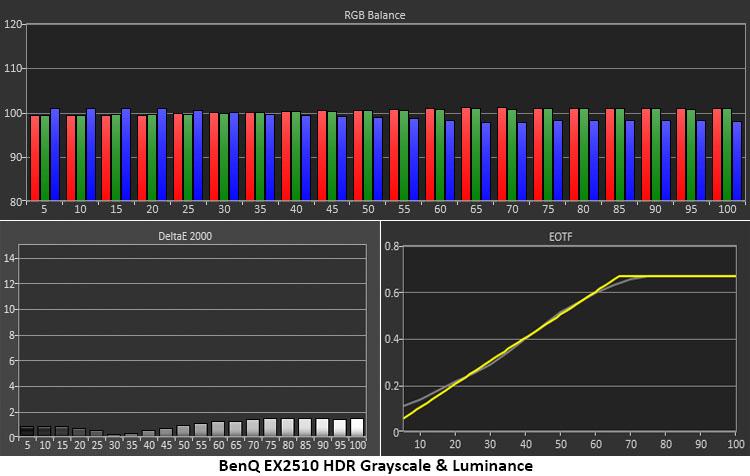
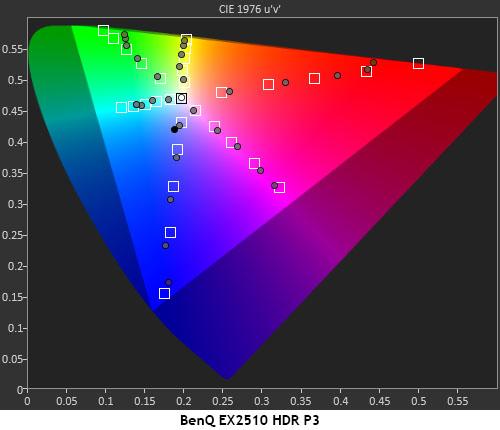
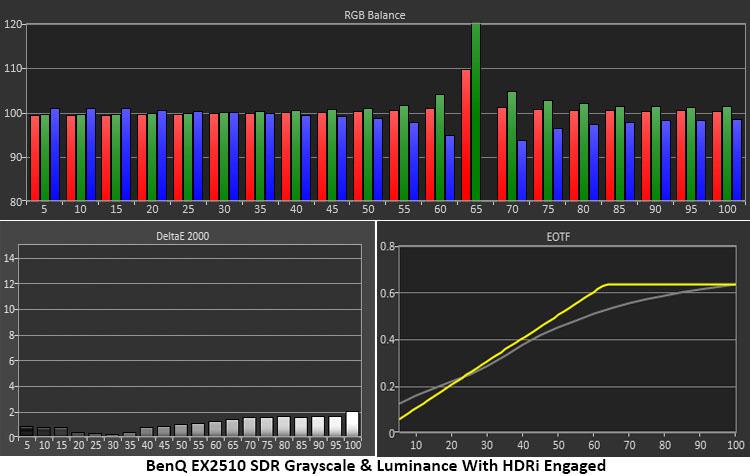
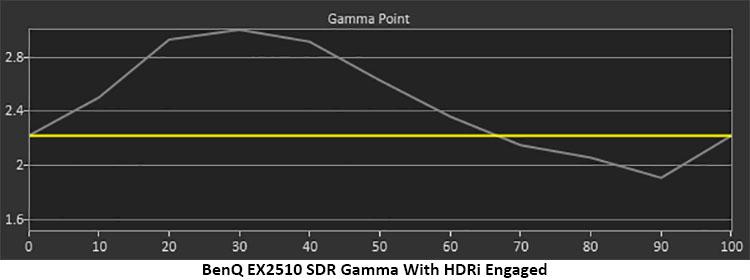
First, we ran our regular HDR grayscale, EOTF and color test using an HDR10 signal. The EX2510 meets the standard very well with perfect grayscale tracking and almost ideal luminance. The darkest steps are a little lighter than they should be, but the transition to tone mapping at 65%. HDR content is in P3, but this is an sRGB-native monitor. As such, you won’t quite get to the 100% saturation points for red and green, as the second chart above shows. But the inner targets are reasonably close. Most HDR content will render with the correct color. Only the most brilliant shades will come up short.
To observe the effect of BenQ’s HDRi HDR emulator on SDR content, we applied an SDR signal and ran the HDR measurements. Grayscale continued to track well except for at the transition point, which showed up as a green tint. Only that specific brightness level is affected, so you’ll be hard-pressed to see the error in actual content.
The EOTF is a smooth curve from bottom to top, indicating an SDR-like gamma. At up to 50% brightness, the luminance is far too dark, which obscures shadow detail and turns the dimmest areas into black blobs. Highlight detail also lacks clarity but to a lesser degree.
Get Tom's Hardware's best news and in-depth reviews, straight to your inbox.
Current page: HDR Performance
Prev Page Grayscale, Gamma & Color Next Page Viewing Angles, Uniformity, Response & Lag
Christian Eberle is a Contributing Editor for Tom's Hardware US. He's a veteran reviewer of A/V equipment, specializing in monitors. Christian began his obsession with tech when he built his first PC in 1991, a 286 running DOS 3.0 at a blazing 12MHz. In 2006, he undertook training from the Imaging Science Foundation in video calibration and testing and thus started a passion for precise imaging that persists to this day. He is also a professional musician with a degree from the New England Conservatory as a classical bassoonist which he used to good effect as a performer with the West Point Army Band from 1987 to 2013. He enjoys watching movies and listening to high-end audio in his custom-built home theater and can be seen riding trails near his home on a race-ready ICE VTX recumbent trike. Christian enjoys the endless summer in Florida where he lives with his wife and Chihuahua and plays with orchestras around the state.
-
Sergei Tachenov What a timing! I just had a hard time choosing a 24–25" IPS monitor for casual gaming (no 240+ Hz, but with G-Sync and at least 120 Hz). Your review came out right after I finally placed my order. I was seriously considering this model too, but even though your sample had no glow nor bleed, apparently this monitor does suffer from bleed, as on the picture in this guy's review (in Russian, but a picture is worth a thousand words in any language):Reply
https://market.yandex.ru/user/vmkj49recpvvfz2hdkb4ez4quw/reviewsWhat's especially annoying is that the bleed apparently comes from the power LED, that's reportedly impossible to turn off. Because of this, I eventually ordered an Acer Nitro VG252QPbmiipx (Acer seriously needs to reconsider its model naming strategy!).