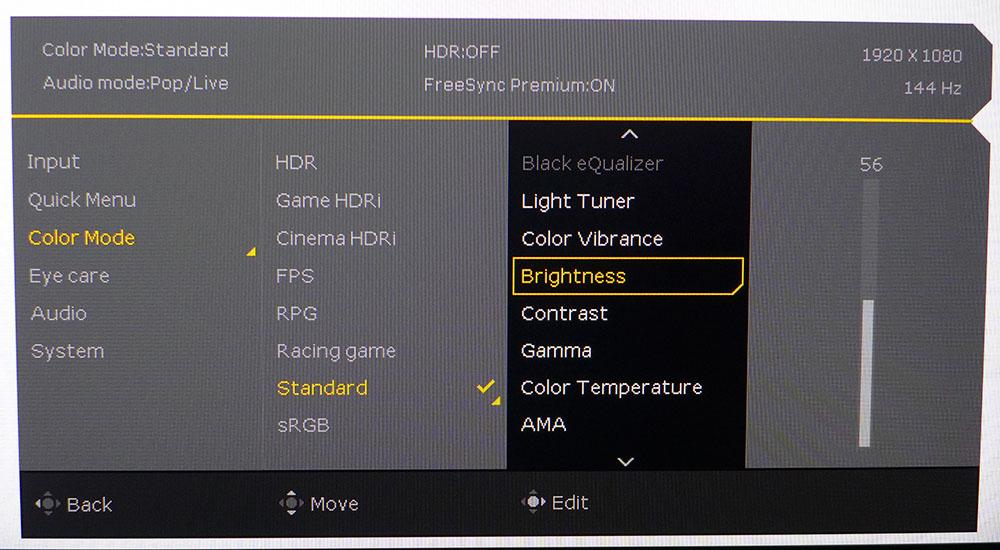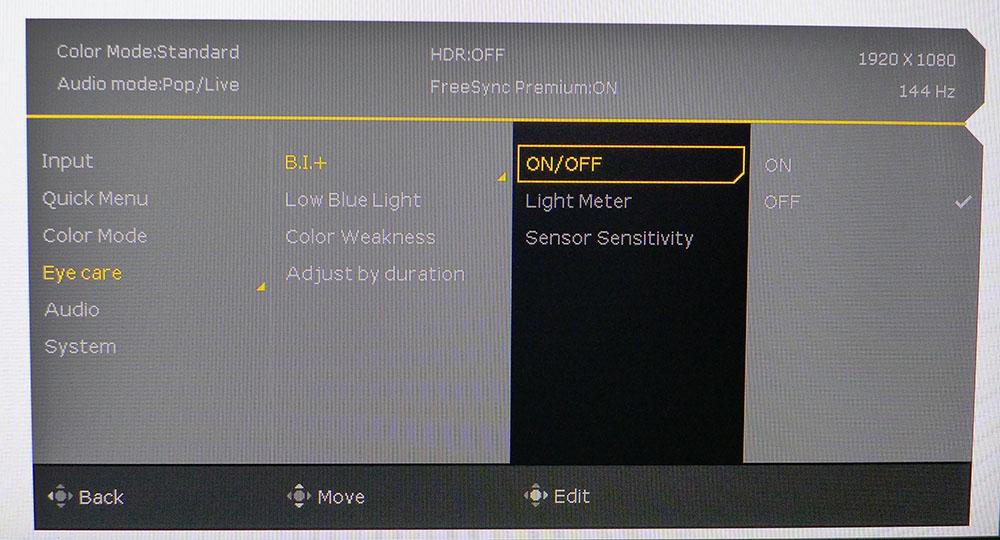Tom's Hardware Verdict
If you’re shopping for 144 Hz and 25 inches, the BenQ EX2510 is one of the best IPS panels we’ve seen for under $300. There’s no extended color, but it delivers top-notch gaming and surprisingly good HDR. Users seeking a high performance-to-price ratio should definitely check it out.
Pros
- +
Good contrast and color accuracy
- +
Decent HDR
- +
Good gaming performance
- +
Strong build quality
Cons
- -
No extended color
- -
No dynamic contrast in HDR
Why you can trust Tom's Hardware
The price of a good gaming monitor is generally dictated by screen size, resolution and refresh rate. Other gaming features, like Adaptive-Sync, are pretty much a given for any display marketed to enthusiasts. And color accuracy and build quality do not necessarily go hand-in-hand with cost.
BenQ may not be as well known for its gaming screens as brands like Asus or Acer, but it offers products that deliver performance, quality and value. Lately, it has brought out new models with interesting names like Zowie and Mobiuz. But these creative monikers don’t attempt to make up for any shortfall. The new Mobiuz EX2510 is a great example. It’s a 25-inch, 1080p resolution IPS panel with a 144 Hz refresh rate, FreeSync and G-Sync compatibility and HDR with BenQ’s HDRi emulation mode. At publication time, it’s selling for around $250, making it much more affordable than many of the market’s best gaming monitors.
BenQ Mobiuz EX2510 Specs
| Panel Type / Backlight | IPS / W-LED, edge array |
| Screen Size / Aspect Ratio | 24.5 inches / 16:9 |
| Max Resolution & Refresh Rate | 1920 x 1080 @ 144 Hz |
| Row 3 - Cell 0 | FreeSync: 48-144 Hz |
| Native Color Depth & Gamut | 8-bit / sRGB; HDR10 |
| Response Time (GTG) | 2ms |
| Brightness | 400 nits |
| Contrast | 1,000:1 |
| Speakers | 2x 2.5w treVolo audio w/DSP |
| Video Inputs | 1x DisplayPort 1.2 |
| Row 10 - Cell 0 | 2x HDMI 2.0 |
| Audio | 3.5mm headphone output |
| USB 3.0 | None |
| Power Consumption | 15.8w, brightness @ 200 nits |
| Panel Dimensions WxHxD w/base | 22 x 15.5-20.5 x 8.5 inches (559 x 394-521 x 216mm) |
| Panel Thickness | 2 inches (51mm) |
| Bezel Width | Top/sides: 0.3 inch (7mm) |
| Row 17 - Cell 0 | Bottom: 0.8 inch (21mm) |
| Weight | 12.4 pounds (5.6kg) |
| Warranty | 3 years |
The 25-inch gaming monitor category is filled with super-fast 1080p resolution models running above 240 Hz and priced at the premium level. The 360 Hz Asus ROG Swift PG259QN is a perfect example. It’s a 25-inch, 1080p IPS monitor that costs an eye-watering $700. But if you’re OK with 144 Hz, you can save quite a bit of money. In fact, the BenQ EX2510 is a great alternative to 27-inch 1080p and 1440p monitors that typically cost about $75-100 more.
The EX2510’s 144 Hz refresh rate is achieved without overclock. The monitor’s AMD FreeSync-certified, and we were also able to run Nvidia G-Sync on it, even though it’s not certified (to do this yourself, check out our How to Run G-Sync on a FreeSync Monitor tutorial).
Though it’s compatible with HDR10 signals, the EX2510 does not include an extended color gamut. Color depth is a true 8 bits achieved without Frame Rate Compensation, and the backlight is flicker-free.
Assembly and Accessories of BenQ Mobiuz EX2510
The EX2510’s build quality is apparent when you unpack its three parts. The base is nicely finished in silver with an orange rubber accent across the front. The upright is quite heavy and solid. Just attach it to the base with a captive bolt. The panel then snaps in place. A 100mm VESA mount is included for aftermarket hardware.
In the box, you’ll find an HDMI cable and IEC power cord for the internal power supply. There’s also a snap-on cover for the input panel. You can pass the cables through a hole in the upright for a tidier look.
Get Tom's Hardware's best news and in-depth reviews, straight to your inbox.
BenQ Mobiuz EX2510: Product 360




The BenQ EX2510’s styling is somewhat blocky and understated for a gaming monitor., but it’s all about function. Straight lines dominate its shape with the only curve being a smooth taper across the back. The bezel is flush and free of physical framing, but you can see a thin 7mm border when the power’s on. The bottom trim is 21mm wide and features the BenQ logo and an HDRi button (more on that later). The front anti-glare layer is free of grain and presents a sharp image without reflecting any room light.
The stand features 5 inches of height adjustment plus 20-degree swivel each way and -5/20 degrees of tilt. There is no portrait mode. Movements are very firm and solid with no play at all. Even if you shake up your desk during intense frag sessions the EX2510 will stay put.
In addition to the HDRi button on the front, there are two more keys in the back-right corner, plus a joystick for menu navigation. One key toggles power, its status indicated by a white LED, and the other changes the signal source. The controls click firmly and respond quickly to user input.
In the bezel’s center, you can see a small protrusion that houses the sensor for BenQ’s Brightness Intelligence Plus (BI+) feature. It works with two of the HDRi modes to adjust brightness and color temperature to the environment. It responds quickly to changes and, in most cases, you won’t see it working.
The input panel includes two HDMI 2.0 ports and a DisplayPort version 1.2 (for help picking one, check out our HDMI vs DisplayPort article). You also get a 3.5mm audio jack for headphones or powered speakers.
OSD Features of BenQ Mobiuz EX2510
The on-screen display (OSD) appears when you press the joystick button and scroll down to the menu option. You can configure the quick menu to the user to allow easy access to commonly used options like brightness or picture mode.
The EX2510 includes three HDR and seven SDR presets. Standard is the default and most accurate choice with good out-of-box color and access to all picture options, like gamma and color temp. Other features include Light Tuner, which changes highlight and shadow detail levels. You can also access a low blue light mode from the Eye Care menu, along with the aforementioned BI+ feature, which engages the light sensor to change brightness and color temp automatically for different ambient lighting conditions.
There are five gamma options and three preset color temps, plus a very precise user mode, which we used to calibrate the EX2510 to a high standard. Also here is AMA, BenQ’s term for overdrive. It worked well on the highest of three settings to curb motion blur without ghosting artifacts. If you want to try the backlight strobe for blur reduction, you’ll have to turn off FreeSync.
For HDR content, the EX2510 will automatically switch to its default HDR mode, which is the best of the three. Cinema and Game turn the color temp quite blue, though the effect varies if you use the BI+ sensor. For testing purposes, we left these automatic enhancements off.
To engage the bezel’s light sensor, turn it on in the Eye Care menu. It can vary brightness and color temp in the HDRi modes, as well as adjust itself over time to prevent eye fatigue. BenQ also includes red and green filters with 20 steps each to compensate for varying levels of user color blindness.
BenQ Mobiuz EX2510 Calibration Settings
In its Standard picture mode, the EX2510 is very accurate in the sRGB color space with no need for calibration. But a few gains are possible with adjustment of the RGB sliders in the user color temp mode. Gamma is spot-on with no adjustment necessary. Other picture modes are less accurate but may appeal to users playing specific game types. Using the HDRi emulations makes SDR content punchier but at the expense of some clarity in shadow and highlight areas. On page four, we’ll show you its effect with a few measurement charts.
Below are our recommended calibration settings for the BenQ Mobiuz EX2510 and SDR content. They produce perfect gamma with very accurate grayscale and color tracking.
| Picture Mode | Standard |
| Brightness 200 nits | 56 |
| Brightness 120 nits | 25 |
| Brightness 100 nits | 18 |
| Brightness 80 nits | 10 (min. 53 nits) |
| Contrast | 50 |
| Gamma | 3 |
| Color Temp User | Red 97, Green 99, Blue 100 |
For HDR, the best picture comes in the default mode.
Gaming and Hands-on with BenQ Mobiuz EX2510
One of the EX2510’s most unique features is its HDRi HDR emulation mode. It’s accessed by a button on the front panel and can give an HDR look to SDR content. HDRi works by manipulating gamma to increase perceived contrast. While not strictly accurate, it may appeal to some.
BenQ simplified the EX2510’s image options by eliminating any sort of dynamic contrast feature and leaving the HDRi modes the task of altering contrast for SDR content. We tested the three HDRi modes -- HDR, Game HDRi and Cinema HDRi -- with Windows apps and various games. It’s also possible to use the Cinema and Game modes with HDR-encoded content.
In SDR mode, we booted up Tomb Raider, and all three HDRi modes degraded the image to varying degrees. HDR was the least offensive but darkened the picture too much overall. Brighter scenes looked about the same, but dimly lit indoor areas were too hard to make out. Game and Cinema HDRi made the effect worse and created a blue tint over everything. With these observations in mind, we recommend avoiding the HDRi HDR emulations unless the content is predominantly bright, like a sports game or animated movie.
Turning on HDR in the Windows Control Panel had a positive effect. Very few HDR monitors actually look good running things like word processors and spreadsheets, but the EX2510 is an exception. By default, the monitor is set to 100% brightness with HDR content. That isn’t as harsh as you might think, given that it’s peaking at around 450 nits. Small highlights in photos and YouTube videos popped nicely, but the overall picture was very pleasing to look at.
Our only complaint is elevated black levels. Though perceived contrast is very good, dark material looked a bit too gray and washed out. A Harry Potter film, for example, looked murky. You’re better off watching your HDR movies in SDR mode. Since there’s no extended color gamut, you won’t see any difference in saturation between SDR and HDR. But in terms of color overall, the monitor has very accurate color tracking, so we didn’t miss the DCI-P3 color space too much.
With Windows HDR on, we played a few rounds of Call of Duty: WWII. This title makes great use of HDR, which is why we use it for testing. Bright cutscenes looked incredibly lifelike with sharp highlights and loads of detail on the EX2510. Darker areas were a bit gray, but detail was still easy to see.
In all cases, we had no trouble with video processing. You can set overdrive to its highest value without ghosting, and blur was a non-issue. Adaptive-Sync worked perfectly on both AMD and Nvidia platforms (even though it’s not G-Sync-certified) with or without HDR. Frame rates stayed maxed at 144 frames per second (fps) in all the games we played. Input lag was also a non-issue with snappy control response and no stuttering or flicker. At this price, it’s hard to imagine finding superior gaming performance.
BenQ put extra effort into its audio by tuning the built-in speakers with a technology called TreVolo. It’s a digital signal processor (DSP) devoted to tweaking the frequency response and phase of the speakers. There are three sound modes, and though they don’t deliver thumping bass at ear-bleeding levels, they sounded better than the average monitor speakers.
Another bonus feature is in the ability to engage a sensor to alter brightness and color temperature to better suit the room’s lighting. This is also something that will deviate from accepted imaging parameters but won’t degrade the picture.

Christian Eberle is a Contributing Editor for Tom's Hardware US. He's a veteran reviewer of A/V equipment, specializing in monitors. Christian began his obsession with tech when he built his first PC in 1991, a 286 running DOS 3.0 at a blazing 12MHz. In 2006, he undertook training from the Imaging Science Foundation in video calibration and testing and thus started a passion for precise imaging that persists to this day. He is also a professional musician with a degree from the New England Conservatory as a classical bassoonist which he used to good effect as a performer with the West Point Army Band from 1987 to 2013. He enjoys watching movies and listening to high-end audio in his custom-built home theater and can be seen riding trails near his home on a race-ready ICE VTX recumbent trike. Christian enjoys the endless summer in Florida where he lives with his wife and Chihuahua and plays with orchestras around the state.
-
Sergei Tachenov What a timing! I just had a hard time choosing a 24–25" IPS monitor for casual gaming (no 240+ Hz, but with G-Sync and at least 120 Hz). Your review came out right after I finally placed my order. I was seriously considering this model too, but even though your sample had no glow nor bleed, apparently this monitor does suffer from bleed, as on the picture in this guy's review (in Russian, but a picture is worth a thousand words in any language):Reply
https://market.yandex.ru/user/vmkj49recpvvfz2hdkb4ez4quw/reviewsWhat's especially annoying is that the bleed apparently comes from the power LED, that's reportedly impossible to turn off. Because of this, I eventually ordered an Acer Nitro VG252QPbmiipx (Acer seriously needs to reconsider its model naming strategy!).