Tom's Hardware Verdict
If you want the very best video processing with super low input lag, BenQ’s Mobiuz EX270QM delivers. And you can run blur reduction with Adaptive-Sync. Add in superb HDR and a large color gamut and you have a serious esports tool.
Pros
- +
Large and accurate color gamut delivers vibrant hues
- +
Excellent HDR contrast, over 9,000:1
- +
Premium video processing
- +
Exceptional integrated audio
- +
High-end build quality and included remote
Cons
- -
Gamma cannot be adjusted to standard
- -
Confusing Scenario and picture mode features
Why you can trust Tom's Hardware
There was a time when I considered 144 Hz the starting point for a serious eSports gaming monitor. Frame rate is everything in today’s twitchy titles, and fast response is the key to victory. But in the past two years, that benchmark has increased to 240 Hz. Plenty of FHD resolution screens run at 240 Hz and don’t cost a lot. But if you have a decent video card, QHD delivers a much better balance of speed and clarity.
I’ve reviewed some 240 Hz QHD monitors already, but when I was rounding up the test numbers on my latest subject, BenQ’s Mobiuz EX270QM, I was surprised to find only a few such displays in my database. They are still something of a rarity, and they sit at the premium price level. There is a lot of attention being focused on the best 4K gaming monitors right now but if you want the best possible gaming experience, 240 Hz will beat 144 Hz every day and twice on Sunday. The EX270QM delivers superb video processing, low input lag, HDR, extended color and Adaptive-Sync. Let’s take a look.
BenQ Mobiuz EX270QM Specs
| Panel Type / Backlight | IPS / W-LED, edge array |
| Screen Size / Aspect Ratio | 27 inches / 16:9 |
| Max Resolution & Refresh Rate | 2560x1440 @ 240 Hz |
| FreeSync: 48-240 Hz | |
| G-Sync Compatible | |
| Native Color Depth & Gamut | 10-bit (8-bit+FRC) / DCI-P3 |
| HDR10, DisplayHDR 600 | |
| Response Time (GTG) | 1ms |
| Brightness (mfr) | 400 nits SDR |
| 600 nits HDR | |
| Contrast (mfr) | 1,000:1 |
| Speakers | 2x 2w + 5w subwoofer |
| treVolo Audio | |
| Video Inputs | 1x DisplayPort 1.4 |
| 2x HDMI 2.1 | |
| Audio | 3.5mm headphone output |
| USB 3.0 | 1x up, 2x down |
| Power Consumption | 33.4w, brightness @ 200 nits |
| Panel Dimensions | 24 x 16.6-20.6 x 7.6 inches |
| WxHxD w/base | (610 x 422-523 x 193mm) |
| Panel Thickness | 2.8 inches (71mm) |
| Bezel Width | Top/sides: 0.2 inch (6mm) |
| Bottom: 0.9 inch (22mm) | |
| Weight | 16.8 pounds (7.6kg) |
| Warranty | 3 years |
The native contrast for the EX270QM is around 1,000:1 like nearly all IPS screens. But BenQ has added an effective dimming feature to the EX270QM that increases HDR contrast to over 9,000:1. That’s a step up from its previous panels that only offered a little more dynamic range for the latest HDR games and video content. The color gamut is also larger than previous BenQ models, covering nearly 95% of DCI-P3 in my tests. Accuracy is assured as well; I found it pretty close to the mark right out of the box.
BenQ includes a VESA DisplayHDR 600 certification with the EX270QM, but I couldn’t achieve that output. My sample topped out at 474 nits which is still plenty bright. And black levels are very low thanks to the dimming I mentioned earlier. BenQ is also one of the only companies to offer HDR emulation for SDR content courtesy of an HDRi button on the front. However, the final output depends on the content being modified. It’s nice to have that choice and it’s easy to switch back and forth to find your personal preference.
The main focus here is gaming, where the EX270QM truly delivers. Among 240 Hz monitors, this is the quickest one I’ve tested to date. Input lag and panel response are extremely low. Overdrive is super clean, and you can run the blur reduction in concert with Adaptive-Sync, something very few monitors are capable of. I ran both FreeSync and G-Sync between 48 and 240 Hz without issue; however, the EX270QM has not been certified by Nvidia.
BenQ hasn’t skimped on premium features; you get a nice lighting feature with softly glowing LED strips in the back. The menu system has many enhancements and modes that give the user tons of flexibility. And there’s even a tiny remote that you seldom see included with a 27-inch monitor. You can also engage BenQ’s Brightness Intelligence Plus to let the image dim or brighten with changes in room lighting. And the EX270QM is TUV Rheinland certified with a low blue light mode and options for different kinds of color blindness.
For $750 at this writing, the EX270QM isn’t exactly a bargain, but serious enthusiasts and professional gamers will appreciate its feature set, build quality, and performance. It’s clearly meant for hardcore play.
Get Tom's Hardware's best news and in-depth reviews, straight to your inbox.
Assembly and Accessories
The EX270QM comes well protected in blocks of crumbly foam in three main parts, base, upright and panel. They assemble without tools to form a solid chassis that’s built to last. An external power supply provides the AC, and you get DisplayPort, HDMI and USB cables. A tiny remote also tumbled out of the carton, which was an unexpected and pleasant surprise.
Product 360


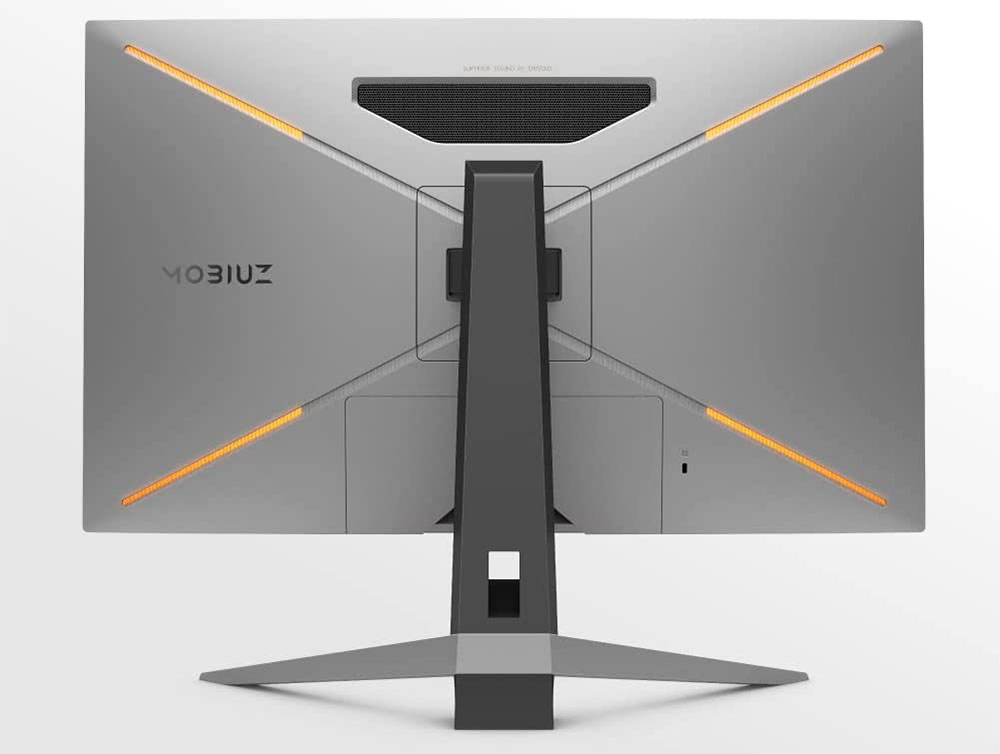
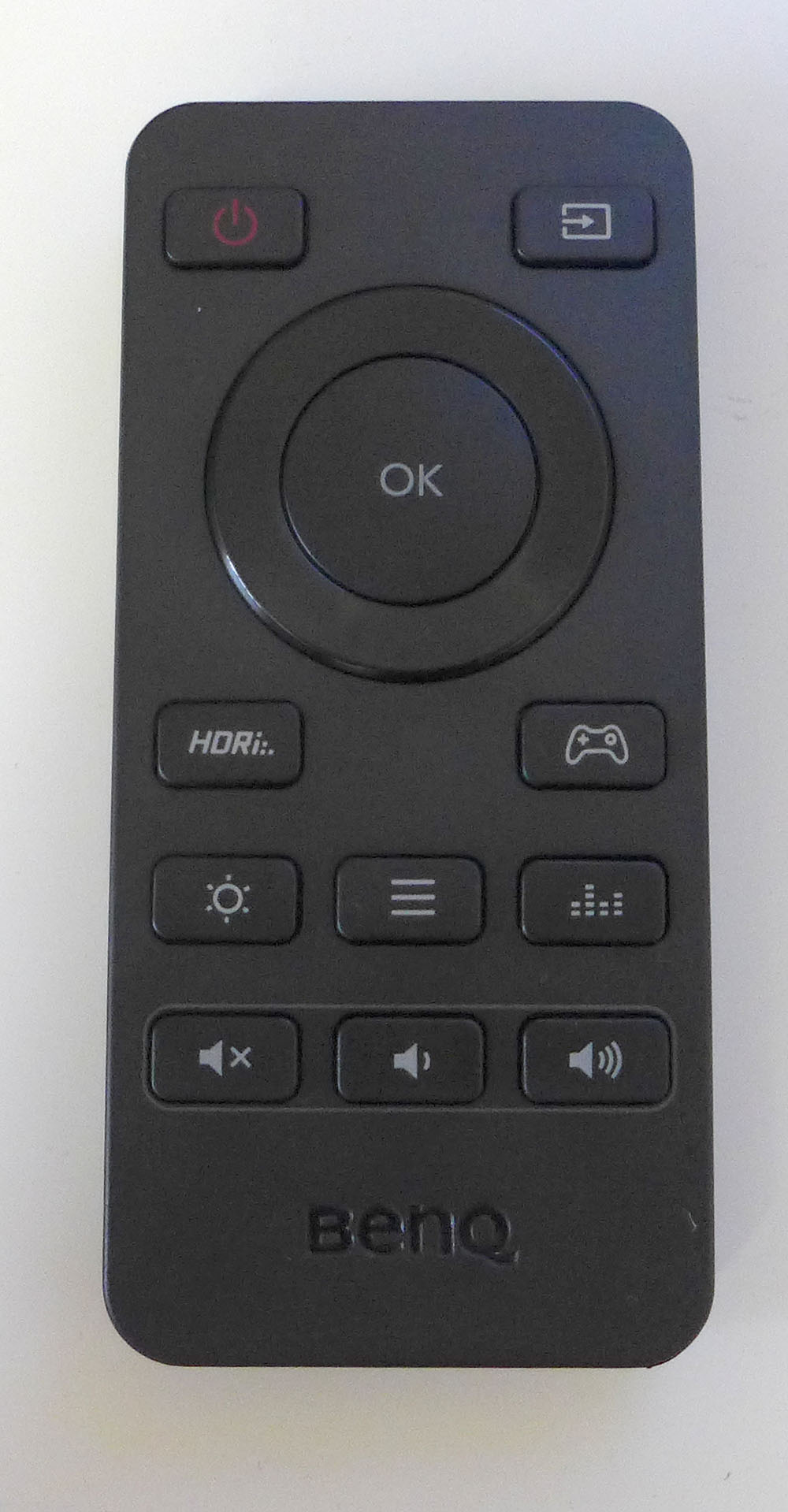


BenQ’s styling is a nice compromise between enterprise and gaming. The EX270QM doesn’t draw attention to itself but still has some cues like the red trim on the base and the silver back. There are four LED strips arranged in an X pattern on the back that can light up with various effects and in all colors of the rainbow. The OSD controls the light show.
You rarely find a remote control included with any computer monitor, much less one that’s just 27 inches, but BenQ doesn’t do things like everyone else. It’s super convenient to click the remote rather than manipulate buttons or joysticks, even in a desktop environment. The handset includes menu navigation, HDRi, game enhancements, an input selector, sound modes and a brightness key.
Audio quality is also something BenQ excels at and the EX270QM is no exception. There are two internal speakers plus a larger driver that delivers decent bass through a grill in the back. It’s called treVolo, and it truly is better than just about any other integrated monitor speakers I’ve heard. Five different sound modes deliver effects like cinema or live theater.
The stand is rock solid and includes a four-inch (100mm) height adjustment plus -5/15 degrees tilt and 15 degrees swivel. There is no portrait mode. Behind the stand’s attachment point is a 100mm VESA mount with included fasteners.
The input panel includes two HDMI 2.1 ports along with a single DisplayPort 1.4 and USB 3.0, one up and two downstream jacks. A 3.5mm input supports headphones or powered speakers. A cover snaps into place once you’ve made your connections, and you can thread your wires through a hole in the stand to keep things tidy.
OSD Features
Pressing the EX270QM’s joystick or the center remote button brings up a convenient quick menu. It’s programmable, so you can have quick access to often-used features. The full menu is a couple more clicks away and includes just about everything one could want for gaming and image control.
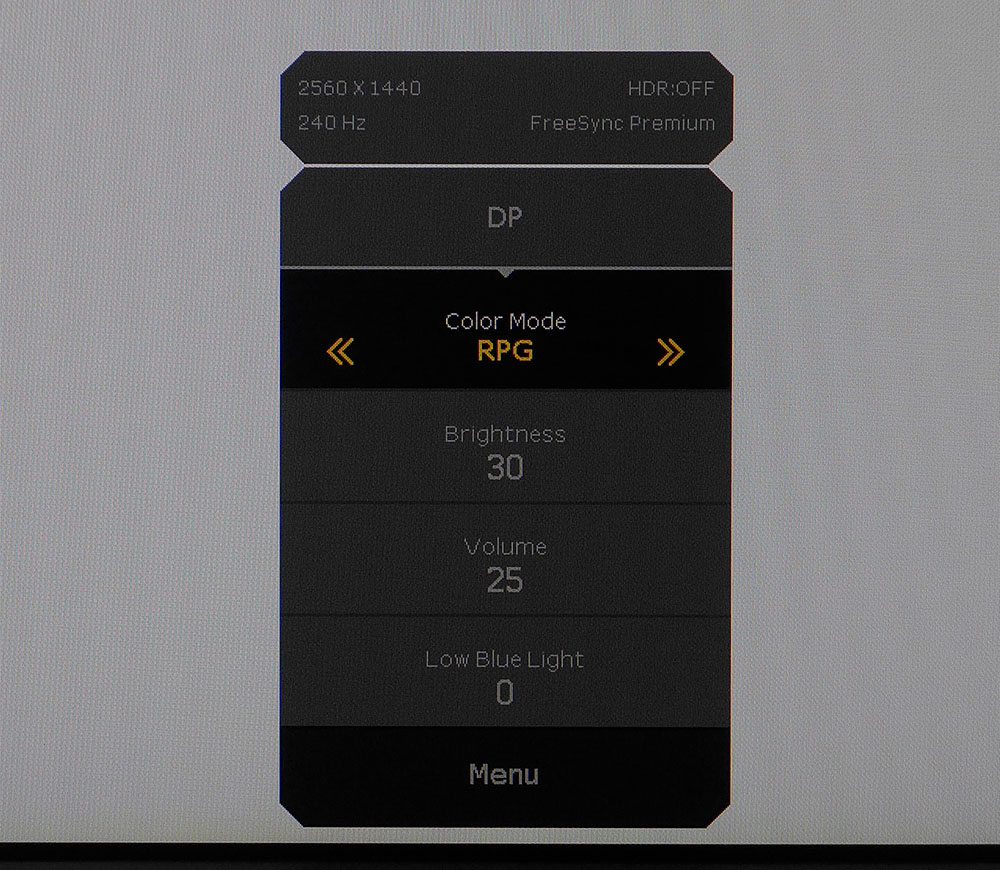
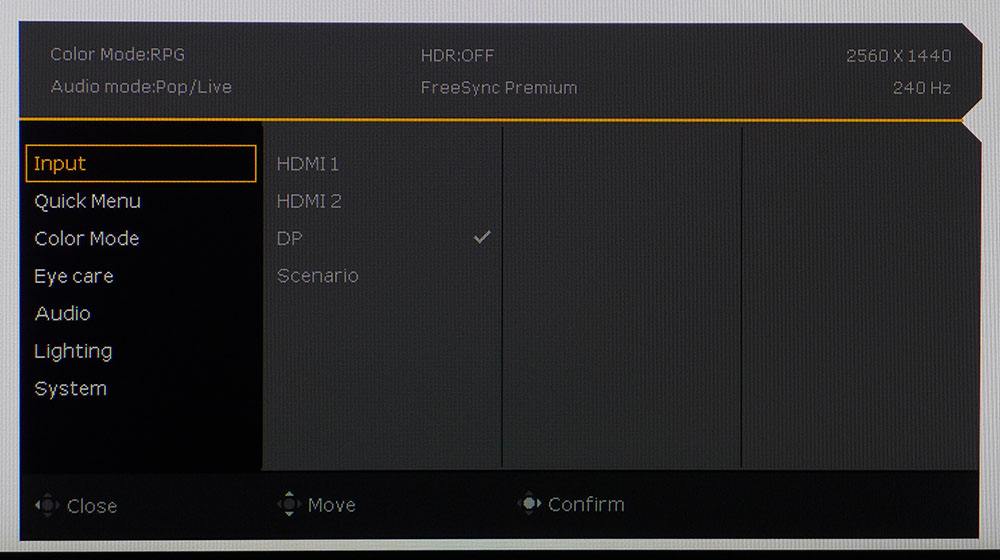
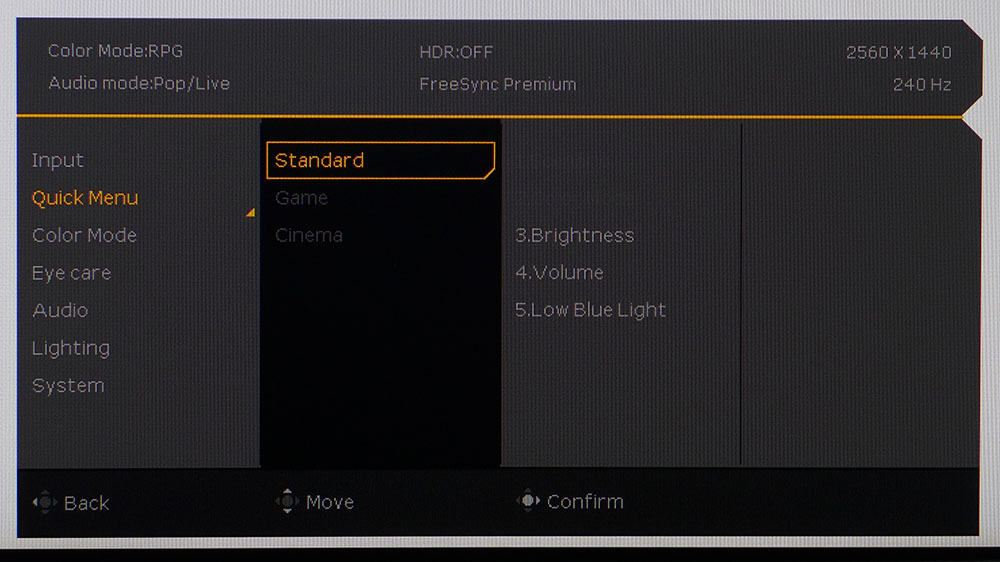
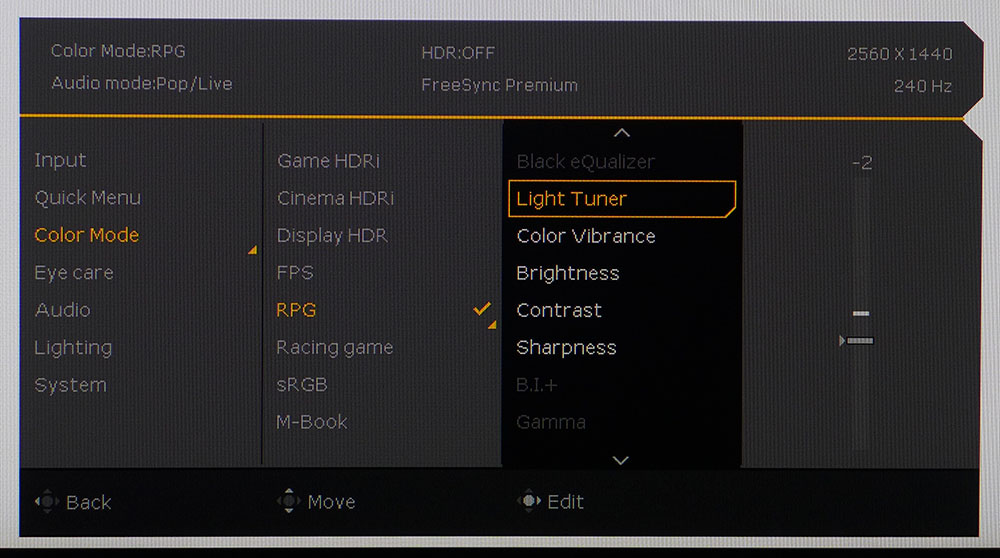
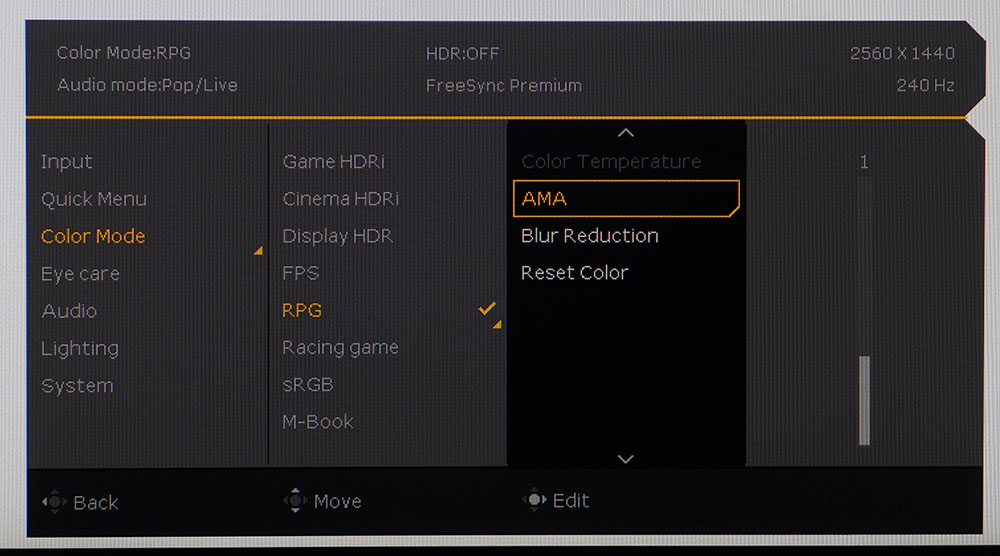
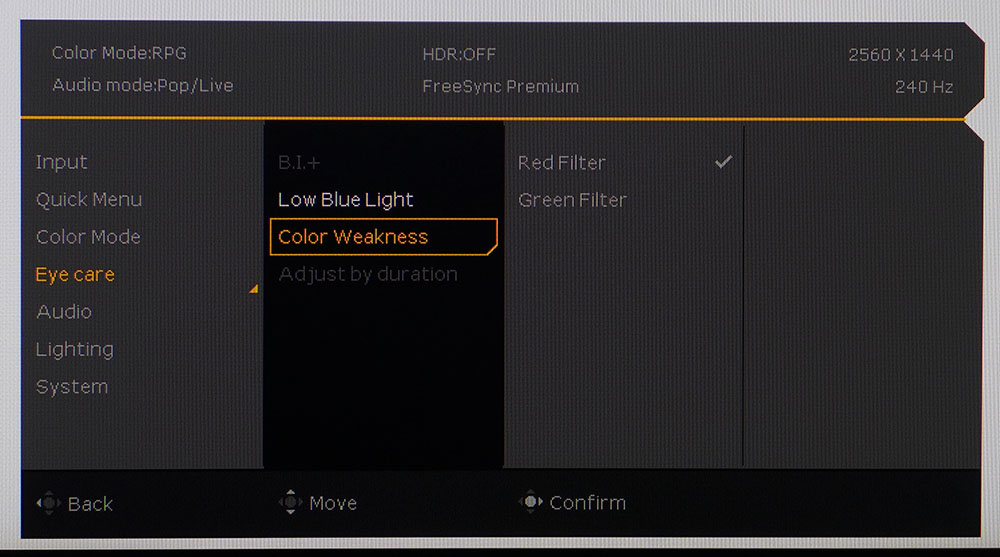
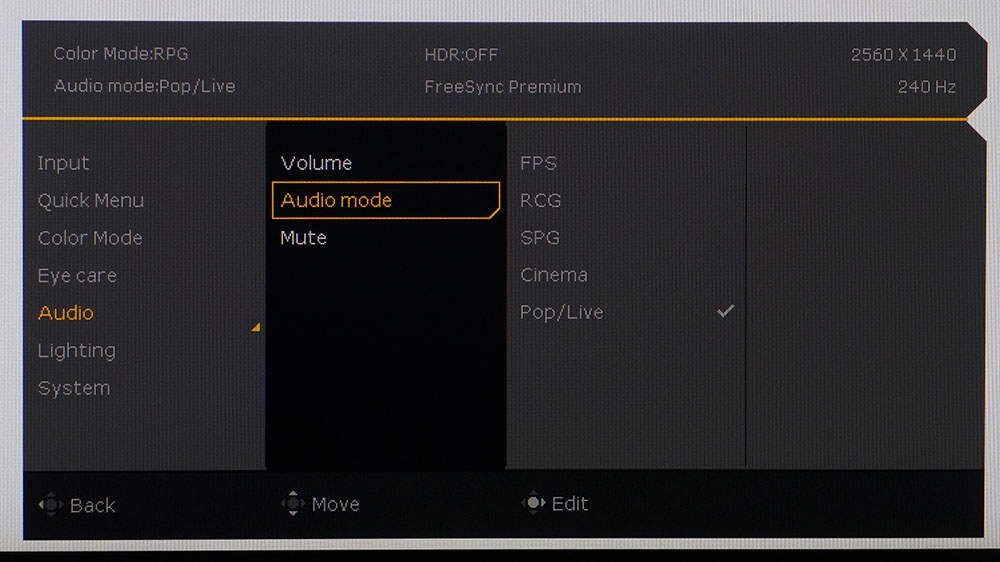
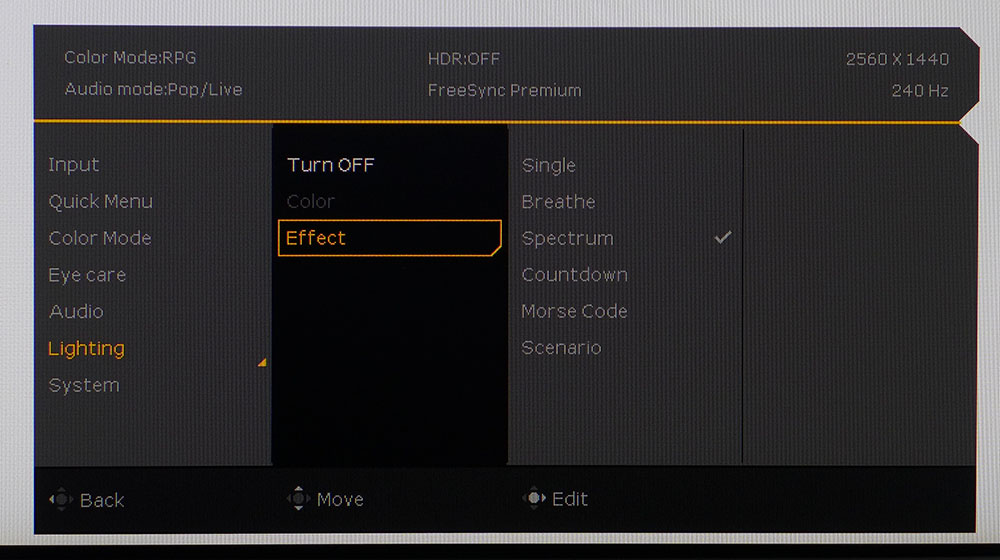
The quick menu makes switching picture modes or adjusting other functions easy. It changes with user programming or with scenarios, which is something BenQ adds on top of a large set of picture modes. I find it confusing and after some trial and error, I turned the Scenario feature off from the Input menu and just used the default RPG picture mode. I’ll get into more detail about that on page four.
The quick menu, shown in the first photo, can be customized for quick access to things like brightness, sound volume and other picture or video processing parameters.
There are ten color modes in total; RPG is the default. If you want to calibrate, Custom opens up all image controls. You can also set the sRGB color gamut in the sRGB mode. It’s accurate enough for color-critical work and allows brightness adjustment.
The Light Tuner is a gamma adjustment that tweaks the low and high parts of the brightness range. I spent much time trying to straighten out the EX270QM’s gamma using this and the actual gamma slider. You can see my results on page four.
AMA is BenQ’s overdrive, which is very effective on setting 1. There is no ghosting and moving objects are razor-sharp. If you prefer a backlight strobe, turn on Blur Reduction. It dims the image by about 50%, but you can increase the brightness slider to compensate. And unlike most monitors, it doesn’t require you to turn off Adaptive-Sync. It’s one of the best implementations I’ve seen because it virtually eliminates the phasing artifact common to this feature. The EX270QM’s video processing is among the very best.
TUV Rheinland certification includes red and green filters for color blindness and a low blue light mode. Also in this menu is the Brightness Intelligence Plus (BI+) which alters the image brightness and color temp when room lighting changes. It uses a sensor on the bottom front bezel to accomplish this.
You won’t find audio modes on too many monitors, but BenQ takes sound more seriously than others. The modes do actually sound different, and the treVolo-tuned speakers deliver good volume and a surprising amount of bass energy.
The LED lighting can display five different effects and change color too. It’s found in back, emanating from four strips in an X pattern. It isn’t too bright, so the effect doesn’t distract even in darkness.
BenQ Mobiuz EX270QM Calibration Settings
Calibrating the EX270QM requires a few compromises. Color and grayscale are accurate enough out of the box in RPG mode that you don’t need to change anything. But gamma is a bit wonky, with highlights that are too dark. Adjusting the gamma slider doesn’t completely fix the issue, but an excellent picture can be achieved with a few tweaks to the Light Tuner. If you want to get grayscale to near perfection, use the Custom mode and adjust the RGB sliders as I did. In either case, you’ll watch SDR content in the full DCI-P3 gamut unless you choose the sRGB mode, which accurately renders the smaller color space. I found it easier to dial things in with Scenario turned off. My SDR settings for Custom are below. If you stay in RPG mode, turn the Light Tuner down to -2 for better gamma.
HDR locks out all picture controls except for brightness. You get three additional modes, DisplayHDR, Game and Cinema. DisplayHDR is the best choice there. HDRi is an HDR emulation usable with SDR content. That one is up to user preference. And its effect is dependent on content. I advise trying it out and seeing if it works for you by using the button on the front.
| Picture Mode | Custom (Scenario Off) |
| Brightness 200 nits | 30 |
| Brightness 120 nits | 12 |
| Brightness 100 nits | 7 |
| Brightness 80 nits | 3 (min. 70 nits) |
| Contrast | 50 |
| Gamma | 3 |
| Light Tuner | -2 |
| Color Temp User | Red 100, Green 98, Blue 98 |
Gaming and Hands-on
I already knew the EX270QM had some of the best video processing I’ve seen, so I went straight into a few rounds of Doom Eternal’s Horde mode. I liken gaming monitors to sports cars; the best ones go exactly where you point them. When motion is this smooth and clear, precise aim is easier to achieve. Couple that with no perceptible input lag, and you have an esports tool. The EX270QM is a monitor sure to be a hit with pros and skilled players. And those with more casual skills like me will benefit too. I ripped through six maps before I realized the time. Playing in QHD at 220-230fps is the ticket to victory.
The HDR image had a lot of punch and depth with deep shadows and bright highlights. Though I could not measure 600 nits, I could see that some tiny areas were extremely bright. There is plenty of dynamic range here, for sure. With over 9,000:1 HDR contrast available, the EX270QM is a standout.
Color was also above average both in saturation and accuracy. Objects and textures in Call of Duty WWII were completely realistic, from skin tones to the color of metal, dirt and grass. There is a lot of color, but it’s never overblown.
Video processing is the real star. Both FreeSync and G-Sync work without issue, and it was nice to have the option of blur reduction just a couple of clicks away. No need to turn off Adaptive-Sync, but I had to turn up the brightness to compensate for the backlight strobe. It was very effective and didn’t have the phasing artifact I so commonly see. BenQ really stands above just about every other company in this area. Only a high-end Asus like the PG279QM comes close to the motion quality I saw here.
For workday tasks, a 27-inch QHD screen is almost ideal. Though 4K will make fonts a bit sharper, there is nothing to complain about when the pixel density is 109ppi. I had to drop the sharpness setting from 5 to 3 to eliminate all visible edge enhancement. Otherwise, Windows apps like Word and Excel are very easy on the eyes. There’s enough contrast to make small text easy to read, and there is no grain from the anti-glare layer.
I was very impressed with the EX270QM’s sound quality. BenQ’s treVolo brand ups the ante for built-in monitor speakers with that extra woofer and exceptional clarity. There was no audible distortion, even at full volume. And there was plenty of loudness available. For close viewing, the volume was fine at around 30 out of 50 clicks. The sound modes were noticeably different from one another. I preferred the Pop/Live setting for gaming and Cinema for videos.
Using the remote to navigate the OSD was a pleasure. You rarely see remotes included with any monitor, especially one this small, but it’s a nice bonus. It just ups the EX270QM’s value quotient. It’s a premium purchase, but you get a lot for the money.
MORE: Best Gaming Monitors
MORE: How We Test PC Monitors
MORE: How to Buy a PC Monitor: A 2022 Guide
MORE: How to Choose the Best HDR Monitor
Current page: Features and Specifications
Next Page Response, Input Lag, Viewing Angles and Uniformity
Christian Eberle is a Contributing Editor for Tom's Hardware US. He's a veteran reviewer of A/V equipment, specializing in monitors. Christian began his obsession with tech when he built his first PC in 1991, a 286 running DOS 3.0 at a blazing 12MHz. In 2006, he undertook training from the Imaging Science Foundation in video calibration and testing and thus started a passion for precise imaging that persists to this day. He is also a professional musician with a degree from the New England Conservatory as a classical bassoonist which he used to good effect as a performer with the West Point Army Band from 1987 to 2013. He enjoys watching movies and listening to high-end audio in his custom-built home theater and can be seen riding trails near his home on a race-ready ICE VTX recumbent trike. Christian enjoys the endless summer in Florida where he lives with his wife and Chihuahua and plays with orchestras around the state.