Tom's Hardware Verdict
The Dell UltraSharp U3224KB is a bleeding-edge product that costs a lot. But it provides the sharpest image I’ve ever seen along with solid contrast and accurate color. Aside from high-speed gaming, there is nothing outside its capabilities
Pros
- +
The sharpest image currently available
- +
Accurate color without calibration
- +
Solid contrast for both SDR and HDR content
- +
Excellent audio quality from integrated sound bar
- +
High-end built-in webcam with 4K and HDR
- +
Powerful KVM feature with tons of USB ports
- +
Premium build quality
Cons
- -
No Adaptive-Sync
- -
Edge array backlight
- -
Expensive
Why you can trust Tom's Hardware
When I started reviewing displays in 2009, FHD was the most common resolution and QHD was just beginning to appear on premium screens. Then, 4K came along with very high price tags. Early examples like Sharp’s PN-K321 made a $3,500 dent in wallets. Today, 4K has almost achieved dime-a-dozen status with 27 and 32-inch screens aplenty selling for under $500. So, is it time for a higher resolution among the best computer monitors? Dell thinks so and has set the example with its UltraSharp U3224KB. Despite the 4K in its model number, it is a 6K display with 6144x3456 pixels. At 32 inches (31.5 viewable), that means 224ppi pixel density and 21.23 megapixels. Let’s take a look.
Dell UltraSharp U3224KB Specs
| Panel Type / Backlight | IPS / W-LED, edge array |
| Screen Size / Aspect Ratio | 32 inches / 16:9 |
| Max Resolution & Refresh Rate | 6144x3456 @ 60 Hz |
| Pixel density: 224ppi | |
| Native Color Depth & Gamut | 10-bit / DCI-P3 |
| HDR10, DisplayHDR 600 | |
| Response Time (GTG) | 5ms |
| Brightness (mfr) | 450 nits SDR |
| 600 nits HDR | |
| Contrast (mfr) | 2,000:1 |
| Speakers | 2x 14w |
| Video Inputs | 1x Mini DisplayPort 1.4 |
| 1x HDMI 2.1, 1x USB-C | |
| Webcam | 8MP, UHD/HDR |
| Microphone | |
| USB | 5x USB-C, 5x USB-A |
| Power Consumption | 53w, brightness @ 200 nits |
| Panel Dimensions | 28.2 x 19.5-25.8 x 9.3 inches |
| WxHxD w/base | (716 x 495-655 x 236mm) |
| Panel Thickness | 2.3 inches (58mm) |
| Bezel Width | Top: 1.6 inches (41mm) w/speaker bar |
| Sides: 0.3 inch (8mm) | |
| Bottom: 0.94 inch (24mm) | |
| Weight | 29.3 pounds (13.3kg) |
| Warranty | 3 years |
The U3224KB is strictly a productivity display. It has no gaming features such as Adaptive-Sync or fast refresh. It runs at 60Hz, and its overdrive is more of a courtesy feature than a usable tool. With those things noted, let’s look at the positives, and there are many.
Resolution is undoubtedly the primary selling point. And speaking of price, the U3224KB is debuting at $3,199, not so far off from the first generation of 4K monitors from 10 years ago. But you get much more than lots of pixels for that money. It covers 100% of the DCI-P3 color gamut, which is not only greater than most monitors I’ve reviewed but is also more accurate.
There is another new buzzword used here, IPS Black. In other words, the U3224KB has lower black levels than typical IPS screens, which offer around 1,000:1 contrast. Dell claims 2,000:1 and I measured just over 1,500:1, which is still well above average for the IPS category. VA technology is still the king of dynamic range for LCD panels. And OLED remains in a class by itself.
HDR10 signals are supported with over 600 nits peak output and an effective field dimming feature that bumps HDR contrast to over 12,500:1. That is a respectable figure though it comes up short of full-array zone dimming monitors with Mini LED backlights like Asus’ PA32UCG.
The U3224KB also offers a lot of added value on the outside. It has a built-in webcam with 4K and HDR capability. A large speaker bar crosses the panel's top with two 14-watt transducers inside. It has more USB ports than many PCs, with five USB-C and five USB-A. They are supported by a powerful KVM feature that lets you hook up multiple systems to be controlled by a single keyboard and mouse. The build is rugged like a professional monitor should be. This is a screen that can be used for the long haul. HDMI 2.1 and DisplayPort 1.4 ensure that it should be many years before new interfaces make it obsolete.
Assembly and Accessories
Dell continues its responsible approach to packaging with the U3224KB’s contents protected by carefully shaped cardboard and just a few small pieces of flexible foam, not the crumbly stuff. The box is slender and heavier than you’d expect. A lot of that heft is the base which weighs as much as many smaller monitor’s entire chassis. The panel and stand assemble without tools into a large, solid unit worthy of any professional or high-end setup. The power supply is internal, so you get an IEC cord, DisplayPort, USB-C/C (Thunderbolt 4), and USB-A/C cables.
Get Tom's Hardware's best news and in-depth reviews, straight to your inbox.
Product 360

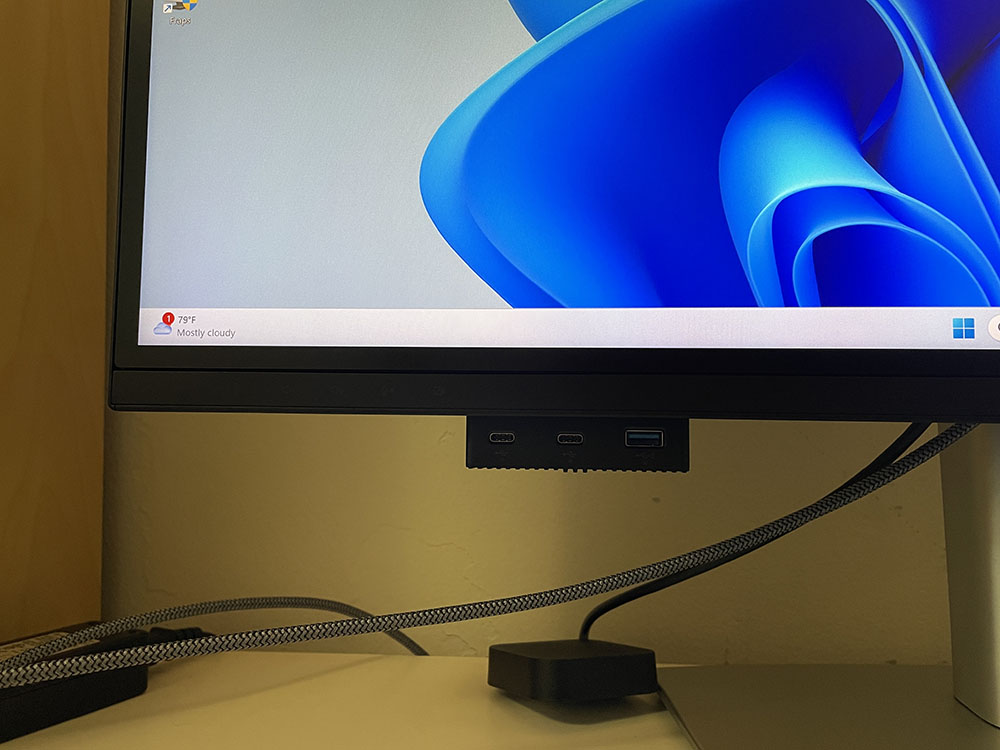



The U3224KB features a webcam and speaker bar prominently along the top. A cloth grill covers the speakers while the camera sits in a little cutout. It can be angled downward and has an integrated microphone. It offers 4K resolution with HDR. A notable touch is the little shutter that covers the lens when it’s not in use. If you’re concerned about security, you won’t have to put tape over it to keep Big Brother from watching. The speakers sound as good as the better television speakers I’ve heard, which equates to clear sound, reasonable bass and plenty of distortion-free volume.
The panel and stand are quite beefy at a solid 29.3 pounds. The base is nearly half of that and is more than up to keeping everything stable. The upright offers a huge 6.3-inch (160mm) height adjustment along with 30 degrees swivel, 5/21 degrees tilt and a 90-degree portrait mode. Movements are firm and smooth without any extraneous play.
The screen’s anti-glare layer effectively prevents image washout or reflections. No grain is apparent either, which is good because the pixel structure is super fine. Even with my nose pressed to the screen, I couldn’t see the dots. Someone with younger eyes than mine might be able to, but with a pixel density of 224ppi, no one will complain about clarity. This is as good as it gets today.
The controls are around the back right and consist of a power button and a joystick for all monitor functions. On the lower left is a little pop-out block with two USB-Cs and a USB-A port. Above that is a touch-sensitive bit that controls the volume and webcam.
The input panel has some interesting attributes. First, the only DisplayPort (1.4) is a mini connector. That’s fine for the included cable, but my video card only has full-size ports. So, you’ll either have to source a standard-to-mini cable or use the HDMI 2.1 input, which I did. It supports 6144x3456 at 60Hz without issue as long as you have a suitable cable, which I had to supply as Dell does not include one. Two of the five USB-C ports support 140-watt operation, while the remaining three run up to 15 watts.
OSD Features
The U3224KB’s OSD looks like the same menu I’ve seen in every Dell monitor to date. It’s simply laid out and divided into ten sub-sections. Pressing the joystick and clicking up summons it.
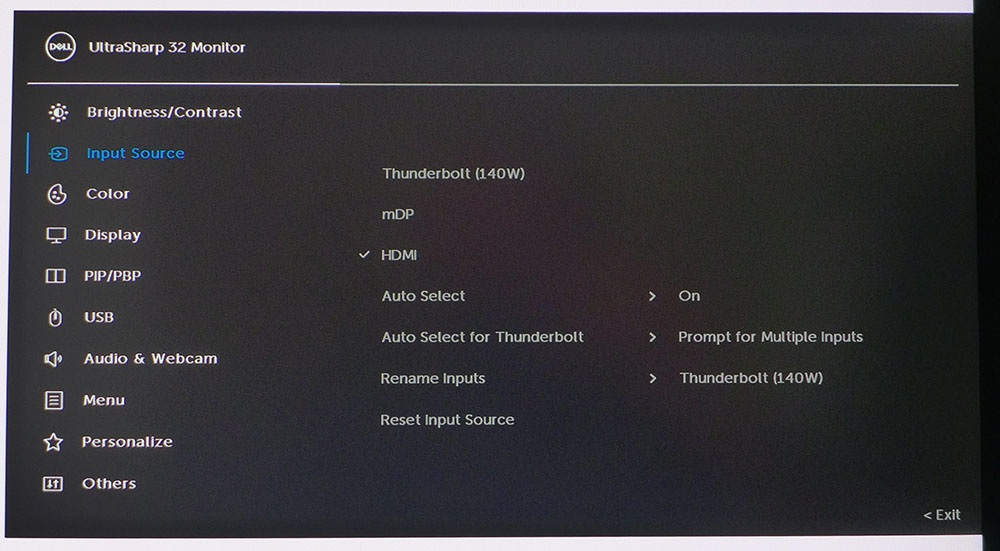
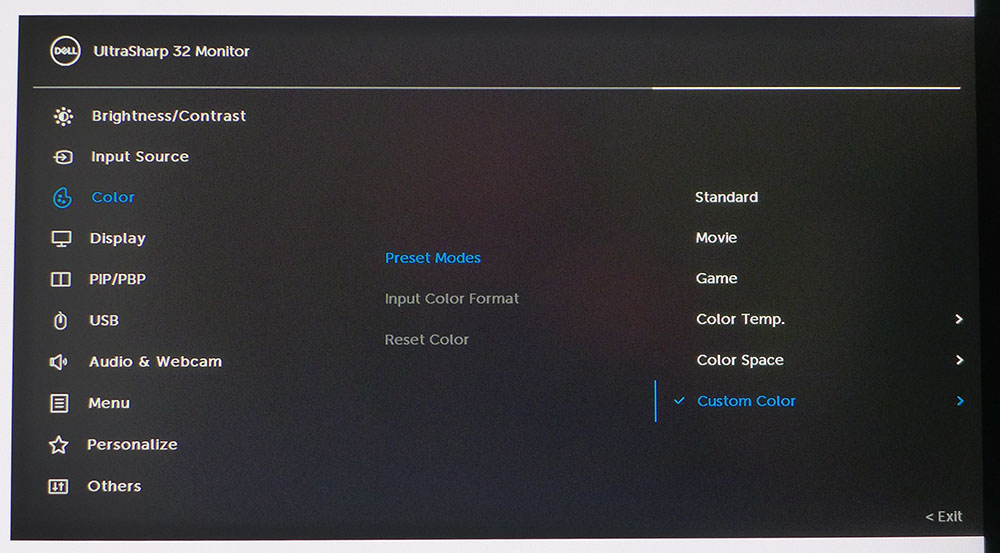
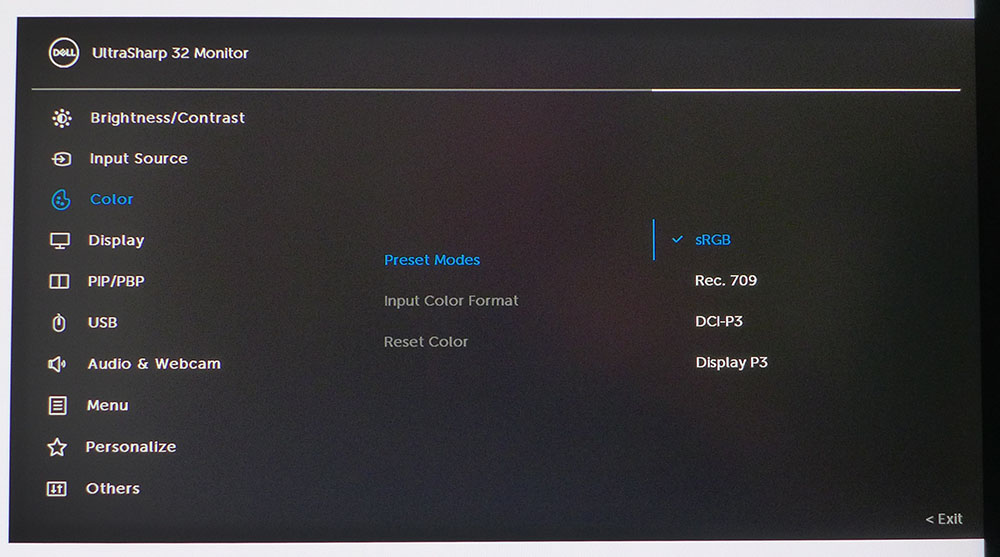
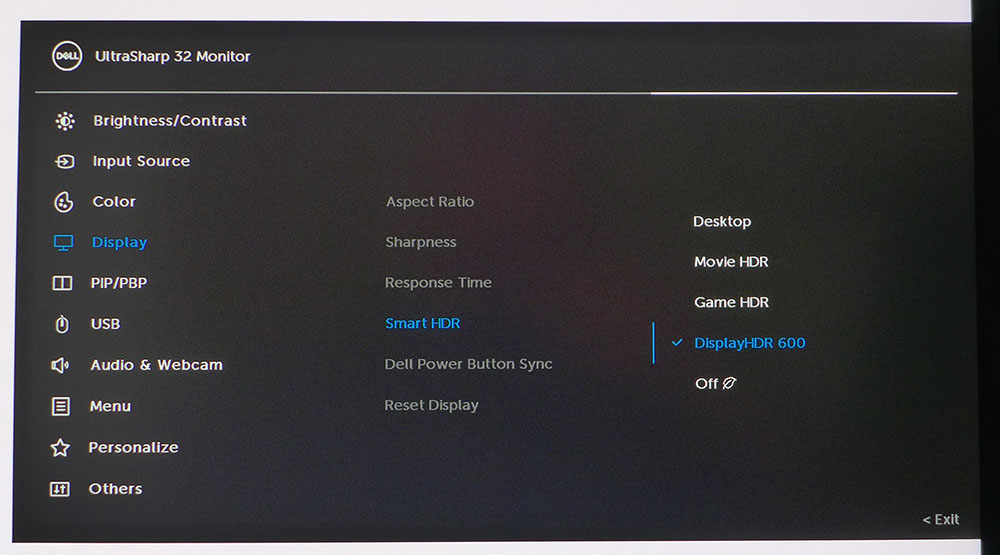
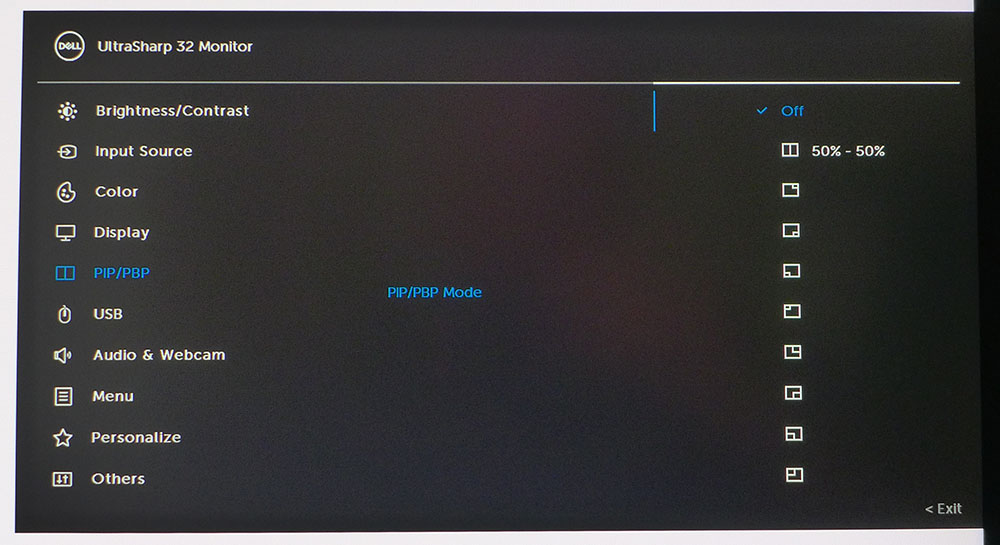
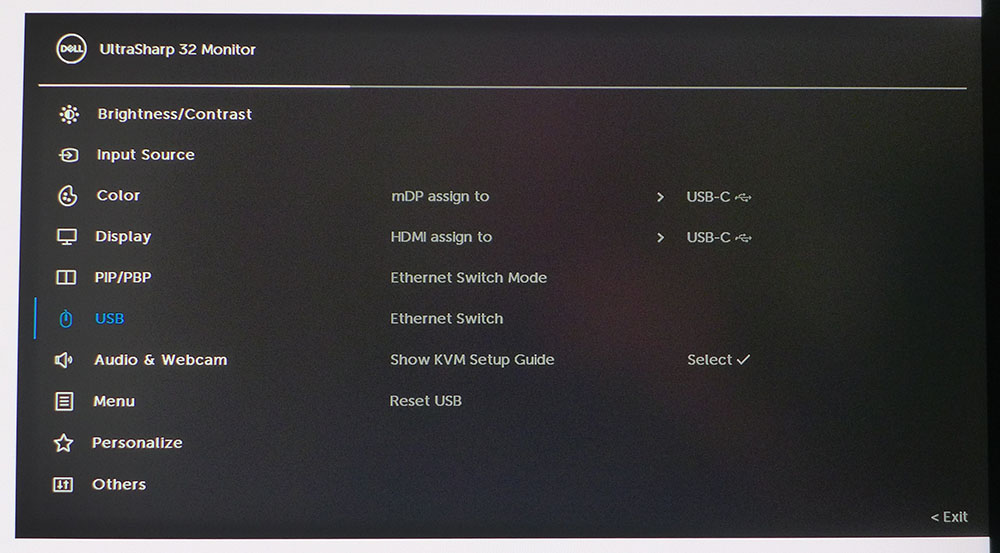
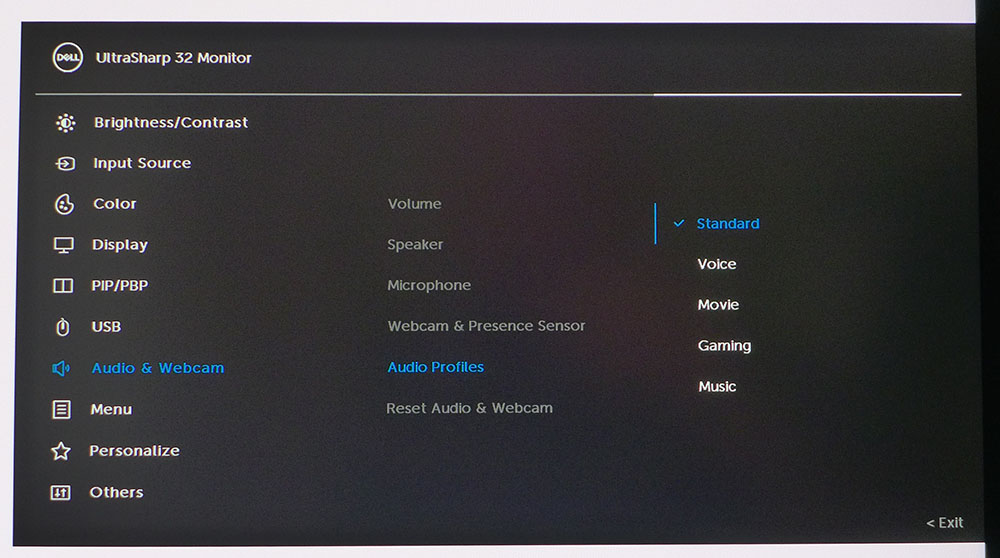
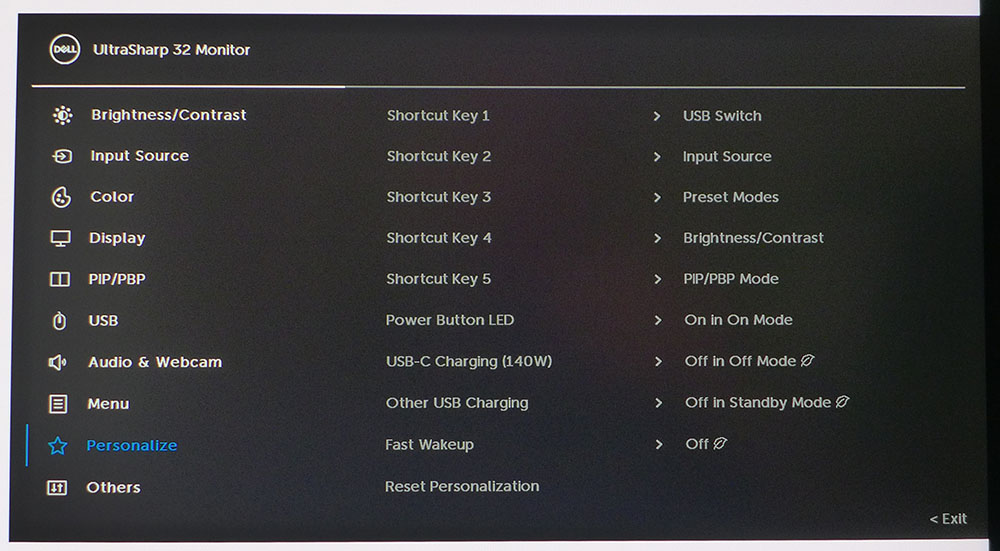
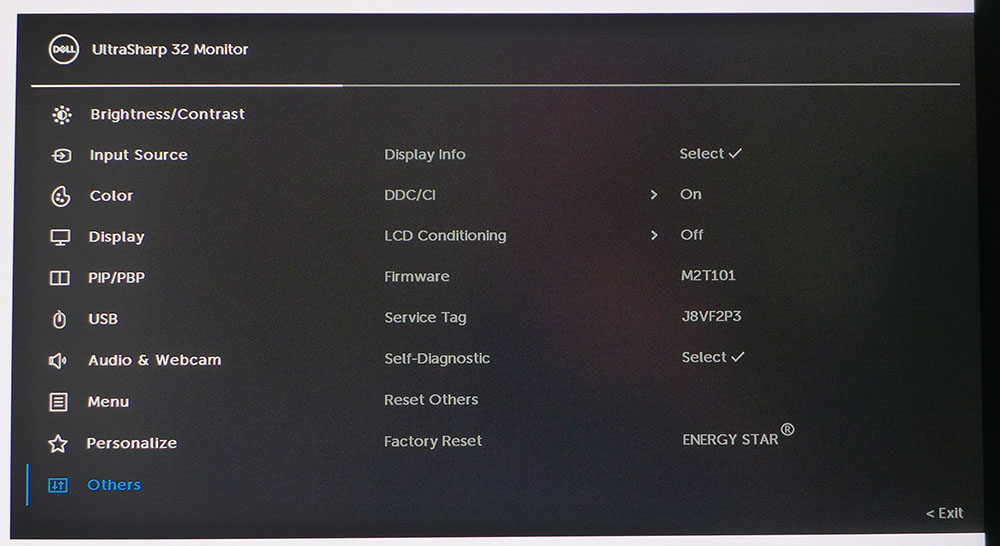
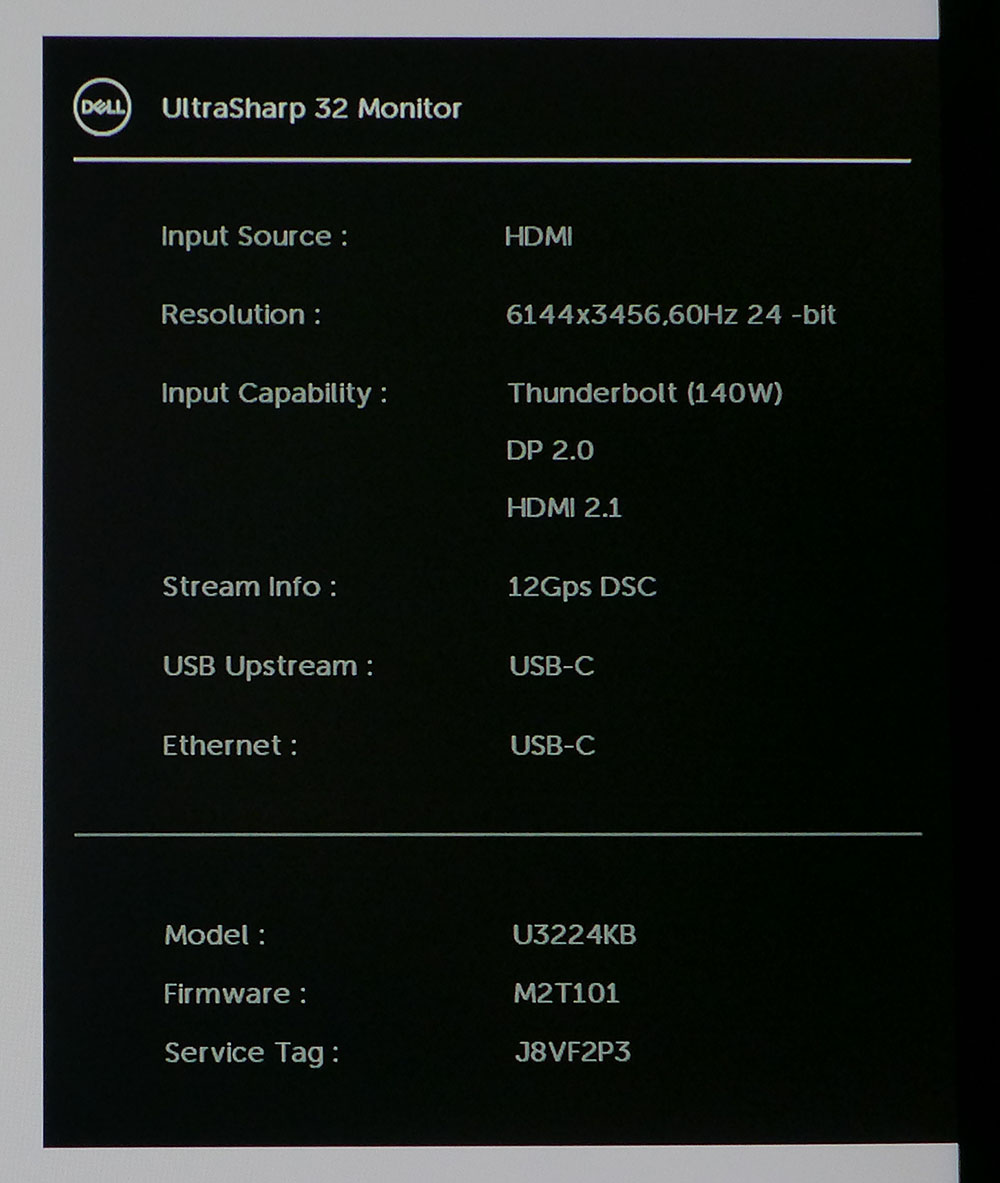
You’ll find the input source menu following the brightness and contrast sliders. You can see that one of the Thunderbolt ports is video capable along with the HDMI and DisplayPort interfaces. All three support the U3224KB’s full resolution at 60Hz. A unique feature is that the ports can be renamed to identify the attached sources, which is very cool.
You’ll find six picture modes in the Color menu. Standard is the default, and it doesn’t require calibration. However, you’ll be fixed to the full native color gamut covering 100% of DCI-P3. In the Color Temp mode, the gamut is also P3, but you can change the white point by the Kelvin value. In Color Space mode, you can choose between sRGB, Rec.709, DCI-P3, and Display P3 with a fixed color temp of 6500K and gamma of 2.2. In Custom Color, the gamut is fixed to DCI-P3, and you can adjust RGB sliders to dial in the white point. In no case is there a gamma control; 2.2 is the value for all adjustable picture modes.
When an HDR signal is present, you can choose from four additional modes. DisplayHDR 600 is reasonably accurate though a bit warm in color, it offers the greatest dynamic range.
In the PIP/PBP menu, you can display two sources simultaneously either side-by-side or in a corner window, any corner, in two sizes.
The USB menu is where you’ll find the KVM options. You can manually assign everything or use the included setup guide. This adds a lot of flexibility to the U3224KB, as you can run multiple systems from a single screen.
The built-in speakers have five audio modes which alter their soundstage and frequency response. I found Standard to work well for gaming and video. The webcam also has a presence sensor that can wake your computer when you sit in front of it.
The joystick can be programmed for five quick access settings. You can have things like picture mode, input select, and others. This allows for easy changes without digging through the full OSD. The Others menu includes a display conditioning feature which is not really necessary for an LCD panel, but it’s there if you want it. Finally, I had to show a picture of the signal screen just to see the input resolution; this is a first for me.
Dell UltraSharp U3224KB Calibration Settings
The U3224KB is ready for use in its default Standard mode with close-to perfect grayscale, gamma and gamut accuracy. If you want to change the color gamut, you can do that in Color Space mode, where the choices are sRGB, Rec.709, DCI-P3 and Display P3. They all have a fixed white point and gamma. In Custom Color mode, you can dial in grayscale tracking to a higher standard, but you can’t change the gamut or gamma values. There are four HDR modes which are all fixed. DisplayHDR 600 is the best choice there. Below are my recommended settings for SDR content using the DCI-P3 gamut. The sRGB option in Color Space mode is also accurate enough for color-critical work.
| Picture Mode | Custom Color |
| Brightness 200 nits | 58 |
| Brightness 120 nits | 31 |
| Brightness 100 nits | 24 |
| Brightness 80 nits | 18 |
| Brightness 50 nits | 8 (min. 27 nits) |
| Contrast | 75 |
| Color Temp User | Red 1007, Green 94, Blue 99 |
Gaming and Hands-on
I imagine the first question on readers’ minds is, “Does it look better than 4K?” The answer is yes, but how much better depends on your perspective. The Windows desktop looks about the same to my eyes. A good 32-inch 4K monitor can hide its pixel structure just about as well. If you view a photo with a higher native resolution, as in higher than 3840x2160, then the U3224KB will have an edge. That is true of any bitmapped content. The higher the input resolution, the higher the quality.
When viewing rendered content, the quality gap widens. Though it is not a gaming monitor, I had to play a few rounds of Doom Eternal because that’s what I do. Even the opening screens grabbed my attention immediately. HDR is a treat with solid contrast, bright highlights and deep shadows. Though the backlight is an edge unit, the field dimming feature does a good job.
When gameplay starts moving, though, things aren’t as terrific. I’m a spoiled player, and 60 Hz doesn’t cut it for me anymore. I was happy to see that the lack of Adaptive-Sync didn’t make much difference in quality. I noticed only the rare frame tear. But motion blur is substantial. The overdrive doesn’t do enough to quell this. And the control response, though decent for a 60 Hz screen, was too much for me. I found myself overcompensating a lot which translated to poor aim.
With that weakness noted, I moved on to video, and the U3224KB shines there. Even 1080p streams look better thanks to excellent scaling and up-conversion. Color is superb in all respects. You’ll reap the benefits from the U3224KB’s accuracy in all content. Even though I was viewing the full DCI-P3 gamut for SDR content, the extra saturation didn’t bother me. And when I wanted a more accurate presentation, the Color Space mode with its sRGB preset was only a few clicks away.
The sound quality from the U3224KB’s sound bar is well above what I am accustomed to from built-in speakers. There is decent bass, plenty of distortion-free volume and excellent clarity. I appreciated the separate set of controls on the bezel for volume. They saved me a trip into the OSD. It’s cool how they light up when you put your hand near them.
I also checked out the webcam. This very high-quality unit rivals any aftermarket solution I’m aware of. Thanks to its 4K/HDR capability, it provides a clear and contrasty image. And the microphone picked up my voice easily without any evident background noise. I appreciated the shutter, which audibly clicked whenever the camera was turned on or off. And a white LED reminded me of when I was visible. This is a real value-add feature.
The U3224KB is a superb monitor for anything one might do with a computer except for high-speed gameplay. 60 Hz is just too slow for truly smooth, clear motion. But more static games, especially those with rendered graphics, will look stunning.
MORE: Best Gaming Monitors
MORE: How We Test PC Monitors
MORE: How to Buy a PC Monitor
MORE: How to Choose the Best HDR Monitor
Current page: Features and Specifications
Next Page Response, Input Lag, Viewing Angles and Uniformity
Christian Eberle is a Contributing Editor for Tom's Hardware US. He's a veteran reviewer of A/V equipment, specializing in monitors. Christian began his obsession with tech when he built his first PC in 1991, a 286 running DOS 3.0 at a blazing 12MHz. In 2006, he undertook training from the Imaging Science Foundation in video calibration and testing and thus started a passion for precise imaging that persists to this day. He is also a professional musician with a degree from the New England Conservatory as a classical bassoonist which he used to good effect as a performer with the West Point Army Band from 1987 to 2013. He enjoys watching movies and listening to high-end audio in his custom-built home theater and can be seen riding trails near his home on a race-ready ICE VTX recumbent trike. Christian enjoys the endless summer in Florida where he lives with his wife and Chihuahua and plays with orchestras around the state.
