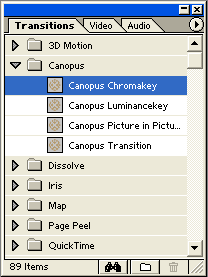Digital Video Editing: The Canopus DVRaptor-RT
Transitions
Let's move on to the most important features supplied by the DVRaptor-RT card - the real-time effects.
The effects are listed as a plug-in under "Premiere" / "Transitions" / "Canopus." In this section, you will find the options "Chroma key," "Luminance key," "Picture in Picture" and "Transition."
We will now show you one example of how to perform a transition from Video 1A to 1B using the "Picture in Picture" effect.
A sample Video 1A is displayed in the monitor window. Depending on the options you've selected, the "smaller" 1B can appear within 1A (as a black square in our example). Users can utilize the following real-time effects and transitions (though not all are listed under the "Canopus" menu item):
- Chroma key
- Luminance key
- Picture in Picture
- Alpha Wipe
- Dissolve
- Blind Side, Wipe, Push
- Block, Box
- Circle, Clock
- Push Stretch
- Slide, also with an underscan option
- Stretch, also with an underscan option
- Stripe
Some additional explanation about these effects: by "real time," Canopus does not mean that the processing capability of its card allows all of these effects to be displayed automatically, i.e., without extra rendering time. Instead, "real time" indicates that the processing time is approximately equal to the duration of the effect in the sequence.
Get Tom's Hardware's best news and in-depth reviews, straight to your inbox.