Tom's Hardware Verdict
The Gigabyte Aorus FI25F delivers fantastic gaming performance and decent image quality. Though its HDR isn’t significantly better than SDR, and it leaves out extended color, it provides a reliable 240 Hz and perfect Adaptive-Sync operation.
Pros
- +
Good IPS contrast
- +
Accurate color with calibration
- +
Fast response and low input lag
- +
FreeSync and G-Sync
- +
Slick RGB
Cons
- -
No extended color gamut
- -
No dynamic contrast in HDR mode
Why you can trust Tom's Hardware
Computer monitor image quality is usually thought of in terms of contrast, color saturation, color accuracy and resolution. But gamers need to consider additional factors, like Adaptive-Sync, refresh rate, overdrive and motion resolution. What looks sharp in a static image can quickly break up into blurry blocks when on-screen movement becomes fast and intense.
The best way to address this is with a high refresh rate. The advent of 144 Hz monitors a few years ago along with Adaptive-Sync has elevated the quality of video processing tremendously among the best gaming monitors. Today, it’s possible for an LCD panel to match the motion clarity of a CRT, plasma or OLED, if the frame rate is high enough.
For gamers, 120 Hz should be considered a minimum, but there are performance gains to be had at 200 Hz and higher. The Gigabyte Aorus FI25F runs in an elite category of 240 Hz screens. With 1080p resolution from an IPS panel, we’ve seen the FI25F run toward the premium end of the price scale at around $450 (it’s on sale at the time of writing for $400). That’s a little more than most 144 Hz screens, like the MSI Optix MAG273R or BenQ EX2510. So is the FI25F worth spending more for another 100 Hz?
Aorus FI25F Specs
| Panel Type / Backlight | AHVA-IPS / W-LED, edge array |
| AHVA-IPS / W-LED, edge array | 24.5 inches / 16:9 |
| Max Resolution & Refresh Rate | 1920 x 1080 @ 240 Hz |
| Row 3 - Cell 0 | FreeSync and G-Sync Compatible: 48-240 Hz |
| Native Color Depth & Gamut | 8-bit / sRGB |
| Response Time (GTG) | 1ms |
| Brightness | 400 nits |
| Contrast | 1,000:1 |
| Speakers | None |
| Video Inputs | 1x DisplayPort 1.2 |
| Row 10 - Cell 0 | 2x HDMI 2.0 |
| Audio | 3.5mm headphone output |
| Row 12 - Cell 0 | 3.5mm mic input |
| USB 3.0 | 1x up, 2x down |
| Power Consumption | 24.5w, brightness @ 200 nits |
| Panel Dimensions WxHxD w/base | 22 x 19-21.6 x 9.3 inches (558 x 485-548 x 236mm) |
| Panel Thickness | 2.5 inches (63mm) |
| Bezel Width | Top/sides: 0.2 inch (6mm) |
| Row 18 - Cell 0 | Bottom: 0.9 inch (22mm) |
| Weight | 14.7 pounds (6.7kg) |
| Warranty | 3 years |
Fewer and fewer gaming monitors have to rely on TN panels to achieve high speeds. When we saw the first 240 Hz displays, they were all TN-based. Now, we have fast IPS and gray-to-gray (GTG) response times of just 1ms. The Aorus FI25F is one of those. It delivers a true 240 Hz without overclock, along with HDR and 8-bit color. The backlight is capable of over 400 nits output, and completely fills the sRGB color gamut volume. It does not feature extended color like many other modern gaming monitors, but when we assembled a comparison group for this review, we found that none of the 240 Hz and faster displays we had in our database could claim DCI-P3 coverage.
Assembly and Accessories
The FI25F’s build quality is apparent when you heft the chunky metal upright with its substantial handle on top made from cast aluminum. The solid metal base attaches with a captive bolt and the panel snaps in place. The resulting package is rock-solid. In fact, it’s one of the most monolithic monitor chassis we’ve experienced.
If you’d rather use a monitor arm, the FI25F comes with a 100mm VESA mount and bolts, and you’ll still have the RGB lighting on the panel. The power supply is internal, so you get an IEC power cord, along with HDMI, DisplayPort and USB cables.



Aorus is Gigabyte’s high-end gaming line. As such, the FI25F has a premium build with a slick RGB feature. In addition to accents on the panel’s back, the upright has a glowing Aorus logo and bits that are visible from the side. You’ll notice the electrical contacts when snapping the panel onto the stand. The effect can change color in a multitude of different ways -- very cool. It’s rare for a monitor to extend the LEDs to the stand, and Gigabyte has done a nice job integrating the lights into the overall design without turning them into a distraction.
Get Tom's Hardware's best news and in-depth reviews, straight to your inbox.
From the side, the FI25Fis a bit chunky but fits with the FI25F’s gamer-focused styling. Everything is made up of obtuse angles, except the panel’s back cover, which curves smoothly from side to side.
The FI25F’s front bezel is almost frameless, but you’ll see a thin 6mm border around the top and sides of the image. The bottom trim is 22mm wide with a small Aorus logo placed front and center. Underneath that is a joystick controller that manages all functions, including power. You’ll have to remember to engage the main power switch on the input panel next to the power cord jack. The anti-glare layer serves its purpose well without introducing grain or other artifacts.
The stand is super solid with a cast-aluminum base and upright. Plastic is only used as trim and to cover the LEDs. The handle on top is large and sturdy and is an example for other manufacturers to follow. Every monitor should have one. Ergonomics include a 5.1-inch height adjustment plus 20-degrees swivel to either side, -5/21 degrees of tilt and a portrait mode. Movements feel high end, like a premium display should.
The input panel includes a single DisplayPort 1.2, along with two HDMI 2.0 (for which to use, see our DisplayPort vs HDMI breakdown), USB 3.0 (one up, two down) and two audio ports. One is for headphones or powered speakers and the other accommodates a microphone. There are no built-in speakers.
OSD Features
Bringing up the on-screen display (OSD) reveals a large information box with signal stats at the top. You’ll always know the input resolution, refresh rate, Adaptive-Sync status and the settings for black equalizer, aim stabilizer and overdrive.
You can also control the FI25F from your Windows desktop using Gigabyte’s OSD Sidekick app. It’s a free download and puts all functions into a single window for easy setup.
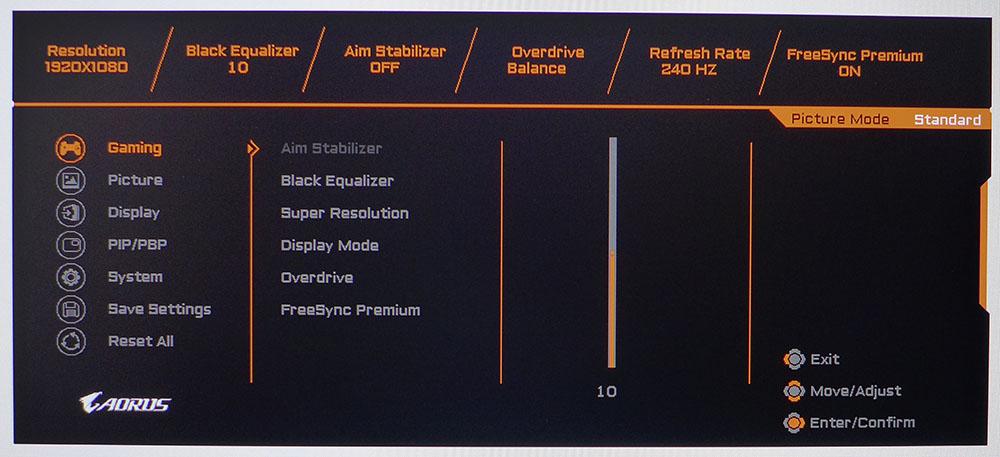
Aim Stabilizer is a feature found on all Aorus monitors. It’s a fancy term for blur reduction via backlight strobe. Using it means you must forgo Adaptive-Sync, and in the FI25F’s case, there is a 30% reduction in brightness. The Gaming menu also includes Black Equalizer, a low-end gamma control that brightens shadow areas for greater visibility; Super Resolution, which adds edge enhancement that ultimately reduces clarity and resolution; Display Mode, which holds the aspect ratio options; and Overdrive with three settings. Balance is the best overdrive setting because it reduces blur without ghosting. AMD FreeSync can be toggled off and on here as well.

The Picture menu offers 11 image modes. Standard is the default and best choice, since it’s reasonably accurate out of the box and allows for a full calibration. Though there’s an sRGB mode, sRGB is the FI25F’s native color gamut so the mode is redundant. Other modes alter color, white point and gamma for various game types. As always, we recommend sticking with the most accurate option.
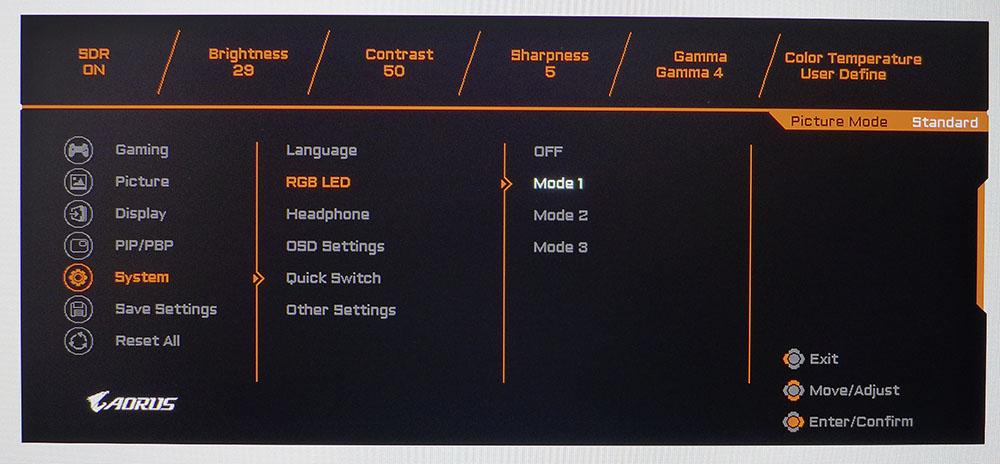
The lighting effect is called RGB LED and has three options that either show a steady yellow, rotate through the spectrum or gradually shift in an in-to-out pattern. It’s a bit different than other RGB features we’ve seen in that it stays subtle and not too bright. If you want more effects, download the Aorus RGB Fusion app. It offers another seven options for your own personal light show.
Aiming points and game timers are available in the joystick’s quick menu. Press it once, then click right to bring up a sub-menu with crosshairs, timers, a frame rate counter and display alignment marks. You can create up to three custom crosshairs in the OSD Sidekick app.
The FI25F also includes Aorus Dashboard. When connected via USB and configured with OSD sidekick, the monitor can show temps, fan speeds, frequencies and usage rates for the CPU and GPU. You can also see your GPU memory usage, on-screen frame rate and mouse resolution.
Aorus FI25F Calibration Settings
You can make do without calibration using the FI25F’s Standard picture mode. However, grayscale runs a bit cool, and gamma is slightly lighter than ideal. At minimum, we recommend changing gamma from preset 3 to preset 4, which adds depth and improves perceived contrast in the mid-tone and shadow areas of the image. This change also visibly and measurably increases color saturation. By making further adjustments to the RGB sliders, we achieved superb grayscale tracking and excellent overall accuracy.
Here are our recommended calibration settings for enjoying SDR content on the Aorus FI25F.
| Picture Mode | Standard |
| Brightness 200 nits | 29 |
| Brightness 120 nits | 7 |
| Brightness 100 nits | 2 |
| Minimum brightness | 91 nits |
| Contrast | 50 |
| Gamma | 4 |
| Color Temp User | Red 100, Green 99, Blue 94 |
HDR signals automatically switch the FI25F into HDR mode, where the only available adjustment is brightness.
Gaming & Hands-on
As both an AMD FreeSync- and Nvidia G-Sync-compatible monitor, the FI25F was able to switch between two PCs with AMD and Nvidia graphics cards. It also runs happily all day at 240 Hz without generating excess heat. It was perfectly reliable during our long gaming sessions.
For high frame rates, we paired the FI25F with a PC running a GeForce RTX 3090 graphics card, which has no problem pegging the frame meter at 240 frames per second (fps). The smoothness was almost uncanny. Image quality was so clear we could almost forget it’s 1080p resolution and not higher.
We had similar results when playing on a PC using a Radeon RTX 5700 XT. Frame rates occasionally dropped to 200 fps, but we didn’t notice a change in response or image quality. Control lag never changed from instantaneous, even when the action became intense. The FI25F is well qualified for the most competitive players.
Tomb Raider is an SDR game encoded in the sRGB gamut and looked fantastic on the FI25F. The FI25F’s good contrast made the game look better than it does on lesser IPS monitors. It still won’t challenge a VA screen for ultimate black levels, but IPS is getting better all the time. The FI25F’s color is vibrant and saturated while remaining natural. Warm tones in Tomb Raider were satisfying with accurate skin colors and textures apparent. Detail was razor-sharp, and we never wished for higher resolution or pixel density because motion resolution is so high.
Though the FI25F supports HDR10, it does so with an edge-array backlight and no dynamic contrast feature. A full-array local dimming (FALD) backlight, like what you'll find on some of the best HDR monitors, would bring a more dramatic impact.
Like many HDR gaming monitors, the FI25F processes the format correctly but doesn’t deliver any additional dynamic range. HDR content ends up looking the same as if it were in SDR. The good news is that HDR works with both FreeSync and G-Sync over DisplayPort.
We made a direct comparison by playing Call of Duty: WWII in both SDR and HDR modes. In HDR, detail was sharp and tactile, but dark scenes, such as the train level where you are sneaking around at night, looked more gray than black. Turning down the brightness helped, but this particular part of the game looks better in SDR when blacks are deeper. Color is the same in either case, so that won’t determine your choice.
HDR in Windows looks good with a bright, colorful and sharp image. The FI25F doesn’t offer any extended color, but the brighter picture will appeal to many. If you want to use HDR in a darkly lit room, the brightness slider is available to keep the image from looking too harsh. But keep in mind that if you max the brightness, black levels are high as well.
However, you might wish for more pixels when working in Photoshop. At 24.5 inches, the FI25F’s pixel density is at 89 pixels per inch (ppi) when we’d prefer closer to 109ppi.

Christian Eberle is a Contributing Editor for Tom's Hardware US. He's a veteran reviewer of A/V equipment, specializing in monitors. Christian began his obsession with tech when he built his first PC in 1991, a 286 running DOS 3.0 at a blazing 12MHz. In 2006, he undertook training from the Imaging Science Foundation in video calibration and testing and thus started a passion for precise imaging that persists to this day. He is also a professional musician with a degree from the New England Conservatory as a classical bassoonist which he used to good effect as a performer with the West Point Army Band from 1987 to 2013. He enjoys watching movies and listening to high-end audio in his custom-built home theater and can be seen riding trails near his home on a race-ready ICE VTX recumbent trike. Christian enjoys the endless summer in Florida where he lives with his wife and Chihuahua and plays with orchestras around the state.
-
RagedAPE Hello, I purchased thisReply
AROUS 25" FI25F-EK Is it the same monitor as the review? I do not know what the EK is.
Kind regards.
Ape