Tom's Hardware Verdict
The MSI Optix MAG273R delivers more contrast than most IPS panels and video processing that’s without fault. HDR is lacking, but budget-minded gamers should check it out.
Pros
- +
Excellent contrast
- +
Saturated color
- +
Low input lag
- +
Good value
Cons
- -
HDR looks like SDR
- -
Light gamma
Why you can trust Tom's Hardware
In any kind of gaming competition, monitor speed is always an important factor. Resolution, pixel density and contrast all affect the image quality, but professional players need high frame rates and instant control response in their best gaming monitor.
If you want to keep gameplay above 100 frames per second (fps), a monitor with 1080p resolution is the easiest way to make it happen. Moving fewer pixels means less processing power is required. For shoppers, this approach keeps hardware costs down (no need for the top cards on our GPU benchmarks hierarchy) and still provides an excellent gaming experience.
An attractive choice for gamers on a budget, the MSI Optix MAG273R is a 1080p, 27-inch IPS monitor that provides a 144 Hz refresh rate, Adaptive-Sync, extended color and HDR for $250-$260 (as of this writing). It’s aimed at eSports enthusiasts but works equally well in all kinds of fast-moving action games.
MSI Optix MAG273R Specifications
| Panel Type / Backlight | IPS / W-LED, edge array |
| Screen Size / Aspect Ratio | 27 inches / 16:9 |
| Max Resolution & Refresh Rate | 1920 x 1080 @ 144 Hz; FreeSync: 30-144 Hz, G-Sync Compatible |
| Native Color Depth & Gamut | 10-bit (8-bit+FRC) / sRGB+, HDR10 |
| Response Time (GTG) | 1ms |
| Max Brightness | 250 nits |
| Contrast | 1,000:1 |
| Speakers | 2x 3w |
| Video Inputs | 1x DisplayPort 1.2, 2x HDMI 2.0 |
| Audio | 3.5mm headphone output |
| USB 2.0 | 1x up, 2x down |
| Power Consumption | 21.1w, brightness @ 200 nits |
| Panel Dimensions (WxHxD w/base) | 24.3 x 16.6-21.8 x 8.1 inches (617 x 422-554 x 206mm) |
| Panel Thickness | 2.6 inches (65mm) |
| Bezel Width | Top/sides: 0.4 inch (9mm); Bottom: 0.5 inch (12mm) |
| Weight | 13.5 pounds (6.1kg) |
| Width | 3 years |
The Optix MAG273R starts with an IPS panel equipped with a flicker-free backlight capable of a claimed 250 nits of max brightness and wide color gamut, namely sRGB+. MSI takes a unique approach to extended color in this case. Most wide gamut screens simply follow the DCI-P3 spec and under-saturate the green primary by 10% or so. The MAG273R, on the other hand, follows sRGB for most of the saturation range and pumps up only the brightest hues. The net effect is a little more natural looking. We’ll explain further on page three.
AMD FreeSync is the native Adaptive-Sync for fighting screen tearing, but we were able to run Nvidia G-Sync on our test sample, even though it’s not certified by Nvidia (you can learn how i our How to Run G-Sync on a FreeSync Monitor tutorial). FreeSync runs from 30 to 144 Hz and supports Low Framerate Compensation (LFC) to ensure that you won’t see tearing at any speed.
Also included is low motion blur in the form of a backlight strobe. It also eliminates both HDR and Adaptive-Sync when engaged.
MSI’s MAG273R is billed as HDR-ready and we confirmed HDR10 support in our tests. But in terms of Adaptive-Sync, HDR only works alongside FreeSync, not the unofficial G-Sync support we uncovered.
Get Tom's Hardware's best news and in-depth reviews, straight to your inbox.
There aren’t a ton of bells and whistles here but ultimately, performance is the key to success. At around $300, the MAG237R looks like a decent value for budget systems. Let’s take a look.
Assembly and Accessories of MSI MAG273R
Once you secure a Phillips-head screwdriver, assembling the MSI MAG273R is a simple matter. The base attaches to the upright with a captive bolt, and the panel hooks on and is secured with two screws.
Additional hardware is included for the 100mm VESA mount if you want to use your own bracket. Included cables are HDMI and USB, along with a small external power supply.
Product 360 for MSI MAG273R




The MSI MAG273R has a flush-mounted bezel that’s 9mm wide. It’s only visible when there’s an image on-screen. A wider strip runs across the bottom with the MSI logo in the center. The screen is free of grain or artifacts and prevents reflection of all but the brightest room lights. The stand is a quality piece with a 5.2-inch height adjustment and -5/20 degrees of tilt. There is no swivel or portrait mode. Movements are firm and free of play.
The power toggle is a tiny key underneath the right side, and other controls are all under the management of a single joystick which is on the back. Also in the back is an attractive shield-shaped graphic showing a dragon against a red background.
Across the top, above the upright is an LED lighting feature. You can toggle it in the on-screen display (OSD) or use MSI’s Gaming OSD desktop app. The RGB can be coordinated with MSI’s Mystic Light products for a system-wide light show.
The MSI MAG273R's input panel offers two HDMI 2.0 ports and a single DisplayPort 1.2a (for gaming comparisons, see our HDMI vs DisplayPort article). You can run FreeSync at 144 Hz over either interface, but the unofficial G-Sync support requires DisplayPort. Both input types also support HDR but only with FreeSync. A 3.5mm audio port provides sound for headphones or powered speakers. There are no speakers built in. You also get three USB 2.0 (one upstream and two down) for peripheral hookup.
OSD Features of MSI MAG273R
Pressing the joystick brings up the MAG273R’s OSD, which fills a large portion of the screen. At the top of each menu is information on resolution, refresh rate, HDR and FreeSync status and active input.
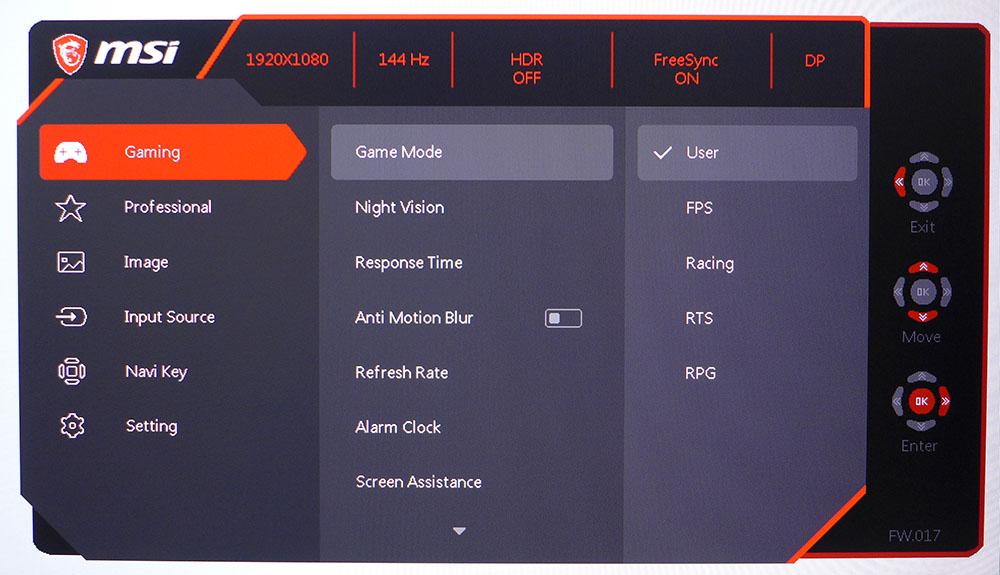
The Gaming menu offers five picture modes aimed at different game types. User is the default and best mode, as it allows for image adjustments. Night Vision raises the black level to make shadow detail more visible. Response time is a three-level overdrive. We ran it on its maximum without visible ghosting.
Anti-Motion Blur is a backlight strobe that takes out overdrive and Adaptive-Sync. It also reduces brightness by 50%. We noticed visible phasing when using it, so we recommend leaving it off. Refresh Rate is an FPS counter you can place in any corner of the screen. Alarm Clock is a countdown timer, and Screen Assistance offers an array of aiming points. You get five different reticle shapes in either red or white, and you can place it anywhere on the screen using the joystick.
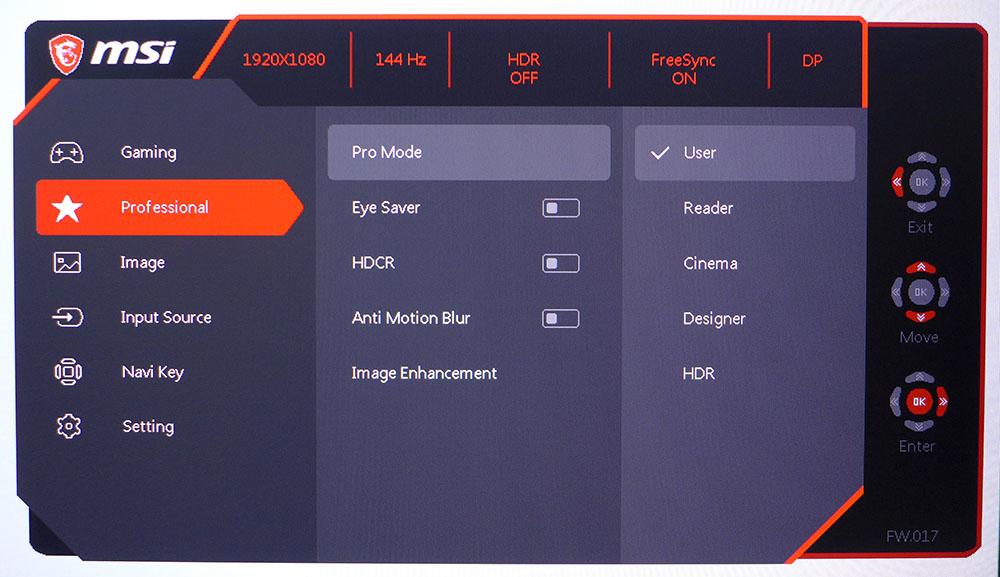
The Professional sub-menu repeats the backlight strobe option and adds dynamic contrast (HDCR) and four more picture modes. The last one, HDR, attempts to simulate the effect of HDR with SDR content. We weren’t fans of it, but users should try it for themselves before deciding. Image Enhancement adds ringing around high-contrast objects. We suggest leaving it off.
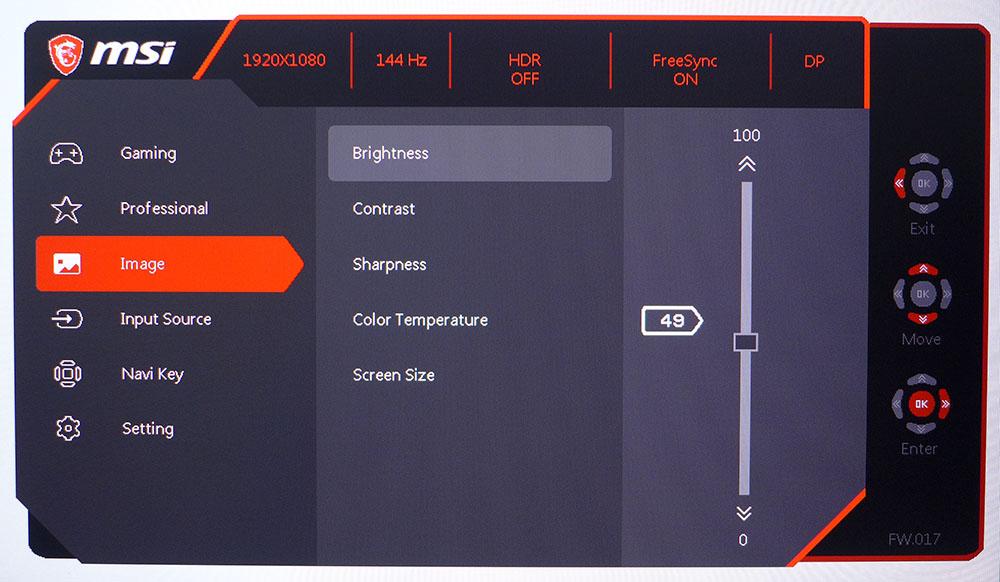
The Image menu has the MAG273R’s calibration controls. You get three color temp presets, plus a set of RGB sliders. We were able to achieve excellent grayscale tracking with them. We wish there were extra gamma presets because we found the default luminance curve to be a little light; measuring closer to 1.9 rather than 2.2.
MSI Optix MAG273R Calibration Settings
We stuck with the MAG273R’s User mode for our calibration and testing. After selecting the User color temp, we tweaked the RGB sliders to achieve a very accurate white point. There are no color gamut options, so DCI-P3 is the gamut used for all content, SDR and HDR.
Below are our recommended settings for the MSI Optix MAG273R.
| Picture Mode | User |
| Brightness 200 nits | 49 |
| Brightness 120 nits | 20 |
| Brightness 100 nits | 14 |
| Brightness 80 nits | 8 (minimum 56 nits) |
| Contrast | 70 |
| Color Temp User | Red 92, Green 100, Blue 93 |
Applying an HDR10 signal automatically switches the monitor into HDR mode, where all image controls are locked out.
Gaming and Hands-on
The first thing we noticed when starting up Windows on the MSI MAG273R is its excellent contrast. Though contrast on this IPS panel isn’t quite in the same league as a VA monitor, the MSI has a little more dynamic range than most IPS panels, and the difference was visible in a side-by-side comparison. The MAG273R also makes very good use of its wide color gamut to enhance SDR content without going too far into over-saturation. This quality makes it easy to forget you’re looking at an FHD screen. Though pixel density is just 81 pixels per inch (ppi), it fools the eye into thinking resolution is higher.
Detail in tiny fonts and icons is solid, but you can see the occasional jagged line. If you spend most of your time editing documents and spreadsheets, a 27-inch 1440p or 4K resolution monitor, like those on our Best 4K Gaming Monitors list, is a better tool.
But when viewing graphics, photos or videos; we became less aware of the MAG273R’s lesser resolution. Moving images rendered cleanly with the overdrive set to its maximum speed. There was no ghosting, and motion blur was minimal at 60 Hz and even less at 144 Hz.
Moving into the jungles and caves of Tomb Raider, we were again struck by the MAG273R’s contrast. Though our tests show only about 15% more dynamic range, it looked like a lot more to the naked eye. MSI engineered the color tracking to make excellent use of the wide gamut, and it showed in this SDR-encoded game. Detail popped nicely with sharp rendering of textures and surfaces. Specular highlights shined brightly while dark scenes came close to true black with easily seen shadow detail.
For video processing, we stuck with FreeSync and max overdrive, since we saw no benefit to the MAG273R’s backlight strobe option. The backlight strobe dimmed the picture too much, and the loss of Adaptive-Sync was easily noticeable. With either FreeSync or (unofficial) G-Sync active though, we had no issues. Control response was instantaneous with no stutter, tearing or ghosting. The MAG273R has a top-of-the-line overdrive implementation. Motion resolution was always high regardless of how fast the action was.
Frame rates in all cases stayed maxed at 144 fps when paired with a system using either a Radeon RX 5700 XT or GeForce GTX 1080 Ti graphics card. Many systems with less processing power than ours will be able to run the MAG273R at 144 Hz, thanks to its FHD panel. Speed is this monitor’s forte for sure.
HDR gaming is pretty much a non-starter here. There is no visual benefit to running in HDR mode because contrast was no higher than it is in SDR mode. HDR worked fine with FreeSync, but we turned on G-Sync, despite lacking Nvidia certification, HDR didn’t work. HDR is best reserved for movie watching; it isn’t of any use while gaming.

Christian Eberle is a Contributing Editor for Tom's Hardware US. He's a veteran reviewer of A/V equipment, specializing in monitors. Christian began his obsession with tech when he built his first PC in 1991, a 286 running DOS 3.0 at a blazing 12MHz. In 2006, he undertook training from the Imaging Science Foundation in video calibration and testing and thus started a passion for precise imaging that persists to this day. He is also a professional musician with a degree from the New England Conservatory as a classical bassoonist which he used to good effect as a performer with the West Point Army Band from 1987 to 2013. He enjoys watching movies and listening to high-end audio in his custom-built home theater and can be seen riding trails near his home on a race-ready ICE VTX recumbent trike. Christian enjoys the endless summer in Florida where he lives with his wife and Chihuahua and plays with orchestras around the state.
-
MrWulf87 So I just the mag274 monitor and can't find a review on it from you guys. I wanted to know how to find one or which monitor to base my color calibration off do I use what you guys found for this mag273r? Or a different monitor?Reply