Tom's Hardware Verdict
The Pixio PX279 Prime has a few flaws but delivers smooth and responsive gaming with an excellent image after calibration. As a value choice, it deserves a place on your short list.
Pros
- +
Good contrast for IPS
- +
Excellent picture after calibration
- +
Good value
Cons
- -
Mediocre out-of-box color
- -
Uninspiring HDR
- -
sRGB-only gamut
Why you can trust Tom's Hardware
Of late, there has been no letup in the refresh rate battle. Though 144 Hz gaming monitors are almost a dime a dozen, there are plenty of faster screens to be had too. 240 Hz displays are becoming commonplace, and the bleeding edge is now at 360 Hz.
When the word “commonplace” creeps into the narrative, it brings an inevitable drop in prices. More competition equals better value. Pixio embraces this economic inevitability with a host of high-performance panels that sell for reasonable money while competing with some of the best gaming monitors specs-wise. The Pixio PX279 Prime targets speed demons with its 240 Hz refresh rate, 1080p resolution and Adaptive-Sync in an IPS panel for under $350.
Pixio PX279 Prime Specs
| Panel Type / Backlight | AHVA-IPS / W-LED, edge array |
| Screen Size / Aspect Ratio | 27 inches / 16:9 |
| Max Resolution & Refresh Rate | 1920 x 1080 @ 240 Hz |
| Row 3 - Cell 0 | FreeSync Premium: 48-240 Hz |
| Native Color Depth & Gamut | 8-bit / sRGB, HDR10 |
| Response Time (GTG) | 1ms |
| Brightness (mfr) | 400 nits |
| Contrast (mfr) | 1,000:1 |
| Speakers | None |
| Video Inputs | 1x DisplayPort 1.2 |
| Row 10 - Cell 0 | 1x HDMI 2.0 |
| Row 11 - Cell 0 | 1x HDMI 1.4 |
| Audio | 3.5mm headphone output |
| USB | 1x service port |
| Power Consumption | 20.5w, brightness @ 200 nits |
| Panel Dimensions WxHxD w/base | 24.3 x 18.3 x 9.9 inches (617 x 465 x 251mm) |
| Panel Thickness | 2.3 inches (58mm) |
| Bezel Width | Top/sides: 0.3 inch (8mm) |
| Row 18 - Cell 0 | Bottom: 0.7 inch (18mm) |
| Weight | 15.4 pounds (6.8kg) |
| Warranty | 3 years |
Looking at each element, the Pixio PX279 Prime brings several things to the table that would’ve put a display in the premium category just a few years ago. Many swear by IPS for its superior viewing angles; the PX279 Prime delivers that with an AHVA part. Gamers interested in maximum frame rates won’t settle for anything less than 200 Hz; the Prime has 240. Adaptive-Sync is expected, and the PX279 Prime includes FreeSync and proved to be G-Sync compatible in our tests, despite lacking Nvidia certification (see our How to Run G-Sync on a FreeSync Monitor article).
You could stop there, but Pixio also threw in HDR support. It isn’t a superlative addition. From the specs sheet alone, you should know this isn’t the best HDR monitor. There’s no dynamic contrast to broaden dynamic range, and the panel sports sRGB color only.
Clearly, there are a few things left out to keep the price low. But when one sits down to play games, are the lack of extended color and killer HDR deal-breakers? Let’s take a look.
Assembly and Accessories
The PX279 Prime is a slim and light package that requires only attachment of the base for assembly. You’ll need to grab a Phillips-head screwdriver for that task. Kudos to Pixio for packing with spongy foam rather than the crumbly stuff that gets white bits all over. Only a DisplayPort cable is included for video connection. There’s also a small external power supply.
Product 360



The PX279 Prime is nearly all-screen from the front with a thin, 8mm bezel around the top and sides and an 18mm strip across the bottom with a tiny Pixio logo. The anti-glare layer is effective and looks like the one found on nearly every computer monitor. Styling is simple and functional with a few molded-in lines around back. The side profile is thinner than many similar-sized monitors at 58mm.
Get Tom's Hardware's best news and in-depth reviews, straight to your inbox.
The stand is a solid piece of cast aluminum with a black crinkle finish. This is a great texture for preventing light reflection and resisting fingerprints. The only adjustment is tilt: 5 and -15 degrees. The screen sits at an ideal height for the average desk or table. If you’d rather use an arm, you can expose a 100mm VESA lug pattern by removing the upright.
Also around back is the single control joystick. It manages every monitor function, including the power toggle. A tiny LED indicates red for standby and blue for normal mode.
A clearly labeled input panel features a DisplayPort 1.2, HDMI 1.4 and HDMI 2.0. The labels also indicate the maximum refresh rate possible. HDMI 1.4 can handle up to 120 Hz, while the other two reach 240 Hz. All work with Adaptive-Sync. There are no internal speakers, but a 3.5mm audio port can accept headphones or a powered sound system.There only USB port you see in the photo is for firmware updates only.
OSD Features
The on-screen display (OSD) is just like Pixio’s other monitors with game-oriented styling and signal info shown at the top. It’s divided into six sub-menus.
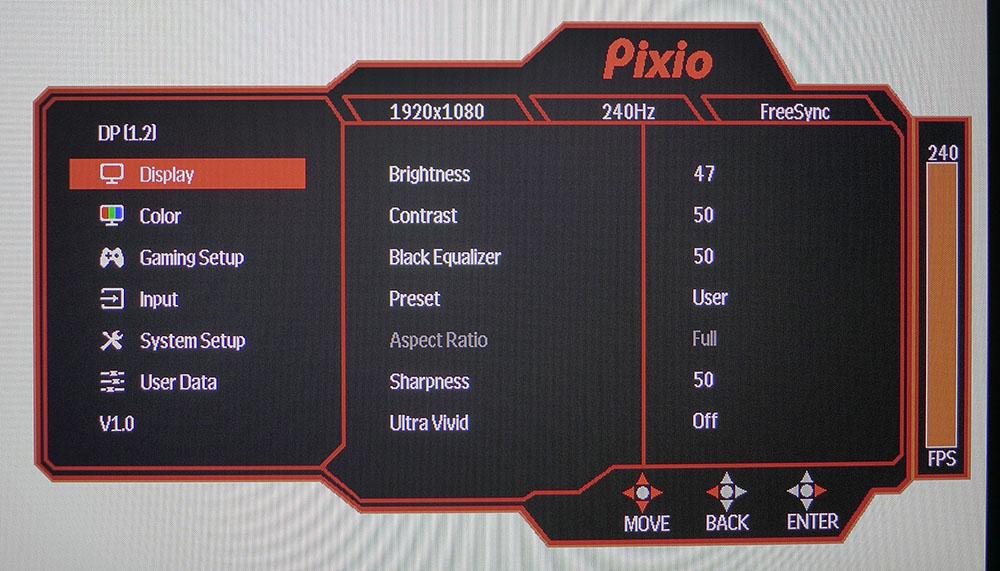
Display is where you’ll find seven game-specific picture modes. All of them except User, the default, locks out the image controls, even the basic ones, like brightness and contrast. If you want to boost shadow detail, adjust the Black Equalizer slider. Sharpness will add edge enhancement at anything above 50. And Ultra Vivid appears to do the same thing. The look may be preferred by some, but we left it off.
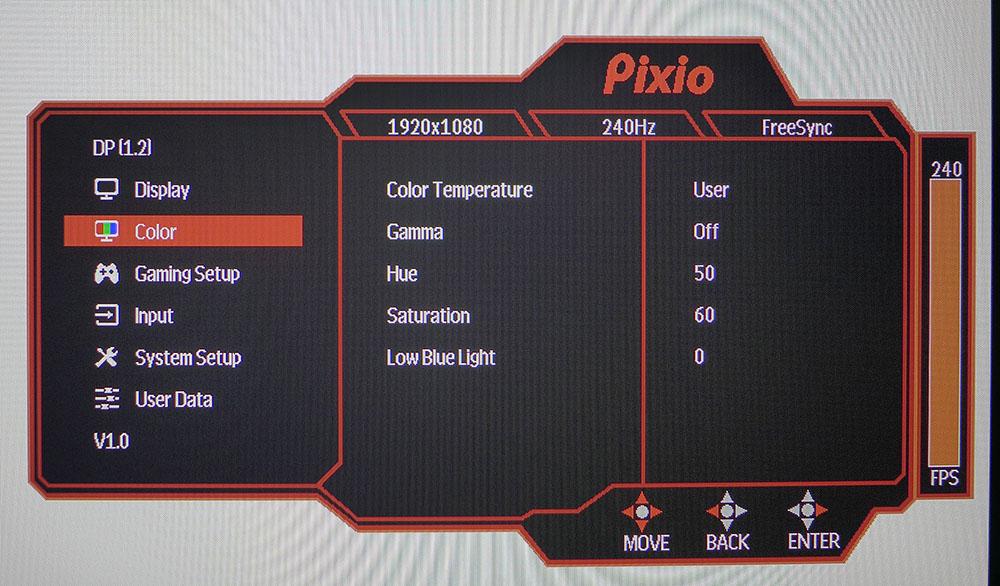
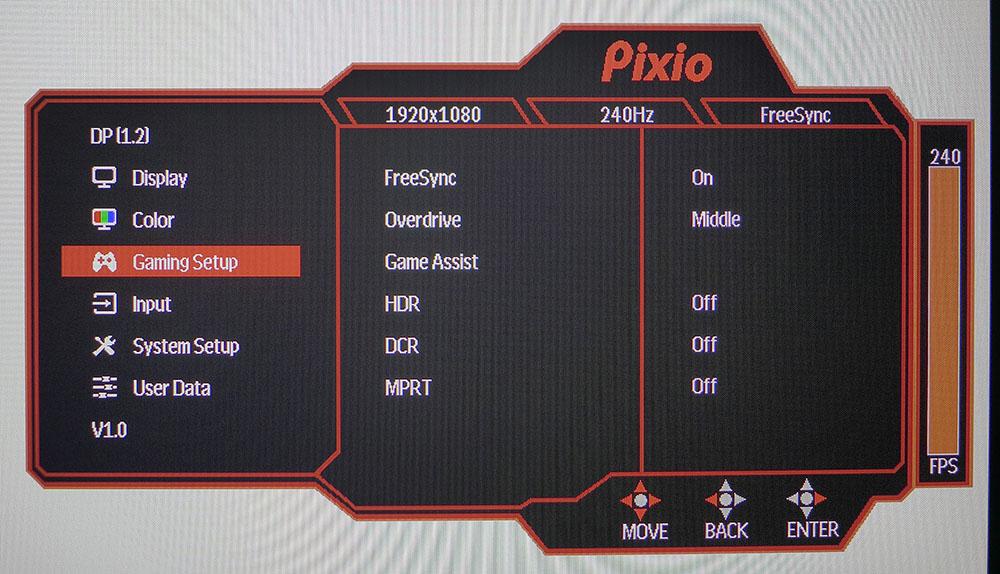
The Color menu has a decent set of calibration options. There are four color temp presets, one of which is labeled sRGB. Since the monitor’s color gamut is already sRGB, the sRGB preset doesn’t provide any benefit. The default setting is Normal, which features a cool white point. If you select User, grayscale tracking becomes much better -- almost perfect, in fact.
You also get four gamma presets but, in our testing, they all produced an odd response that crushed detail and made the picture look flat. The best option is to select Off. We’ll show you those results on page three. Also here are color hue and saturation sliders, which are best left alone. A Low Blue Light mode is there to reduce fatigue when reading against a white background.
The Gaming Setup menu has a FreeSync toggle, three level overdrive (Low is the best setting based on our experience), Game Assist (timers, frame counter and aiming points), HDR toggle, dynamic contrast (for SDR only) and MPRT (moving picture response time). That last one is a backlight strobe meant to reduce motion blur. It works instead of (not with) Adaptive-Sync. In our observation, MPRT provided almost no benefit. It’s not aggressive enough to make a difference in blur and it reduces brightness by around 10%.
Pixio PX279 Prime Calibration Settings
The PX279 Prime presented a few unique challenges during setup. Out of the box, the image looked too blue and flat. At minimum, we recommend changing the color temp to User and setting Gamma to Off. That will make a huge difference to all aspects of image fidelity. When we went for the final calibration, all that was needed was to drop the Blue slider one click. Below are the settings we used.
| Picture Mode | User |
| Brightness 200 nits | 47 |
| Brightness 120 nits | 25 |
| Brightness 100 nits | 20 |
| Brightness 80 nits | 15 |
| Brightness 50 nits | 7 (min. 21 nits) |
| Contrast | 50 |
| Gamma | Off |
| Color Temp User | Red 50, Green 50, Blue 49 |
To engage HDR, you must manually switch over in the Gaming Setup menu after applying the HDR10 signal and switch it off when going back to SDR.
Gaming and Hands-on
We started in Windows with a few motion-resolution tests. The overdrive worked best on its Low setting producing almost perfect results in the Blur Busters patterns we tried. Overdrive also worked in HDR mode but was less effective. We could see a difference between the three overdrive settings, but they all produced obvious ghosting with HDR content.
Working in various productivity apps in SDR mode proved a positive experience. Though the PX279 Prime won’t be taken for a VA monitor, it has a bit more punch and depth than the average IPS screen. Color also looked nicely saturated despite Pixio sticking with the sRGB gamut. Our changes to gamma and color temp had a significant impact on picture quality (see our calibration settings). Straight out of the box, the image didn’t look as good.
Switching to HDR for video is OK if that video is HDR-encoded. You can engage the PX279 Prime’s HDR mode without an HDR signal but that will make it look very washed out. Even when you have correctly mastered content, switching back and forth manually is tedious. An automatic feature would be nice.
Gaming is clearly this display’s forte. When playing Tomb Raider, we quickly lost track of time. With frame rates staying consistently over 200 fps and perfect tear-free motion, we could play all day without fatigue. If your personal equilibrium is sensitive to full-motion gaming, the PX279 Prime will work well for you.
The PX279 Prime’s dynamic contrast feature showed that it worked properly and didn’t crush highlight or shadow detail. But it sets the brightness to its highest level and makes the image almost harsh. If you play in a brightly lit room, it’s fine. But if you turn down the lights, it’s tiring to look at.
Control lag was seemingly non-existent. The PX279 Prime will work well for any time of gaming, including twitch-fest titles. The backlight strobe feature offered no benefit, but blur wasn’t a factor to start anyway. The backlight strobe disables Adaptive-Sync, so we stuck with the screen-tearing tech for the rest of our review.
HDR gaming was a mixed bag. On one hand, it made the picture brighter by locking the backlight to its highest setting. But contrast was no better, and overdrive became less effective. Regardless of the chosen setting, overdriv ecaused distracting ghosting around moving objects. It also made the background break up when we moved the mouse or the camera panned during cutscenes. Call of Duty: WWII looked just as good in SDR mode as it did in HDR mode but without any motion artifacts.
The takeaway from our hands-on time is that HDR is not really necessary in the PX279 Prime. The monitor can already achieve decent contrast and accurate color in SDR mode with calibration.

Christian Eberle is a Contributing Editor for Tom's Hardware US. He's a veteran reviewer of A/V equipment, specializing in monitors. Christian began his obsession with tech when he built his first PC in 1991, a 286 running DOS 3.0 at a blazing 12MHz. In 2006, he undertook training from the Imaging Science Foundation in video calibration and testing and thus started a passion for precise imaging that persists to this day. He is also a professional musician with a degree from the New England Conservatory as a classical bassoonist which he used to good effect as a performer with the West Point Army Band from 1987 to 2013. He enjoys watching movies and listening to high-end audio in his custom-built home theater and can be seen riding trails near his home on a race-ready ICE VTX recumbent trike. Christian enjoys the endless summer in Florida where he lives with his wife and Chihuahua and plays with orchestras around the state.