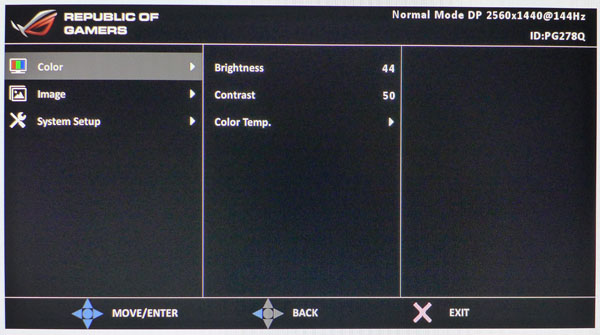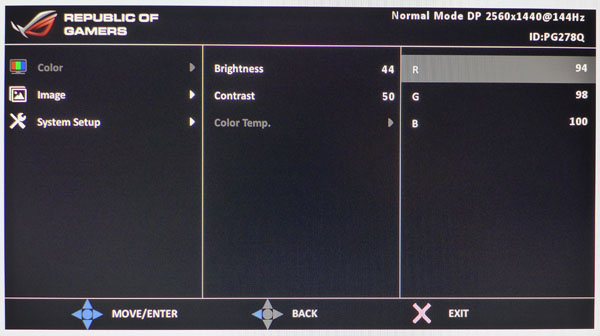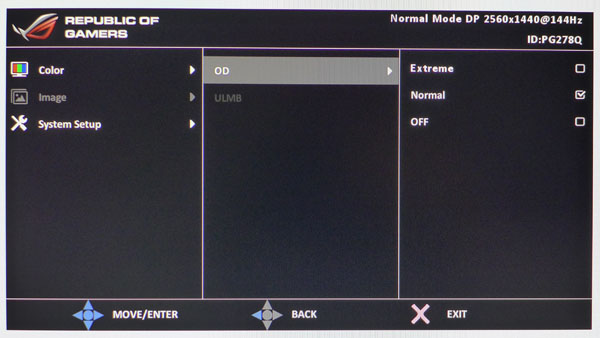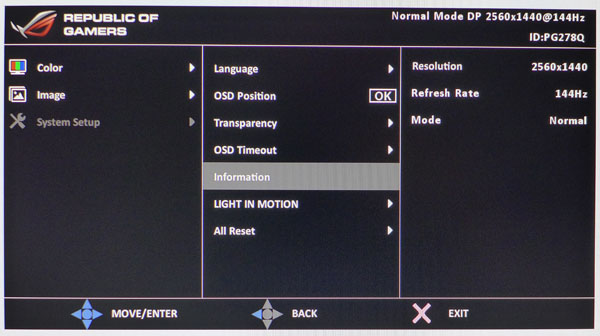Asus ROG Swift PG278Q 27-inch G-Sync Monitor Review
We’ve been waiting to experience the wonders of G-Sync for months, and Asus is the first company to deliver a finished product. Its ROG Swift PG278Q is a 27-inch QHD TN-based display with G-Sync, 144 Hz operation, and ULMB, a new blur-reduction feature.
OSD Setup and Calibration of the PG278Q
The ROG Swift is completely focused on gaming, and as such has a minimal OSD. Fortunately, there are just enough adjustments to dial in color and grayscale properly. We also discovered a couple of other unique features.
OSD Tour
The Color menu has Brightness, Contrast, and Color Temp controls. Even though the gamma measured fine in our press sample, a couple of presets to make the tone darker or lighter for specific games would be nice.
Color Temp contains three fixed presets (Normal, Warm, Cool) and a User mode with RGB sliders. They start at their maximums, which is not ideal, but you won’t give up much contrast by calibrating them.
The Image menu has an OD (overdrive) option and the ULMB motion-blur reduction feature. We did all our tests on the OD Normal setting and saw no artifacts at all. ULMB, as already mentioned, improves motion resolution and reduces light output. To see just how much, check out our charts on page ten.
The final menu has language options, OSD position and timeout, signal info, and Light In Motion (a toggle for the red light that rings the monitor’s base). If you turn it on, the light stays lit even when the Swift is turned off. All Reset returns the menu settings to their factory defaults.
Calibration
Since the PG278Q only has one picture mode, calibration is limited to setting the desired brightness level and choosing a color temperature. The User preset unlocks the RGB sliders, which start at their maximum values. A few clicks to red and green gave us decent grayscale tracking. There are no gamma adjustments. But our tests showed solid results, so they’re not missed. We obtained our benchmark results with ULMB turned off. It’s a variable backlight strobe, so it reduces light output. Again, check out the complete tests on page ten.
| Asus ROG Swift PG278Q Calibration Settings | |
|---|---|
| Brightness | 44 |
| Contrast | 50 |
| Color Temp | User |
| RGB | Red 94, Green 98, Blue 100 |
Get Tom's Hardware's best news and in-depth reviews, straight to your inbox.
Current page: OSD Setup and Calibration of the PG278Q
Prev Page Packaging, Physical Layout, And Accessories Next Page Measurement And Calibration Methodology: How We Test
Christian Eberle is a Contributing Editor for Tom's Hardware US. He's a veteran reviewer of A/V equipment, specializing in monitors. Christian began his obsession with tech when he built his first PC in 1991, a 286 running DOS 3.0 at a blazing 12MHz. In 2006, he undertook training from the Imaging Science Foundation in video calibration and testing and thus started a passion for precise imaging that persists to this day. He is also a professional musician with a degree from the New England Conservatory as a classical bassoonist which he used to good effect as a performer with the West Point Army Band from 1987 to 2013. He enjoys watching movies and listening to high-end audio in his custom-built home theater and can be seen riding trails near his home on a race-ready ICE VTX recumbent trike. Christian enjoys the endless summer in Florida where he lives with his wife and Chihuahua and plays with orchestras around the state.
-
TechyInAZ Nice! This is great since I am one of those picky guys that believes that 30fps doesn't bring a good enough gaming experience.Reply
But one thing I do hope for is a 144hz g-sync IPS monitor, ever since I've gotten my new Asus MX239H the ips makes a huge difference in games.
But besides that, it is a glorious monitor, resolution is great, 144hz, and of course g sync makes it a wonderful monitor.
But really $800? I know that it is one of the few g sync equipped monitors, but you can buy a 4k monitor for $650! -
CraigN Yes - please fix that Amazon link. I almost shat myself thinking that was available already.Reply
-
apertotes Anybody knows if the incompatibility between G-Sync and ULMB is something that will get fixed or is here to stay?Reply -
CraigN Reply13933468 said:Anybody knows if the incompatibility between G-Sync and ULMB is something that will get fixed or is here to stay?
Pretty unlikely. ULMB requires a static refresh rate, because it has to strobe the monitor at a constant rate. GSYNC would mean that it would have to strobe in time with each frame, at a variable rate. You would introduce a lag time on the strobing if you tried to do this, since it would be at a variable rate instead of a constant one. -
rh_dog I know it's expensive for 2560x1440, I know it's not IPS, but to get the refresh rate @144hz and the 1ms g2g and g-sync? The few reviews for this monitor that are out there are all glowing. Come on, Asus, release the thing already, I've been waiting since the Jan announcement for this monitor. Shut up and take my money!!!Reply -
Rendezvous Omg! I need this now..... I alrdy have 800 set aside for it...I need a exact release date now!Reply -
agentbb007 Asus has said on Twitter it should be in the US by the end of August. I can't wait for this, I'm checking newegg everyday to see when it shows up! I hope they have enough of these coming in because there seems to be a lot of people waiting to buy this monitor.Reply