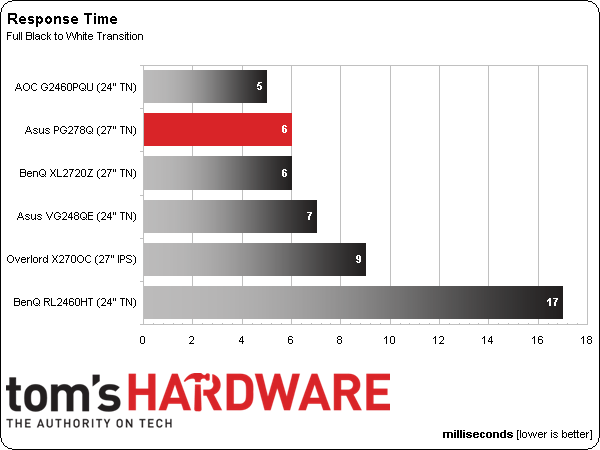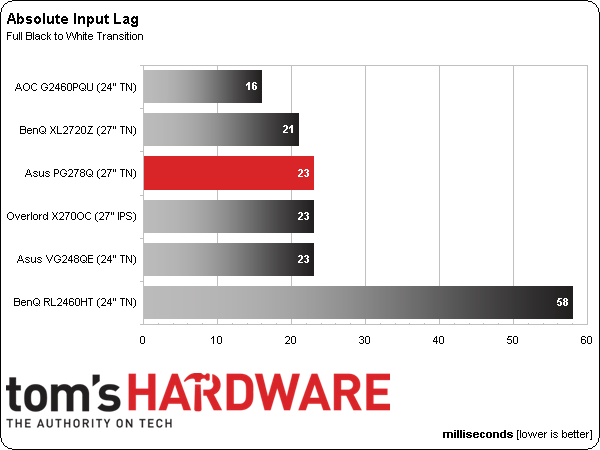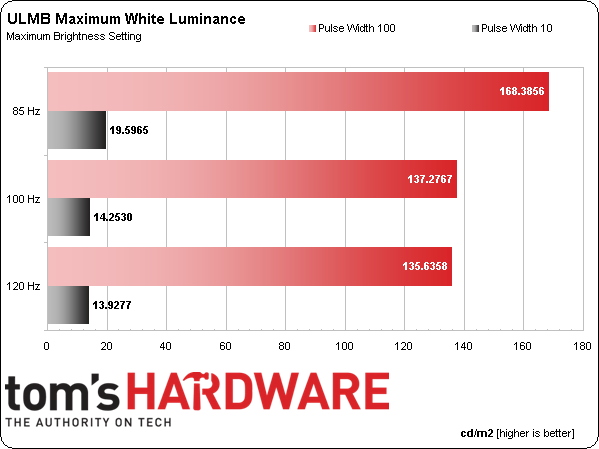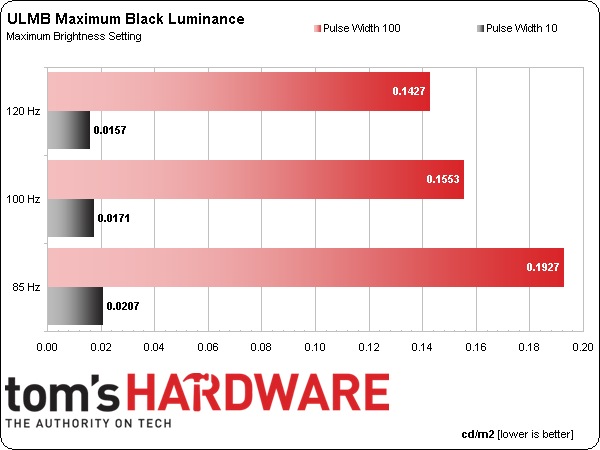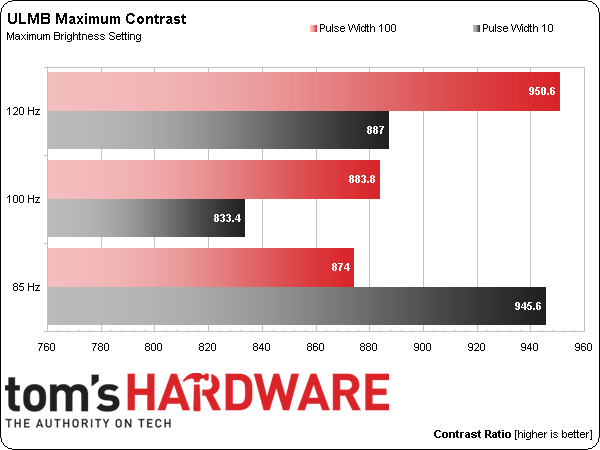Asus ROG Swift PG278Q 27-inch G-Sync Monitor Review
We’ve been waiting to experience the wonders of G-Sync for months, and Asus is the first company to deliver a finished product. Its ROG Swift PG278Q is a 27-inch QHD TN-based display with G-Sync, 144 Hz operation, and ULMB, a new blur-reduction feature.
Results: Pixel Response, Input Lag and Blur Reduction
To perform these tests, we use a high-speed camera that shoots at 1000 frames per second. Analyzing the video frame-by-frame allows us to observe the exact time it takes to go from a zero-percent signal to a 100% white field.
Since our pattern generator tops out at 60 Hz, we connected the PG278Q to a PC for the speed tests. We use the same high-speed camera (1000 frames-per-second) to film a mouse movement that tells us the total input lag and screen draw time. We film five iterations and average the results. G-Sync and ULMB are turned off, and the refresh rate is locked at 144 Hz.
The top four monitors all run at 144 Hz, while the Overlord hits 120. The correlation between screen draw and refresh rate seems pretty consistent. The 120 Hz IPS screen is just a little slower. A five- or six-millisecond result is about as fast as it gets for now. The only remaining question is: can a 144 Hz IPS screen match its TN competitors? We’ll have to wait and see.
Here are the lag results:
As expected, input lag is extremely low. Remember, this is straight-up 144 Hz with no v-sync or G-Sync. Of course, you don't suffer any lag penalty with G-Sync, but you do with v-sync turned on. Ultimately, signal rate-matching and low input lag are the best combination, which is precisely what G-Sync offers.
Motion Blur Reduction With ULMB
To use ULMB (Ultra Low Motion Blur), you need an Nvidia graphics board with its refresh rate set at 85, 100, or 120 Hz and G-Sync turned off. You can’t use both features at once.
With any kind of backlight strobing, there is a tradeoff in brightness. Luckily, the PG278Q has plenty to spare, so if you want to use ULMB, we suggest turning the backlight up to its maximum settings. That's exactly what we did for our tests.
Get Tom's Hardware's best news and in-depth reviews, straight to your inbox.
Brightness with ULMB on is also affected by refresh rate. The lower the rate, the higher the output. Asus thoughtfully includes an OSD adjustment for the pulse width. It’s like the utility we used in the BenQ XL2720Z review. Changing the pulse alters brightness from a maximum of 100 down to a minimum of 10. The charts below show both extremes at all three ULMB-supported refresh rates.
The smallest reduction in output hits at 85 Hz, where you give up 57-percent brightness. Even this least-aggressive setting improves motion resolution significantly. We observed several moving detail tests from BlurBusters and saw obvious benefits.
Black levels change at the same rate as white levels, so you won’t really see much change in contrast. The choice comes down to your preferred light level.
Of course, the greatest measured contrast comes at a uselessly-low output level. Our favorite setting is 85 Hz with Pulse Width on 100. A ratio of 874 to 1 is still very respectable.
Choosing between G-Sync and ULMB comes down to the kind of game you’re playing. For fast motion with wide-varying frame rates, G-Sync will eliminate frame tears and stuttering. In a more fluid title where the frame rate doesn’t change as much, ULMB creates a better look. In either case, input lag and response time stay low thanks to the Swift’s speedy 1 ms panel.
Current page: Results: Pixel Response, Input Lag and Blur Reduction
Prev Page Results: Viewing Angles and Uniformity Next Page ROG Swift PG278Q, A Display Technology Revolution
Christian Eberle is a Contributing Editor for Tom's Hardware US. He's a veteran reviewer of A/V equipment, specializing in monitors. Christian began his obsession with tech when he built his first PC in 1991, a 286 running DOS 3.0 at a blazing 12MHz. In 2006, he undertook training from the Imaging Science Foundation in video calibration and testing and thus started a passion for precise imaging that persists to this day. He is also a professional musician with a degree from the New England Conservatory as a classical bassoonist which he used to good effect as a performer with the West Point Army Band from 1987 to 2013. He enjoys watching movies and listening to high-end audio in his custom-built home theater and can be seen riding trails near his home on a race-ready ICE VTX recumbent trike. Christian enjoys the endless summer in Florida where he lives with his wife and Chihuahua and plays with orchestras around the state.
-
TechyInAZ Nice! This is great since I am one of those picky guys that believes that 30fps doesn't bring a good enough gaming experience.Reply
But one thing I do hope for is a 144hz g-sync IPS monitor, ever since I've gotten my new Asus MX239H the ips makes a huge difference in games.
But besides that, it is a glorious monitor, resolution is great, 144hz, and of course g sync makes it a wonderful monitor.
But really $800? I know that it is one of the few g sync equipped monitors, but you can buy a 4k monitor for $650! -
CraigN Yes - please fix that Amazon link. I almost shat myself thinking that was available already.Reply
-
apertotes Anybody knows if the incompatibility between G-Sync and ULMB is something that will get fixed or is here to stay?Reply -
CraigN Reply13933468 said:Anybody knows if the incompatibility between G-Sync and ULMB is something that will get fixed or is here to stay?
Pretty unlikely. ULMB requires a static refresh rate, because it has to strobe the monitor at a constant rate. GSYNC would mean that it would have to strobe in time with each frame, at a variable rate. You would introduce a lag time on the strobing if you tried to do this, since it would be at a variable rate instead of a constant one. -
rh_dog I know it's expensive for 2560x1440, I know it's not IPS, but to get the refresh rate @144hz and the 1ms g2g and g-sync? The few reviews for this monitor that are out there are all glowing. Come on, Asus, release the thing already, I've been waiting since the Jan announcement for this monitor. Shut up and take my money!!!Reply -
Rendezvous Omg! I need this now..... I alrdy have 800 set aside for it...I need a exact release date now!Reply -
agentbb007 Asus has said on Twitter it should be in the US by the end of August. I can't wait for this, I'm checking newegg everyday to see when it shows up! I hope they have enough of these coming in because there seems to be a lot of people waiting to buy this monitor.Reply