Ditching Windows 10? Here's how I installed Windows 11, removed AI, and stripped out unnecessary features using Flyoobe
Install Windows 11 on anything

Windows 10 is set to go end-of-life (EOL) on October 14, and while you can purchase an extended service license to keep your machine updated for a little longer, some will ultimately choose to upgrade to Windows 11. But what if your machine doesn’t meet Microsoft’s requirements? You can get around them quite easily with Rufus or the focus of this how-to, Flyoobe.
Originally known as Flyby11, Flyoobe touts itself as “A better way to set up Windows,” and it has an expansive set of features that should make Windows 11 a much better experience on more modest hardware.
- Upgrade a Windows 10 machine to Windows 11
- Remove AI components
- Slim down Windows 11
- Enhance the Windows 11 experience
- Install commonly used applications
In this how-to, I’ll be updating a laptop that is over a decade old to run Windows 11. This process can be applied to any machine running Windows 10. For those already running Windows 11, skip the upgrade and go right to the tweaks.
No matter what, though, you will need to install Flyoobe.
Download and Install Flyoobe
1. Download the latest Flyoobe release from the official GitHub repository. At the time of writing this was 1.10.
2. Extract the files to a folder on your desktop.
3. Double click on the Flyoobe application.
Get Tom's Hardware's best news and in-depth reviews, straight to your inbox.
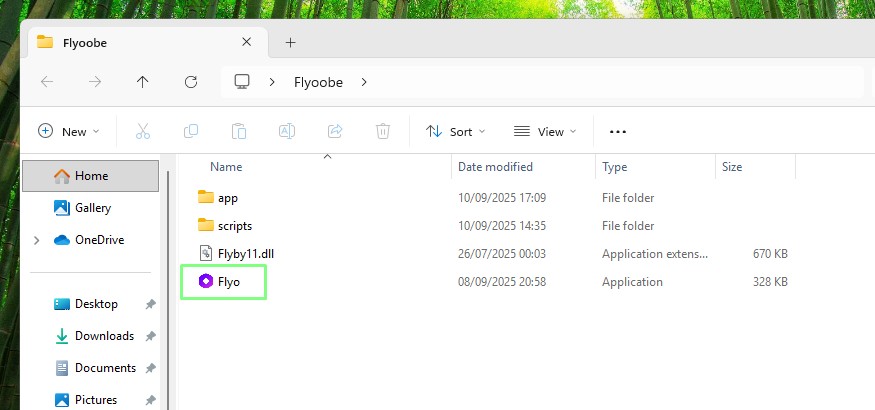
Upgrading from Windows 10 to Windows 11
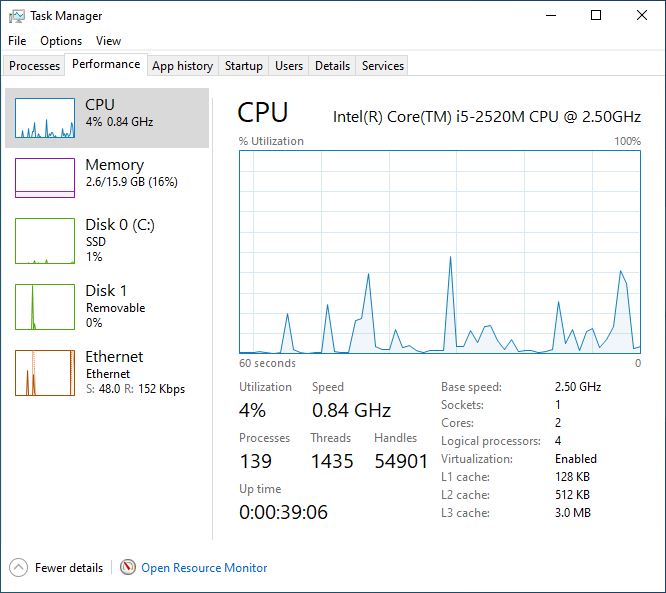
On my test machine, an ancient Lenovo X220 with a paltry 2nd-Gen Intel Core i5, I have Windows 10, freshly installed and ready for this how-to. But I want to install Windows 11. I could use Rufus to make an installation USB drive, but I wanted to use Flyoobe, which will download the latest Windows 11 ISO and install it using a Windows Server variant of the setup tools to skip hardware checks for TPM 2.0, Secure Boot, and, of course, the 2nd-Gen i5, which is most certainly not supported.
I’ll assume that you have an older machine running Windows 10, a machine that does not meet Microsoft’s Windows 11 requirements.
1. Open Flyoobe.
2. Click on Get Windows 11.
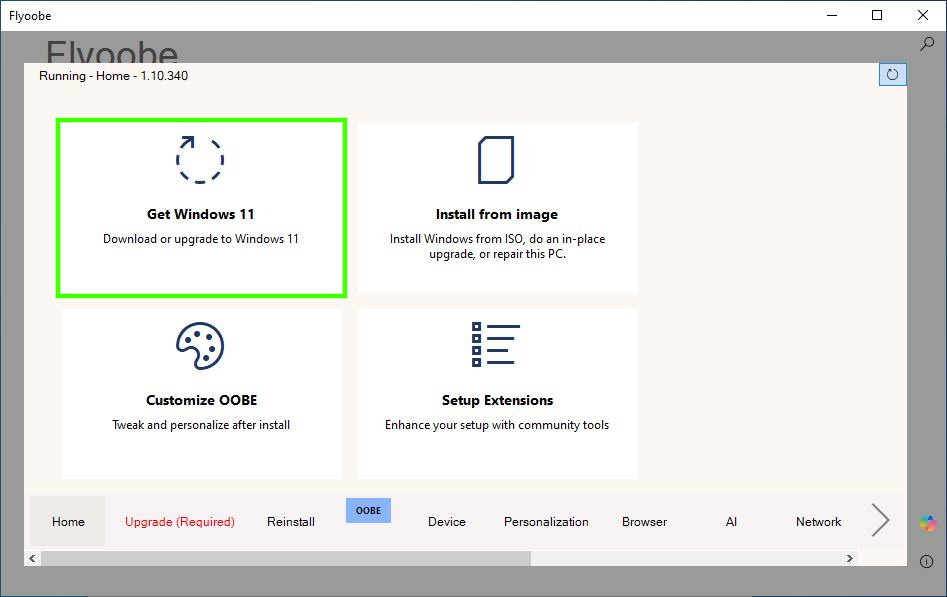
3. Click on Download ISO from Microsoft website, this will trigger a browser to open.
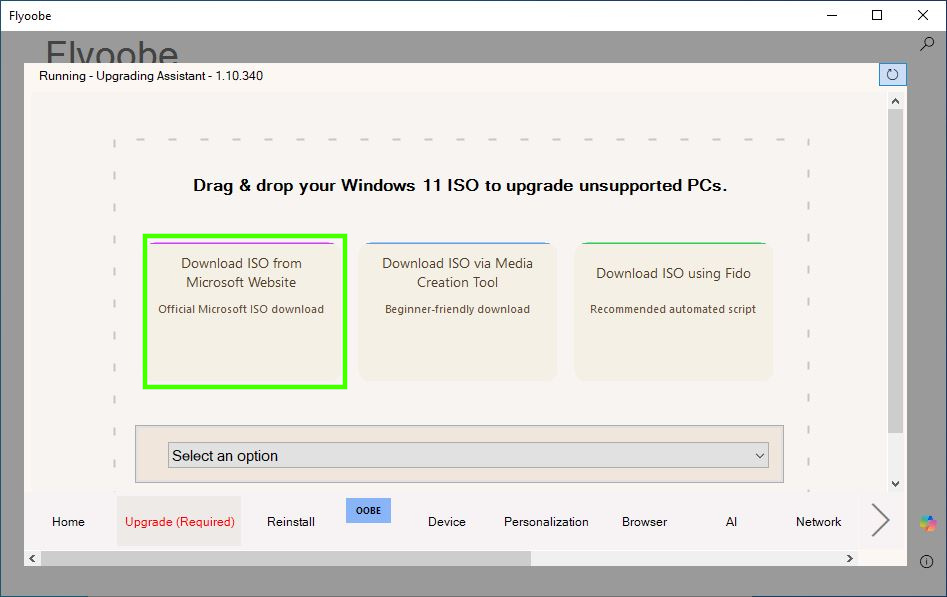
4. Download the Windows 11 multi-edition ISO and set your preferred language. Click Confirm to move on.
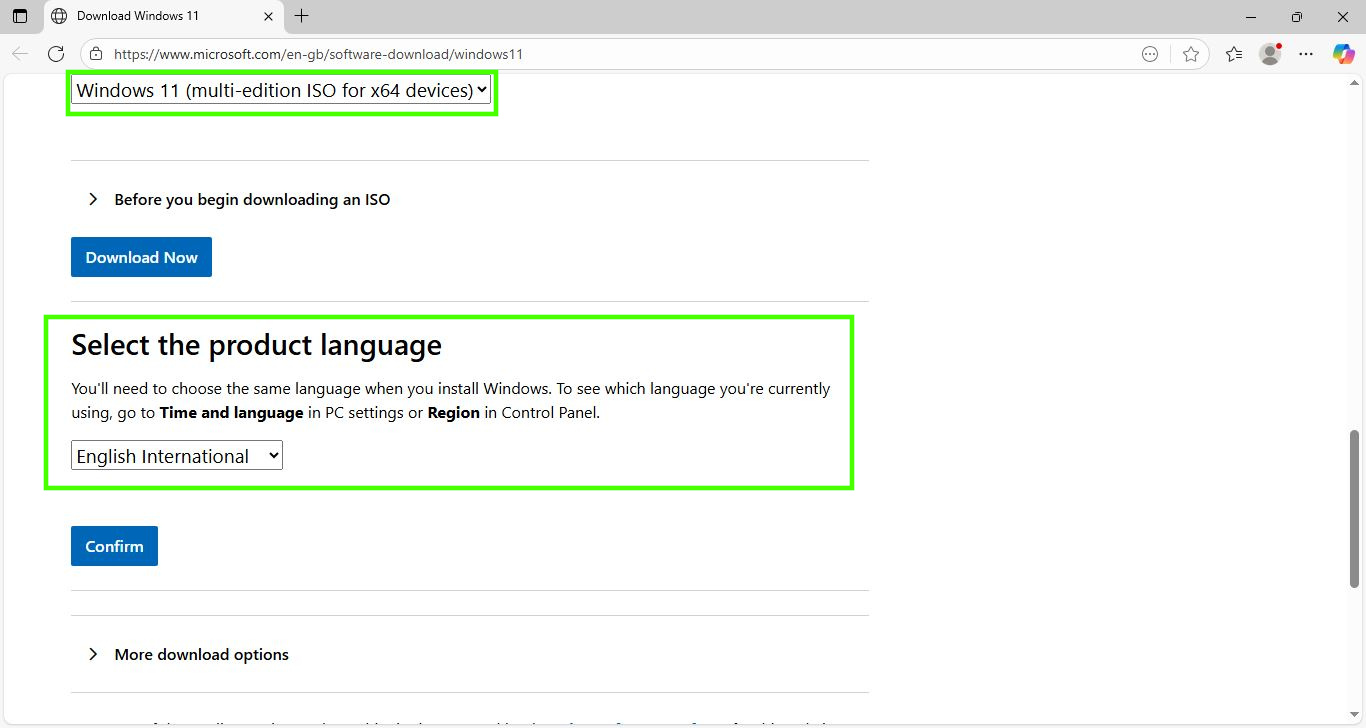
5. Click on the generated link to download the Windows 11 ISO.
6. Drag the downloaded ISO from the file manager into Flyoobe, this will trigger the installer to start.
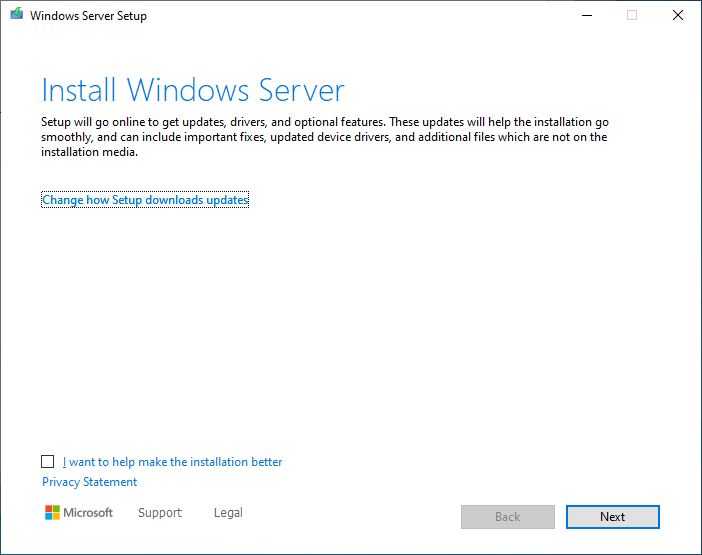
7. Follow the instructions to run the install. When prompted to keep files, settings, apps or just personal files, make the choice most relevant to your requirements.
8. When ready, click on Install to install Windows 11 over the Windows 10 installation. The installer will reboot automatically and run the Windows 11 post installation setup script.
Tweaking Windows 11 with Flyoobe
We’ve got Windows 11 on an unsupported machine, so now lets spend a little time tweaking it for better performance. The first task is to remove the AI features. I don’t need them, nor do I want them. So let's use Flyoobe to remove them all.
1. In the Flyoobe app, select the AI tab.
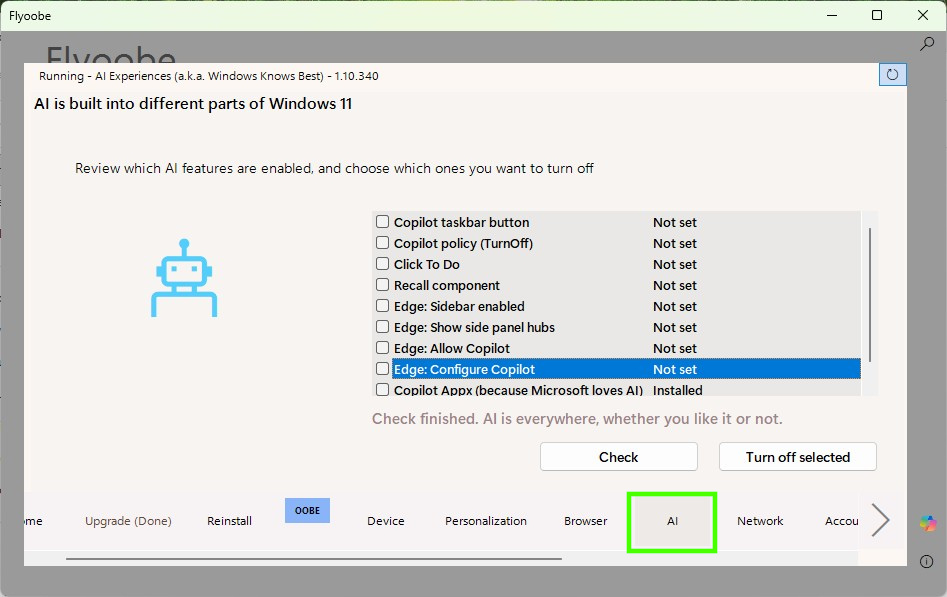
2. Click on Check to search for all of the possible AI components.
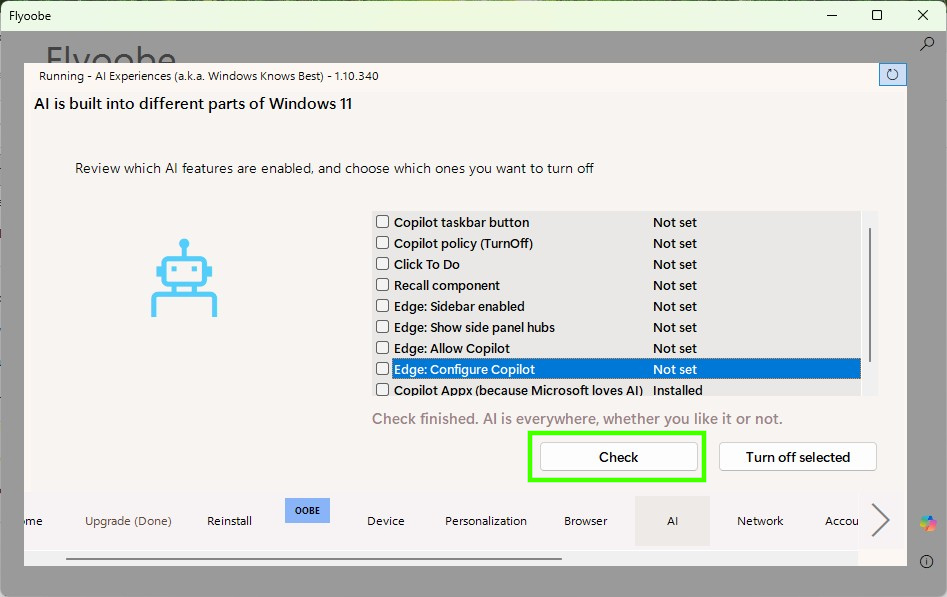
3. Select all of the components that you wish to turn off.
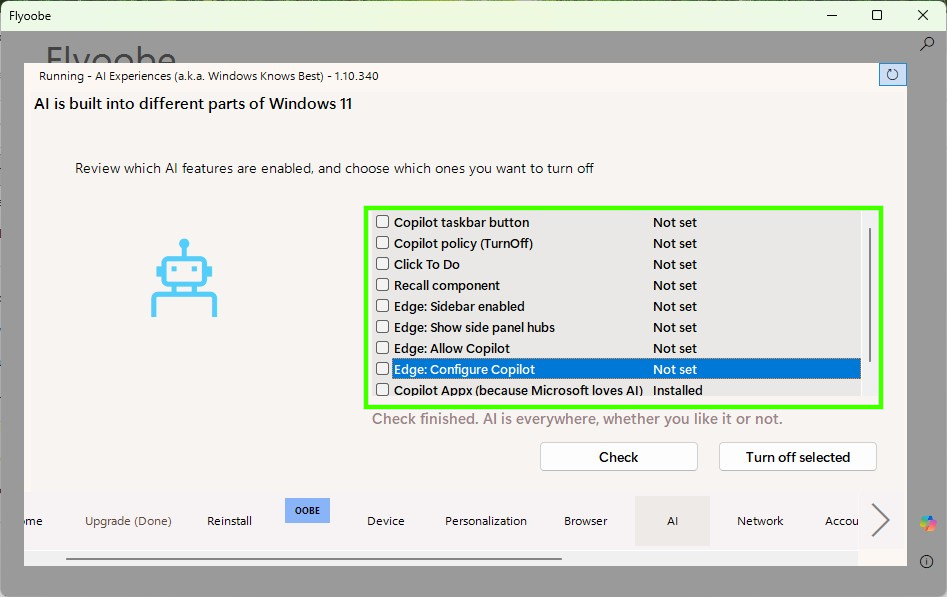
4. Click on “Turn off selected”. This will trigger Windows Powershell to run a script to deactivate the AI elements.
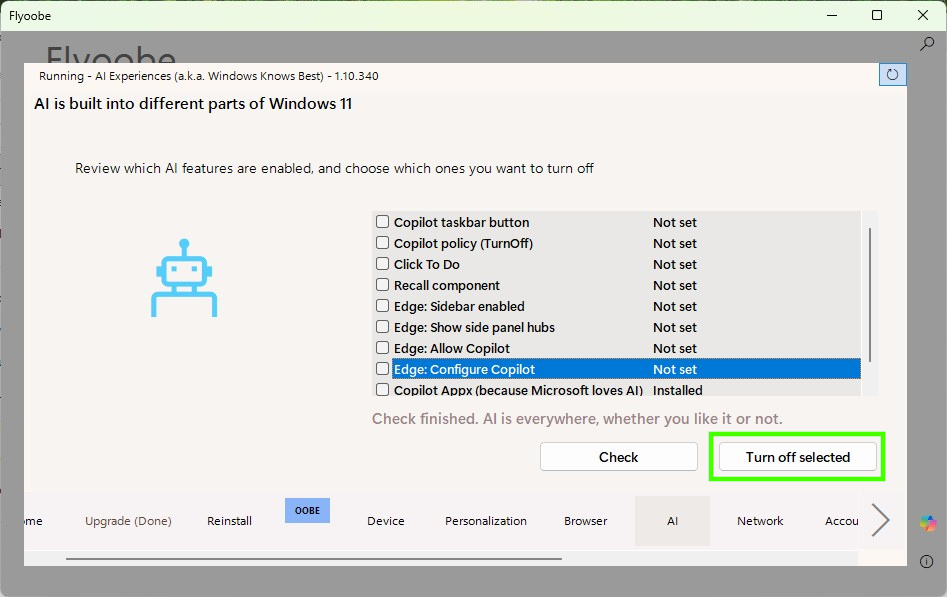
5. Reboot for the changes to take effect.
Install Updates and Driver with Flyoobe
My old Lenovo X220 worked out of the box with Windows 11, but the trackpad scroll button did not work and I love scrolling with that! So I needed to install the correct drivers and updates.
1. Right click on the Flyoobe app and select Run as Administrator. We need to do this so that we can install the drivers / updates. I tried without, and the process just hung.
2. Select the Updates tab and click on “Check for Updates”.
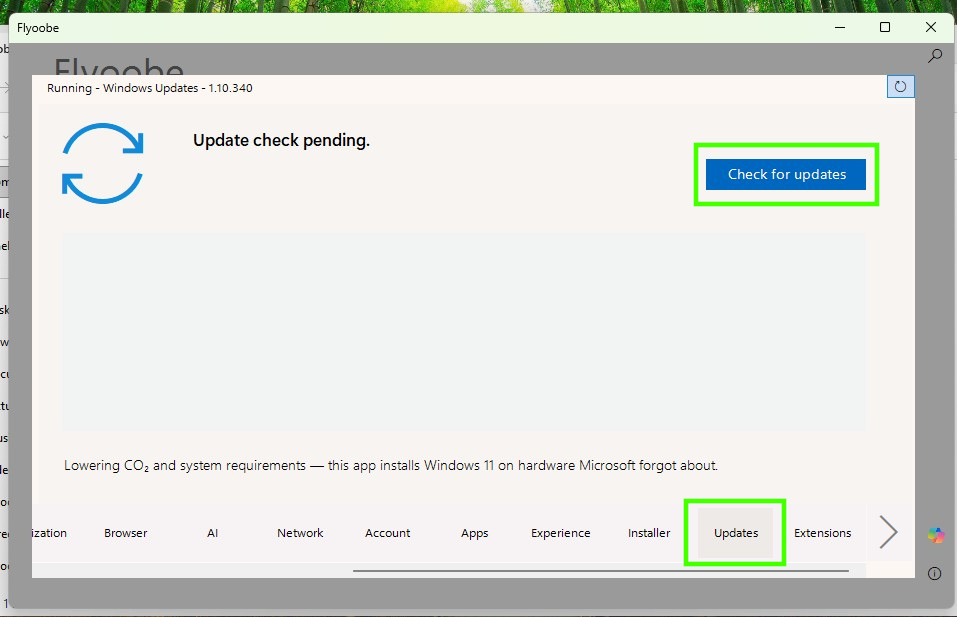
3. Select all of the relevant updates and click on “Install Updates”.
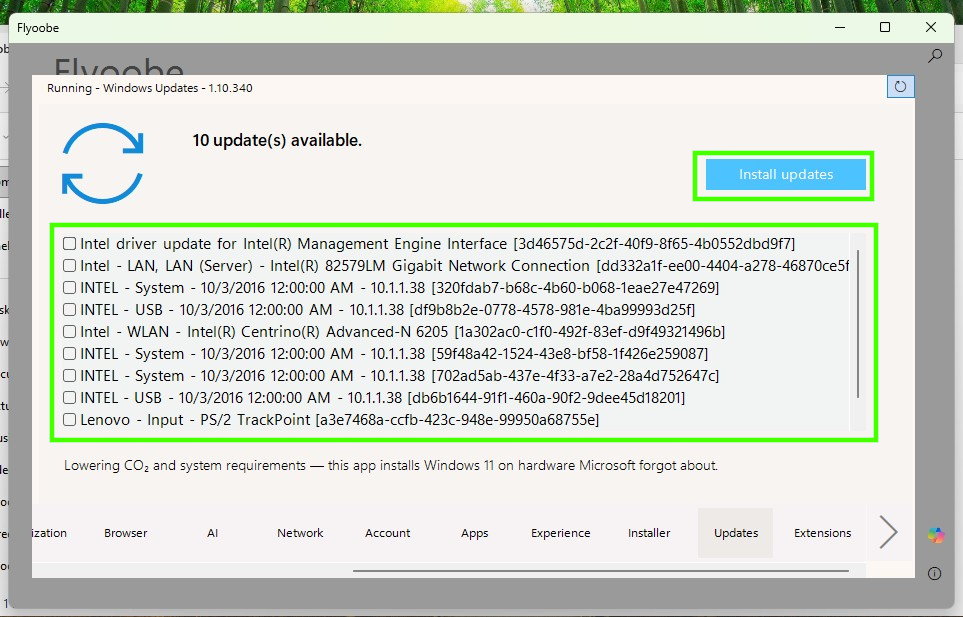
4. Wait for the process to finish. You may see some errors, these can be ignored.
5. Reboot for the changes to take effect.
Improve the Windows 11 Experience with Flyoobe
Windows 11 is a different experience from Windows 10. For one thing, the Start menu is now in the center, and my muscle memory reminds me of this every time I use it. I wanted to improve my Windows 11 experience, and so I turned to Flyoobe, which has a quick list of changes that I can make to speed up and improve the overall features of Windows 11.
1. Open Flyoobe and go to the Experience tab.
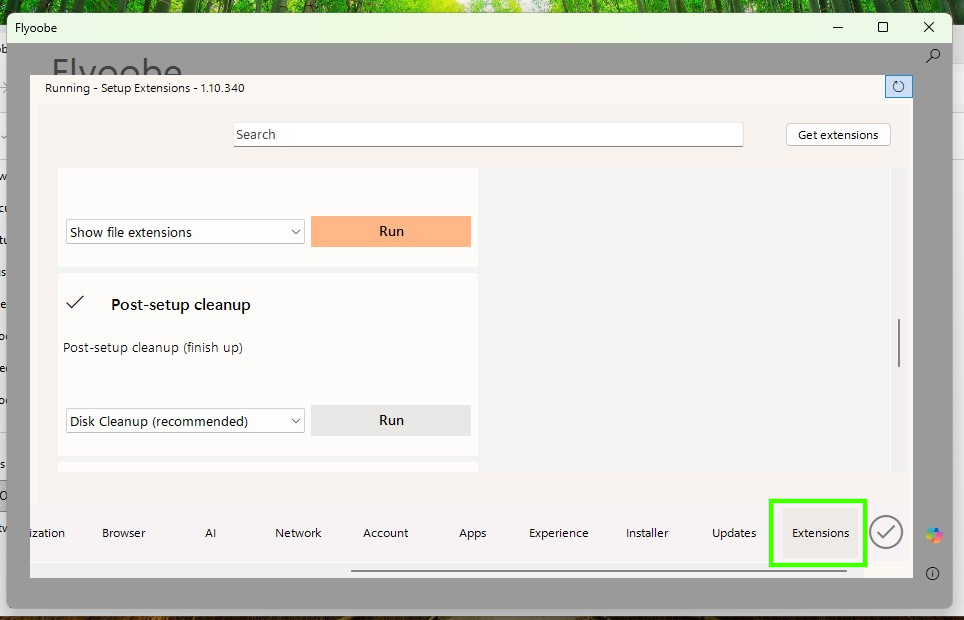
2. Using the dropdown menu, select “Use quick settings”
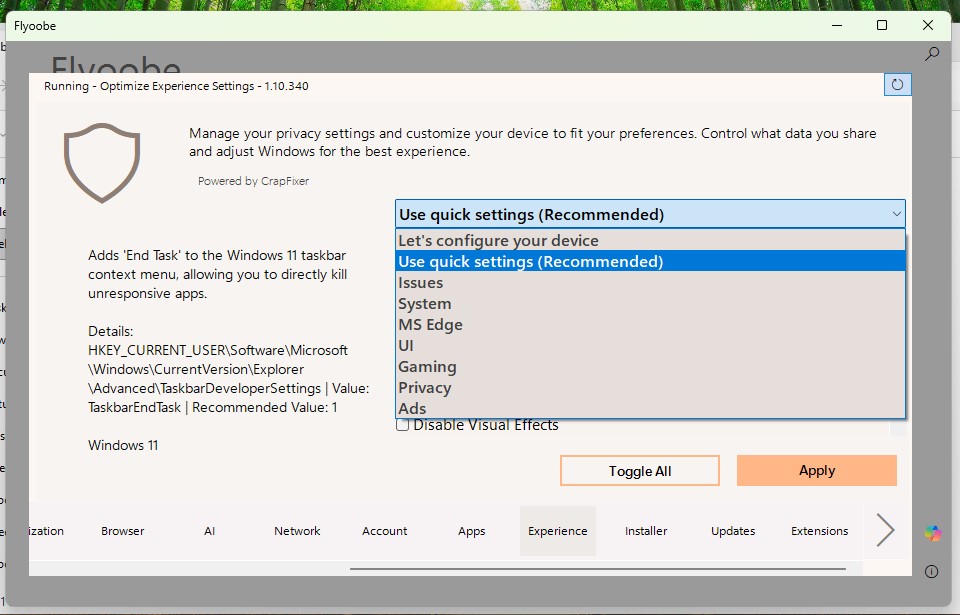
3. Click on “Toggle All” and click Apply to action.
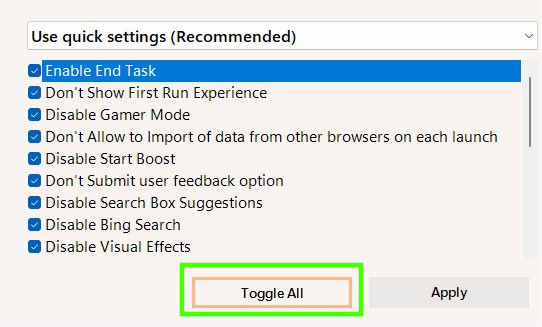
4. Wait for the process to finish. You may see some errors, these can be ignored.
5. Reboot for the changes to take effect.
Remove Unwanted Apps with Flyoobe
Windows 11, like other Windows before it, comes with a plethora of applications. Some useful, some not so. I wanted a clean start and for that I turned to Flyoobe to remove all of the unwanted applications.
1. Open Flyoobe and go to the Apps tab.
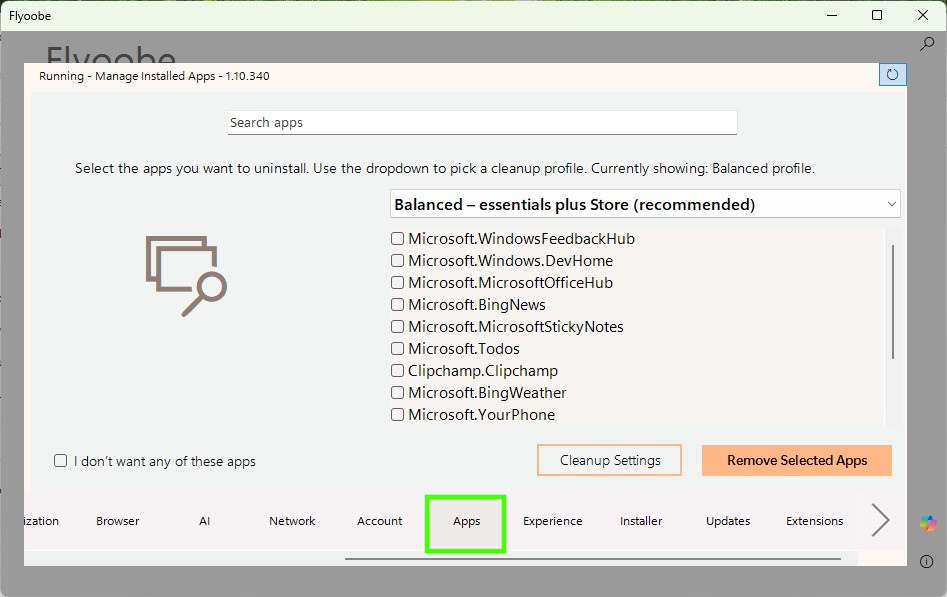
2. Using the dropdown menu, select “Minimal Windows” Of course you can change this to meet your needs. The “Balanced” option provides all of the essential apps and that is why it is recommended.
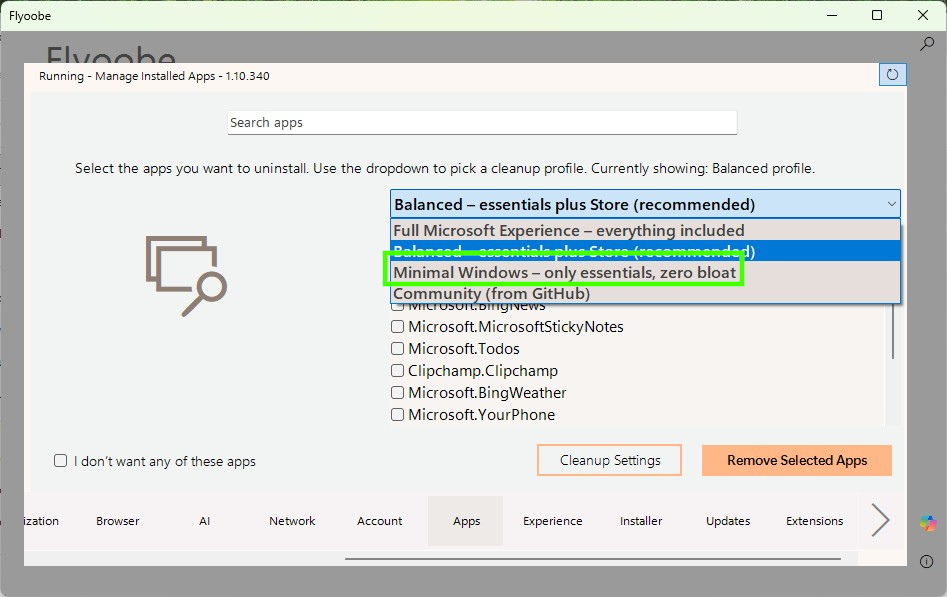
3. Click on “Remove Selected Apps” to start the uninstall process.
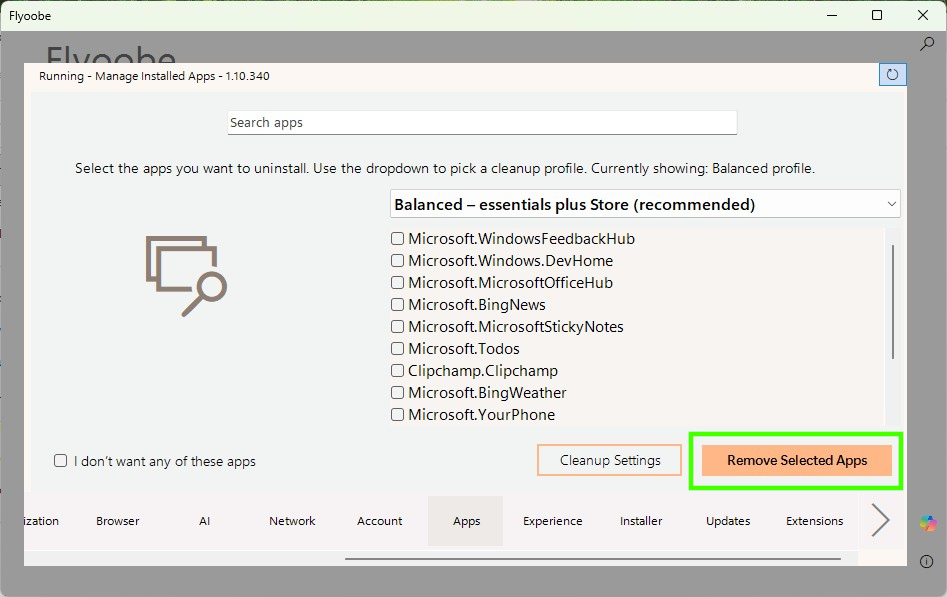
4. Wait for the process to finish. You may see some errors, these can be ignored.
5. Reboot for the changes to take effect.
Install Apps with Flyoobe
The complete opposite now! Whenever I install any OS, there are always a number of applications that I want / need to install. Flyoobe has an Installer tab that I can use to install a few of these, making it a little easier to get started.
1. Open Flyoobe and go to the Installer tab.
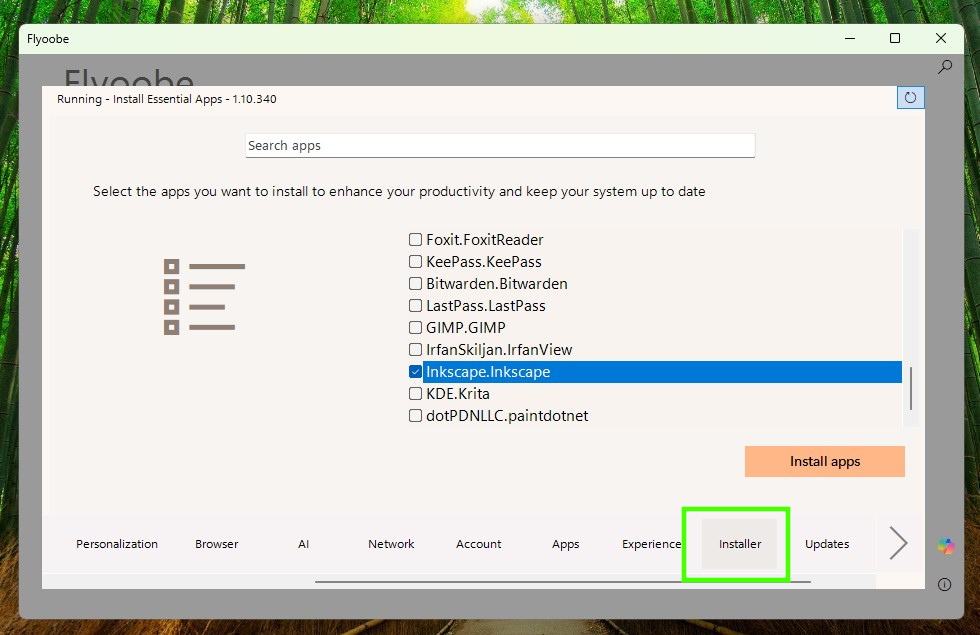
2. Scroll down the list and select the apps that you want to install.
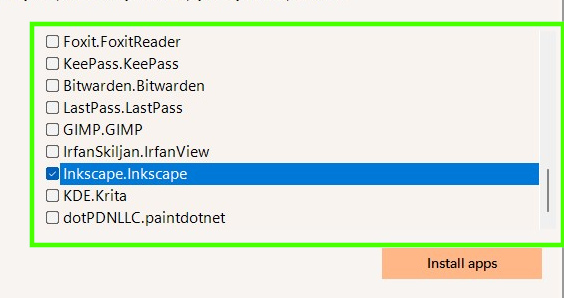
3. Click on “Install Apps” to start the install process.
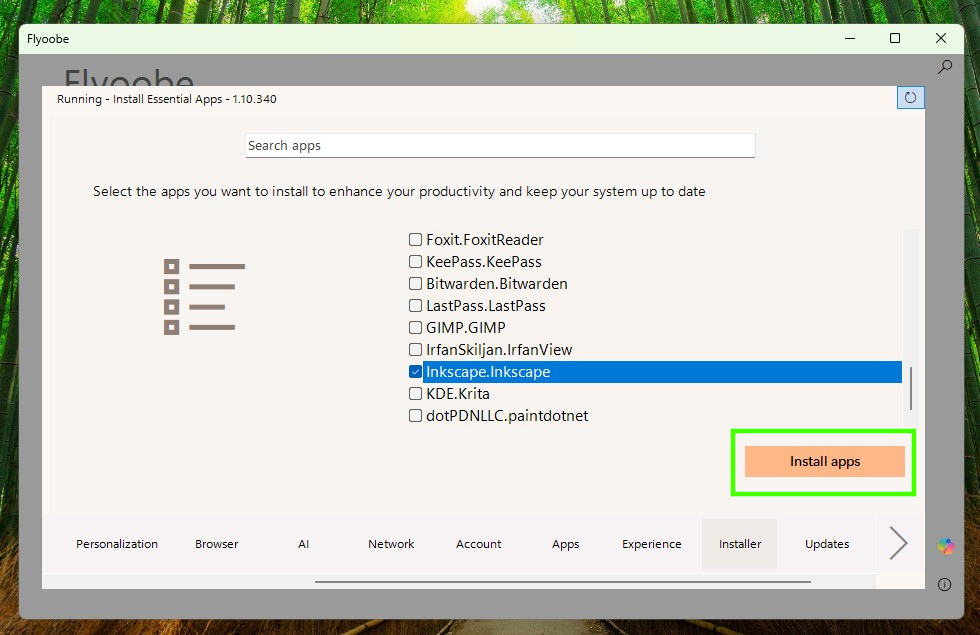
4. Wait for the process to finish. You may see some errors, these can be ignored.
5. Go to the start menu and your new apps are ready to use.
Flyoobe Extensions
This section covers extensions, written for Flyoobe, and designed to further improve your experience. There are extensions for
- Post-setup cleanup
- Restoring deleted apps
- View telemetry settings
- Tweak the File Explorer
and many more.
I’m going to show you how to run Disk Cleanup via Flyoobe, but the process is the same for the other extensions.
1. Open Flyoobe and go to the Extensions tab.
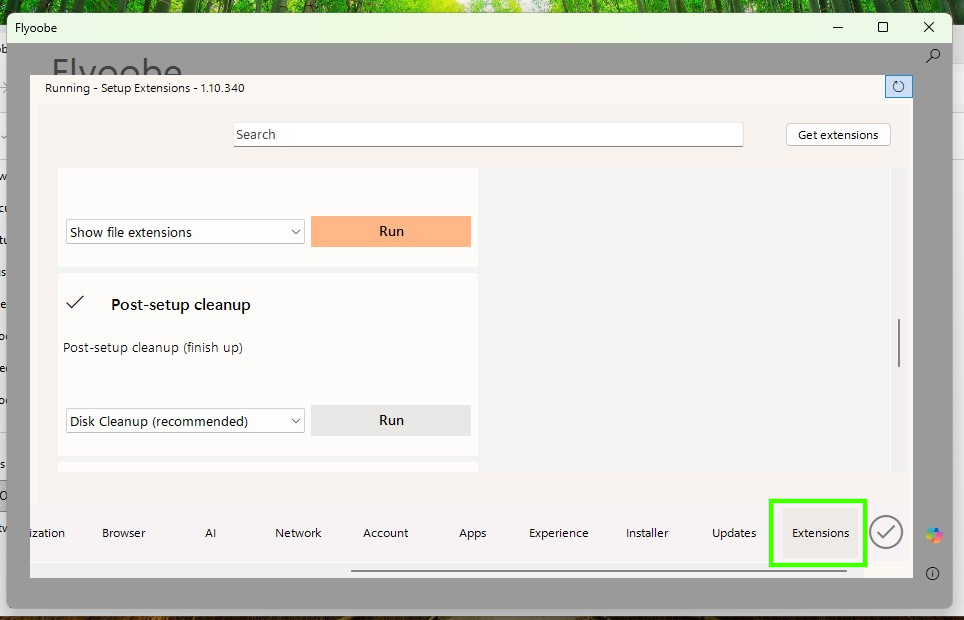
2. Scroll down the list and select the Post-setup cleanup option.
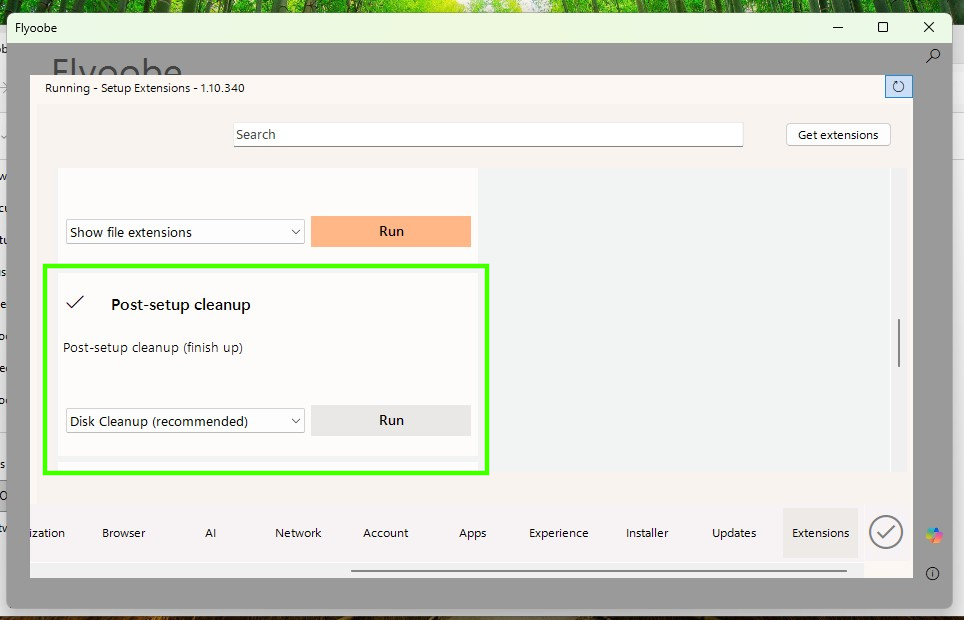
3. Click on “Run” to start the cleanup process.
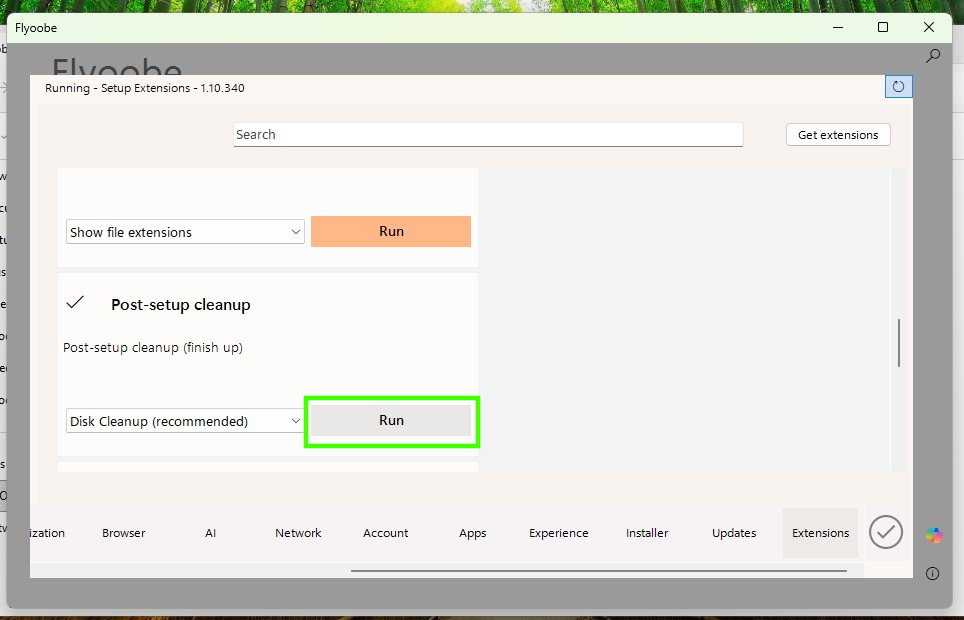
4.Wait for the process to finish. You may see some errors, these can be ignored.
5. The disk cleanup dropdown has other options for cleaning up the system. Choose any that are relevant to your needs and setup. Just remember to take backups before clicking the button.
Les Pounder is an associate editor at Tom's Hardware. He is a creative technologist and for seven years has created projects to educate and inspire minds both young and old. He has worked with the Raspberry Pi Foundation to write and deliver their teacher training program "Picademy".
-
sheakev I've used an earlier version on several of my machines. I was able to update all of them. Glad you wrote such a thourough article.Reply
My hope is that when the next major upgrade to windows11 comes out shortly that my machines will upgrade.
Also, I contributed to the author via p@yp@l three times. This software has been a lifesaver. -
computerdave911 Reply
rumor is they will end security updates to 11 on unsupported hardware after 10 ends,, i enrolled my win 10 pc for free yesterday good till oct 2026 now, its free now, just need to create another user account and sign in to it with a microsoft account or change your user if want,, and i got the enroll link under check for updates after 2 hours ,Admin said:Flyoobe offers a convenient way to install Windows 11 on computers that don’t meet Microsoft’s requirements. But that’s not all. Flyoobe can also be used to tweak Windows 11, remove AI components, and get the best Windows 11 experience on even elderly hardware.
Ditching Windows 10? Here's how I installed Windows 11, removed AI, and stripped out unnecessary features using Flyoobe : Read more -
JamesJones44 I would personally want to review the source and build from source if I was to use a 3rd party application to install an operating system, but the process looks promising.Reply -
Alvar "Miles" Udell Much of what I see can already easily be done in Windows, you're just basically pre-configuring instead of post-configuring, and I'm not seeing anything in the article that would make it "run better on modest hardware". Perhaps provide benchmarks to back that claim up, and a disclaimer if this is a sponsored article?Reply -
Rob1C I think that this article should mention that with old hardware, especially 10 year old hardware (which probably had Win8 pre-installed), you're probably better off with Windows 10; especially since you can extend your security updates for a year, for free.Reply
Windows 11 will be a burden on the old hardware and make your computer run slower, unless you are using it for gaming and need DirectStorage support (which can work under Windows 10, but is less compatible than running DS under Windows 11).
If you don't really even need Windows at all, there's:
https://www.tomshardware.com/software/linux/ive-tried-many-linux-distros-designed-to-look-and-feel-like-windows-but-linuxfx-is-the-best-ive-tested-yet
Run Linux that has the Windows 11 desktop experience, which is fine if you are just going to surf, write, and email - not much of a learning curve, if any. Running under Linux will be much faster, whether on old or new hardware. Also, there are Windows emulators that run under Linux, but don't expect all Win11 games to work.
Really, if your laptop is 10 years old, it's probably time to retire it, use it just for simple tasks (browsing and email), and buy a new computer for gaming or AI applications (relying on a modern GPU). There often comes a point where a small amount of money saved is replaced by a lot of time spent waiting and messing with things that are going out of date. -
stonecarver As a Windows 11 user from week one of release back in 2021 and on even a 2009 Dell XPS 9100 1366 system you would think oh no way would that old of a PC even handle Windows 11 I mean when was the last time someone bought a 1366 system new!Reply
I bring up that system for its age as I have many computers all across the landscape of time from the 2009 Dell to current new systems.
Window 11 has had not one glitch on any of the so called out of date hardware and sometime actually works better on Windows 11 than Windows 10.
And the only thing that has stopped the 2009 Dell 1366 system is a few games that AVX-2 instructions.
Window 11 works like butter on all my stuff old or not. -
USAFRet Reply
Unless you have some documentation from MS, "rumor is" is useless speculation.computerdave911 said:rumor is they will end security updates to 11 on unsupported hardware after 10 ends,, i enrolled my win 10 pc for free yesterday good till oct 2026 now, its free now, just need to create another user account and sign in to it with a microsoft account or change your user if want,, and i got the enroll link under check for updates after 2 hours ,
At the pre and early release of Win 10, there were all sorts of "rumors" flying around that turned out to be totally untrue. -
russell_john You cannot remove some of the AI because it has been baked into the Kernel code since 24H2 ......Reply -
CParsons Reply
Is the Year of Linux finally upon us?jackt said:OR INSTALL LINUX !
Gp-CaTlxjLYView: https://youtu.be/Gp-CaTlxjLY
