Tom's Hardware Verdict
Though there are some 240 Hz screens available in the same price range, the HP Omen 25i delivers superior picture quality, killer HDR and accurate color that outperforms the competition. With 165 Hz, FreeSync, G-Sync and some truly useful and unique gaming features, it is a compelling choice and a solid value.
Pros
- +
+ Accurate color
- +
+ Impressive HDR
- +
+ Unique crosshair customization
- +
+ Low-res gaming enhancement
- +
+ Good value
Cons
- -
Slightly slower than some similarly priced rivals
- -
No height or swivel adjustment
Why you can trust Tom's Hardware
The sub-$400 gaming monitor category is filled with many choices from every major manufacturer and even a few less well-known companies. With screens in both 25 and 27-inch sizes, it can be difficult to find one that stands out.
For between $350 and $400, you can expect to find a VA or IPS panel with at least a 144 Hz refresh rate, Adaptive-Sync and gaming features like blur reduction, aiming points and frame counters. A few of these screens also include HDR .
Though HP isn’t one of the gaming monitor titans, its line of Omen displays offers solid build quality and reliable performance for competing against the best gaming monitors. The newest addition is the HP Omen 25i. Expected to be available this July for $350, it’s a 25-inch, 1080p-resolution IPS screen with 165 Hz, two flavors of Adaptive-Sync, HDR and extended color.
There are also a couple of features here that we haven’t seen before: Game Remaster mode for retro gaming, and a customizable crosshair that should always be visible, helping to make this a more standout screen.
HP Omen 25i Specs
| Panel Type / Backlight | IPS / W-LED, edge array |
| Screen Size & Aspect Ratio | 25 inches / 16:9 |
| Max Resolution & Refresh | 1920x1080 @ 165 Hz |
| FreeSync Premium Pro: 60-165 Hz | |
| G-Sync Compatible | |
| Native Color Depth & Gamut | 8-bit / DCI-P3 |
| HDR10, DisplayHDR 400 | |
| Response Time (GTG) | ms |
| Brightness (mfr) | SDR: 400 nits |
| HDR: 450 nits | |
| Contrast (mfr) | 1,000:1 |
| Speakers | None |
| Video Inputs | 1x DisplayPort 1.4 |
| 1x HDMI 2.0 | |
| Audio | 3.5mm headphone output |
| USB 3.2 | 1x up, 2x down |
| Power Consumption | 16.2w, brightness @ 200 nits |
| Panel Dimensions | 22 x 15.3 x 9.2 inches |
| WxHxD w/base | (559 x 389 x 234mm) |
| Panel Thickness | 2.3 inches (58mm) |
| Bezel Width | Top/sides: 0.3 inch (7mm) |
| Bottom: 0.9 inch (24mm) | |
| Weight | 11.6 pounds (5.3kg) |
| Warranty | 3 years |
At its core, the Omen 25i is similar to any other 25-inch gaming monitor. For a $350 MSRP, you get 165 Hz, AMD FreeSync Premium Pro, which adds HDR support and low framerate compensation (LFC) over standard FreeSync. You also get G-Sync Compatibility for pairing the monitor with Nvidia graphics cards, plus extended color, a native 8-bit IPS panel and DisplayHDR 400 certification.
Note that many other 1080p monitors in this price tier offer 240 Hz, but very few (if any) have HDR. And HP hasn’t just included basic support. It engages an effective dynamic contrast feature that sends the HDR contrast ratio up to almost 10,000:1, as you’ll see in our testing. Extended color is also rare in this category.
Assembly and Accessories
The Omen 25i’s base is a heavy metal diamond, which bolts to a solid upright that snaps onto the panel. You won’t need any tools for assembly.
Accessories in the box are DisplayPort and USB cables, along with a small external power supply.
Product 360






The Omen 25i shares its styling cues with other monitors in the Omen series. Everything is formed from straight lines and right angles with nary a curve or taper in sight. Corners and edges are just soft enough to avoid sharpness. The base and rear bulge share a diamond shape, or a square turned 45 degrees if you prefer. The Omen logo also features this diamond.
The monitor’s anti-glare layer is flush-mounted with a thin bezel that’s visible when the monitor is powered on. The bottom trim is a bit wider and is broken only by the word “Omen” and a tiny power LED, which glows white for power on and orange in standby. Reach around the back right and you’ll find a small joystick for controlling the on-screen display (OSD) menu and a barely perceptible power button. Minimalism is certainly a design goal here, and HP has achieved a true form ahead of function concept.
The side and top views show a panel that’s a uniform thickness, except for the component bulge, which protrudes into a small upright. The package is kept stable by a heavy metal base that looks small but is very solid. Ergonomics are limited to -5/25 degrees of tilt; there is no height or swivel adjustment. The panel sits a bit low for our taste and must be angled upward to the eyepoint when sitting in a typical office chair. If you want a perfectly vertical panel, a monitor stand is required.
Inputs are on the bottom two sides of the component bulge and are easily accessible. On one side, you get a DisplayPort 1.4 and an HDMI 2.0, along with a 3.5mm headphone port and the power supply input. On the other side is USB 3.2, one upstream and two down.
You can route cables through a hole in the upright for tidiness, and there’s a headphone hook for your best gaming headset as well.
OSD Features
There is a lot to see in the Omen 25i’s OSD. Gaming features abound, with a customizable aiming point called Dynamic Crosshair, a frame counter, timers and multi-monitor alignment marks. You also get a large selection of picture modes and a set of precise RGB sliders for calibration. If you prefer to make monitor settings from the Windows desktop, an app called Omen Gaming Hub is available for download from HP’s website.
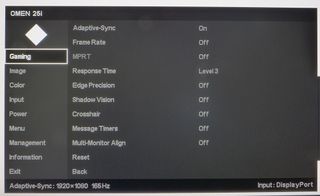
The Gaming sub-menu puts all the necessary tools in one place. You can toggle Adaptive-Sync,a frame rate indicator, timers and alignment marks with ease. MPRT is a blur-reducing backlight strobe with a five-level pulse width adjustment. Level 1 is the brightest with the least amount of blur reduction. Level 5 reduces brightness by around 50% and smooths motion considerably. This is all at the expense of Adaptive-Sync though, you must turn off the screen tear fighting tech options to engage MPRT.
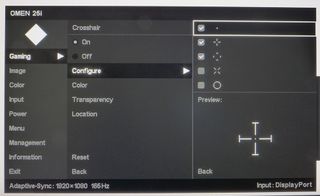
The Crosshair option includes a powerful reticle editor, where you can build the aiming point from five different elements, then change the color, transparency and location. The interesting part is its adaptive center section. When you press the right mouse button to aim, a small circle appears that changes between black and white, depending on the image color. This keeps it always in contrast with the background and makes aiming a breeze. It’s one of the most useful aiming point features we’ve encountered.
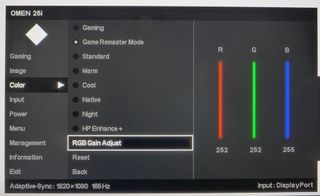
The Omen 25i is a very accurate monitor, with eight total picture modes. Standard is a near-perfect representation of sRGB, while Native and Game Remaster use the DCI-P3 gamut. You can independently calibrate each mode with very precise RGB sliders. We’ll get into the ins and outs of these modes later, but HP has obviously made accuracy and color quality a high priority with the 25i.
HP Omen 25i Calibration Settings
Calibration of the Omen 25i is completely unnecessary because it’s very accurate out of the box, but we tweaked the RGB sliders in three of the modes for our tests. Standard is the default and is the go-to mode for sRGB color and SDR games. If you want the full color gamut, around 88% of DCI-P3, then choose either Native or Game Remaster. The latter applies adaptive edge enhancement, which helps low res games look better but does not look as good with 1080p content. To play modern games, choose Native. Below are our recommended calibration settings for the Omen 25i in Standard and Game Remaster/Native.
| Picture Mode | Standard / Game Remaster & Native |
| Brightness 200 nits | 48 / 42 |
| Brightness 120 nits | 19 / 17 |
| Brightness 100 nits | 11-Dec |
| Brightness 80 nits | 5-May |
| Contrast | 100 / 100 |
| Color Temp | Standard - Red 253, Green 253, Blue 255 |
| 1 | Game Remaster - Red 252, Green 252, Blue 255 |
When an HDR10 signal is detected, the Omen 25i switches automatically, and all image controls are locked out. Accuracy is very high, and so is HDR image quality, both in the color and contrast realms.
Gaming and Hands-on
The Omen 25i has unique features that bear a closer look. We were most curious about Game Remaster Mode. This is the first monitor to use the new HP feature, which targets games made in resolutions lesser than 1080p with an “enhancement filter,” as HP put it in a press briefing. Engaging it with static images showed a bump in color saturation and a bit of edge enhancement. In Windows, this was not a good thing because it made the picture look soft. Small text became harder to read because black characters showed a tiny white outline. The extra color was nice, but Game Remaster mode is the wrong choice for any kind of graphic or document work.
But HP touts the feature as an enhancement for low-res gaming, so we dialed down the resolution in Tomb Raider to 1024 x 768 to provide a real torture test. That experiment revealed Game Remaster Mode’s strength. Details like Lara’s hair or a plant waving in the breeze looked much sharper than with the feature off. While we could still see occasional ringing outlines, they were less frequent and less obvious. The added color saturation was a plus too. Used in the right situation, Game Remaster is a real bonus to the Omen 25i’s feature set and something we haven’t seen before.
While Game Remaster is meant for low-res gaming, we also tried it at the monitor’s native 1080p resolution. It seemed to reduce the motion resolution, and the edge enhancement softened the picture rather than sharpened it. Watching the action carefully revealed that the effect was adaptive. In other words, it varied depending on the content’s contrast level. Higher contrast areas showed more artifacts.
We also tried the Omen 25i’s Dynamic Crosshair feature in both Tomb Raider and Call of Duty: WWII. Designing the ideal reticle shape and color was nice, and the tiny circle that appears when aiming really helped improve our shooting accuracy. Though many gaming monitors have crosshairs available, the Omen 25i’s is the best and most useful one we’ve seen yet.
Another feature that proved useful was Dynamic Contrast. It made static images look very bright but also made SDR games really pop, especially in highlighted areas. Our tests showed that the edge backlight doesn’t just change brightness adaptively. Instead, it dims selectively, like a zone array. The Omen 25i’s Dynamic Contrast feature isn’t as effective as a full-array local dimming (FALD) backlight, which many of the best HDR monitors have, but this approach is the next best thing. It puts the Omen 25i on a higher level of image quality than other monitors in its price category.
Checking out video processing in a few Blur Busters tests and in gameplay, we saw no issues with either FreeSync Premium Pro or G-Sync Compatibility operation. Our test GPUs were also able to hit 165 frames per second (fps) in some games, and the Omen 25i cooperated swimmingly. However, the MPRT blur reduction feature, which turns off Adaptive-Sync, neither improved nor reduced image quality. We ultimately preferred to use Adaptive-Sync instead.
The Omen 25i is a very flexible screen. Our recommendation for SDR content is to use Standard mode if you want perfectly accurate color, or Native mode if you want greater saturation. Game Remaster is great for low-res titles if you’re still playing an old copy of Doom, for example. But it should be avoided for video and games that play at 1080p.

Christian Eberle is a Contributing Editor for Tom's Hardware US. He's a veteran reviewer of A/V equipment, specializing in monitors. Christian began his obsession with tech when he built his first PC in 1991, a 286 running DOS 3.0 at a blazing 12MHz. In 2006, he undertook training from the Imaging Science Foundation in video calibration and testing and thus started a passion for precise imaging that persists to this day. He is also a professional musician with a degree from the New England Conservatory as a classical bassoonist which he used to good effect as a performer with the West Point Army Band from 1987 to 2013. He enjoys watching movies and listening to high-end audio in his custom-built home theater and can be seen riding trails near his home on a race-ready ICE VTX recumbent trike. Christian enjoys the endless summer in Florida where he lives with his wife and Chihuahua and plays with orchestras around the state.
-
Sleepy_Hollowed This is a really interesting panel, probably my top choice for 1080p gaming (which is honestly all the rage these days for retro gaming and due to lack of GPUs).Reply
The HDR is what really sets it apart and I will be getting this if no one else releases something like this in the 1080p sphere.
I just wish it was available in 2560x1080p to play MMORPGs and shooters with more real estate, but it is what it is. -
Aequanimitas The calibration settings table seems to be badly formatted. Is it possible for it to be corrected so it is more understandable?Reply
On another note, this is for me the best 1080p IPS monitor, just wish it had a better stand, the one it comes with it´s kind of a joke.
