Gaming Peripheral Apps, Ranked From Worst to Worst
Buggy, bloated, and broken PC gaming peripheral software makes me want to buy a console.

Imagine this: You build a solid gaming PC, with a Corsair CPU cooler and a GPU that probably cost two months' rent. You pick up a feature-packed keyboard from Asus and the most comfortable mouse Razer has ever made, and an ultra lightweight headset from HyperX. You want to program a couple of macros on the keyboard, check the battery life on the mouse, and change the auto-shutoff on the headset from 5 minutes to 20 minutes.
Does this seem like a task that requires a program that constantly runs 20+ background processes, uses 72% of your GPU, and secretly hoards 10GB of space on your hard drive? No? It doesn’t? Well, that’s technically correct — you don’t need a program; you need several of them, each of which eats up a lot of system resources and has its own unique set of issues.
But I’m sure you already knew this, if you’ve ever had to install any software for any gaming peripheral, ever. However, since you need to buy into at least one of these software suite-supported ecosystems (assuming you want one of the best gaming mice, gaming keyboards, gaming headsets, etc.) it seems worth exploring which company has the best software ecosystem to keep your rig running as smoothly as possible.
Well, the answer is none of them.
I was originally planning to create a list ranking these apps from best to worst. But all of these apps are somehow terrible in ways that you probably didn't even know software could be terrible. And, of course, none of them seem to work together — whenever I talk to gaming companies about the disaster that is their software, they always say things like, "well, it's different for you, because you're a reviewer, so you have a lot of different apps on your PC and they probably conflict."
Well, sure, I am a reviewer, and I agree that my use-case is not exactly that of the average gamer. But I also don't think that most gamers are tied to a single brand of peripherals — I certainly wasn't before I was a reviewer. Also, I'm not sure why peripheral software would conflict with other peripheral software, unless it's running constantly in the background doing things it doesn't need to be doing.
You might be wondering why these brands make such universally terrible software, when, for the most part, they make great hardware. I can’t say for sure, but it does seem like it would be challenging to maintain efficient, stable software while also having to constantly add on support for every round of peripheral and component drops. Or perhaps the companies are just trying to highlight how good their hardware is by giving us terrible software in comparison.
Get Tom's Hardware's best news and in-depth reviews, straight to your inbox.
Here are the most frustrating gaming peripheral apps I've used, and they’re all tied for worst with every other gaming peripheral app:
✳ Asus Armoury Crate
Armoury Crate is Asus’ software suite supporting its ROG-branded components and peripherals, including motherboards, monitors, graphics cards, keyboards, headsets, mice, desktops, laptops, coolers, etc. You can use Armoury Crate to update firmware, configure and calibrate hardware/peripheral settings, and customize RGB using Aura Sync (which is now part of Armoury Crate).
The best thing I can say about Armoury Crate is that it doesn't bother me as often... because I always uninstall it, immediately, the second I no longer need it.
Case in point: I’m writing this on an Asus ROG monitor with Aura Sync enabled, and Armoury Crate sees nothing — doesn’t recognize it, can’t control it, nothing. (And yes, my Armoury Crate is up to date, my drivers are up to date, the monitor is listed as supported in Asus’ Armoury Crate FAQ, etc.) And this is actually an improvement — most of my experience with Armoury Crate in the past has been having it crash instantly upon launch.
In addition to often not recognizing the products it supports, or managing to stay launched for more than 3 seconds, Armoury Crate is just kind of a mess. The interface is confusing (and full of unnecessary movable tiles) and laggy — switching between tabs and clicking through menus is a chore. It also takes up over 1GB on my system for some reason and has suspiciously scheduled a bunch of logon tasks I didn’t ask for.
The cherry on top is that you’ll probably need to use the Armoury Crate Uninstall Tool to uninstall it — nothing says “easy to uninstall” like a dedicated uninstaller provided as a separate download. If you have an Asus motherboard, you also may need to change some settings, because Asus likes to put the Armoury Crate auto-installer in the BIOS.
Of course, that’s assuming Armoury Crate even recognizes your motherboard — Tom’s Hardware Senior Editor Andrew E. Freedman spent a month unable to turn off the RGB in his PC (when the PC was off) because the software wouldn’t recognize his motherboard. “Eventually uninstalling it and reinstalling it — using their official uninstaller — worked,” Andrew said. “But I couldn’t tell you why.”
Asus has taken note, however, and has been attempting to make a better Armoury Crate experience. Or at least, that's what they've been telling me. Some peripherals now support Armoury Crate Gear, which is a "lightweight" peripheral-only version of Armoury Crate.
However, whether this software is actually "lightweight" is questionable — it is lighter-weight than Armoury Crate, but it's still taking up more of my PC's performance than just about every other peripheral app — and that's just for one device! I also can't really tell, at the moment, if Armoury Crate Gear is separate for each peripheral device it supports, or if it's part of one suite, or if it merges with the original Armoury Crate when you have both installed — Asus has gone out of its way to make this all extra-confusing.
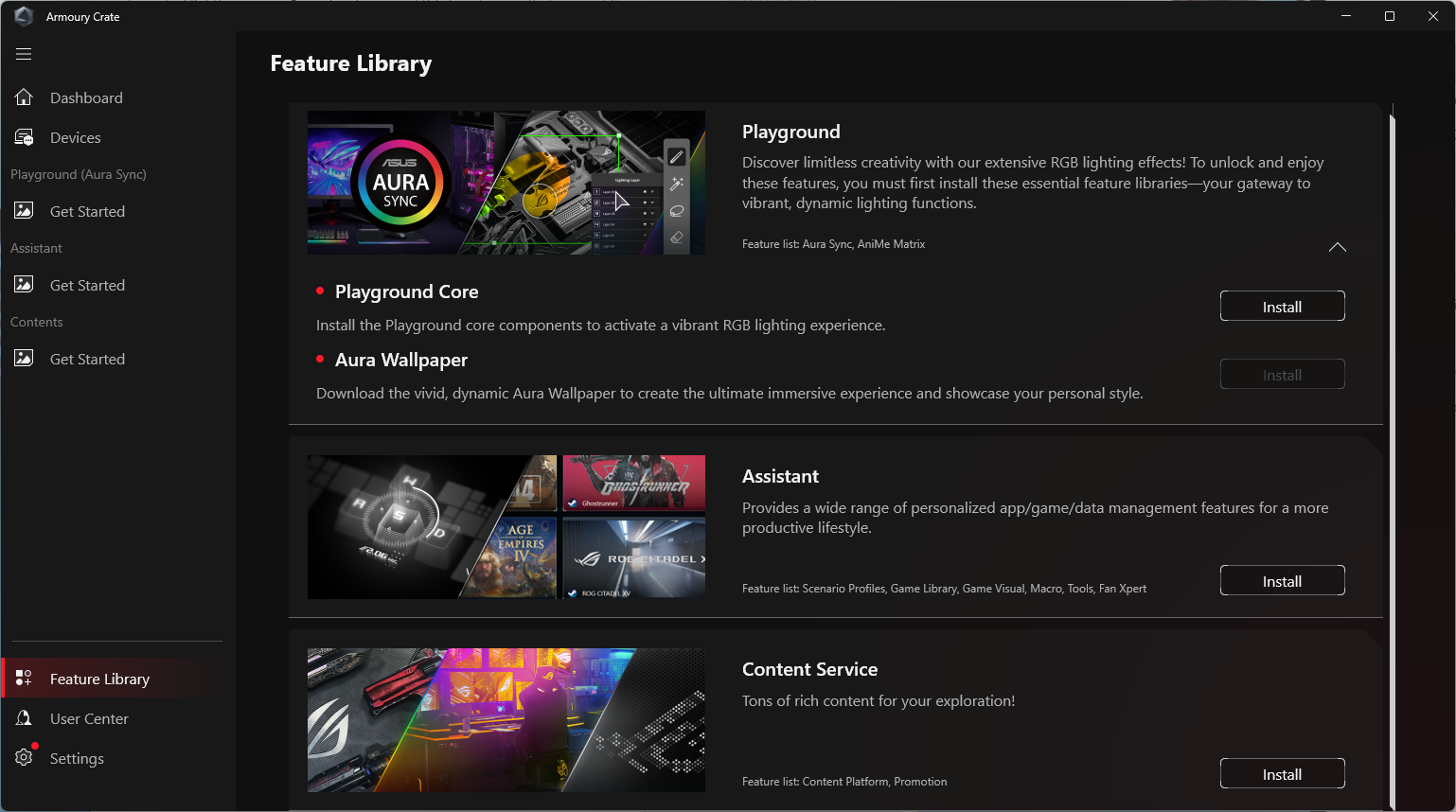
Also, while this Armoury Crate Gear doesn't install all the extra unnecessary apps you don't need, it does continue to let you know about them: Every time I click on something in Armoury Crate Gear, it directs me to a "feature library" where I can, conveniently, install all that extra stuff I didn't want.
✳ Corsair iCue
I asked my colleagues which peripheral software they disliked most, and while it wasn’t unanimous, and was clearly based primarily on whichever peripheral software had crashed or crippled their system within the last hour, one of the programs that was mentioned multiple times was Corsair’s iCue (currently: iCue 5).
Because what’s more infuriating than trying to download a simple app that will let you change your fan lighting and ending up with the resource-draining, performance-sucking, unsuspectingly huge piece of software that is iCue ?
While Corsair does make peripherals, it’s better known for its components — specifically, CPU coolers, fans, RAM, and cases. So while iCue does let you configure hardware, update firmware, and all that, we mainly turn to it for one thing: RGB. That’s it. Seriously. All we really want is to be able to change the color of the RGB lighting on our fans, maybe program some sort of pastel spectrum animation on the pump — and that’s it.
Now, iCue does let you do this, assuming you can figure out how to use the app’s lighting effects section to create the look you want, without getting overwhelmed by the various lighting profiles, colors, animations, and effects — not to mention using fan order to set up effects that move fluidly throughout your system. But it also uses a lot of, well, everything: resources, memory, space.
It’s hard to determine exactly how much space an app takes up in Windows 11.The OS lists reported app sizes in its settings menu, but this doesn’t tell the whole story (especially since not all apps report their size to Microsoft). But rest assured that iCue is somehow huge for an RGB-controlling companion app — its installer alone is approximately 1GB — and is not sorry. In the installed apps menu in Windows 11, iCue reports its size as 3.54GB. I used SpaceSniffer to confirm that on my system, iCue is taking up around 1.1GB in Program files, and is occupying another 2.35GB in ProgramData.
I can spare the 3.54GB, but I’ll admit that I’m pretty curious to know why iCue needs so much space just to change the colors of, like, seven lights. I know iCue also monitors hardware (unsolicitedly — I didn’t ask for this from my RGB software, Corsair), and this explains some of the app’s heavier resource usage, but not its size.
Taking a look at the Corsair folder in ProgramData reveals that approximately all of the space iCue uses here comes from...game integration — game/app developer-created presets to sync your system’s RGB lighting with the game you’re playing. It looks like there are around 30+ supported games (including a 1.64GB “common” folder for generic game integrations). Of the 30+ games supported, I played one, a couple of years ago — Subnautica Below Zero — but it’s very accommodating of Corsair to go ahead and store 2.35GB of RGB profiles on my PC, anyway.
But squatting in your ProgramData folder probably isn’t even the most draining thing iCue does. Anecdotally speaking, iCue is frequently responsible for using a ton of resources, crashing your system, crippling updates, and...basically everything else.
While I was writing this article — on cue (haha) — iCue apparently corrupted the AMD driver dll of Tom’s Hardware Deals Writer Stewart Bendle, who then had to run Display Driver Uninstaller (DDU) — twice — before he was able to boot to Windows without it crashing within 20 seconds.
The next time your PC feels sluggish, your first step should be to uninstall iCue and Armoury Crate, and bask in the striking performance gain — you may not even need to do anything else.
✳ Logitech G Hub
Logitech has been in the peripherals game for a long time. And instead of creating one app back in 1994 and adding onto it piece by piece over years and years and years until it became an unrecognizable mishmash of settings, Logitech did the seemingly smart thing and created new apps for new products and lines.
Except now Logitech has something like 12 similar but different apps with overlapping support for different peripheral lines (which are somewhat haphazardly defined in the first place), meaning you’ll need at least three different Logitech apps to configure your keyboard, mouse, webcam, and headset. And somehow, none of these apps will be as functional or as intuitive as Logitech’s legacy apps.
But since we’re looking at gaming peripheral software, let’s focus on Logitech G Hub, which is designed to support Logitech G products: gaming keyboards, mice, headsets, controllers, and some random streaming gear (webcams, mics, and lights). G Hub is where you’ll go to configure hardware settings, program buttons and keybinds, adjust audio/mic settings (including Blue Vo!ce software), and play with RGB lighting colors and effects.
At a glance, G Hub actually looks pretty good. But don’t be fooled by its slick, deceptively straightforward-looking interface. With G Hub, Logitech has conveniently taken all of the settings you once knew how to change and turned them into something unnecessarily convoluted and zero percent intuitive.
After all, why would you want to reprogram keys using something simple, like...your keyboard...when you can instead scroll through several long lists of keys, actions, commands, system...commands, and approximately 3000 other options you didn’t know you never wanted to see? I’m sure there are some people who want to bind pre-recorded Blue Voice sound samples to their mouse buttons — but probably not so many that this warrants an entire built-in menu (especially one that may not even work — I had to wipe G Hub from my PC and reinstall it, twice, before half of the Blue Vo!ce software options even worked in G Hub).
My bigger issue with G Hub, however, is that your hardware is somehow entirely dependent on it. There’s no warning, of course — Logitech graciously allows you to discover this on your own, when G Hub suddenly shuts down and cripples all of your peripherals.
Just the other day, as I was casually playing Elder Scrolls Online using a Logitech G keyboard, G Hub abruptly quit and suddenly none of the assignable keys registered anything. And I don’t mean that my carefully-configured custom keybinds stopped working. I mean the assignable keys on this keyboard — the function keys — apparently have no default keybinds without G Hub; they’re just...empty. G Hub shut down and took my entire function row with it.
While it’s possible to use Logitech G peripherals without G Hub by saving settings to a device’s onboard memory, this only works if you turn the onboard memory on in G Hub — and then quit G Hub while it’s turned on. One might assume that a profile saved to a device’s onboard memory would remain on said device until overwritten. But if you turn off onboard memory in G Hub (which you’ll need to do to adjust any settings), G Hub immediately overwrites your saved profile with the original, default profile, e.g. one with an entirely empty function row, until you turn onboard memory back on.
G Hub also makes some other strange design choices, such as the fact that you can only program a mouse’s G-Shift while in G-Shift mode. Let me explain: G-Shift is Logitech’s gaming-oriented second layer functionality — accessible with the G-Shift key/button (user-programmed) — built into Logitech G mice and keyboards. (It’s Logitech’s version of Razer’s HyperShift, SteelSeries’ SS key, etc.)
To program G-Shift, open up G Hub and click the G-Shift toggle at the bottom of the screen. This puts your device in G-Shift mode, which is actually...terrible, because the entire point of G-Shift mode is to be able to program secondary functionality. For example: Why would you need your left mouse button — one of the most accessible buttons — to have primary click functionality in both default mode and G-Shift mode? You wouldn’t, unless an app forced you to remain in G-Shift mode while programming G-shift mode. If you unbind primary click in G-Shift you will no longer be able to click anything, because you’re stuck in G-Shift mode. This has been an issue for years, and I still can't figure out why.
You can try to fix this by unplugging the mouse, but I’ve found that this happens to be the one time G Hub immediately saves all changes directly to your hardware. In this case, your best bet is to use a different mouse to rebind your primary click (you can also use Mouse Keys, a Windows accessibility feature that lets you control your mouse with your keyboard). Or, if you must, you can also uninstall and reinstall G Hub. If that seems like a ridiculous amount of effort given you accidentally clicked one button, that’s because it is.
✳ Razer Synapse
Razer’s Synapse is the brand’s one-stop (sort of) software suite supporting all of its products: keyboards, headsets, mice, webcams, mics, mouse pads, speakers, monitors, desktops, laptops, etc. You can download Synapse from Razer’s website — but you don’t have to, because Razer pioneered everyone’s favorite, not-at-all-infuriating, and previously exploitable practice of prompting an auto-installation of Synapse whenever you plug in a Razer peripheral. Yes, every time. Forever.
And don’t worry, installing Synapse won’t rid you of Synapse pop-ups, because Synapse updates approximately once every 15 minutes and prompts you to do fun things like restart your PC, login to your Razer account, or install a bunch of other Razer apps. You know — for fun!
Synapse is pretty robust — maybe too robust — and lets you remap keys and buttons, calibrate performance (on a pretty detailed level), and adjust some lighting settings. However, if you want to customize your lighting beyond one of Razer’s preset effects, you’ll need to use a separate "app" (which is now just a separate app, no longer listed as a standalone module? Or something) inside Synapse.
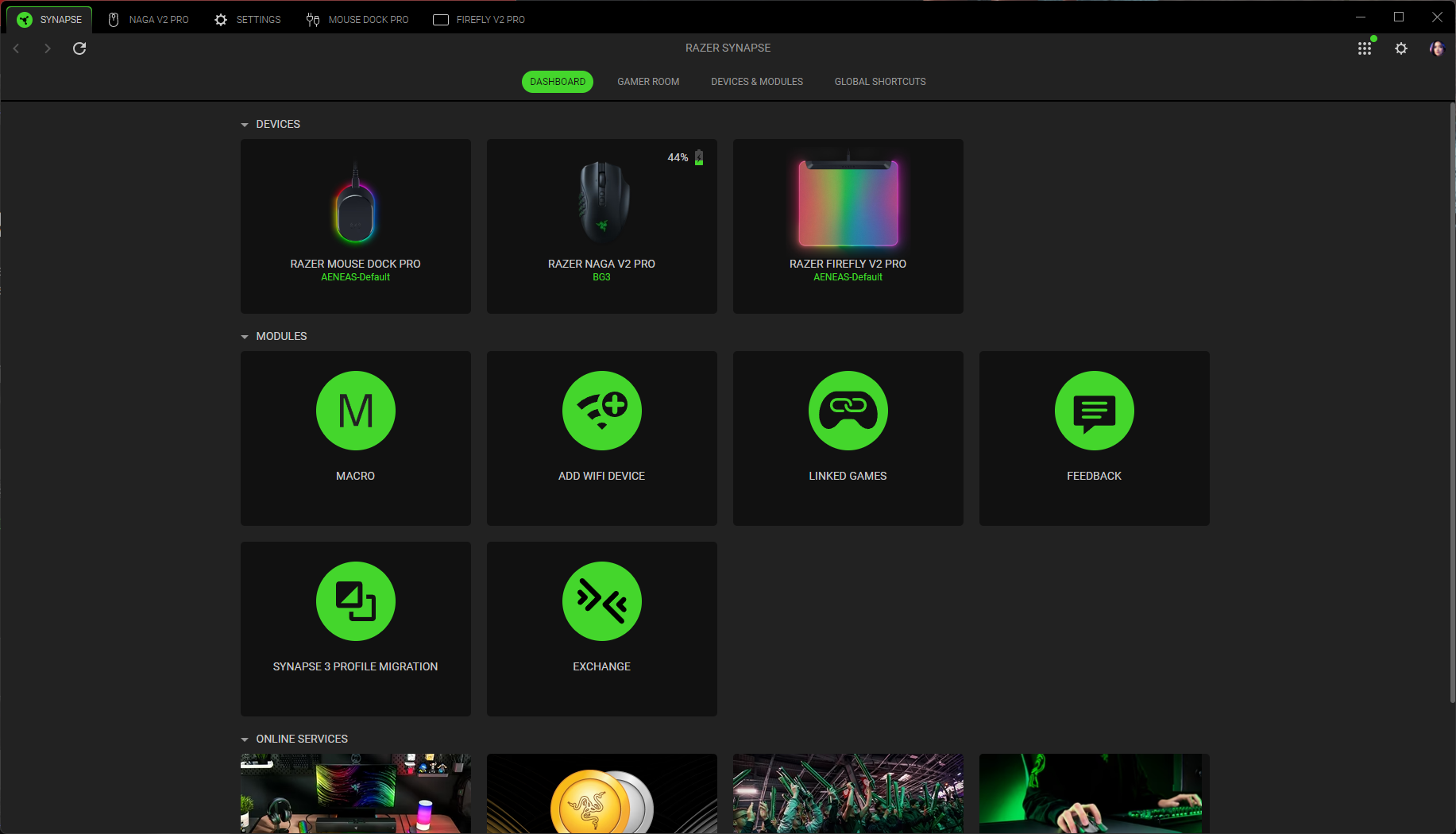
The current version of Synapse is Synapse 4, which (despite what Razer says) looks a lot like Synapse 3. It still requires you to login, as logging into a Razer account is a critical part of remapping your mouse buttons, and it still features a dashboard with modules, though some modules (like the Chroma modules) have been incorporated elsewhere in Synapse but still seem to function as separate apps (I'm really not sure, at this point).
Now, instead of opening up the Chroma Studio app from the module list, you open it up from the lighting tab inside each peripheral module. But, of course, it opens in a separate window (because it's still a separate app), with several tabs that include other modules that used to be in the main Synapse dashboard, such as Chroma Visualizer and Chroma Connect.
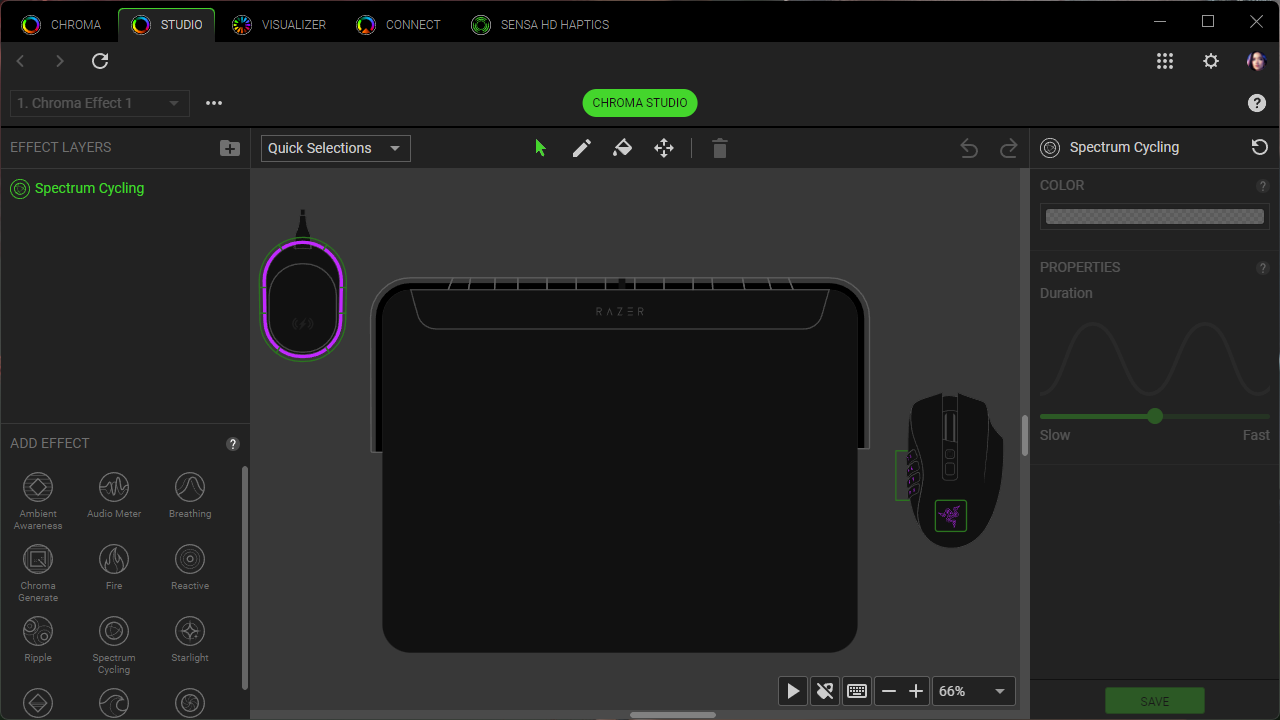
Also, the issue of Chroma Studio saving your final lineup of effects into a profile but not saving the custom settings you used for the profile persists. You can make a profile in Chroma Studio with multiple lighting layers and effects, but you can't adjust this once you've saved it without recreating layers from scratch. It's bizarre and frustrating and will potentially make you quit RGB completely and embrace darkness.
Like most peripheral software, Synapse attempts to combine several years worth of hastily coded updates and side projects into one streamlined, central app. And, if you ignore the fact that it’s actually 15 different processes running in the background, it succeeds (sort of).
But Synapse’s real goal is clearly world PC domination via the most tenacious installer/updater ever created. Synapse has a ton of FOMO — not only will its installer sometimes anxiously pop up in the middle of Windows updates, it also hoards all of the update files it downloads...forever.
The Windows Installer folder on my laptop currently takes up around 10GB, 9.68GB of which belongs to Razer. Now, Synapse is not the only app that’s ever done this, and there are tools to clean the Installer folder. I’m working on it, but so far Synapse’s stockpile of installers has resisted PatchCleaner, CCleaner, and the Microsoft install/uninstall troubleshooter.
Oh, and the best thing about this is that Synapse updates so frequently, it apparently gets exhausted and quits — basically every single time I try to do something that requires Synapse to be running, nothing happens. So I’ll click on Razer’s icon in the System Tray and, yup — “Synapse is not running.”
✳ SteelSeries GG
SteelSeries GG is a software suite that combines SteelSeries’ peripheral settings app (Engine) with several things that are...not peripheral settings. Here’s a pro-tip: If you’re a hardware company trying to design supporting software that won’t be considered bloatware, don’t throw additional apps into the installation.
In addition to SteelSeries Engine — which lets you scan for firmware updates, configure and customize hardware settings, and includes an illumination section where you can adjust and sync RGB (and also create custom effects) — SteelSeries GG also contains Sonar (an audio app with a gamer-oriented EQ) and Moments (a game capture app). SteelSeries’ Engine is a little clunky (like...all of these apps) — and its focus on details can make it pretty overwhelming for anyone who doesn’t want to spend a lot of time getting to know it.
While you can argue that Sonar is an audio configuration app (it is), and therefore makes sense as part of GG...there’s still no reason to make it a compulsory download for someone plugging in a keyboard or a mouse. And I actually like playing around with Sonar — when it works.
But I’ve been using it with both SteelSeries and non-SteelSeries products for several months and it will frequently just...not work. It doesn’t seem to be consistent in any way — sometimes I’ll turn my headset on and I won’t hear anything no matter what my settings are until I force-quit the entire GG suite; other times I’ll be in the middle of listening to something and my sound will just go out for several seconds before resuming. Earlier today I was talking to one of my colleagues before our morning meeting, and he said I was barely audible — until I switched my mic input away from Sonar.
Sonar can be fun to play around with, but it’s just not reliable enough when I need my audio to work. And it’s not super intuitive when it is working as designed — it tries to wrestle control of every audio-enabled device I plug in, from speakers to headsets to webcams. It’s definitely an app I’d prefer to opt-into instead of (not having the option of) opting out. (Engine includes audio settings and an EQ for SteelSeries’ headsets and speakers, anyway, so Sonar really should be purely optional.)
✳ Turtle Beach Swarm II
In Turtle Beach's Defense, the company adopted Swarm after it fully absorbed Roccat in 2024. Prior to this, Turtle Beach had even worse software, somehow — I recall needing one app just to update the firmware, and another app to adjust the settings on a headset.
Roccat's Swarm was always kind of a mess, in the Armoury Crate way — trying way too hard to look cool (literally, like the UI of Warcraft III), and packed with features nobody has ever needed or wanted or even thought they wanted. I remember it featuring a keyboard typing sound effect that you could turn on in the software — why?! Not only was this for an actual, physical keyboard — which has its own real-time typing sound effects — but the typing sound was, naturally, delayed just enough that it was infuriating.

60% of the time, works every time.
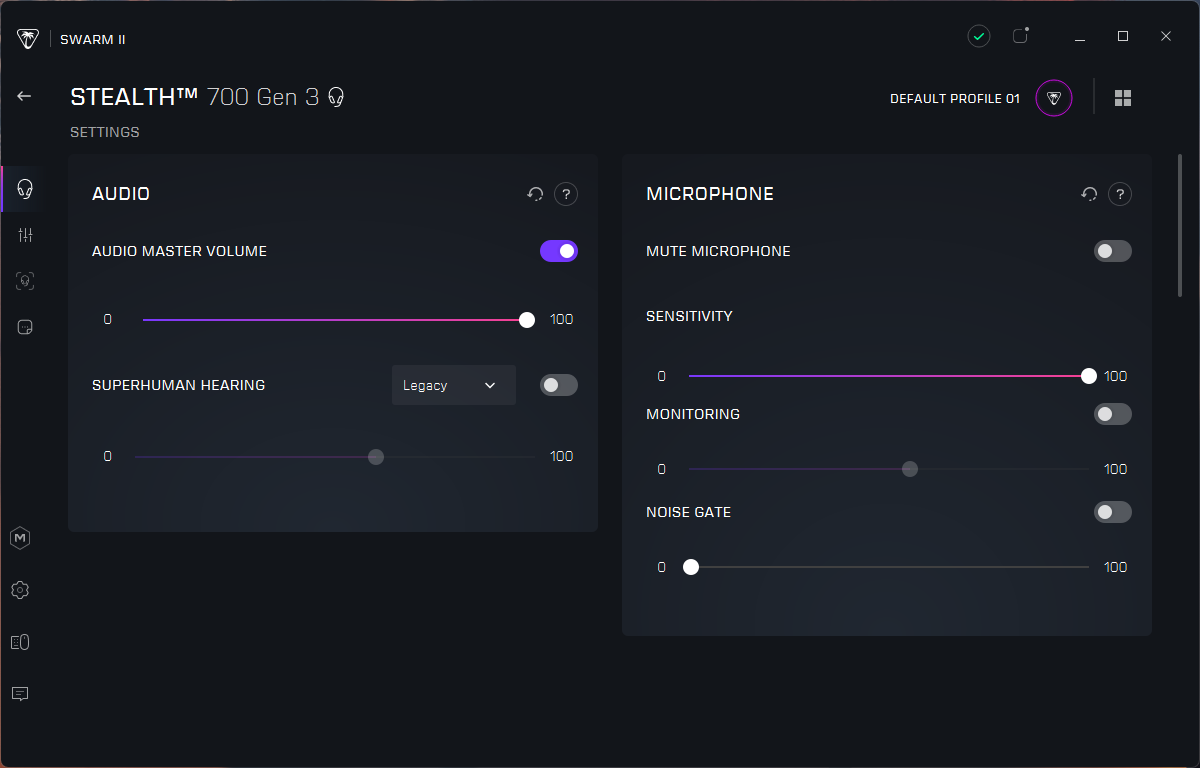
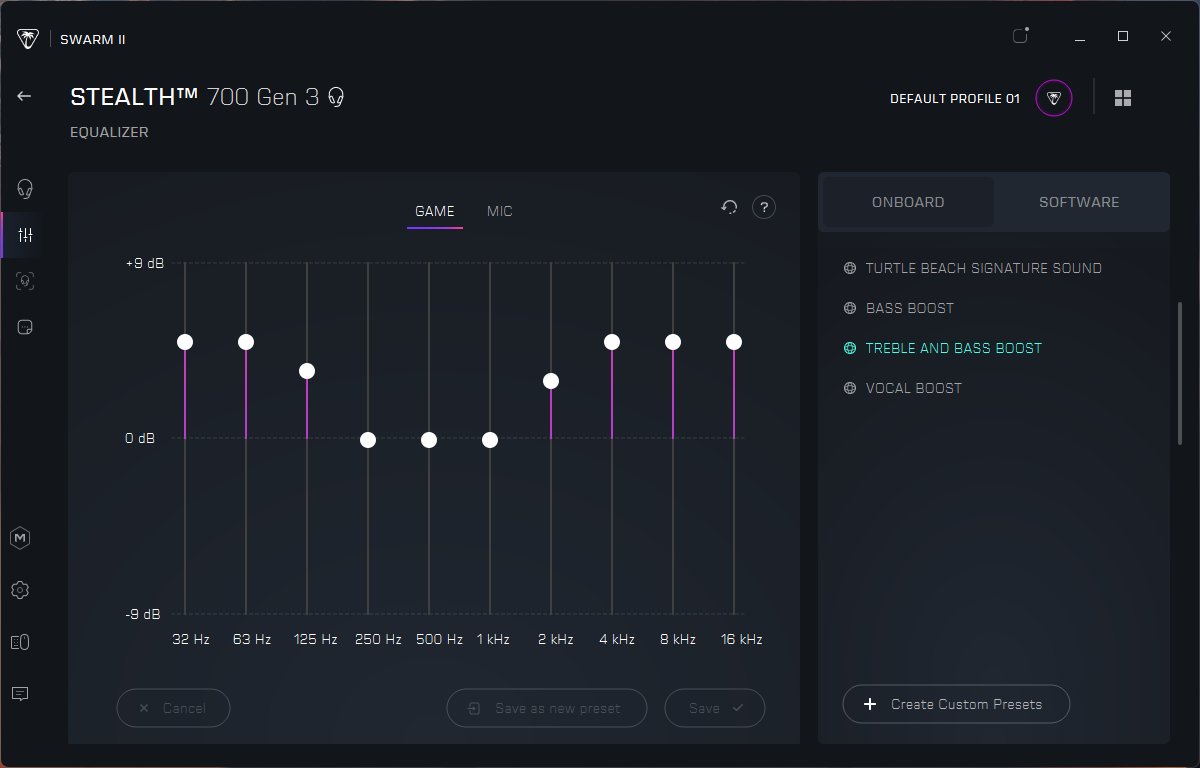
But now Roccat's Swarm is Turtle Beach's Swarm II, and while it looks a lot better, it just... doesn't work. Perhaps this isn't really as much of a software issue as it is a firmware issue, but as I had to go through the software to make firmware updates, the software remains at the forefront of my mind. The software itself does what you'd expect — lets you adjust various peripheral settings, including some fairly basic improvements for headsets and mics, etc. Or, well, it lets you adjust those things about half of the time. When I tested the Atlas Air, I found my settings saved automatically to the headset as I made changes in the app — unless they didn't, which they sometimes... didn't.
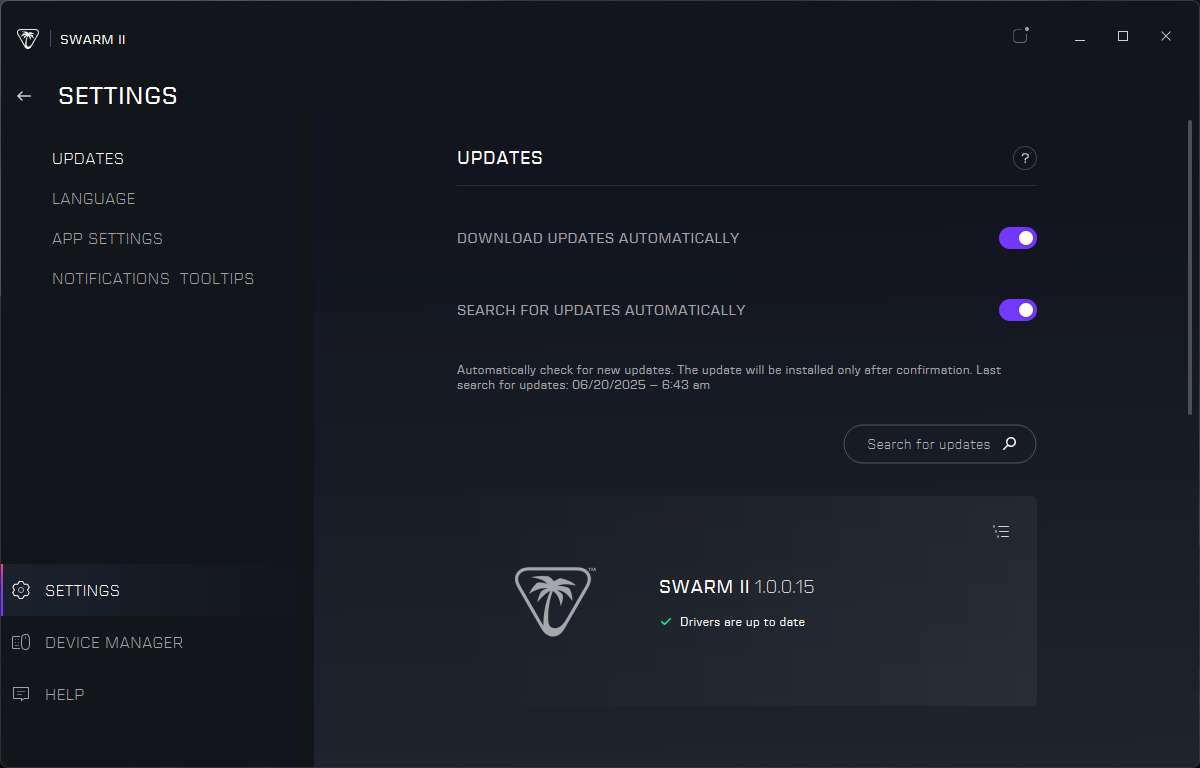
On the plus side, unlike Razer Synapse, Swarm II doesn't prod you for updates constantly. Instead, it waits until you plug in a new peripheral and then requires all 700 updates at one time — sequentially, of course. So you'll need to spend a good half hour updating and restarting and updating and restarting your PC just to use one headset, because Turtle Beach loves to push out firmware updates for not only the headset, but every part of the headset, such as both of the Stealth 700 Gen 3's dongles.
What we need
First — I didn’t mention a number of apps, including (but not limited to): HyperX NGenuity, Cooler Master MasterPlus+, MSI Center, ThermalTake TT RGB Plus, etc. — but rest assured, they all have plenty of issues and remain competitive in the race to the bottom.
I won’t pretend like I truly understand the challenges of creating a piece of usable support software, especially one that needs to be updated every time a new product is released. And while there are third-party apps, such as SignalRGB and OpenRGB, attempting to create stripped-down, manufacturer-agnostic solutions, it’s clearly not perfectly cut-and-dry. But — as someone who tests peripherals and therefore always has at least 17 different pieces of bloated, laggy, space-hoarding software fighting for control on my PC, I have some general tips for improvement:
👉 Just the software
When I plug a new mouse or keyboard in, I want it to work. That’s all.
I don’t want to be bombarded with prompts to install optional software — let alone, optional, unnecessary software that demands hard drive space, resources, and an internet connection and an account. And I definitely don’t want this to happen every time I plug it in (peripherals are, by definition, devices that are easy to plug in and remove from a PC). If I need to change a setting or customize something, I will download the software.
👉 ...And stop auto-updating
There’s no peripheral software update so critical that I need an app running 24/7 in the background, ready to update on a dime. Actually, now that I think about it, peripheral software updates aren’t just “not critical,” they’re almost entirely unnecessary unless I want to manually update a setting myself.
I shouldn’t have to restart my PC, get online, or sign up for an account to change some settings. I also shouldn’t have to tell you this.
👉 Don’t fix what ain’t broke
I don’t know why Logitech took a look at G Hub and thought, “instead of making remapping keys basic and boring, let’s turn it into a fun, maze-like adventure!” I’m just here to change some settings — I don’t mind if it’s a boring, basic process (in fact, I prefer it).
Of all the 764 different Logitech webcam apps I’ve tried, there’s one I always come back to: Logitech Webcam Software. It’s extremely basic, dated-looking, and definitely not perfect (nor has it been supported in, like, 10 years). But it’s the only Logitech webcam app with all of the manual sliders in one place, and that’s all I really want. I don’t need a sexy, fun settings menu. I just need the settings.
👉 I don’t need an ecosystem
I’m not sure why every company thinks they need to have a full software suite of apps and modules, complete with a customizable dashboard with 7 different themes and the option to upload your own background image and a user interface that looks like a cross between Minority Report and Star Craft. I’ve never opened any peripheral software thinking, “wow, I hope this looks cool and futuristic so I can leave it open on my desktop to admire.”
I already have an operating system, and ways to monitor my hardware, and an app that animates my wallpaper — I don’t expect or need (or want) my mouse software to replace that. There’s no need to divert clearly limited software development resources toward projects like the Razer Virtual Ring Light, which is an app that turns your monitor into a “source of illumination” (my monitor is already a source of illumination; I can just open up a blank Word doc).
I’ll acknowledge there are many challenges to making software that supports a decade’s worth of gaming peripherals, but I don’t think the solution is completely irrelevant software.
But what about web-based apps?
Many custom mechanical keyboards use the open-source QMK / VIA firmware/software suite for remapping and lighting customization, and while this is a useful tool for the keyboard enthusiast side, it definitely has limitations for the gaming side. But I've recently seen several gaming companies (mostly smaller, boutique ones, such as Arbiter) with web-based peripheral apps, and I'm not totally sure how I feel about this.
On one hand, it's great to not have to download a bloated, resource-sucking app packed with features I didn't want. On the other hand, I'm a little worried about what happens if this web-based app stops being supported for some reason, or the host goes down, or I'm offline and I desperately need to change my keyboard macros (unlikely, but you never know). I suppose that's not a major concern right now, as those scenarios seem unlikely to happen in the near future (and some functions usually exist on the keyboard itself, like on-the-fly macro recording). Just because gaming companies wish you bought new peripherals every six months doesn't mean that's what most people actually do.
I have a mouse I bought around 10 years ago from Redragon that came with an incredibly basic (but usable) device-specific piece of software. It didn't let me do nearly as much as the peripheral apps of today let you do, but it did let me remap buttons (it was one of those 19-button mice that I can't get enough of, so this was important) and turn off the lighting. And I can still use that software, which is extremely lightweight, a decade later.

Sarah Jacobsson Purewal is a senior editor at Tom's Hardware covering peripherals, software, and custom builds. You can find more of her work in PCWorld, Macworld, TechHive, CNET, Gizmodo, Tom's Guide, PC Gamer, Men's Health, Men's Fitness, SHAPE, Cosmopolitan, and just about everywhere else.
-
thestryker My favorite thing regarding Armoury Crate is that the ROG Ally launched with a largely competent version which was proprietary to the handheld. I don't know if there has been a convergence between that and the one for the rest, but it has largely remained a solid piece of software on the Ally. Reinforcing that they know how to do it mostly right so why wasn't it this way for everything from the start.Reply -
AloofBrit The last time I messed with Armoury Crate it got into a loop of saying there was an update, downloading whatever update it was, and then giving a 'update failed to install' messageReply
I tried a couple of things to fix it, but ended up throwing in the towel and uninstalling -
Blastomonas Enjoyed this article very much. I empathize with your frustration entirely. There seems to be a belief that being flashy and complicated is the best way to go.Reply -
micheal_15 Have you guys SEEN the HP UWP hotkey utility?Reply
It requires a MINIMUM of 2GB of memory (usage can spike upto 8GB on a 16GB PC 'somehow'). and 25% CPU of ALL CORES of raptor lake equivelents....
What does it do? it checks if a user pressed FN and another key to change brightness etc. Thats it. it does NOTHING ELSE. -
NayWard I use Corair coolers (well, when I could get them). I found that iCue was taking up over 4.2GB on my SSD. I'm not a fan of RGB (excuse the pun). So all I want is fan control and temp monitoring without having to use multiple pieces of software. Fan Control does the job in one 40mb program.Reply
I have a razer mouse. Sometimes I take my laptop camping where I have no internet access. Razer Synapse 3 won't even work without Internet access. So when I go off the grid I can't take my preferred mouse with me. That's a huge package too - around 1GB.
In the end I just don't install any peripheral software at all. I have gotten used to the mouses distracting RGB and turned it off everywhere I can (Eg case, motherboard etc), without having to use software. My SSD thanks me for it.
Same with my logitech keyboard. I need software to turn the RGB off. This seems silly to me. Someone once said install the software and turn off the RGB then uninstall the software but I've never tried that. So I just put up with the rotating colors that distract me on long word sessions.
I found also that the Logitech Gaming Software also polls every device on the network looking for other Logitech devices. Why on earth...?
Another aspect of these software packages is the telemetry and how much they thrash your SSD. For example, NZXT's CAM, another program that won't work without an internet connection, also quite large, thrashes my SDD writing to a log file several times a second.
All of these programs continuously phone home sending (IMHO), unjustifiably large amounts of data out. -
waltc3 I call this class of software, junkware...;) It reminds me of the old days when you'd buy a system, and it would come with about 120 CD-ROM disks in a portfolio with all kinds of cruddy, bad software and several "demos" of then-popular software supposed to whet your appetite to buy the real thing. (Try 50+ 3.5", 880k floppy disks that came with my first Amiga Toaster system!) Anyway, in most of these cases, I would suggest using only your peripheral drivers or else generic drivers that ship with Windows. Usually, you won't need anything else to obtain full control of the peripheral device. Back in 1995 when I bought my last pre-assembled box (a Micron, IIRC) it was the junk software and often cheap peripherals that made me switch to building my own boxes from cherry-picked components and peripheral purchases--which today is on a difficulty par with Leggo blocks...;) Never bought another pre-built. This article also reminded me of crummy motherboard software which does almost nothing, I've found, over the years. As mentioned in the article these software "apps" for peripherals sound like Nirvana from the ad copy created by the manufacturers, but as the author states, they are really often just junk, for the most part.Reply
The only peripheral apps I use today in my gaming system are for my Razer Basilisk V2 mouse (Synapse) and my Razer Kraken phones, THX Spacial Audio. I use the "Mouse" page inside Synapse and the THX page works with very little fuss, I'm happy to note. Both programs update every couple/few weeks, or at longer intervals, and do so only when I boot the system for the first time in the mornings. Synapse is sufficient for remapping the Basilisk V2 buttons, all I use it for, and the THX software adds quite a bit of fidelity to the performance of my headphones, so I do find them useful and fairly non-intrusive, and I'm grateful not to share the author's experience with Synapse!...;)
This article makes excellent points and hit a chord with me. Yes, junk software is still being peddled with hardware today, but most of the time it's superfluous and if you are running Windows then you'll need very little aside from the basic drivers. -
Sergei Tachenov As a programmer, I can guess why it's like that. They're doing it completely the wrong way, and if I were to guess the reason, I think they're trying to cut costs by using the most modern tools and hiring inexperienced developers.Reply
But what they need to make a good software of this class is exactly the opposite: you need to ditch almost every tool and write something really low-level and old-fashioned, likely in plain C or C++, like 30 years ago. This way you can write a program that takes 5 MB and runs blazingly fast. You'll have to create the GUI from scratch, of course, but, hey, it's something I did back in early 2000s when I was a student. If you have a team of, say, 3 experienced people and give them a couple of months, you'll get a great product. -
Diesel Boats Reply
Sergei, what I don't get is how UNIVERSALLY BAD the this peripheral software is. Yes, inexperienced developers. But can you imagine what would happen if just one... any one of these peripheral providers actually went the extra mile and developed some robust C++-based software? Any one of them could absolutely stomp the competition within 3 years.Sergei Tachenov said:As a programmer, I can guess why it's like that. They're doing it completely the wrong way, and if I were to guess the reason, I think they're trying to cut costs by using the most modern tools and hiring inexperienced developers.
Any solutions? I'm thinking of going to Redragon to at least get a mouse - too frustrated with all the others. Even the last Redragon I bought during Prime days (M991?)... never could connect it. -
Sergei Tachenov I don't fully get that UNIVERSALLY BAD part either. I think it's a kind of "fashion": "Everybody does that, so why should we be different?" kind of thing. It's crazy of course, but the world is full of crazy things...Reply
