Tom's Hardware Verdict
The AOC Porsche Design Agon Pro PD32M is one of the most attractive gaming monitors available not only for its stunning image but also its premium design aesthetic. Though expensive, it performs at the top of its class for gaming or work tasks.
Pros
- +
Bright and sharp image with tremendous color saturation
- +
Very color accurate
- +
Effective local dimming creates deep contrast
- +
Class-leading HDR quality
- +
Gaming performance on par with the best 4K displays
- +
Premium design and build quality
Cons
- -
Expensive
- -
Overdrive could be better
- -
No backlight strobe
Why you can trust Tom's Hardware
Undoubtedly, style is a consideration when shopping for a gaming monitor. Though I focus on performance and image quality, styling and design often affect how the user interacts with a display. Most gaming screens have some cues that signal their intent, along with LED lighting to go with the plethora of PC hardware that glows, flashes and shines in every color of the spectrum.
AOC is a significant player in this area, having partnered with the legendary design house Porsche Design. Its influence can be seen in many products like sportswear, sunglasses, golf bags and other lifestyle products. I’ve reviewed two other AOC Porsche Design monitors: the PDS271 and another, more recently, the PD27.
The latest offering is the Agon PD32M which boasts an impressive spec list packed into a very sexy 32-inch IPS Mini LED panel with DisplayHDR 1400, 144 Hz, Adaptive-Sync and a huge color gamut. It is premium in every way, including the price, delivering performance and image quality on par with the best. Let’s take a look.
AOC Porsche Design Agon Pro PD32M Specs
| Panel Type / Backlight | IPS / Mini LED |
| 1,152 dimming zones | |
| Screen Size / Aspect Ratio | 32 inches / 16:9 |
| Max Resolution & Refresh Rate | 3840x2160 @ 144 Hz |
| FreeSync & G-Sync: 48-144 Hz | |
| Native Color Depth & Gamut | 10-bit / Rec.2020 |
| HDR10, DisplayHDR 1400 | |
| Response Time (GTG) | 1ms |
| Brightness (mfr) | 600 nits SDR |
| 1,600 nits HDR | |
| Contrast (mfr) | 1,000:1 |
| Speakers | 2x 8w DTS-tuned |
| Video Inputs | 1x DisplayPort 1.4 |
| 2x HDMI 2.1, 1x USB-C | |
| Audio | 3.5mm headphone output |
| 2x microphone input | |
| USB 3.1 | 1x up, 4x down or None |
| Power Consumption | 69w, brightness @ 200 nits |
| Panel Dimensions | 28.2 x 18.9-24 x 11.4 inches |
| WxHxD w/base | (716 x 480-610 x 290mm) |
| Panel Thickness | 2.4 inches (62mm) |
| Bezel Width | Top/sides: 0.4 inch (9mm) |
| Bottom: 0.9 inch (23mm) | |
| Weight | 25.4 pounds (11.5kg) |
| Warranty | 3 years |
If you’re looking for the brightest and most colorful monitor technology, Mini LED is the current holder of the crown. The PD32M is VESA certified for DisplayHDR 1400, and in testing, I exceeded 1,600 nits when measuring a full white field. That’s seriously bright, especially for such a large monitor. In addition, thanks to 1,152 dimming zones, contrast is tremendous, with nearly unmeasurable black levels in both SDR and HDR modes.
Color is beyond what most screens are capable of producing. The gamut covers over 110% of DCI-P3 and makes a solid attempt at Rec.2020. This is thanks to a Quantum Dot layer that extends the color space. Accuracy also proved high in my tests, with only tiny adjustments needed to achieve a high-fidelity picture.
Gaming performance has not been overlooked here. The PD32M is both FreeSync and G-Sync compatible with certifications from AMD and Nvidia. The max refresh rate is 144 Hz like most 4K screens. With Samsung’s G8 hitting 240 Hz and a few others running at 160 Hz, that might be a stumbling block. But consider that to even achieve 144fps in a game running max detail, you’ll need a GeForce RTX 4090. Consoles can run VRR at 120 Hz through the two HDMI 2.1 ports and the DisplayPort 1.4 input includes Display Stream Compression (DSC) to accommodate 10-bit signals.
To put things in perspective, you can get similar performance from a few other displays, which I’ll discuss in the comparison tests. But you won’t get the PD32M’s high style. The Porsche Design influence is clear, with lots of heavy metal parts and a clean look that sets it apart from other gaming monitors. Even the LED lighting is special, with large panels on either side of the back. Little touches like dual headphone hooks and a wireless remote that feels machined from billet round out a package that costs around $1,800 at this writing.
Get Tom's Hardware's best news and in-depth reviews, straight to your inbox.
Assembly and Accessories
The base and upright are a single piece, so all you need to do is snap it onto the panel, and you’re ready to rock. The remote gets two AAA batteries (included) and a tiny dongle goes into one of the USB ports. It pairs automatically the first time you use it. High-quality cables are bundled for HDMI, DisplayPort, USB-C/A and audio. The external power brick is enormous, one of the largest I’ve seen yet and plugs in with a heavy-duty IEC cord. The packaging is spongy foam, not crumbly; so you won’t be vacuuming up those little white bits after installation.
Product 360






The PD32M truly looks good from any angle. No surface or feature has been left unattended. The panel is relatively plain in front with a narrow flush bezel and only the words Porsche Design molded in with a polished finish. The anti-glare layer is effective at its task and free of grain. The image is super sharp and clean.
The stand is aluminum with a matte gray finish. It looks thin from some angles, but it could support many times the weight of the PD32M. An integrated projector shines down on the center point with a Porsche Design logo or the word Agon accessed from a small dial. You can change the color of the projection if you wish. Ergonomics include a 130mm height adjustment, 15 degrees left or right swivel, 5/23 degrees tilt and a 90-degree portrait mode. Movements are firm and sure, the quality one expects in a premium display.
In the back, you’ll find large LED arrays across the top and down the side. The side panels are unique, in my experience. You can create a light show of any color with multiple effects and control the intensity, all from the OSD. A headphone hook pops out from either side. If you unsnap the stand, there’s a 100m VESA mount with fasteners included. Audio has also been given the premium treatment with two eight-watt speakers and DTS tuning. There are multiple sound modes and a multi-band equalizer.
A small wireless remote comes with the PD32M made from a substantial chunk of aluminum finished in matte black. It pairs automatically once you install the included batteries. It can control the OSD without a line of sight and is beautifully constructed.
There are two input panels up and underneath either side of center. One has two HDMI 2.1, one DisplayPort 1.4, and a microphone input. The other features a USB-C, which can act as a DisplayPort and support peripherals. There are also traditional USB ports, one upstream and four down. There is no KVM switch, unfortunately. A tiny dongle plugs into one of the USB ports to support the wireless remote. This panel also has a headphone output and a second mic input.
OSD Features
The PD32M has a tiny joystick on its back right side which toggles power and navigates the OSD. But it’s much easier to use the remote.
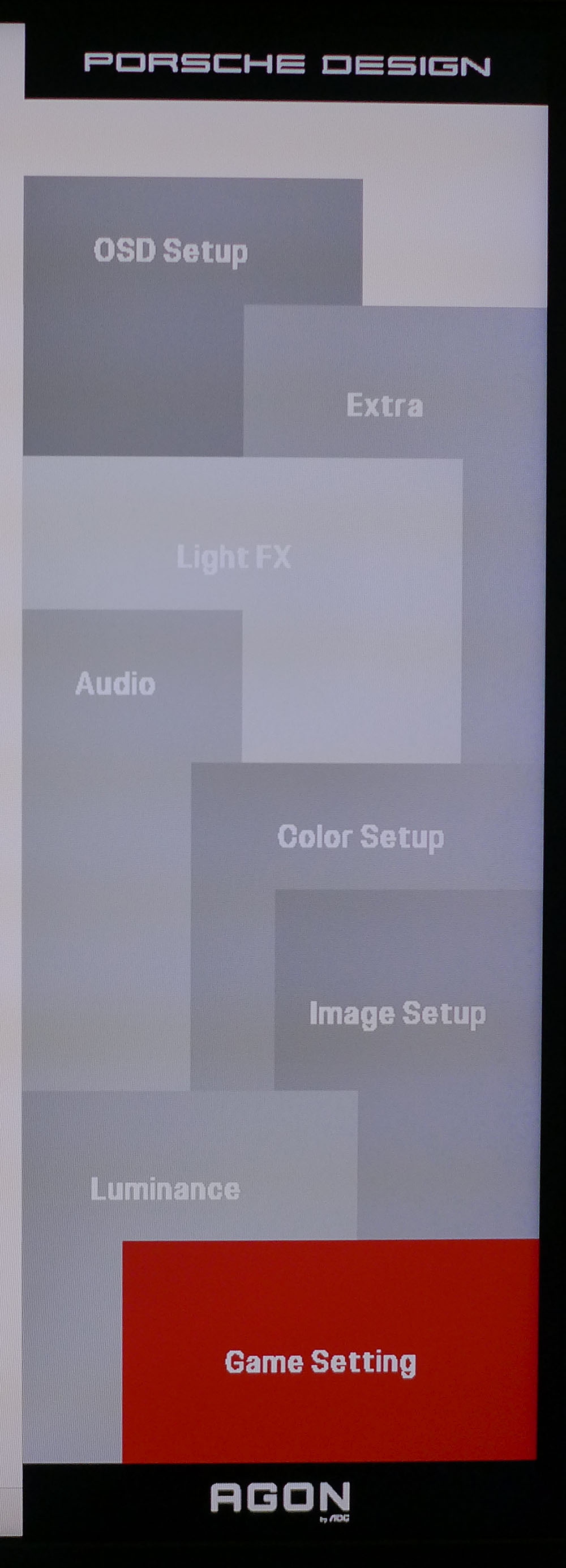
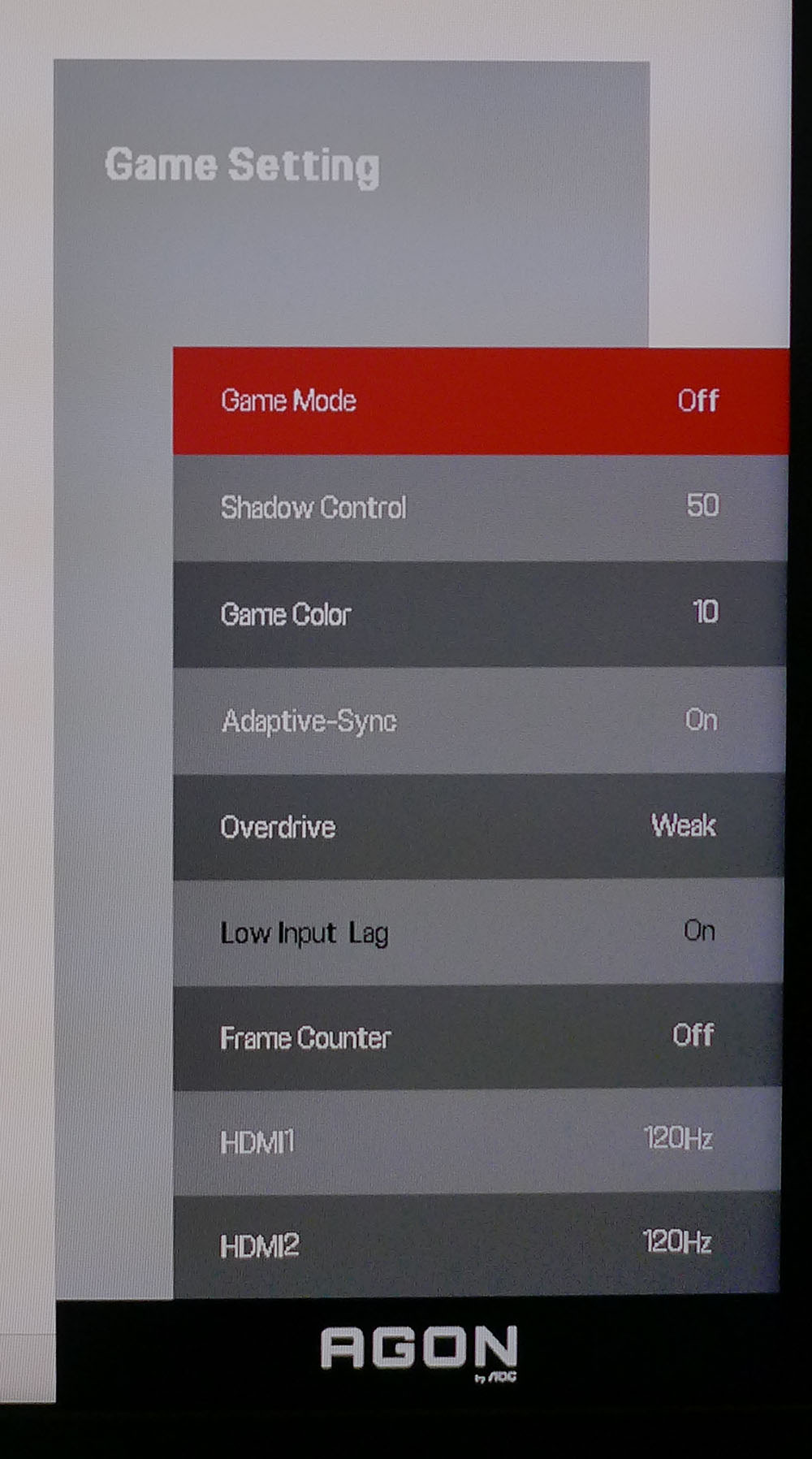
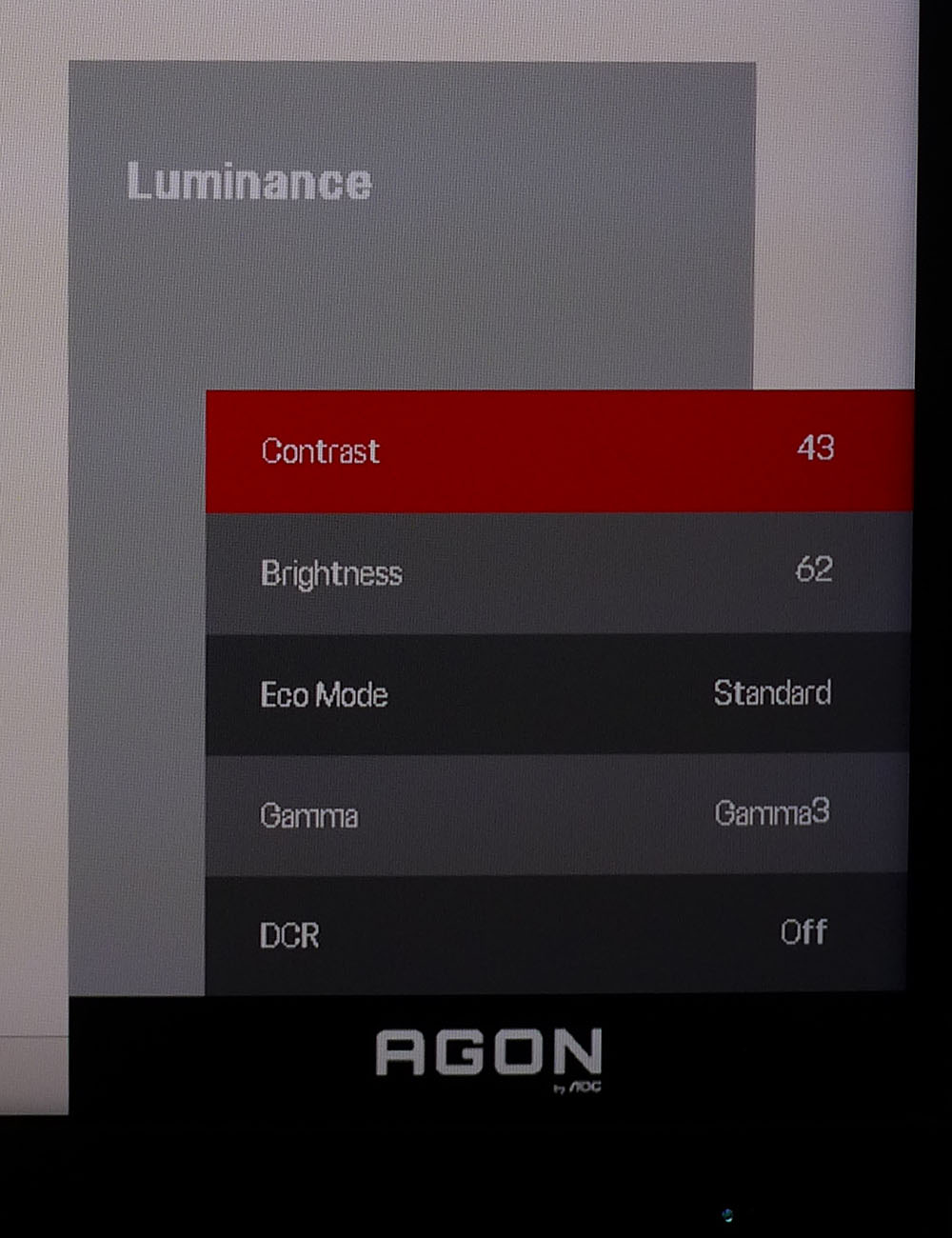
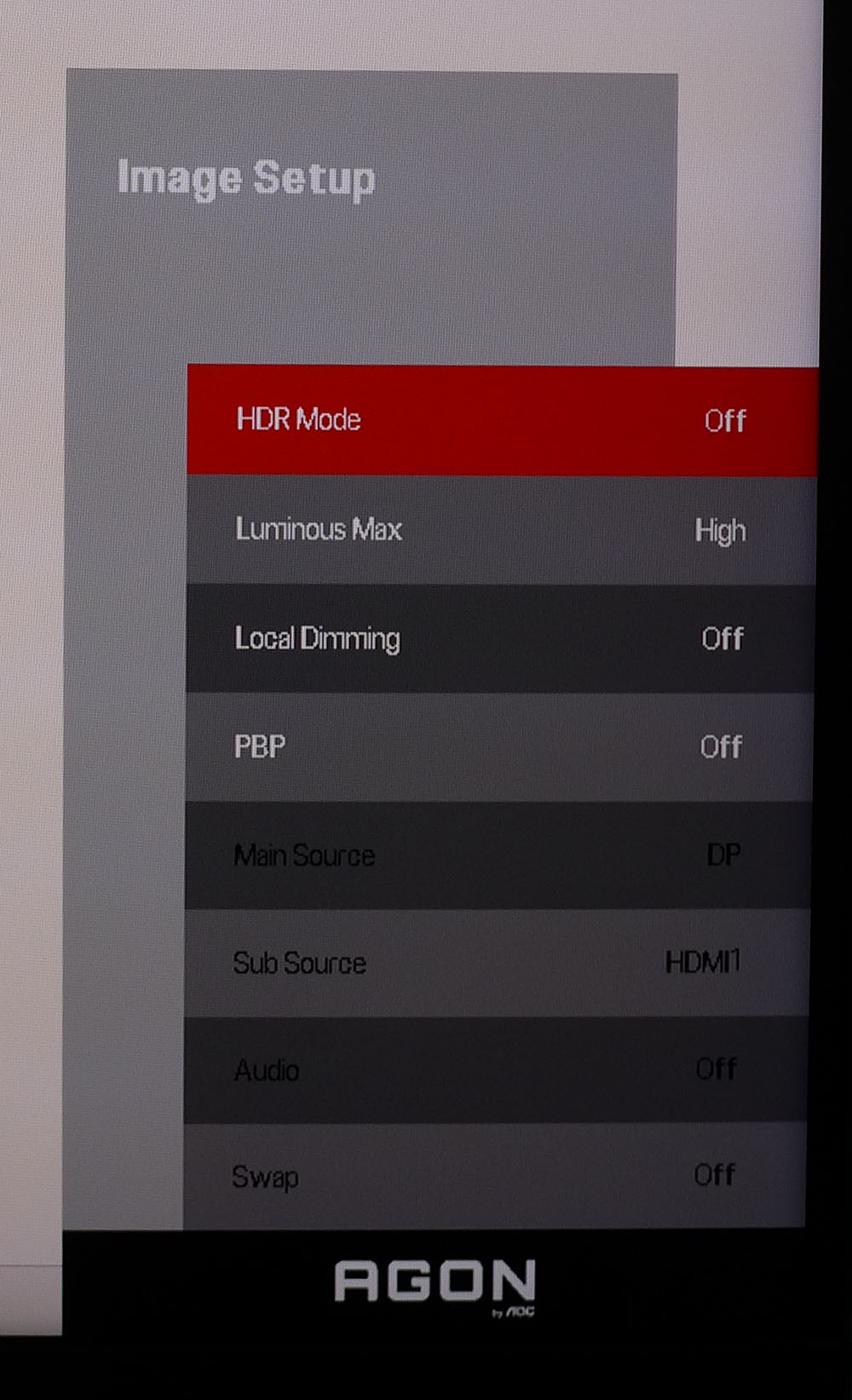
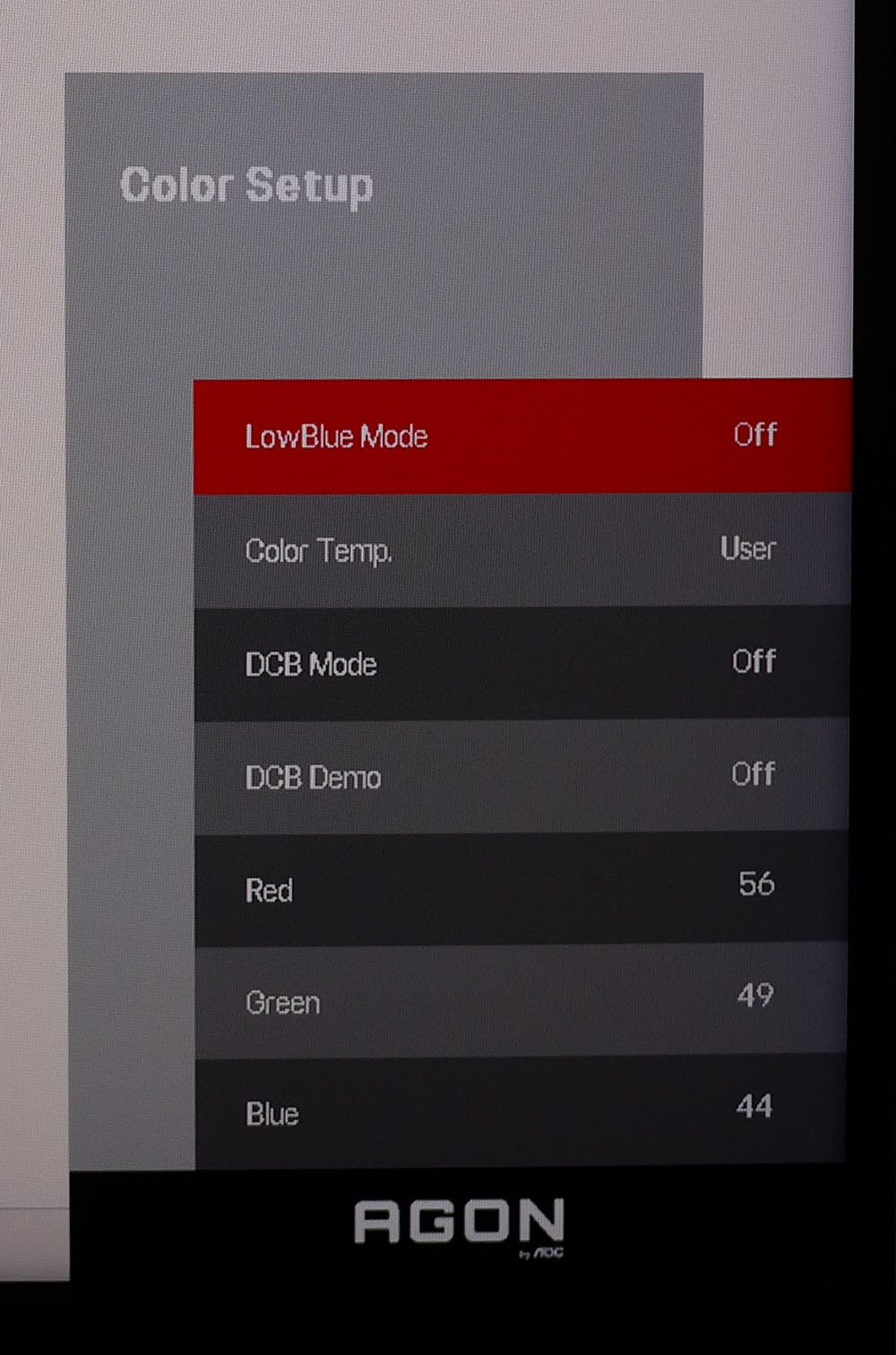
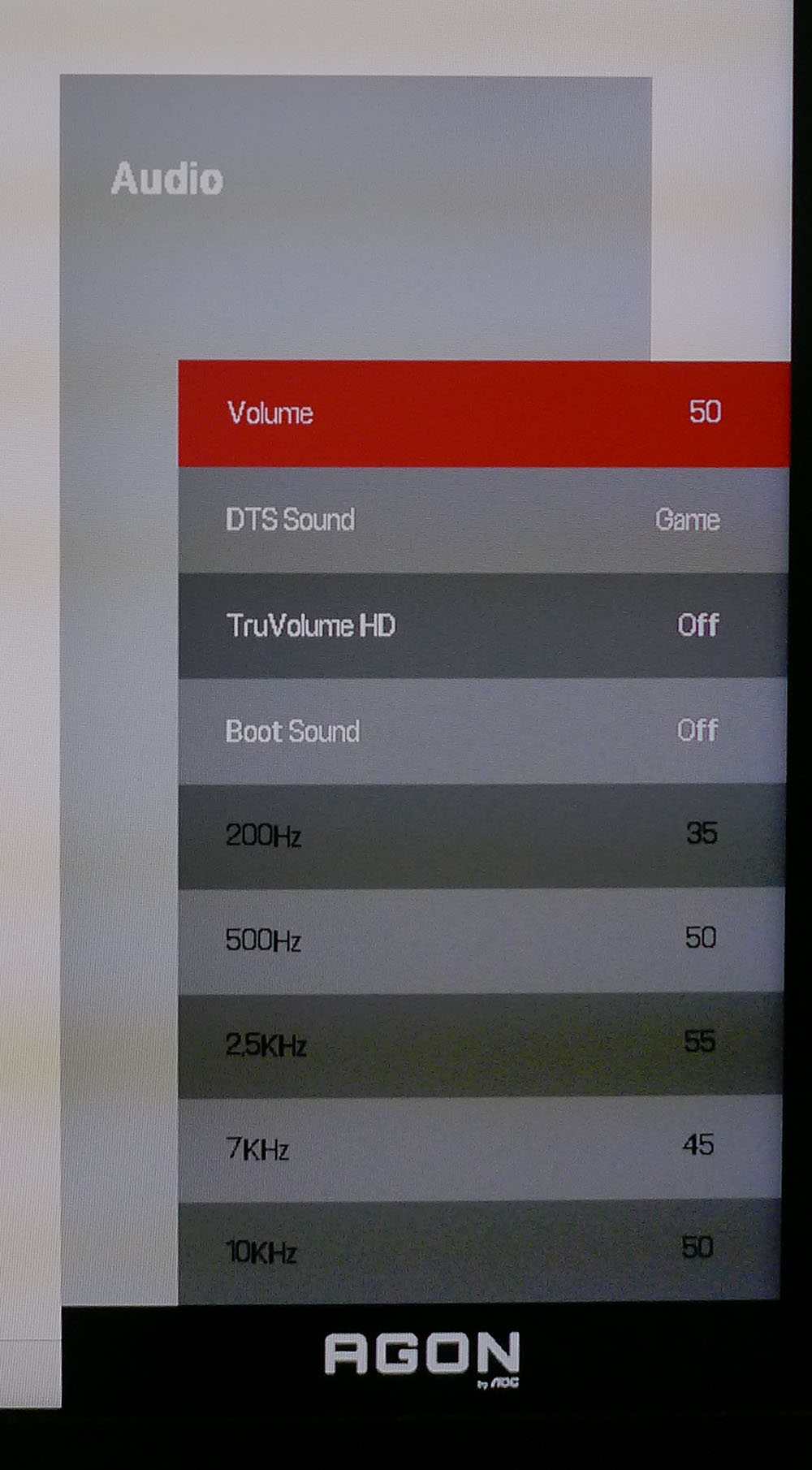
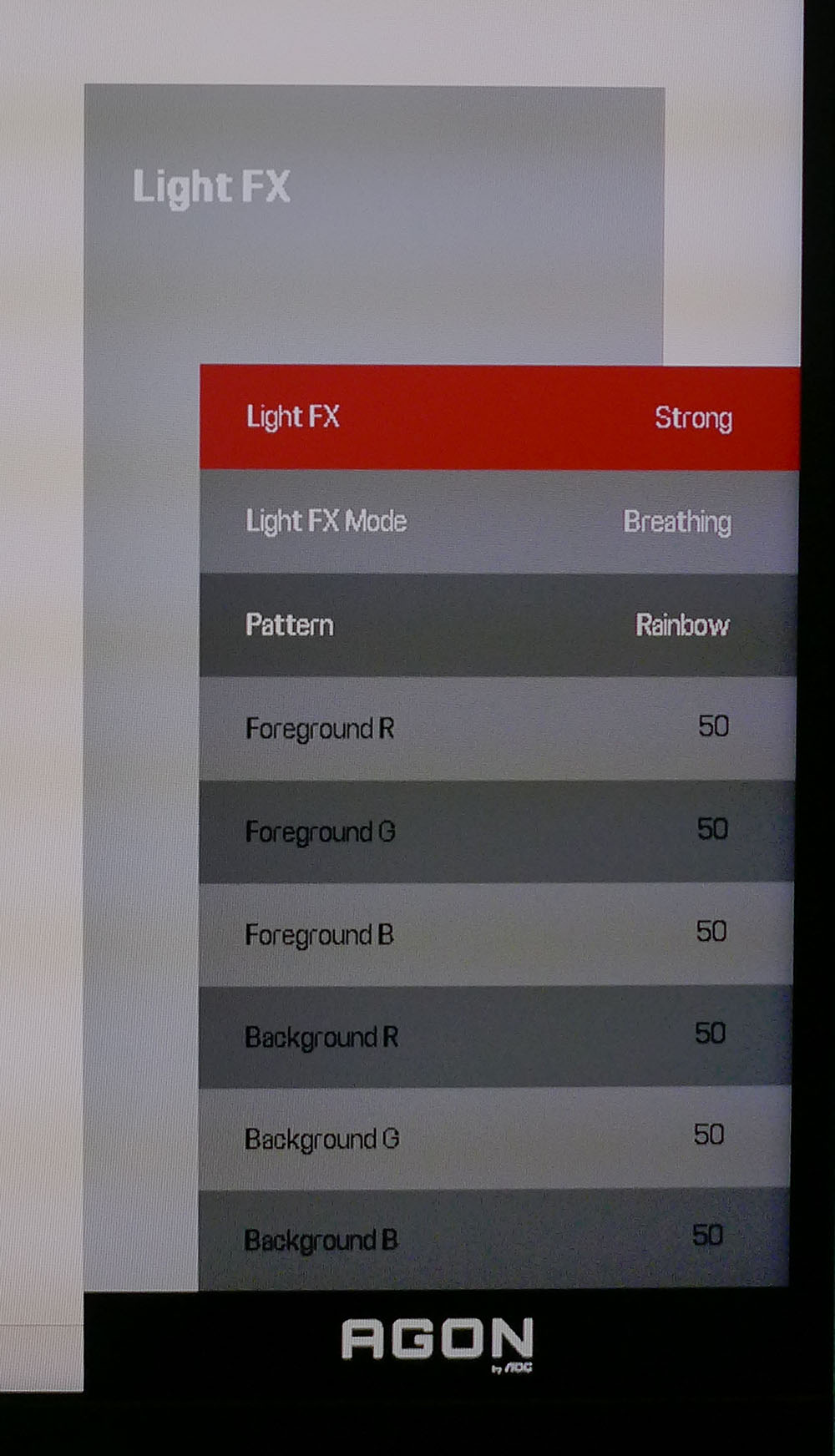
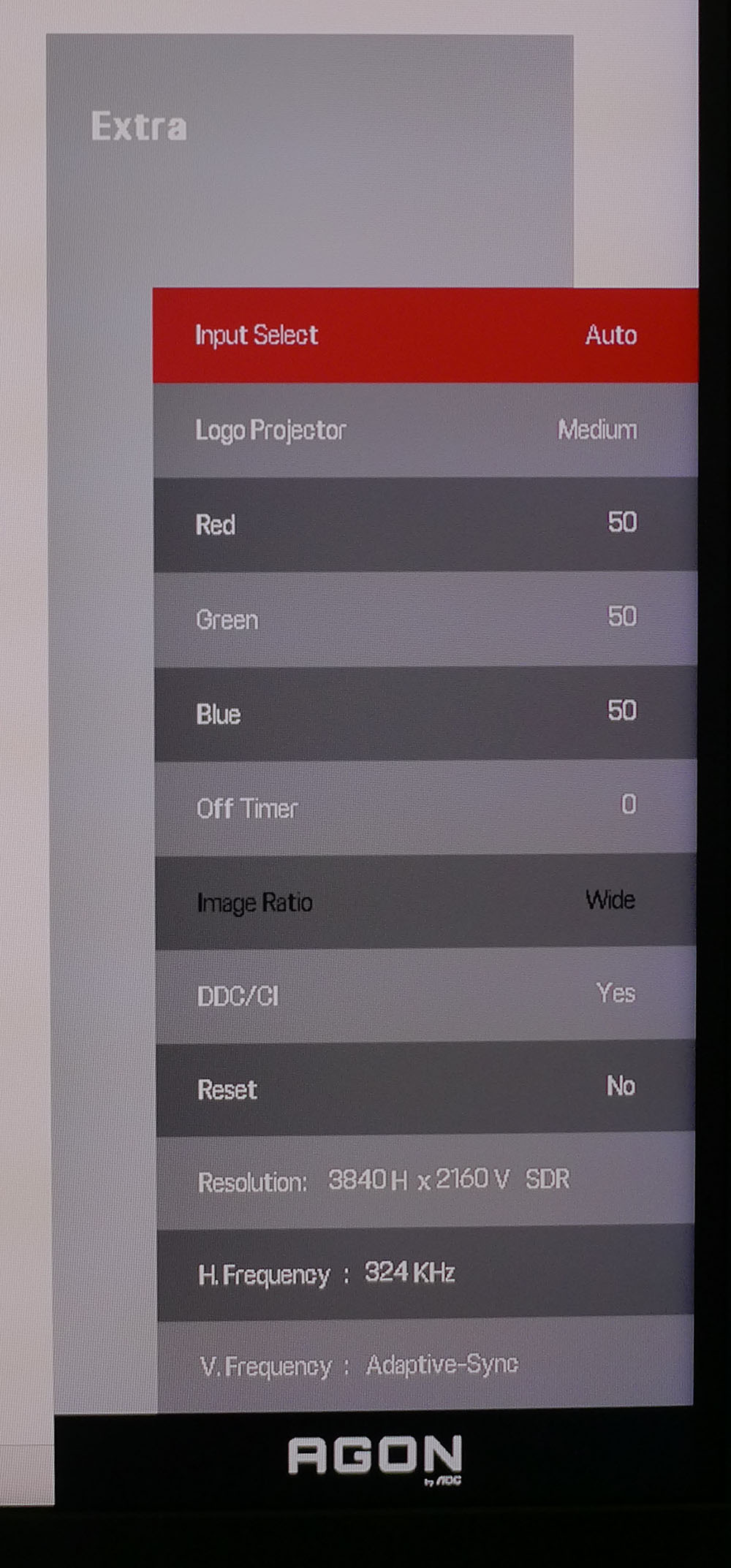
The PD32M’s OSD is laid out much like any AOC monitor, but instead of a band across the bottom of the screen, the sub-menus are arranged like cascading windows on the right side.
Game Setting offers six game modes which are picture modes that include different combinations of video processing options. Hint: leave this off and make your own tweaks for the best picture. Shadow Control can be adjusted to bring out shadow detail. You can also change color saturation. Again, leave these settings alone for the best image. There are three overdrive settings; Weak is the only one that doesn’t cause ghosting. You can turn on a frame rate indicator and set the HDMI ports to 120 Hz for consoles or 144 Hz for PCs.
The Luminance menu has contrast and brightness plus more picture modes. Leave that on Standard for the best picture. There are three gamma presets, of which 3 is the most accurate. DCR is a dynamic contrast feature that should be left off in favor of local dimming, which I’ll discuss in a moment.
In Image Setup, you can choose between five HDR picture modes. Luminous Max sets HDR brightness to one of three levels. You may find the full 1,600 nits too bright (I did), and since the brightness control is unavailable, this is the only way to take the edge off. You can also toggle local dimming for both SDR and HDR signals. It should definitely be engaged for HDR. This menu also has PBP, which lets you view two video sources side by side.
Color Setup includes a low blue light function, four color temp presets and a dynamic color feature that emphasizes shades like blue sky or green grass. Leave that one off if you want an accurate and natural image. A user color temp option includes precise RGB controls to dial in grayscale tracking.
The Audio menu includes five DTS sound modes that change the phase and frequency response coming from the two eight-watt internal speakers. As a result, they sound better than most with good bass presence and clarity. If you like to tweak, a five-band equalizer is there as well.
The light show has lots of options for effect, color and intensity. You can call up a predetermined routine or create your own. This menu controls the LED strip across the back and the two large side panels. The Extra menu is where you’ll find the color and intensity settings for the logo projector. It also includes an input selector, a factory reset option, and signal information.
AOC Porsche Design Agon Pro PD32M Calibration Settings
The PD32M is close to the mark out of the box, but a few minor tweaks will take it to a higher standard of accuracy. Whether you calibrate or not, stick with the Standard picture mode, Game Mode off. In the color temp menu, you’ll find a user mode unlocking the RGB controls I used to dial in a more precise white point. I also changed the gamma preset from 1 to 3 for better luminance tracking. The color gamut is large at over 110% of DCI-P3 and is used for all content, including SDR and HDR. If you want sRGB, that option is one of the color temp choices. It grays out the luminance controls but is at the right brightness for a well-lit indoor space and has good gamma and grayscale accuracy. My recommended SDR settings are below.
There are five presets in HDR mode, of which DisplayHDR is the best. There are three brightness presets too. By default, the HDR image is extremely bright and might be too much for darker environments. The HDR Color+ mode should be avoided as it makes the picture look very cartoonish with some detail clipping. I’ll show you more about that on page five.
| Picture Mode | Standard |
| Brightness 200 nits | 62 |
| Brightness 120 nits | 29 |
| Brightness 100 nits | 20 |
| Brightness 80 nits | 12 (min. 52 nits) |
| Contrast | 43 |
| Gamma | 3 |
| Color Temp User | Gain - Red 56, Green 49, Blue 44 |
Gaming and Hands-on
The PD32M looks good no matter what it’s doing: playing games, writing copy, editing photos, or just sitting there with the power off. If you like a well-appointed work-and-play space, it is a perfect example of the modern aesthetic with its clean lines and premium finish.
A 32-inch 16:9 screen is my preference for all-around use because it’s big enough to put two documents side by side, or to have app and video windows up simultaneously. Though there is a PBP function, I didn’t find much use for it. That feature is better suited for 21:9 monitors.
For photo work, one must be aware of the color space in use. The PD32M uses its full gamut for all content which covers over 110% of DCI-P3. That means the graphics you create on it won’t look the same when shown on an sRGB monitor. I reached for the sRGB setting in the color temp menu more than once to verify color for use on the web. It would be better to have an sRGB with SDR setting so you could switch automatically.
HDR is useful in Windows if you want to watch a movie or other video content shot in HDR. The PD32M rivals premium televisions in every way but size. This is a great monitor for those who enjoy the desktop theater experience. Its HDR image is stunning. I liked having three brightness level choices; most monitors don’t have that. But just leaving the brightness slider operational would be even better.
Gaming was fun in every respect. Though I’m a bit spoiled by faster refresh screens – 240 Hz has become my starting point – the PD32M is on par with the best 4K monitors I’ve used. My current test system is equipped with a GeForce RTX 4090, and it had no problem keeping frame rates at 144 with max detail in Doom Eternal and Call of Duty WWII. But, of course, this is what the PD32M is built for. It offers comparable response and input lag to any other premium 4K screen, so the extra money you’re paying for it won’t buy you extra performance. But it doesn’t lag behind in any way.
If I were to nitpick, a more precise overdrive would be a good addition. I couldn’t go past the Weak setting to avoid ghosting. But a bit more overshoot would create a better balance between blur reduction and artifacts. And there is no backlight strobe available. That’s rarely an issue, but some users may prefer the option for monitors with refresh rates under 200 Hz.
The picture, in every instance, is stunning. Using the local dimming for SDR effectively increases dynamic range with no visible downside. In addition, the brightness control remains available, so you can always tweak the output comfortably. Color is the star attraction of the PD32M. Not only is it one of the most colorful monitors I’ve reviewed, but its accuracy is also very high.
MORE: Best Gaming Monitors
MORE: How We Test PC Monitors
MORE: How to Buy a PC Monitor
MORE: How to Choose the Best HDR Monitor
Current page: Features and Specifications
Next Page Response, Input Lag, Viewing Angles and Uniformity
Christian Eberle is a Contributing Editor for Tom's Hardware US. He's a veteran reviewer of A/V equipment, specializing in monitors. Christian began his obsession with tech when he built his first PC in 1991, a 286 running DOS 3.0 at a blazing 12MHz. In 2006, he undertook training from the Imaging Science Foundation in video calibration and testing and thus started a passion for precise imaging that persists to this day. He is also a professional musician with a degree from the New England Conservatory as a classical bassoonist which he used to good effect as a performer with the West Point Army Band from 1987 to 2013. He enjoys watching movies and listening to high-end audio in his custom-built home theater and can be seen riding trails near his home on a race-ready ICE VTX recumbent trike. Christian enjoys the endless summer in Florida where he lives with his wife and Chihuahua and plays with orchestras around the state.
-
UWguy Did April fools come twice this year? If this was OLED maybe it would justify the price but definitely not as is.Reply
Plus AOC? Gives me flashbacks to the 80’s with their crappy interference laden CRT monitors. -
oofdragon ReplyUWguy said:Did April fools come twice this year? If this was OLED maybe it would justify the price but definitely not as is.
Plus AOC? Gives me flashbacks to the 80’s with their crappy interference laden CRT monitors.
Well this is a advertising website, not a review one.. so you have these amazing products left and right. I do agree that as of today I wont buy a expensive monitor if it's not OLED. They say "but Mini led is brighter!! " Bro I turn brightness down the most I can, I don't want to look at a super bright lamp but at pure black, and make it 240Hz because today that's the new standard -
jakjawagon ReplyThere is no KVM switch, unfortunately.
Yes there is. The monitor's USB ports will connect via either the USB-C port or the USB-B upstream port, depending on which display input is active. Not the most elegant solution, but it's still technically a KVM.
A tiny dongle plugs into one of the USB ports to support the wireless remote.
I'm guessing you're mistaking the included USB stick containing drivers, manuals etc. for a dongle. The remote works fine without plugging it in. -
ra3tonite I have a 1440p monitor but I still play games at 1080p. A lot of games look really great 1080p when playing on a native 1080p monitor. But when I use my 1440p monitor and scale back to 1080p, I notice that the image is not as sharp as when just playing on a native 1080p monitor.Reply
I wonder if using a 4k monitor but scaling back to 1080p for games would have that same blurring effect? Not sure since 2160p to 1080p is a cleaner ratio compared to 1440p to 1080p. I'm not really sure how that stuff works, though. Any thoughts?
