Tom's Hardware Verdict
Despite just-average color volume, the Samsung Odyssey Neo G8 beats the 4K competition in every other performance metric. And it’s a relatively good value besides. If you have a fast PC and are looking for the ultimate gaming monitor, it’s hard to imagine a better display.
Pros
- +
Stunning SDR and HDR images
- +
Color accurate out of the box
- +
Next-level gaming performance
- +
Smooth motion processing and low input lag
- +
Excellent value
Cons
- -
Color gamut volume is just average
Why you can trust Tom's Hardware
The debate between speed and resolution in gaming monitors is a matter of perspective. If you play fast-paced shooters or eSports games, additional speed will give you a competitive advantage. High frame rates mean the picture will stay sharp when objects and backgrounds move quickly. But high resolution and pixel density are better choices if you like to take in the view and explore the virtual environment.
Many players want 4K simply because the latest consoles support it. But that comes with a hit to frame rates. The fastest and best 4K gaming monitors have been limited to 144 Hz or slightly higher with overclocking; until now. Samsung has just raised the bar with a 240 Hz 4K monitor, the first I’ve ever tested. The Odyssey Neo G8 is a 32-inch VA panel with a 1000R curve, HDR, Adaptive-Sync, a 1,196-zone dimming Mini LED backlight and 2,000 nits peak in HDR mode. This monitor checks all the right boxes that should put it squarely in contention as one of the Best 4K Gaming Monitors.
Samsung Odyssey Neo G8 Specs
| Panel Type / Backlight | VA / Mini-LED |
| Row 1 - Cell 0 | 1,196 dimming zones |
| Row 2 - Cell 0 | Quantum Dot film |
| Screen Size / Aspect Ratio | 32 inches / 16:9 |
| Row 4 - Cell 0 | Curve radius: 1000mm |
| Max Resolution & Refresh Rate | 3840x2160 @ 240 Hz |
| Row 6 - Cell 0 | G-Sync Certified |
| Row 7 - Cell 0 | FreeSync Certified |
| Native Color Depth & Gamut | 10-bit / DCI-P3 |
| Row 9 - Cell 0 | HDR10, HDR10+ |
| Row 10 - Cell 0 | HDR 2000 |
| Response Time (MPRT) | 1ms |
| Brightness (mfr) | 350 nits SDR |
| Row 13 - Cell 0 | 2,000 nits HDR |
| Contrast (mfr) | 1,000,000:1 |
| Speakers | None |
| Video Inputs | 1x DisplayPort 1.4 |
| Row 17 - Cell 0 | 2x HDMI 2.1 |
| Audio | 3.5mm headphone output |
| USB 3.0 | 1x up, 2x down |
| Power Consumption | 74.5w, brightness @ 200 nits |
| Panel Dimensions WxHxD w/base | 29.1 x 19-23.7 x 12.2 inches (739 x 483-603 x 305mm) |
| Panel Thickness | 6.8 inches (173mm) |
| Bezel Width | Top/sides: 0.3 inch (8mm) |
| Row 24 - Cell 0 | Bottom: 1 inch (26mm) |
| Weight | 19.6 pounds (8.9kg) |
| Warranty | 3 years |
Take it all in because there’s a lot to see here. The G8 is one of the very few 4K VA panels. VA provides more contrast than IPS, but that’s not all. The backlight is a Mini LED with 1,196 dimming zones and a Quantum Dot film. That means even greater contrast and a wide color gamut, almost 90% coverage of DCI-P3 according to my instruments. And the peak output for HDR content is 2,000 nits.
The G8 is the first monitor I’ve seen that includes HDR10+, which is an extension of the HDR10 standard that is backward compatible and includes dynamic metadata (Dolby Vision shares that ability). Dynamic metadata means the content can detect the capability of an individual display and adjust its HDR tone map to match. It guarantees there will be no clipping of highlight detail. Like any HDR standard, you need compatible content to take advantage. HDR10+ is still an emerging spec.
For the speed quotient, there’s a 240 Hz refresh rate accessible via an option in the OSD. I had no trouble running at 240 Hz in Windows, but to hit 240 fps in-game, I had to turn down the detail level a bit with my GeForce RTX 3090-based gaming PC.
Adaptive-Sync is supported with certification from AMD and Nvidia for FreeSync and G-Sync, respectively. You also get full console support at 120 Hz over the two HDMI 2.1 ports, while DisplayPort is version 1.4.
The frame rates possible from the G8 are certainly extreme, but it doesn’t stop there. The screen has a super-tight 1000R curve, meaning a circle of G8s would be just two meters across. Contrast is also extreme. Though a VA panel guarantees at least 3,000:1 contrast, Samsung has engineered the backlight to have its local dimming feature turned on all the time. In my SDR tests, I measured around 25,000:1 with full rendering of all brightness steps with absolutely no clipping. HDR contrast was even higher as I could not measure the black level there, making its dynamic range theoretically infinite.
Get Tom's Hardware's best news and in-depth reviews, straight to your inbox.
With specs like these, you’d expect the G8 to be very expensive and it is indeed a wallet-punishing purchase. But where other Mini LED screens like ViewSonic’s XG321UG and Asus’ PG32UQX sell for over $2,000 at this writing, the G8 comes in at $1,400. That’s hard to ignore, considering its phenomenal performance.
The G8 impresses on paper and my initial impressions are extremely positive. There’s nothing to do now but hook it up and play.
Assembly and Accessories of Samsung Odyssey Neo G8
You’ll need to break out the Phillips-head screwdriver after extracting the G8 from its crumbly foam packaging. The base bolts to the upright, then you attach it to the panel with four fasteners already in place. And don’t forget to put the trim ring on before securing the bolts. Ask me how I know. An adapter bracket is included if you’d rather use a 100mm VESA-compatible arm or mount. And a cover snaps over the input panel once connections are made. A large white brick serves as the power supply and is supported by white cords with right-angle plugs. Additional cables include DisplayPort and USB but not HDMI.
Product 360







There is no mistaking the G8 from all perspectives as anything but a Samsung gaming monitor. It’s all business up front with a thin bezel and subtle LED lighting at the corners. Under the tiny Samsung logo is a four-way button pad, a center key surrounded by four directionals. The screen’s anti-glare layer is very effective, with a flatter finish than typical LCDs. You’ll have a hard time washing out the image with anything but the brightest sunlight.
The top view shows the G8’s extreme curve of 1000R. It doesn’t get tighter than that in the 32-inch 16:9 size, and it does not distort the picture in any visible way. The curve does mean a lot of panel depth, as the side view shows. It’s nearly seven inches thick.
The back is all white, with a small grill at the top to vent heat. The LEDs are behind two thin strips on either side of the attachment point. In the photo above, I had not yet installed the plastic trim ring that hides the four bolts, my bad. At the bottom of the upright is a little rubber clip to keep cables tidy.
The base is very deep to ensure stability and does its job well. It’s all metal, while the upright is white plastic over a metal core. The attachment point is small and creates a bit of wobble. It took me a few tweaks to get the screen perfectly level. Yes, there is a 90-degree portrait mode along with 15 degrees swivel, -9/13 degrees tilt and a 120mm height adjustment. Movements are firm, but there is some play after you take your hands off. The screen sits well ahead of the stand, so you’ll need a bit more desktop area to position the screen to your liking. One thing I appreciated was how high I could raise the panel. It’s easy to set it vertically and place your eyepoint at center screen.
The lighting feature, called Infinity Core, has LEDs in front and back. You can change the color and effect and sync them with on-screen content using Samsung’s CoreSync app and a USB connection. You get one upstream and two downstream 3.0 ports, two HDMI 2.1 and one DisplayPort 1.4. The yellow jack is 3.5mm audio for headphones or powered speakers. There is no built-in sound, but you can control the volume in the OSD.
OSD Features of Samsung Odyssey Neo G8
The G8’s OSD has a game-oriented look with status info at the top of every screen and six sub-menus. It’s controlled by five buttons under the panel’s center in a directional/select configuration. It’s unusual to see this instead of a joystick, but it works intuitively.
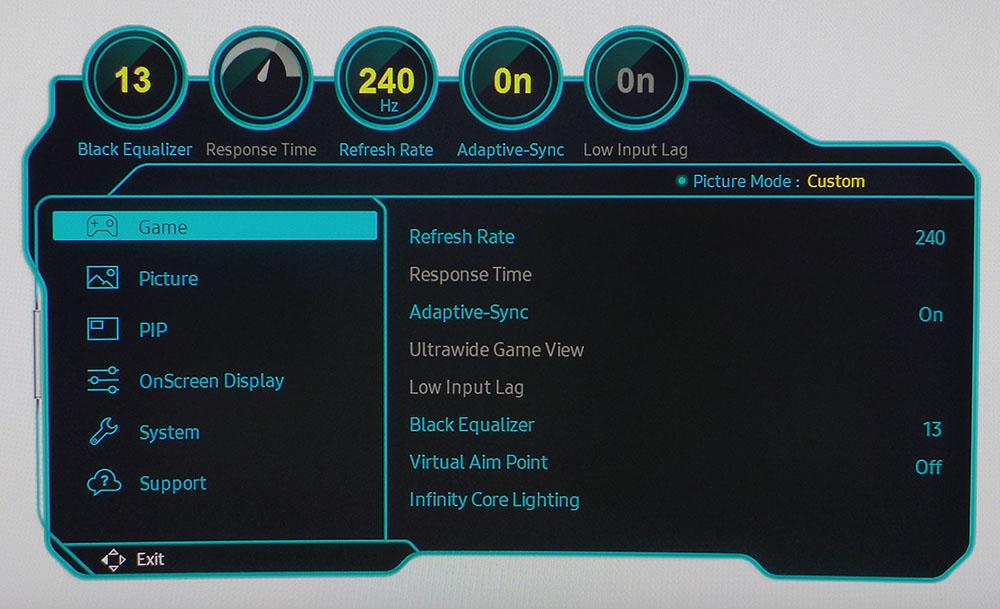
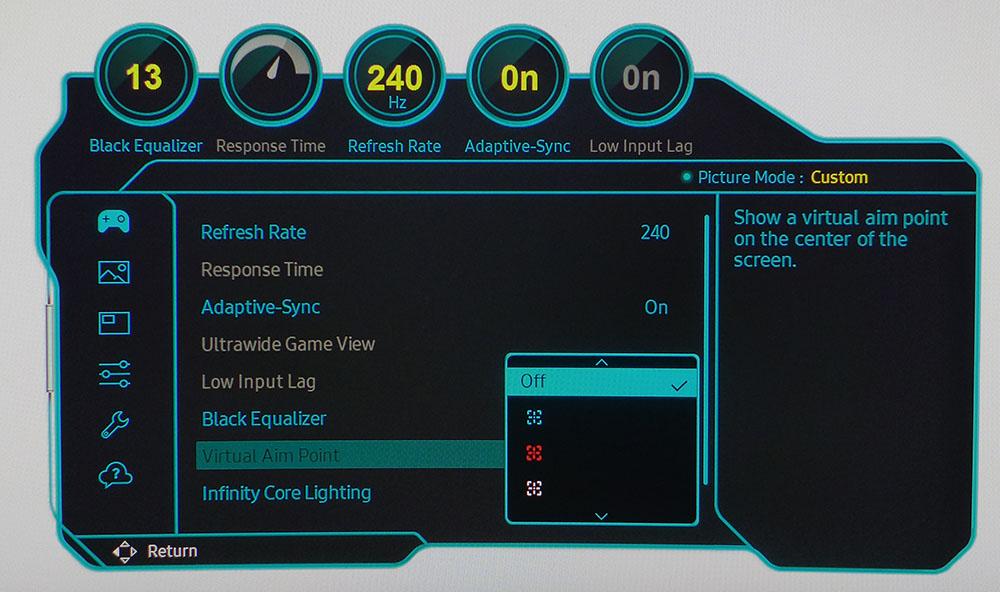
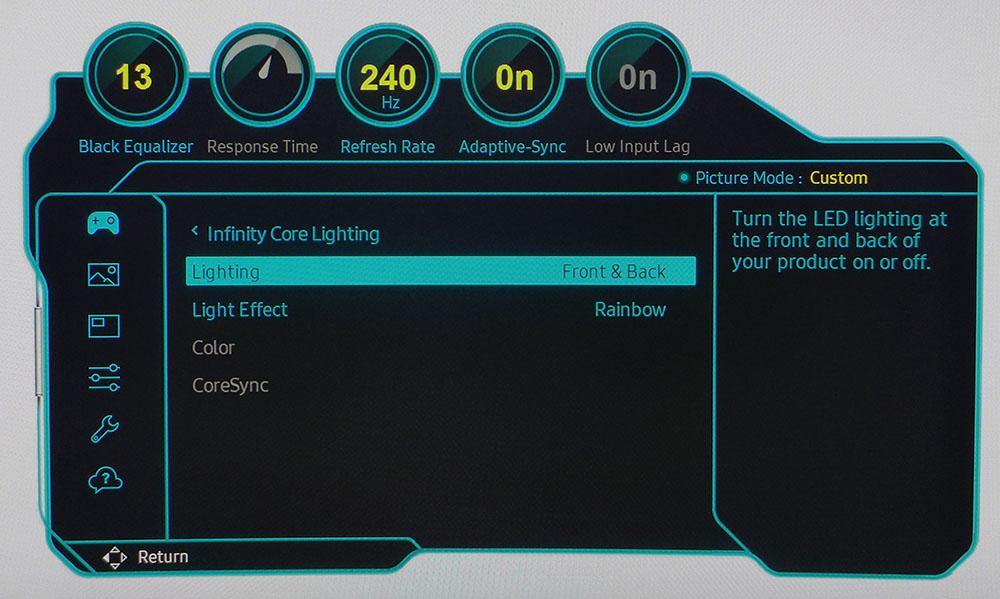
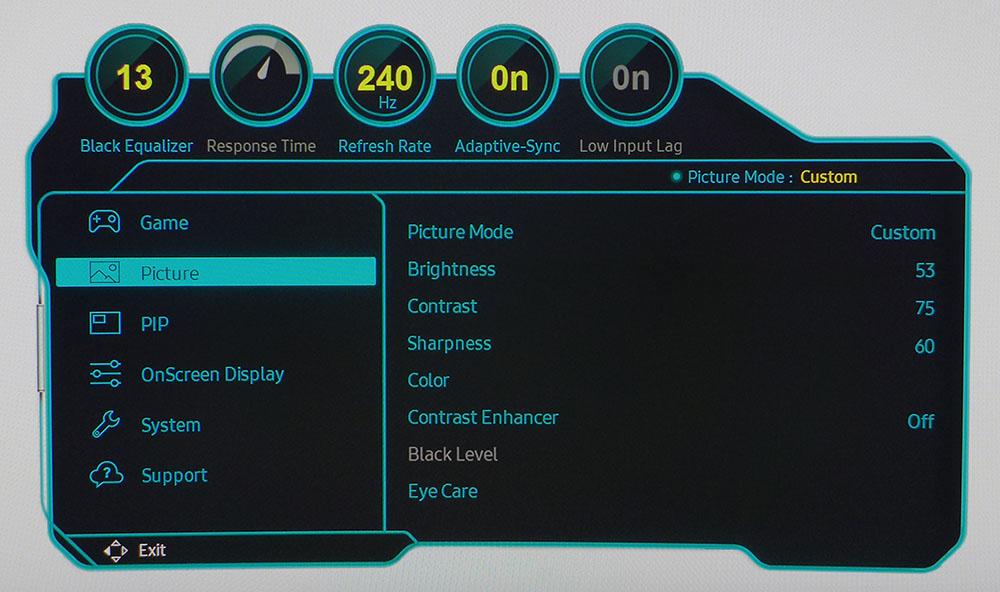
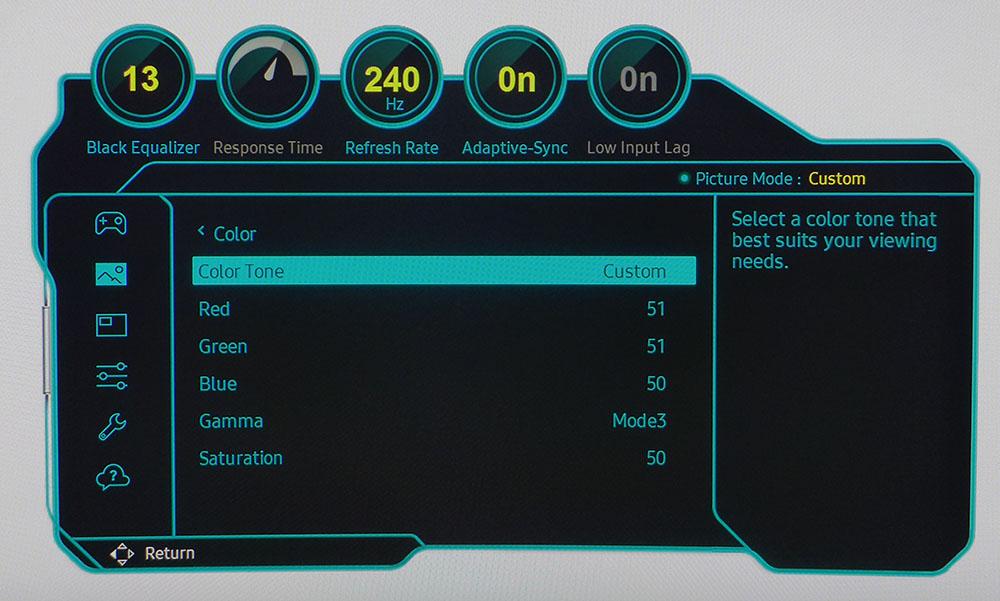
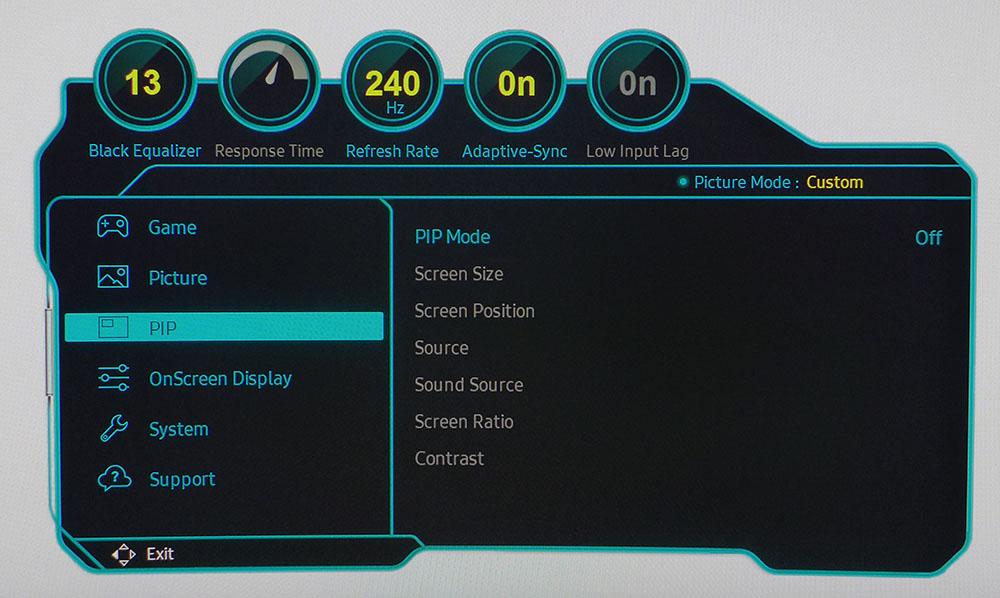
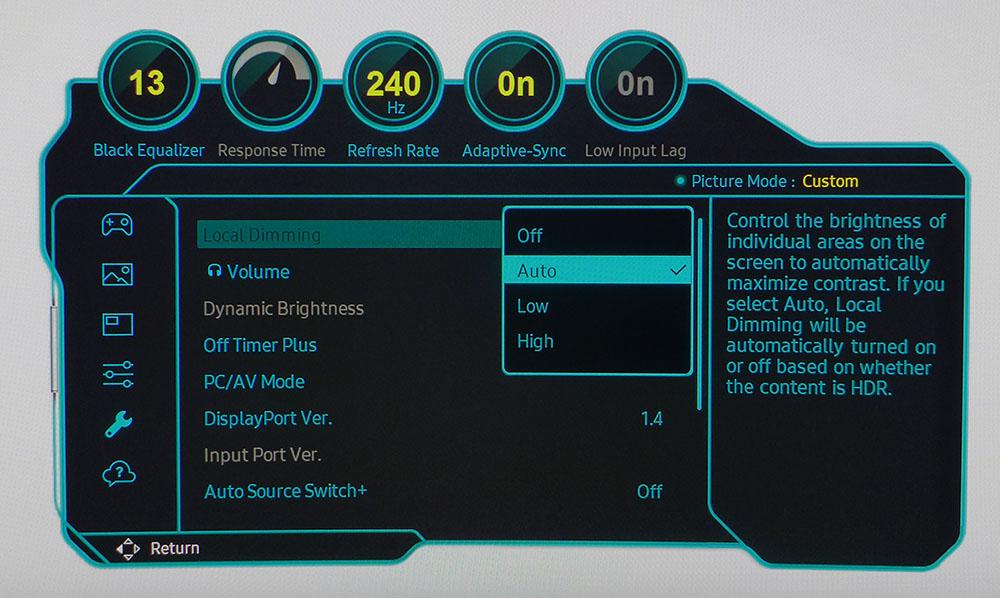
While in the Game menu, you can select either 120 or 240 Hz for the max refresh rate. You’ll have to turn on 240 Hz before it’s shown in the Windows or Nvidia Control Panel. The Response Time option is grayed out when Adaptive-Sync is on, but I saw subtle ghosting that indicated overdrive was active. Ultrawide Game View switches the aspect ratio to 21:9 with black bars top and bottom, but you need to turn off AS to use it. Video processing options are a bit confusing, but you'll be golden if you leave settings on their defaults and simply turn on 240 Hz. This menu also provides a selection of six aiming points.
Infinity Core Lighting can be on in the front and/or the back. There are five effects, including static and you can choose the color. Using the CoreSync app, color and effect can change with on-screen content.
Seven picture modes include a usable sRGB option. All others employ the full wide gamut for both SDR and HDR material. Custom includes calibration controls that include custom color temp and three gamma presets. Contrast Enhancer is another layer of dynamic contrast, but it’s best left off unless you want the picture to be very bright. Local Dimming is always on in some form, as I discovered in my tests. You’ll never want for dynamic range from the G8.
You can view two sources at once using the picture-in-picture (PIP) menu. It’s also accessible using the right OSD key. The window can be moved around the screen, and you choose which source produces sound through the headphone output.
In the System menu, represented by a wrench, is a Local Dimming option. It says that Auto will employ dimming only for HDR, but it’s also active for SDR material. In fact, there is no way to turn it off completely. However, that isn’t a problem because it’s well-implemented and doesn’t mask any highlight or shadow detail.
Calibration Settings of Samsung Odyssey Neo G8
The G8 is enjoyable without calibration, and my adjustments didn’t make a visible improvement. The Custom color mode uses the full DCI-P3 gamut along with a 6500K white point and gamma that rides just below 2.2. There, you have a choice to make. Since there’s so much contrast, I thought the G8 looked better on gamma Mode 3, which runs around 2.3 average. That setting also improves color saturation which I could measure and see. My recommended settings are below.
In HDR mode, you can still choose any of the available picture modes and adjust brightness, color temp and gamma. I recommend sticking with Custom, Normal color temp and Gamma Mode 1.
| Picture Mode (SDR) | Custom |
| Brightness 200 nits | 53 |
| Brightness 120 nits | 30 |
| Brightness 100 nits | 24 |
| Brightness 80 nits | 18 |
| Brightness 50 nits | 10 (min. 15 nits) |
| Contrast | 73 |
| Gamma | Mode 3 |
| Color Temp User | Red 51, Green 51, Blue 50 |
Gaming and Hands-on with Samsung Odyssey Neo G8
A monitor like the G8 is built for gaming. Other uses are secondary when considering a purchase, but it certainly can get through work tasks. I found the extreme curve to be a little distracting when editing Word documents. There’s no way to ignore the curve when you place a page center screen. However, spreadsheets were not a problem. Photo editing will depend on your particular needs. The simple graphics work I do is easily accomplished on the G8, but a flat screen will better serve photographers.
Watching videos is a unique experience. Though I’ve experienced many curved monitors, 1000R is rare. Sit too close and you must turn your head to see the sides. Sit too far and you’ll perceive distortion like an hourglass on its side. But between two and three feet, it’s perfect. The entire screen is in focus and within my peripheral vision. I had to plug in headphones since there’s no built-in sound, but watching YouTube and Netflix was fun, thanks to the G8’s stunning picture.
The contrast here is real and rivals an OLED. Samsung has truly raised expectations for what’s possible in a Mini LED panel. Though I enjoyed gorgeous visuals from Asus’ and ViewSonic’s offerings, the G8 is a cut above those, especially with HDR content.
Gaming is also on another level when compared to other 4K screens. I could play comparably to other displays when the detail in Tomb Raider, Call of Duty WWII and Doom Eternal was maxed. Frame rates stayed around 120 fps, which is typical performance from my GeForce RTX 3090. But back off the detail a click and I could hit 240 fps with ease. Motion clarity is about the same as a QHD screen at 240 fps but with the G8’s greater pixel density and contrast, the picture had more vibrance and depth.
The G8 is in essence, two monitors. With game detail maxed, it runs at 120 fps and provides the same feel and response as a 144 Hz UHD screen. With detail turned down a click, it turns into a competition tool with frame rates at or near 240 and control response worthy of a top esports player.
I was never tempted to turn off Adaptive-Sync to use the overdrive settings. There were no artifacts during gameplay at any frame rate. I also tried the backlight strobe option. It’s hidden amongst the overdrive choices and called Extreme MBR. To use it, turn off Adaptive-Sync AND Local Dimming. I found it completely ineffective. Blur was increased, and brightness was reduced. It’s a pain to use and has no benefit.
The best configuration is the default which employs all the G8’s attributes.
- Local Dimming – Auto
- Adaptive-Sync – On
- Refresh Rate – 240
With these settings, Low Input Lag and Response Time will be grayed out. But my tests showed they are indeed active.
MORE: Best Gaming Monitors
MORE: How We Test PC Monitors
MORE: How to Buy a PC Monitor: A 2022 Guide
MORE: How to Choose the Best HDR Monitor
Current page: Features and Specifications
Next Page Response, Input Lag, Viewing Angles and Uniformity
Christian Eberle is a Contributing Editor for Tom's Hardware US. He's a veteran reviewer of A/V equipment, specializing in monitors. Christian began his obsession with tech when he built his first PC in 1991, a 286 running DOS 3.0 at a blazing 12MHz. In 2006, he undertook training from the Imaging Science Foundation in video calibration and testing and thus started a passion for precise imaging that persists to this day. He is also a professional musician with a degree from the New England Conservatory as a classical bassoonist which he used to good effect as a performer with the West Point Army Band from 1987 to 2013. He enjoys watching movies and listening to high-end audio in his custom-built home theater and can be seen riding trails near his home on a race-ready ICE VTX recumbent trike. Christian enjoys the endless summer in Florida where he lives with his wife and Chihuahua and plays with orchestras around the state.
-
Dantte I've read multiple reviews on this monitor and every single one has said the same thing except this one:Reply
SCANLINES SCANLINES SCANLINES are so bad on the G8, one review put it on their "do not buy" list
Buying Samsung is like playing the lottery, some will get a good one and most will get a bad one
The Neo G7 beats the G8 in every aspect except speed, but seriously you are buying this monitor for image quality and there isnt a graphics card on the planet that can push 4K@240FPS, so do yourselves a favor and get the better Neo G7 165Hz version. -
helper800 Reply
Game choice and settings will get most things to 4k 240 easily.Dantte said:I've read multiple reviews on this monitor and every single one has said the same thing except this one:
SCANLINES SCANLINES SCANLINES are so bad on the G8, one review put it on their "do not buy" list
Buying Samsung is like playing the lottery, some will get a good one and most will get a bad one
The Neo G7 beats the G8 in every aspect except speed, but seriously you are buying this monitor for image quality and there isnt a graphics card on the planet that can push 4K@240FPS, so do yourselves a favor and get the better Neo G7 165Hz version. -
CaptRiker WHY only DP 1.4 ?!?! you'll only be able to hit 240 hz at 4k with HDMI 2.1Reply
a mega monitor this new should have included the latest DP spec. sigh -
colossusrage Reply
Don't know about "easily" but definitely dependent on the game.helper800 said:Game choice and settings will get most things to 4k 240 easily. -
drivinfast247 Reply
Curious as to what games and what PC specs for you to say "4k 240 easily"?helper800 said:Game choice and settings will get most things to 4k 240 easily. -
helper800 Reply
A 3060 with an 11 series 11400 will get you 4k 240 in all esports titles with med settings or lower. Non-engine locked older titles will do it as well with 4k support.drivinfast247 said:Curious as to what games and what PC specs for you to say "4k 240 easily"? -
truerock ReplyCaptRiker said:WHY only DP 1.4 ?!?! you'll only be able to hit 240 hz at 4k with HDMI 2.1
a mega monitor this new should have included the latest DP spec. sigh
Display Port 2.0 (and USB 4 v2) are not available on any Nvidia graphics card.
I'm very glad Samsung has stepped up and delivered a monitor with these specs.
There is definitely a chicken-and-egg situation in play regarding 4k, 10-bit, 120Hz monitors, graphics cards and games. -
drivinfast247 Reply
Why on planet earth would ANYONE spend twice the cost of their PC on a monitor to play CS:GO @ 4k low?helper800 said:A 3060 with an 11 series 11400 will get you 4k 240 in all esports titles with med settings or lower. Non-engine locked older titles will do it as well with 4k support. -
helper800 Reply
Why would anyone buy an esports monitor to get esports fps in an esports game for as cheap as possible? Even if not, my argument was not that someone would do it (they do), it was that its simply possible. Here is a quick and dirty comparison, can even play at med to high in esports games at 4k 240.drivinfast247 said:Why on planet earth would ANYONE spend twice the cost of their PC on a monitor to play CS:GO @ 4k low?
