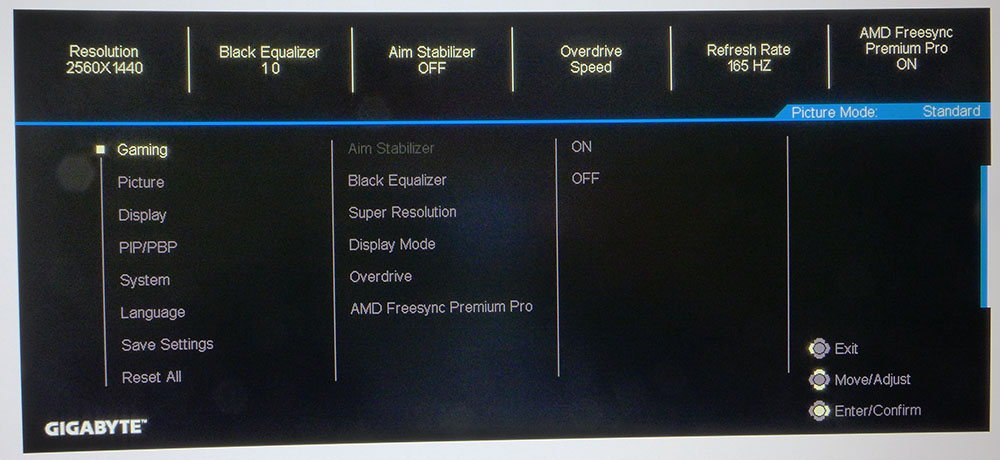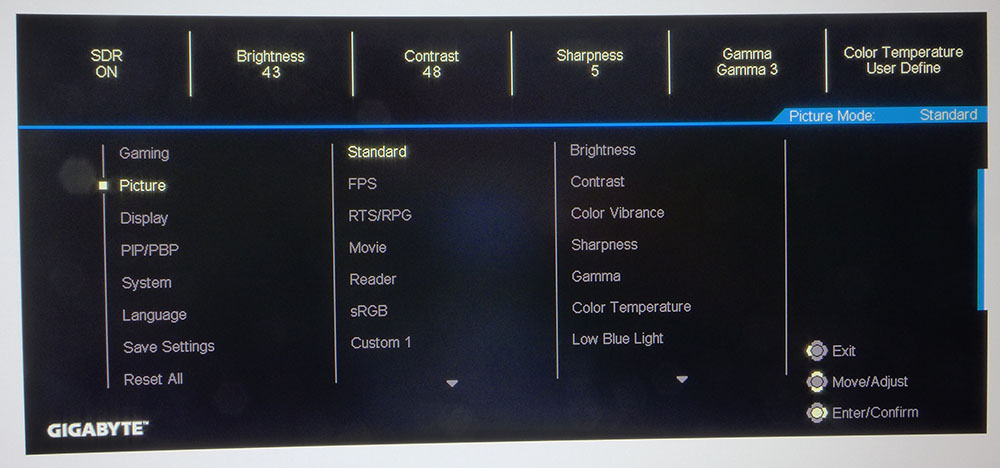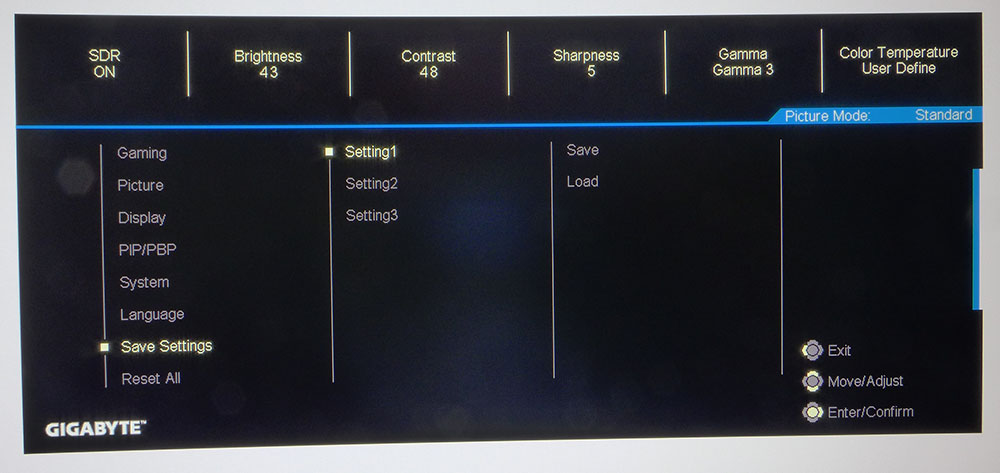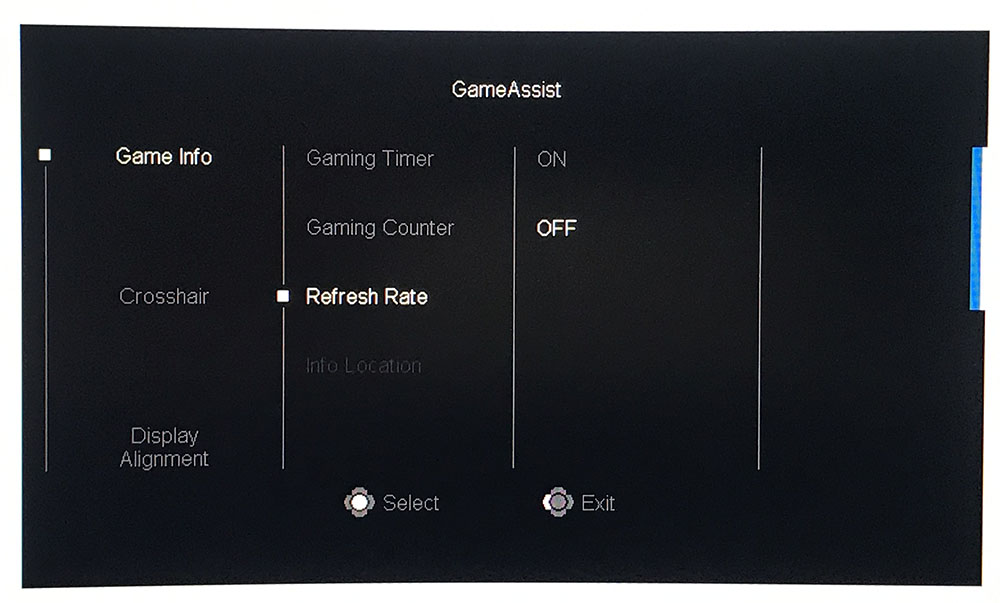Tom's Hardware Verdict
With only minor flaws, the Gigabyte G32QC represents the budget gaming monitor genre very well. With strong specs, it offers near-premium gaming performance and lots of screen real estate for a surprisingly low price.
Pros
- +
Good contrast
- +
Speedy refresh rate
- +
Excellent HDR
- +
Big screen for the money
- +
Two flavors of Adaptive-Sync
Cons
- -
Ho-hum sRGB mode
- -
No speakers
- -
No swivel
Why you can trust Tom's Hardware
What you get for the money is a serious consideration when shopping for the best gaming monitor. If you have a big budget, there are plenty of high-end displays that deliver a fantastic gaming experience. But for many, value is the deciding factor. Jumbo screens are especially prone to swings in price. A 32-inch monitor can cost over $1,000 or less than $400, and the performance difference isn’t as great as you might expect.
We’ve reviewed numerous monitors from Gigabyte's Aorus series before, but the Gigabyte G32QC is the first we're reviewing from the vendor outside of that line. The Gigabyte G32QC is a 32-inch panel with a 1500R curvature, 1440p resolution, a 165 Hz refresh rate. plus HDR support. Selling for $360 at this writing, it's a serious contender for those wanting to maximize the price-to-performance ratio.
Gigabyte G32QC Specs
| Panel Type / Backlight | VA / W-LED, edge array |
| Screen Size / Aspect Ratio | 31.5 inches / 16:9 |
| Curve Radius | 1500mm |
| Max Resolution & Refresh Rate | 2560x1440 @ 165Hz; FreeSync Premium Pro 48-165 Hz; G-Sync Compatible |
| Native Color Depth / Gamut | 8-bit / DCI-P3, DisplayHDR 400, HDR10 |
| Response Time (MPRT) | 1ms |
| Brightness | 400 nits |
| Contrast | 3,000:1 |
| Speakers | None |
| Video Inputs | 1x DisplayPort 1.2, 2x HDMI 2.0 |
| Audio | 3.5mm headphone output |
| USB 3.0 | 1x up, 2x down |
| Power Consumption | 30.5w, brightness @ 200 nits |
| Dimensions (WxHxD w/base) | 28 x 17.9-21.8 x 9.3 inches (711 x 455-555 x 235mm) |
| Panel Thickness | 4.1 inches (103mm) |
| Bezel Width | Top/sides: 0.4 inch (9mm); Bottom: 0.8 inch (21mm) |
| Weight | 17.2 pounds (7.8kg) |
| Warranty | 3 years |
Gigabyte starts with a high-contrast VA panel. When I say high contrast, that’s no exaggeration. The manufacturer’s claim is 3,000:1 but we measured over 5,000:1 in the G32QC’s default state. Meanwhile, a curved monitor in the 16:9 aspect ratio is more rare, as curves are usually reserved for ultra-wide monitors, but the G32QC's curve proved effective, as you'll see in the Gaming & Hands-on section below.
The native color gamut is DCI-P3, and unlike most of today’s gaming monitors, the G32QC offers an sRGB mode. (We’ll show you those results on page three.) As an edge-lit panel, you shouldn't expect this to be the best HDR monitor and compete with something like the Acer Predator X27. But that's not surprising at this price point, and the G32QC's high contrast proved to boost HDR delivery.
For gamers, Gigabyte has packed in a reliable 165 Hz refresh rate running at QHD (2560 x 1440) resolution. 93 ppi is lower than our pixel density sweet spot of 109 ppi, but when coupled with fast frame rates, detail is fine and solidly rendered. AMD FreeSync Premium Pro is the native Adaptive-Sync tech, and it's also Nvidia G-Sync Compatible (see our instructions on our How to Run G-Sync on a FreeSync Monitor article.
Unpacking and Accessories
The G32QC’s panel, upright and base require assembly, and you’ll need to have a Phillips-head screwdriver on hand.
Hardware is included to bolt the upright onto the panel, which sports a 100mm VESA mount. Screw the base on with a captive bolt, and you’re ready to rock.
Get Tom's Hardware's best news and in-depth reviews, straight to your inbox.
USB , HDMI and DisplayPort (cables are bundled in as well as a compact external power supply.
Product 360



The G32QC has a metal back with a bulge on its lower two-thirds to house internal components. The upper third is just a few millimeters thick, as are three of the bezels that seemingly disappears when you turn off the power.
Gigabyte's monitor has a curve that's prominent but not super-tight. 1500R is a gentler-seeming radius on a 16:9 screen than on a 21:9 one. We saw no evidence of image distortion or grain artifacts. The anti-glare layer is fitted tightly, which renders a very sharp picture.
The G32QC sits on a very solid base, which gives the monitor a large footprint on the desktop. You get almost 4 inches of height adjustment and -5 degrees / 20 degrees of tilt but no swivel. Movements are of high quality with no slop or play.
Around the back-right side is a single joystick that controls everything, including power. It clicks surely and makes on-screen display (OSD) navigation an easy affair. Also in back are a few simple style cues, like the model number molded and Gigabyte logo. There is, however, no RGB lighting.
The input panel features one DisplayPort 1.2 and two HDMI 2.0 ports. DisplayPort supports HDR and Adaptive-Sync up to the full 165 Hz refresh rate, while HDMI tops out at 144 Hz. (For more on the difference between the two ports, see our gaming analysis on DisplayPort vs. HDMI.) You also get an analog audio output for headphones or powered speakers, but there are no internal speakers. USB 3.0 is supported by one upstream and two downstream ports.
OSD Features
The OSD is well-stocked with gaming features and calibration options, and navigation is easy, thanks to the joystick control. It's also handy with context sensitive information displayed at the top and a logical structure. Our only gripe is the menu takes up a large portion of the screen, including the center zone. It can’t be moved to the side, which makes taking measurements difficult.
Gaming options include a black equalizer to help bring out shadow detail, aspect ratio options, a three-level overdrive and a FreeSync toggle. Gamers should set overdrive to either Picture Quality or Balance settings because the more aggressive choice causes too much ghosting.
The Gaming menu's Aim Stabilizer is actually a blur reduction feature. It’s grayed out when Adaptive-Sync is active and won’t operate below 100 Hz. During testing, Aim Stabilizer only made a small improvement in motion resolution, but at least brightness is barely affected. Still, we preferred use Adaptive-Sync for gameplay over Aim Stabilizer.
There are six preset picture modes, and Standard is the default. The Standard preset is pretty accurate out of the box but still allows for calibration. The monitor has three custom memories, where you can store your setting. They correspond to the three Custom picture modes. All monitors should have this feature; it’s super handy.
In the third column of the menu, you can see all the different picture controls. There are five gamma presets, along with two color temps and a user mode. The RGB sliders are very fine, which allowed us to tweak in a small gain in accuracy. For reading, there's a low blue light mode with an intensity slider.
If you’d rather control the OSD from your Windows desktop, Gigabyte offers a free software utility called OSD Sidekick, which requires a USB connection to work. It brings all OSD functions into Windows, so you never have to reach for monitor's joystick. OSD Sidekick has an unlimited number of configuration files so you can go beyond the three custom modes if you wish. The software also lets you design your own crosshair with an integrated editor.
From the quick menu, you can select Game Assist, which provides aiming points (one preset and three custom designs), a refresh rate indicator, countdown timers and alignment marks for multi-screen setups. The ability to create your own crosshair designs is something unique we haven’t seen before, though some gaming laptops do include it.
Gigabyte G32QC Calibration Settings
The G32QC’s Standard picture mode is accurate enough not to require calibration, but a few tweaks will make a worthwhile improvement.
he main issue is gamma, which runs a bit dark (though this isn’t a big deal considering the VA panel’s extremely high contrast). After a few changes to the RGB sliders in the User color temp mode, gamma moved closer to the 2.2 mark, and color was slightly more saturated.
The monitor covers over 85% of DCI-P3 natively and includes an sRGB picture mode, which will appeal to purists.
Here are the settings we used for our benchmark and hands-on tests:
| Picture Mode | Standard | Header Cell - Column 2 |
|---|---|---|
| Brightness 200 nits | 43 | Row 0 - Cell 2 |
| Brightness 120 nits | 21 | Row 1 - Cell 2 |
| Brightness 100 nits | 15 | Row 2 - Cell 2 |
| Brightness 80 nits | 10 | Row 3 - Cell 2 |
| Brightness 50 nits | 2 (minimum 41 nits) | Row 4 - Cell 2 |
| Contrast | 48 | Row 5 - Cell 2 |
| Gamma | 3 | Row 6 - Cell 2 |
| Color Temp User | Red 97, Green 98, Blue 100 | Row 7 - Cell 2 |
Gaming and Hands-on
The G32QC is a versatile monitor that worked equally well for work and entertainment. It provided a lot of screen real estate for spreadsheets and word processors, and also proved to be great screen for graphics or video editing. In that regard, it’s more useful than an ultra-wide. The 1500mm curve didn't add to or detract from the ability to get through workday tasks either. Color and contrast, meanwhile, are ideal for just about any computing endeavor. Watching video was a pleasure too, as most material is in the 16:9 aspect ratio and can, therefore, completely fill the screen. When sitting 3 feet away, it was almost like having a personal IMAX on our desk.
Pairing a 16:9 aspect ratio with a curved panel is a little unusual, though it has become more common of late with a large number of 27-inch curved screens hitting the market. In the 32-inch size, a curve has a greater impact, and when you consider the screen’s height, it makes sense. The G32QC is a jumbo panel, and from a typical 3-foot viewing distance, it filled our cone of vision in the horizontal and vertical planes.
Switching to HDR mode didn't make Windows 10 look different, thankfully. The picture certainly got brighter, but since Gigabyte left the brightness control available, you can equalize the luminance level between HDR and SDR. You could even leave the G32QC in HDR mode all the time because you won’t be looking at a searing image.
SDR games like Tomb Raider looked fantastic with bold color and deep contrast. Underground environments were rich in shadow detail and true blacks. Highlights popped brilliantly, thanks to that impressive contrast ratio. Though we played using the extended color gamut, the picture never looked overblown. sRGB is available but it doesn’t really look that great and there is no color adjustment available to improve it. At least the brightness slider remains unlocked, so you don’t have to look at a dark picture. But we suspect most users will simple stick with the Standard mode like we did.
To play Call of Duty WWII, we engaged HDR and tweaked the in-game level sliders to achieve a brilliant picture. Its backlight doesn't employ the HDR gold standard tech, full-array local dimming (FALD), but opts for the next best thing, edge-lit dimming. Not only was HDR color vibrant and saturated but contrast was visibly deeper than with SDR content. The fact that this is achieved without any dynamic trickery is pretty cool. We never saw any artifacts or flickering -- just deep detailed shadows and sharp, specular highlights.
We had no issues running FreeSync or G-Sync Compatibility. We left overdrive at its Balanced setting, which reduced blur to almost nothing without causing ghosting. Both FreeSync and G-Sync worked flawlessly with HDR engaged. We enjoyed 165 Hz when our tests PCs allowed us to reach frame rates at or near 165 frames per second) and didn't encounter any screen tearing otherwise. Game detail was set to maximum in every case. Input lag was also non-existent.

Christian Eberle is a Contributing Editor for Tom's Hardware US. He's a veteran reviewer of A/V equipment, specializing in monitors. Christian began his obsession with tech when he built his first PC in 1991, a 286 running DOS 3.0 at a blazing 12MHz. In 2006, he undertook training from the Imaging Science Foundation in video calibration and testing and thus started a passion for precise imaging that persists to this day. He is also a professional musician with a degree from the New England Conservatory as a classical bassoonist which he used to good effect as a performer with the West Point Army Band from 1987 to 2013. He enjoys watching movies and listening to high-end audio in his custom-built home theater and can be seen riding trails near his home on a race-ready ICE VTX recumbent trike. Christian enjoys the endless summer in Florida where he lives with his wife and Chihuahua and plays with orchestras around the state.
-
warezme Looks nice for the price. This one is definitely worthy of consideration based on stats. I wish it was 4K but no big deal if it isn't.Reply -
milleron For my money, Carlos, you're exactly right. But I suppose this monitor is pretty good for the US$400-500 range.Reply -
snowlock Don't do it.Reply
I had this thing 35 days before the backlight started failing. Gigabyte refuses to do return shipping on their defective items after 30 days. Return shipping was $300 via fedex. Skip the middleman and just burn your money instead.
https://ibb.co/6XM72Yb -
BlackHoleBox The explosion of VA "gaming" monitors over the past few years is one of the worst things that could happen to people who value image and motion quality.Reply
Samsung and AUO flooded the market with low grade 32" VA panels leading to countless no-name companies dropping them into cheap cabinets with other substandard components and overpricing them in the name of "gaming" monitors. And since idiots bought them up in droves, the availability of IPS displays shrank and their prices skyrocketed.
So screw you Samsung. Screw you too, AUO. -
TK31 Had this monitor for about 3 months now... It's great! Sure the backlight isnt the best in the market if you really squint on a completely white screen but for the purpose it serves me (gaming/movies) its perfectly fine. Its hard to find a 165hz 1440p 32" monitor for this price (in my local market anyway).Reply
One gripe though is it takes ages for the monitor to wake up. From the time signal is given to when an image appears on the screen.
I had doubts originally with Gigabyte and how much money I was about to sink in, but it was all good in the end. Admittedly my experience seems rare, or just nobody bothers sharing positive experiences. -
shaolin95 Reply
Nonsense. And calling others idiots because they have different requirements just shows how childish you are.BlackHoleBox said:The explosion of VA "gaming" monitors over the past few years is one of the worst things that could happen to people who value image and motion quality.
Samsung and AUO flooded the market with low grade 32" VA panels leading to countless no-name companies dropping them into cheap cabinets with other substandard components and overpricing them in the name of "gaming" monitors. And since idiots bought them up in droves, the availability of IPS displays shrank and their prices skyrocketed.
So screw you Samsung. Screw you too, AUO.
IPS with the blooming, pathetic contrast level and light gray blacks is not perfect either. Both have pros and cons depending on the user needs. -
Vojtak42 Reply
You cant claim the warranty from your seller? Poor you. I bought mine for like 65$ with backlight issue and fixed it. I just don't understand how it got so good review as mine has a terrible yellow tint in default settings and still seems to me like its through some filter even after tweaking the settings.TK31 said:Had this monitor for about 3 months now... It's great! Sure the backlight isnt the best in the market if you really squint on a completely white screen but for the purpose it serves me (gaming/movies) its perfectly fine. Its hard to find a 165hz 1440p 32" monitor for this price (in my local market anyway).
One gripe though is it takes ages for the monitor to wake up. From the time signal is given to when an image appears on the screen.
I had doubts originally with Gigabyte and how much money I was about to sink in, but it was all good in the end. Admittedly my experience seems rare, or just nobody bothers sharing positive experiences.