Tom's Hardware Verdict
The HyperX Armada 27 is one of the best QHD/165 Hz gaming monitors I’ve experienced. It delivers a great picture, flexible calibration and balanced performance. The included mounting arm adds a lot of value for the money.
Pros
- +
Wide and accurate color gamut
- +
Premium video processing
- +
Independent mode calibration ability
- +
Excellent build quality
- +
Super useful mounting arm included
Cons
- -
No speakers, audio or USB
Why you can trust Tom's Hardware
If you’re a fan of HP’s HyperX gaming peripherals lineup, it now includes two of the best gaming monitors, the Armada 25 and Armada 27. I recently looked at the Armada 25 and found it to be a very capable and responsive display with everything a gamer needs for high performance, fast frame rates and smooth video processing.
The other panel in HyperX’s line, the Armada 27, is on my test bench for this review. It’s not just a bigger screen; it also adds a wide color gamut, HDR and QHD resolution. The max refresh is 165 Hz, so it won’t quite deliver the super smooth motion of its smaller stablemate. But with 109ppi pixel density, this $499 display will render a sharper image. And it ships with the same cool mounting arm setup as the Armada 25. Let’s take a look.
HyperX Armada 27 Specs
| Panel Type / Backlight | IPS / W-LED, edge array |
| Screen Size / Aspect Ratio | 27 inches / 16:9 |
| Max Resolution & Refresh Rate | 2560x1440 @ 165 Hz |
| Row 3 - Cell 0 | G-Sync: 48-165 Hz |
| Row 4 - Cell 0 | FreeSync compatible |
| Native Color Depth & Gamut | 8-bit / DCI-P3 |
| Row 6 - Cell 0 | HDR10, DisplayHDR 400 |
| Response Time (GTG) | 1ms |
| Brightness (mfr) | 400 nits |
| Contrast (mfr) | 1,000:1 |
| Speakers | None |
| Video Inputs | 1x DisplayPort 1.4 |
| Row 12 - Cell 0 | 2x HDMI 2.0 |
| Audio | None |
| USB 3.0 | None |
| Overall Dimensions | Panel: 24.1 x 14.4 inches (612 x 366mm) |
| Row 16 - Cell 0 | Clamp footprint: 4 x 4.5 inches (102 x 114mm) |
| Panel Thickness | 2.5 inches (64mm) |
| Bezel Width | Top/sides: 0.3 inch (8mm) |
| Row 19 - Cell 0 | Bottom: 0.7 inch (19mm) |
| Weight | 18.6 pounds (8.5kg) |
| Warranty | 3 years |
A 27-inch QHD monitor is the sweet spot of price versus performance. This is a hot and crowded category, with many displays coming in under $600. Indeed, the Armada 27 is out the door at $500, which is only $50 more than the Armada 25. You get greater pixel density, a larger screen, HDR, and a wide color gamut for that extra money. The only thing you give up is speed, 165 Hz, versus the 240 Hz of the 25-inch model. If that sounds appealing, read on because I found a lot to like here.
The Armada 27 comes with the same high-quality mounting arm in place of a traditional stand. This is certainly unusual, but the arm is very convenient. It includes a beefy clamp and hardware for desks with holes already in them. An arm lets you put the panel just about anywhere, at any angle, in portrait mode and any height within a 12-inch range. It’s much more flexible than a traditional stand.
The panel is IPS, but its similarity to the Armada 25 ends there. QHD resolution delivers an ideal 109ppi, so you see a sharper picture immediately. According to my measurements, you also get HDR with 400 nits peak brightness and a wide color gamut that covers over 91% of DCI-P3. I also discovered during testing that you could calibrate for sRGB and DCI-P3 independently and save your settings when you switch modes. That lets you use the extended gamut for SDR content without compromising sRGB accuracy. And in HDR mode, there’s a dimming feature in place that effectively doubles contrast.
Video processing equals the excellent motion quality I found in the Armada 25. Though the frame rate is lower at 165 Hz, it’s relatively smooth thanks to a well-engineered overdrive and Adaptive-Sync. The Armada 27 is G-Sync certified by Nvidia and FreeSync compatible from 48 to 165 Hz. You also get a backlight strobe if you prefer that feature.
With so much extra included for just $50 more, it’s hard to choose between the 25- or 27-inch models. Speed will be the deciding factor for most users. 240 Hz is compelling, but the Armada 27’s 165 Hz and QHD are too.
Get Tom's Hardware's best news and in-depth reviews, straight to your inbox.
Assembly and Accessories of HyperX Armada 27
HyperX packs the Armada 27 in a fully recyclable carton with engineered cardboard to secure the contents. The arm and column are easy to assemble without tools; then, the panel snaps in place. I simply replaced the Armada 25 with the 27 using the same mounting bits for my purposes. Each arm is rated for 20 pounds, so you can easily attach two monitors to a single column. HyperX sells the extra arms for $80 each. There are two clamps in the box, one for table/desk edges and one for pre-drilled holes. Extra-long DisplayPort and HDMI cables are included, along with an IEC cord for the internal power supply. The DP cable is red, which is a nice touch.
Product 360: HyperX Armada 27







Aside from its extra size, the Armada 27 looks exactly like the Armada 25. The bezel is very narrow at 8mm on the top and sides and 19mm across the bottom, where you’ll see a tiny HyperX logo. A larger graphic appears on the back, which is also set off by a large X finished in polished black. Also in back is a power toggle key and a tiny joystick that controls all monitor functions.
The arm allows for a huge range of movement and positioning. Each joint is firm and smooth, with no play whatsoever. The arm slips over the column and is retained by a quick-release ring that can be raised and lowered. The panel fulcrum can be tilted from -20 to +60 degrees, rotated 90 degrees for portrait mode, and swiveled 90 degrees to either side. The arm can swivel 180 degrees as well. The lift range is 12.5 inches, and the arm can sit in a 10-inch window on the column. Each arm can hold up to 20 pounds and works with 100mm and 75mm VESA bolt patterns. The desk needs to be between 0.6 and 2 inches thick for edge mounting. A hole mount should be between 0.6 and 2.4 inches. The column and single arm weight is just over 10 pounds. It is clearly well-built and extremely flexible. You can position the panel just about anywhere you like.
The input panel just includes video access, two HDMI 2.0 and one DisplayPort 1.4. There is no audio jack, nor is there USB. While these omissions are not grave, they force the user to use the connected system for peripheral support. Also missing are internal speakers.
OSD Features: HyperX Armada 27
The Armada 27’s OSD is nearly identical to the one I explored in the Armada 25 but with one important difference, a wide gamut color mode. You also get the ability to create separate calibrations for each picture preset, something which very few monitors can do.

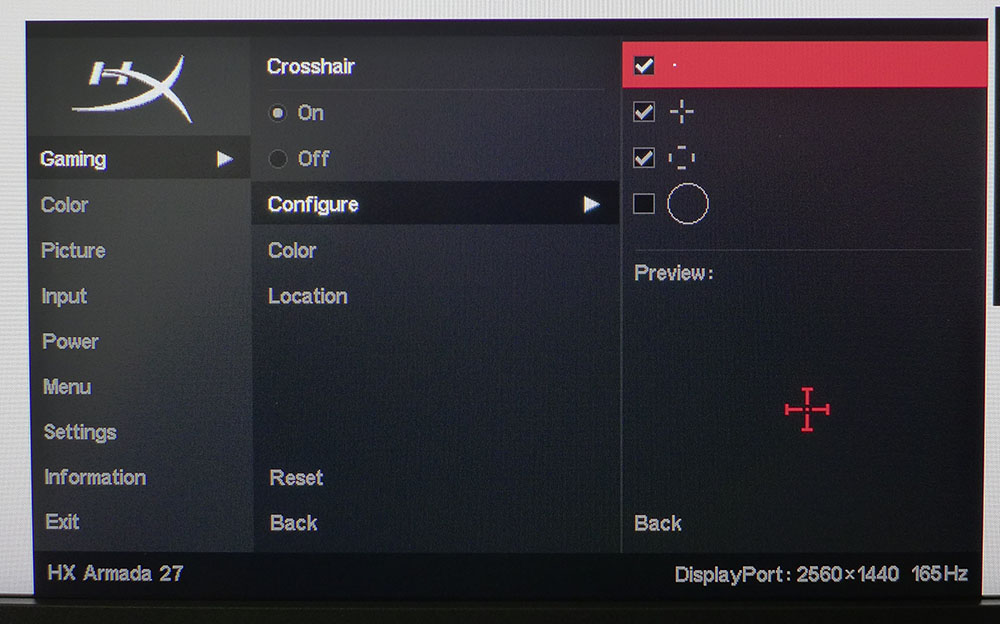
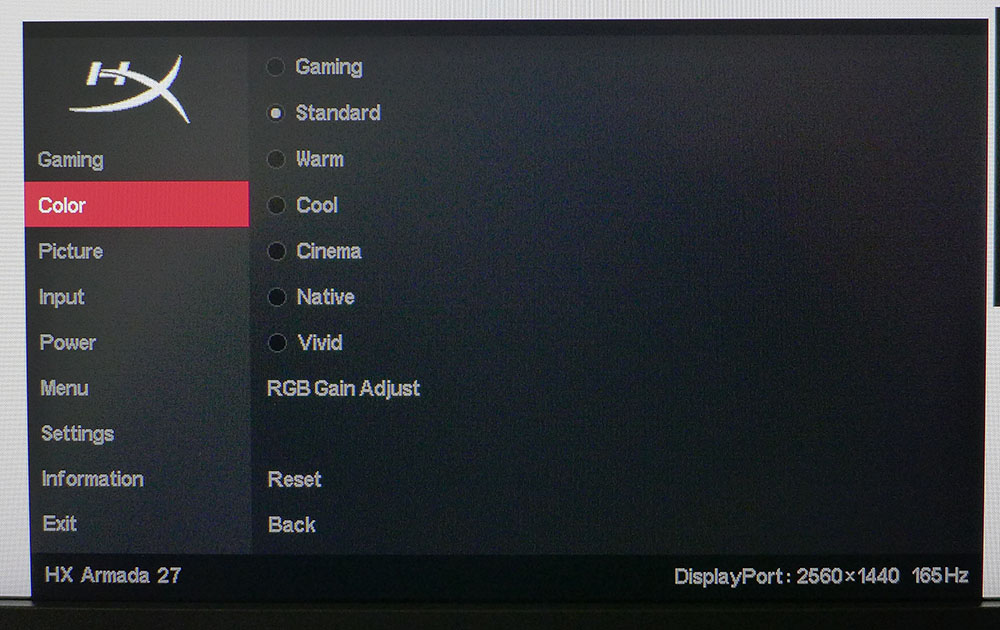
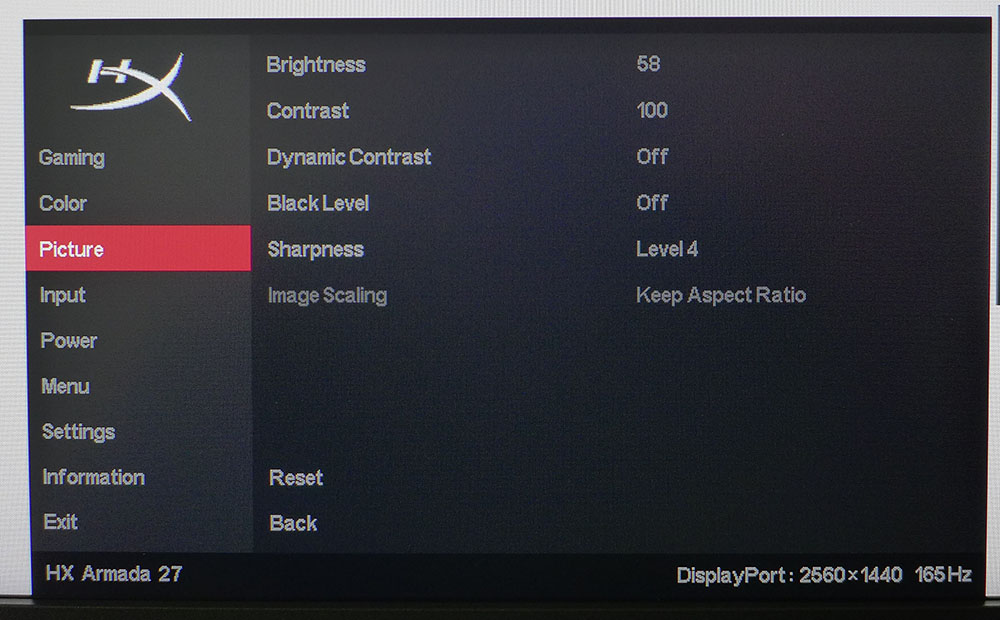
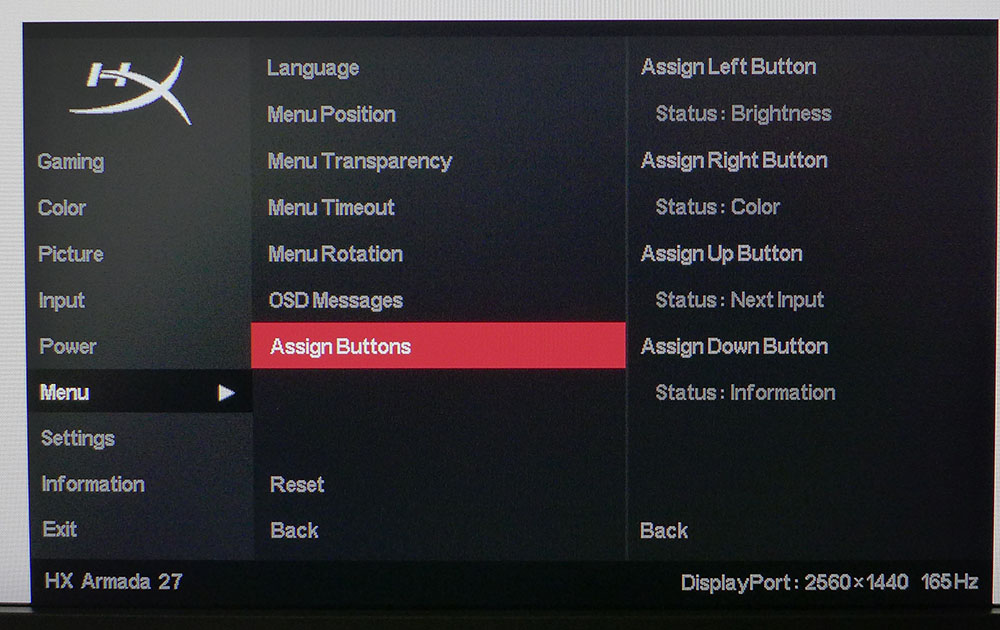
Gaming options include a five-level overdrive. Level 3 provides smooth motion with no ghosting. Higher settings create white trails behind moving objects. If you prefer a backlight strobe instead of Adaptive-Sync, turn on MPRT. It has five options that get progressively dimmer as you go up in value. Level 3 is the sweet spot. It’ll cost you about 25% brightness, but it delivers smooth operation with no visible phasing. Also in this sub-menu is a frame counter and a slick crosshair editor that lets you build your own aiming point from the four available shapes. You can pick one of eight colors and place it anywhere you like on the screen.
The picture modes are different from what I saw in the Armada 25. The Armada 27 lets you tweak the RGB Gains independently for each preset. Standard uses the sRGB gamut while Native is the wide gamut option. Not only are the RGB values mode-specific, but brightness is too. That way, you can have two calibrated picture modes that differ only in gamut volume, very cool.
In the Menu section, you get the ability to program the joystick directions for quick access to four different functions. This makes it easy to change picture modes or adjust brightness for example.
HyperX Armada 27 Calibration Settings
The Armada 27 looks great right out of the box with no need for calibration in its Standard mode. But if you make a few adjustments, it’s possible to not only achieve a better image, but to calibrate two different color gamut modes. This is something only a tiny handful of monitors can do.
In Standard, the gamut is sRGB which is appropriate for SDR content. Use the values left of the slash from the table below. The Native mode uses the full gamut which covers 91.5% of DCI-P3. There, use the settings right of the slash. You can then switch freely between them without changing any values. They are remembered for each picture mode. HDR has no image options but is accurate enough to not require them.
| Picture Mode | Standard / Native |
| Brightness 200 nits | 58 / 44 |
| Brightness 120 nits | 29 / 21 |
| Brightness 100 nits | 22 / 16 |
| Brightness 80 nits | 14 / 11 |
| Brightness 50 nits | 4 / 2 (min. 40 nits) |
| Contrast | 100 / 100 |
| RGB Values | Standard – Red 244, Green 255, Blue 253 |
| Row 8 - Cell 0 | Native – Red 255, Green 246, Blue 243 |
Gaming and Hands-on with HyperX Armada 27
As with the Armada 25, I loved using the mounting arm that comes with the Armada 27. Okay, I used the same arm, but both monitors ship with the same parts. It truly is the best arm I’ve tried, bar none. It holds position without play or wobble and moves with a sureness that inspires confidence. Once clamped in place, the Armada 27 becomes part of your desk.
For workday tasks, it excels. Pixel density is quite high (109ppi), so I couldn’t see any pixel structure unless I got uncomfortably close to the screen. I had no trouble reading tiny text on web pages or seeing the fine details in photos and graphics. Color was exemplary, and I enjoyed switching between the Standard and Native modes for different applications. Most users will likely prefer the extra saturation of Native, but I am a stickler for accuracy, so I used Standard for most things.
With work complete, it was time for a few rounds of Doom Eternal’s Horde mode. I could switch freely between SDR and HDR, and the difference was noticeable. SDR looked washed out by comparison, and that doesn’t mean it looked bad. It popped nicely in the Native picture mode, which bumped up the color saturation. But HDR clearly had better contrast and depth. It was easier to see distant enemies against the background and color was more vivid.
Game performance was top-notch, easily equal to what I experienced with the Armada 25. The difference in frame rates wasn’t as apparent, thanks to the Armada 27’s superb video processing. G-Sync worked without a hitch and the overdrive kept motion smooth with no artifacts in evidence. In Tomb Raider, I spent some time comparing Adaptive-Sync to MPRT and found the backlight strobe to be one of the best I’ve tried.
Many monitors show a phasing artifact when using this feature that reduces motion resolution, but the Armada 27 didn’t have this issue. I was drawn to the hair detail in Lara’s on-screen avatar. You could see individual hairs blowing in the wind and varying in sheen as she moved. This effect remained clear even when I moved the mouse quickly. And it wasn’t reduced when using dynamic contrast in SDR mode. The picture was a little more three-dimensional and retained its full detail.
After several hours of gaming, I was nothing but impressed with the Armada 27’s performance. It delivers a premium experience and punches well above its price point.
MORE: Best Gaming Monitors
MORE: How We Test PC Monitors
MORE: How to Buy a PC Monitor: A 2022 Guide
MORE: How to Choose the Best HDR Monitor
Current page: Features and Specifications
Next Page Response, Input Lag, Viewing Angles and Uniformity
Christian Eberle is a Contributing Editor for Tom's Hardware US. He's a veteran reviewer of A/V equipment, specializing in monitors. Christian began his obsession with tech when he built his first PC in 1991, a 286 running DOS 3.0 at a blazing 12MHz. In 2006, he undertook training from the Imaging Science Foundation in video calibration and testing and thus started a passion for precise imaging that persists to this day. He is also a professional musician with a degree from the New England Conservatory as a classical bassoonist which he used to good effect as a performer with the West Point Army Band from 1987 to 2013. He enjoys watching movies and listening to high-end audio in his custom-built home theater and can be seen riding trails near his home on a race-ready ICE VTX recumbent trike. Christian enjoys the endless summer in Florida where he lives with his wife and Chihuahua and plays with orchestras around the state.
-
ThatMouse Monoprice has a 32" monitor with similar specs for $250, and it's perfectly fine! I took it through all the tests and it's great for me. Probably not the most spectacular HDR but who cares. Not sure why I'd go with anything else until 4k gaming monitors come down in price, and I'll surely be checking out the Monoprice lineup again.Reply