Tom's Hardware Verdict
The Pixio PXC273 is a solid value monitor with no frills and gaming performance that’s hard to fault. It leaves out some features, however, and needs calibration to achieve the best picture.
Pros
- +
Contrast
- +
Extended color
- +
144Hz
- +
FreeSync & G-Sync (unofficially)
- +
Good value
Cons
- -
No sRGB mode
- -
Low color luminance
- -
Inaccurate gamma
Why you can trust Tom's Hardware
When shopping for a new monitor, the first thing most consider is price. Features and performance are important, but price is king, especially if you’re on a tight budget. A relatively new brand, Pixio offers the PXC273 with specs that can challenge some of the best gaming monitors. That includes a speedy 144Hz refresh rate in a 27-inch FHD (1920 x 1080) resolution package. The best part is it sells for just $200 at the time of writing. But that low price also means making some sacrifices, including around image quality

Pixio PXC273 Specs
| Panel Type / Backlight | VA / W-LED, edge array |
| Screen Size, Aspect Ratio & Curve Radius | 27 inches / 16:9; Curve radius: 1800mm |
| Max Resolution & Refresh Rate | 1920 x 1080 @ 144Hz; FreeSync: 48-144Hz |
| Native Color Depth / Gamut | 8-bit / DCI-P3 |
| Response Time (GTG) | 3ms |
| Brightness | 250 nits |
| Contrast | 3,000:1 |
| Speakers | None |
| Video Inputs | 1x DisplayPort 1.2, 1x HDMI 1.4, 1x DVI |
| Audio | 3.5mm headphone output |
| USB 3.0 | None |
| Power Consumption | 43w, brightness @ 200 nits |
| Panel Dimensions WxHxD w/base | 24.1 x 17.8 x 7.3 inches (612 x 452 x 185mm) |
| Panel Thickness | 2.8 inches (71mm) |
| Bezel Width | Top/sides: 0.3 inch (8mm); Bottom: 0.7 inch (17mm) |
| Weight | 10.2 pounds (4.6kg) |
| Warranty | 2 years |
The PXC273 starts with a high-contrast VA panel running at 1080p resolution. The biggest surprise is its wide color gamut. Pixio doesn’t specify the coverage, and since there’s no HDR here, we’d expect a screen that sticks to the sRGB color gamut. But after testing, we discovered it covers more of the DCI-P3 spec than nearly every other monitor we’ve tested. A little more digging revealed a Samsung-sourced panel with a quantum-dot backlight. Users looking for maximum color will certainly want to check out the PXC273.
Like most monitors today, the PXC273 has a flicker-free backlight. Pixio specs it with a max brightness of 200 nits and contrast ratio of 3,000:1, but we found higher numbers in our testing. Right out of the box, this display offers some nice surprises.
At $200, the value ratio is high when you take specs and features into account. But the proof is in the testing and gameplay.
Unpacking and Accessories
The only bundled cable is DisplayPort, which you’ll need to use the maximum 144Hz refresh rate. If you use the HDMI port you’re limited to 120Hz, and DVI tops out at 60Hz. The power supply is a small wall-wart. You must assemble the stand and base, but tools aren’t required.
Product 360




The PXC273 features a no-frills design that leaves out things like lighting effects, USB ports and speakers. The screen is surrounded by thin 8mm bezels and flush-mounted. There’s a tight-fitting anti-glare layer that minimizes the air gap to the TFT (thin film transistor), resulting in a clear picture with no grain. There was no bleed or glow on our sample.
The stand is quite light and offers only a 15-degree tilt adjustment. It’s made from plastic and attaches near the bottom of the panel. There’s a bit of wobble, thanks to a small mount point. The base is small, saving some desktop space but sacrificing a little stability. The back also features a 75mm VESA lug pattern if you want to use your own stand or bracket.
Get Tom's Hardware's best news and in-depth reviews, straight to your inbox.
The curve radius is 1800mm, which is a little more open than recent screens we’ve reviewed that are 1500mm in the same size and aspect ratio. In practice, the curve was barely noticeable and neither enhanced or detracted from the image. The curve only showed a significant impact if we were using two or three monitors simultaneously. But at the PXC273’s price, three screens aren’t out of the question.
The PXC273’s simple design extends to its on-screen display (OSD) control, which is a single joystick that works well with a solid click and feel.
The input panel has one each of DisplayPort 1.2, HDMI 1.4 and DVI. We don’t see the latter much on newer screens, and in this application, due to its 60 Hz refresh rate limit. Even though the monitor is only certified to support FreeSync with AMD graphics cards, we also found that the monitor is G-Sync compatible, even though Nvidia hasn’t officially certified it as such, with the DisplayPort (here’s how to run G-Sync on a FreeSync monitor).
In lieu of speakers, there’s a 3.5mm headphone jack and volume control in the OSD.
OSD Features
The OSD appears as a strip across the bottom of the screen, similar to AOC’s method but far less intuitive. Large icons represent different functions, not all of which are obvious at first glance.
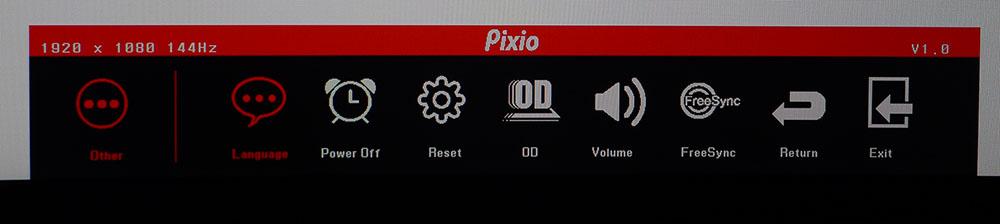
The first three options are easy enough to understand. DCR is a dynamic contrast feature, which we recommend leaving off. The PXC273 has excellent contrast already, and DCR will just clip highlight and shadow detail. There are five picture modes, but only Standard comes anywhere close to providing accurate color. The native and only available gamut is DCI-P3; there’s no sRGB mode or HDR. This means you see more color than intended for all content, which may be attractive to some users.
Color adjustments have two color temp presets, plus a user mode with RGB sliders. They work well and can improve the PXC273’s image with a few tweaks. Gamma presets are in a menu called Adjust. Confusingly, that menu shows a picture of an aiming point, which made us think that’s where one adjusts the aiming point. Nevertheless, Adjust features two gamma presets. The gamma presets also have two options for DVI only: auto adjust and auto color.
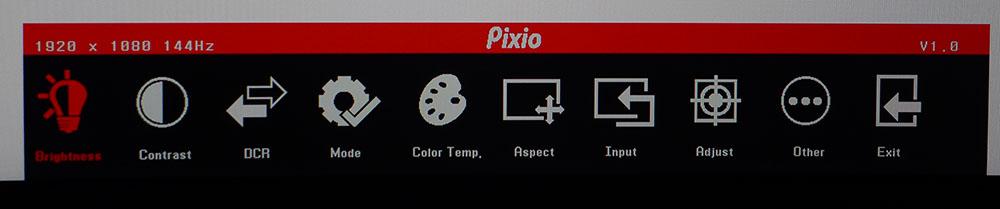
The Other menu includes overdrive (on or off) and a FreeSync toggle. With the FreeSync toggle on, our Nvidia control panel instantly recognized the PXC273 as G-Sync Compatible, even though Nvidia hasn’t officially certified the display.
All menu screens show the input resolution and refresh rate at the top left and the firmware version at the top right.
Setup and Calibration
Only the Standard picture mode offers accurate color and only in the DCI-P3 gamut. There is no sRGB mode. The default color temp preset is Custom, which needs some tweaking for best results. We only needed a few clicks to bring grayscale tracking to a high standard. The default gamma is quite dark, but changing the gamma from 2 to 1 improved the luminance curve; although, it still wasn’t perfect. Overall color was good once we made these changes.
Here are the settings we used for our review:
| Picture Mode | Standard |
| Brightness 200 nits | 38 |
| Brightness 120 nits | 18 |
| Brightness 100 nits | 14 |
| Brightness 80 nits | 11 |
| Contrast | 49 |
| Gamma | 1 |
| Color Temp User | Red 50, Green 48, Blue 52 |
Gaming and Hands-on
On paper, the PXC273 looks like a winner, but specs don’t always translate to gaming performance. Luckily, in the PXC273’s case, it did. We had to make a few adjustments after calibration, but eventually, we tweaked the monitor to a point where it stood up well against other 27-inch gaming displays costing more, like the Aorus CV27F and Samsung C27RG5. We saw no difference in video processing quality between playing with FreeSync or using G-Sync (unofficially, again, see our article on how to run G-Sync on a FreeSync monitor). Neither platform showed any artifacts. Frame rates hovered around 100 frames per second (fps) with an AMD Radeon R9 285 graphics card and stayed near the max 144 fps with a Nvidia GeForce GTX 1080 Ti FE.
We fired up Tomb Raider and noted quickly that it looked a little drab. Color was nicely saturated and detail was excellent, but the pop expected from a monitor that delivers, according to our test, 4,100:1 contrast wasn’t there. The culprit was a dark gamma curve, which, even after changing the preset from 2 to 1, made the picture murkier. Turning up the backlight to its maximum improved things.
The overdrive worked well at managing motion blur, which was almost invisible at the highest frame rates. There were neither artifacts nor ghosting. Control response was as expected for a 144Hz monitor: instant with no stutter or lag. We’re getting more accustomed to playing sRGB games in extended color. Since the PXC273 runs in DCI-P3 all the time, there was no other choice. But it didn’t diminish the experience for us.
Call of Duty: WWII is a good test of a monitor’s shadow detail rendering. The Pixio had no issues there. As we holed up in a bombed-out church we saw fine texture among the rubble with clearly visible splinters of wood and fine dust. Characters’ faces had an ideal level of sweat and dirt that really added to the game’s depth and realism. Once we played for a few hours, we forgot that the monitor was just FHD. Fast frame rates and high contrast have a greater impact on gaming image quality than high resolution.
After working in Windows for an afternoon, we missed having a higher pixel density. Our sweet spot is 109 pixels per inch (ppi), but the PXC273 has just 81.6ppi. Tiny fonts in a spreadsheet were harder to read. Workday tasks are the only limitation for an FHD monitor; QHD (2560 x 1440) is still an ideal resolution that works well for just about everything one does with a computer.
MORE: Best Gaming Monitors
MORE: How We Test Monitors
MORE: All Monitor Content

Christian Eberle is a Contributing Editor for Tom's Hardware US. He's a veteran reviewer of A/V equipment, specializing in monitors. Christian began his obsession with tech when he built his first PC in 1991, a 286 running DOS 3.0 at a blazing 12MHz. In 2006, he undertook training from the Imaging Science Foundation in video calibration and testing and thus started a passion for precise imaging that persists to this day. He is also a professional musician with a degree from the New England Conservatory as a classical bassoonist which he used to good effect as a performer with the West Point Army Band from 1987 to 2013. He enjoys watching movies and listening to high-end audio in his custom-built home theater and can be seen riding trails near his home on a race-ready ICE VTX recumbent trike. Christian enjoys the endless summer in Florida where he lives with his wife and Chihuahua and plays with orchestras around the state.