SSD vs HDD Tested: What’s the Difference and Which Is Better?
Should you buy an HDD or SSD? Here's all you need to know.
Performance Tests
Now that we went over most of the main points on SSDs vs HDDs, let’s put some head to head and see what their differences actually mean in actual performance. Today, we’re using an ASRock Z390 Taichi Ultimate and Intel Core i7-9700K test bench outfited with 2 x 8GB of Kingston’s HyperX Predator RGB DDR4.

For our storage devices, we feature one of the most well-known and regarded HDD product lines, WD’s Black; specifically, the latest and greatest 6TB WD6003FZBX with a 256MB cache. Up against it, we threw in its much more nimble, lighter, and all-around cooler little brother, the NVMe M.2 1TB WD Black SN750 with the heatsink. And, as an in-between, we threw in our favorite SATA SSD, Crucial’s MX500 in the 1TB flavor.
Synthetic Testing - iometer
iometer is an advanced and highly configurable storage benchmarking tool that vendors often use to measure the performance of their devices.
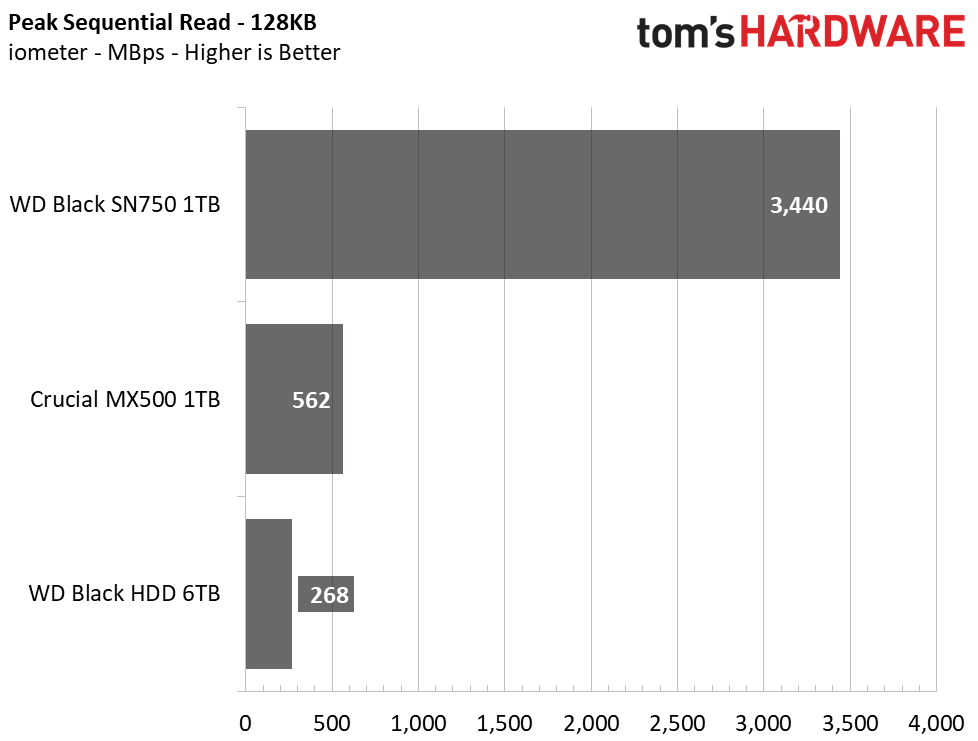
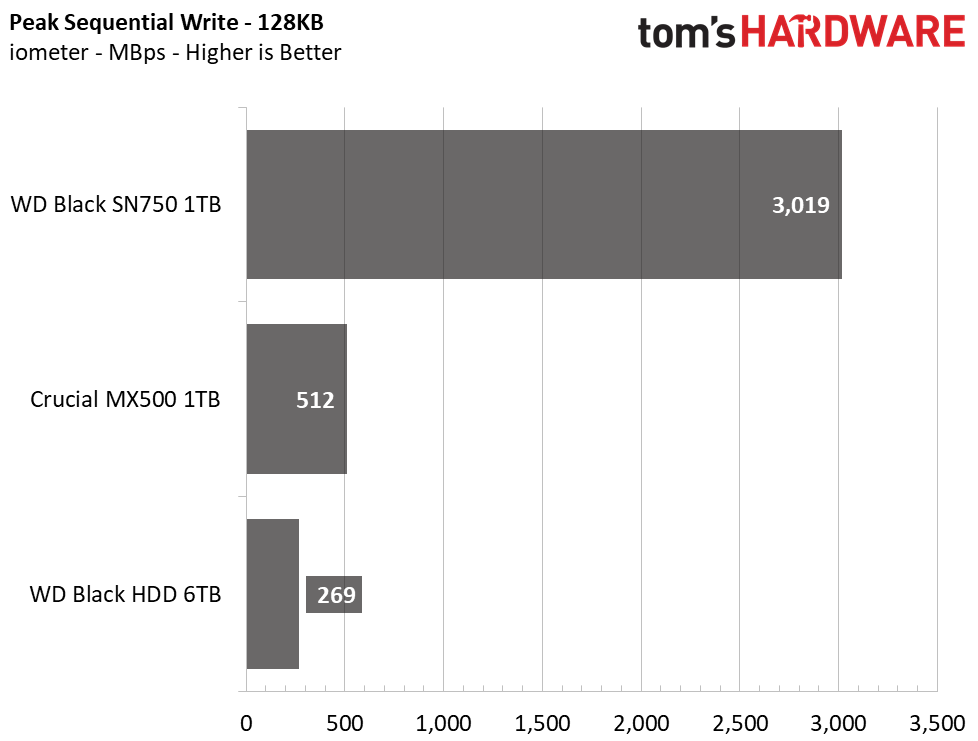
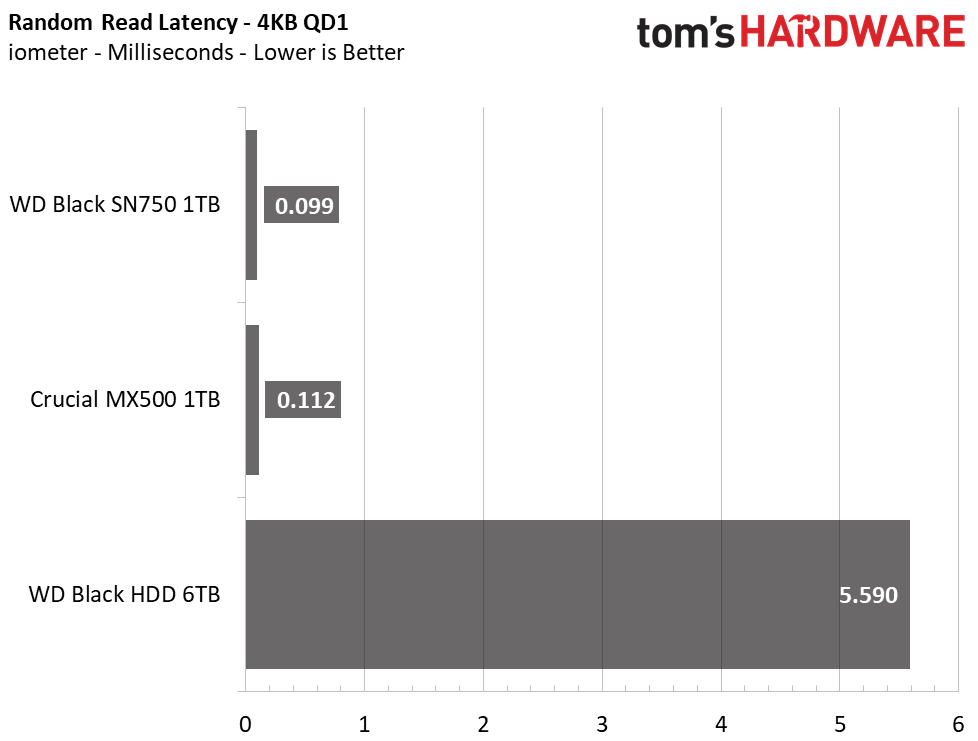
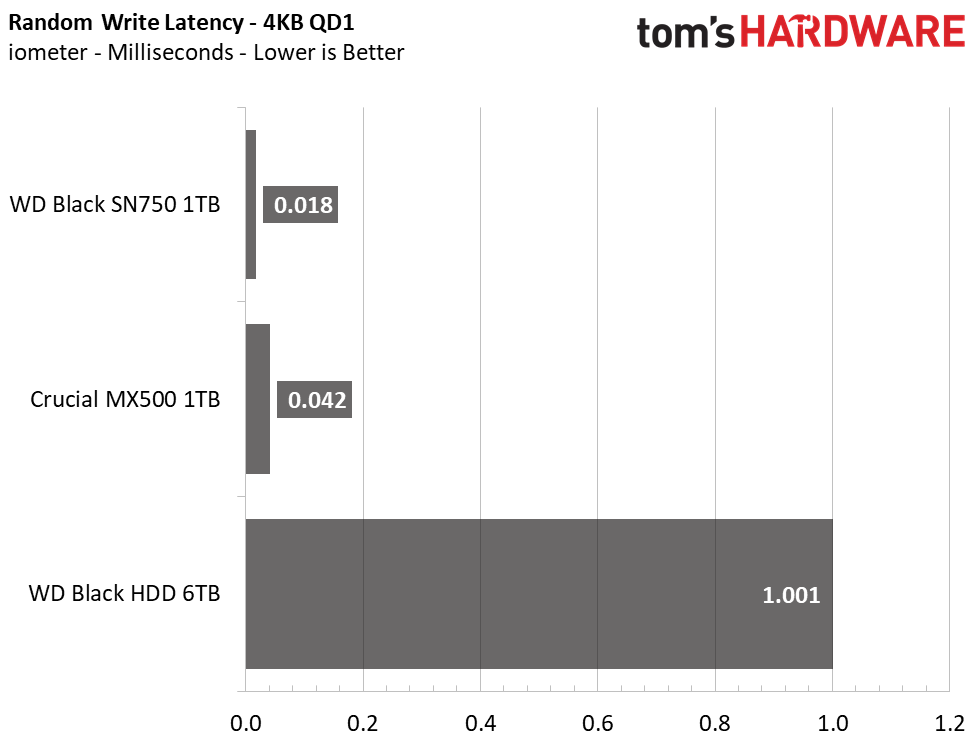
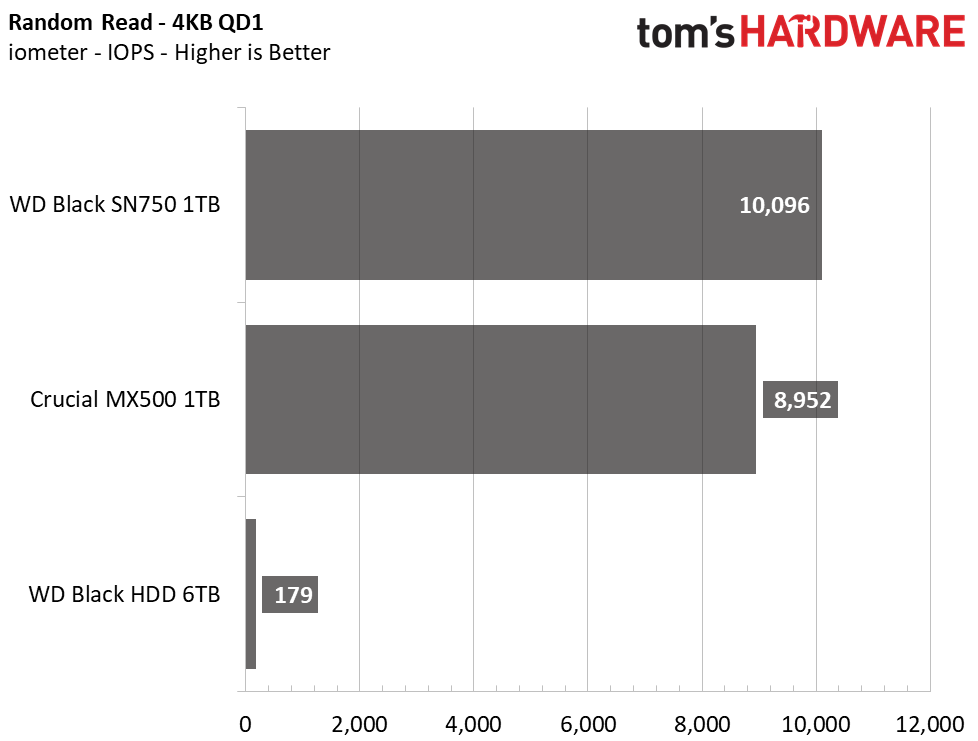
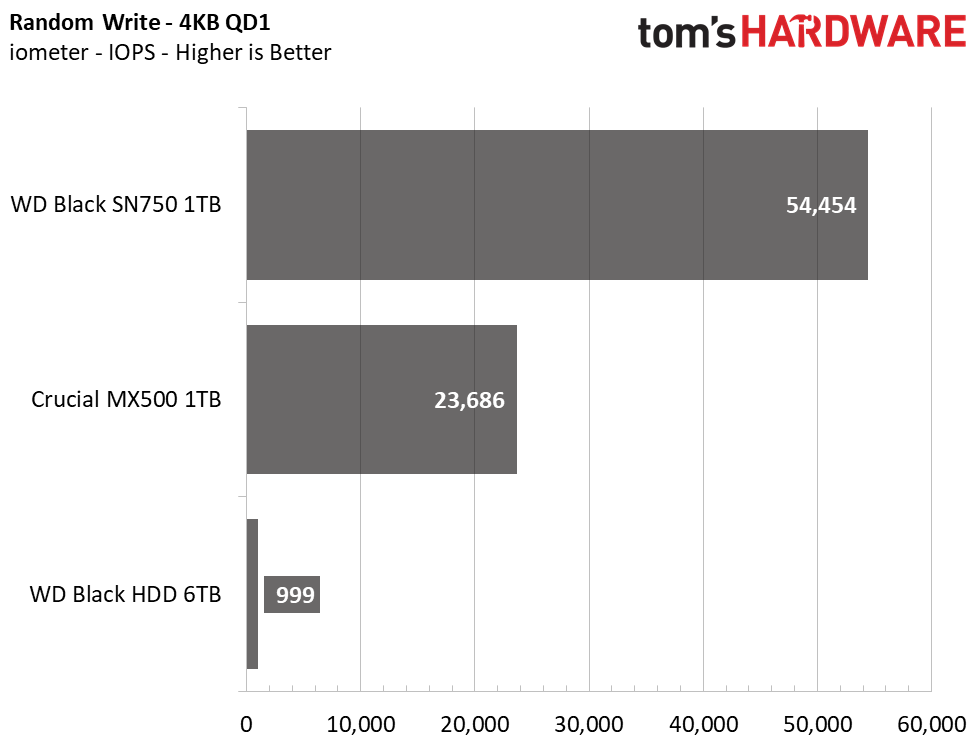
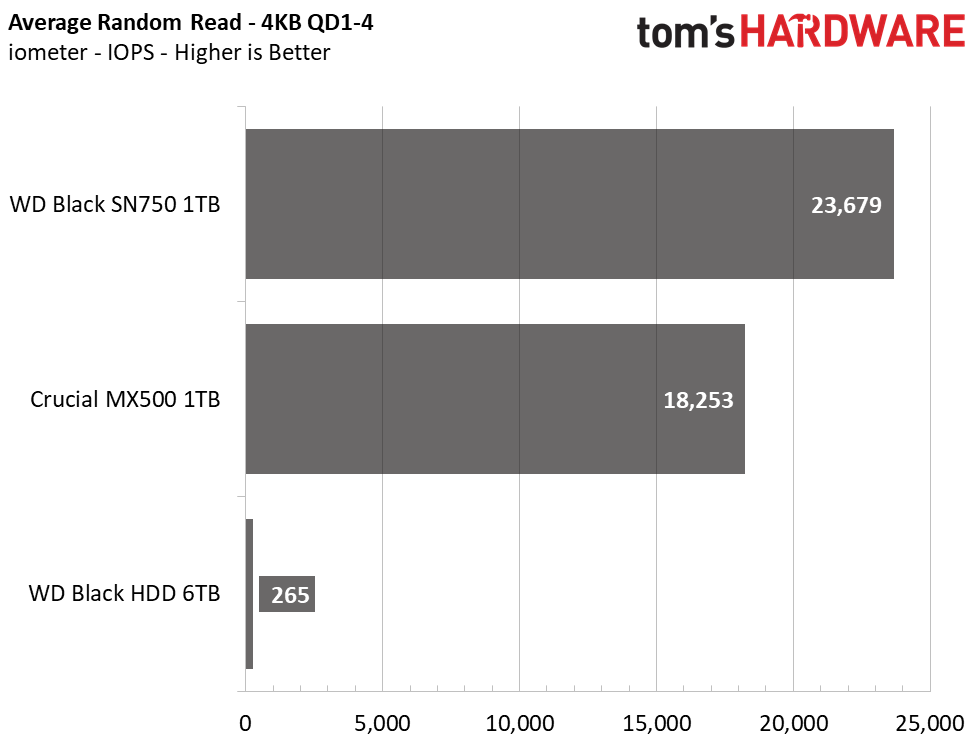
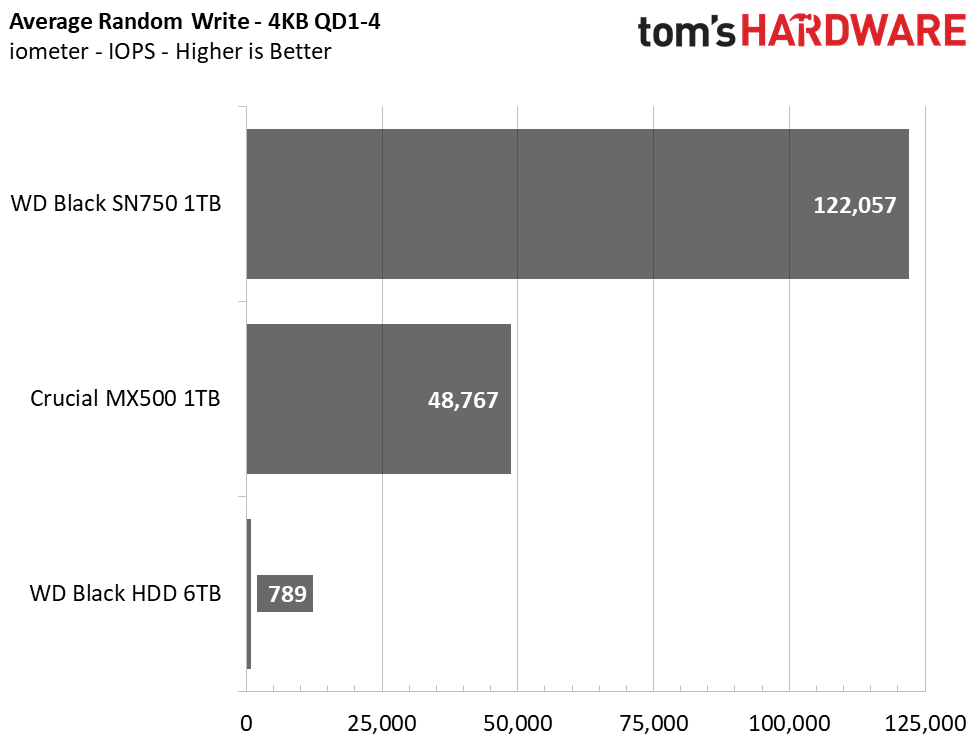
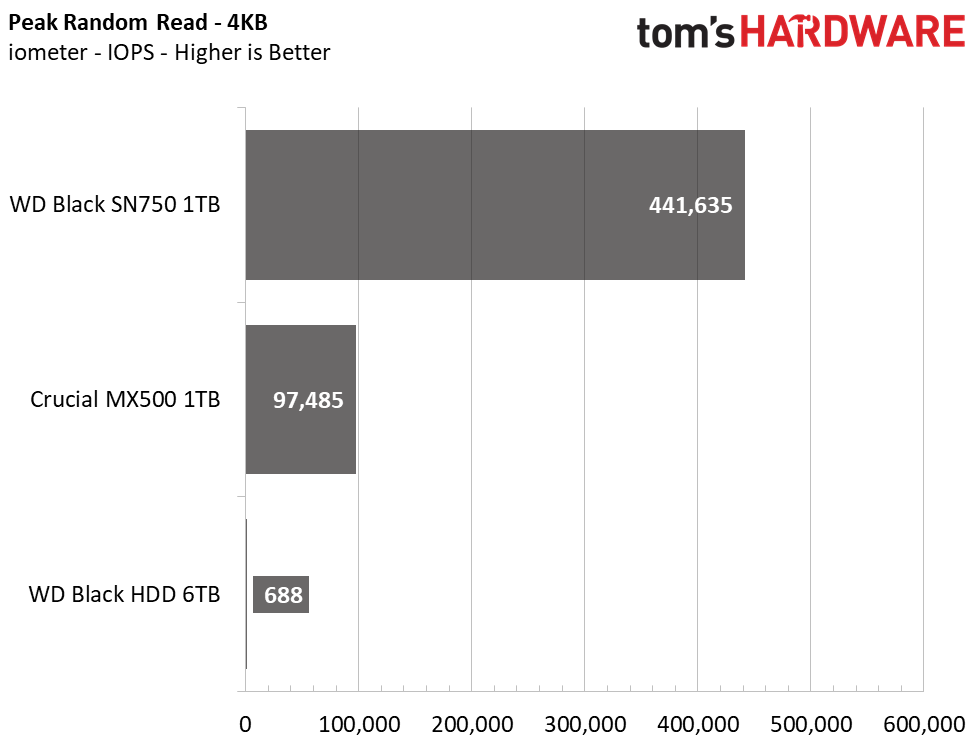
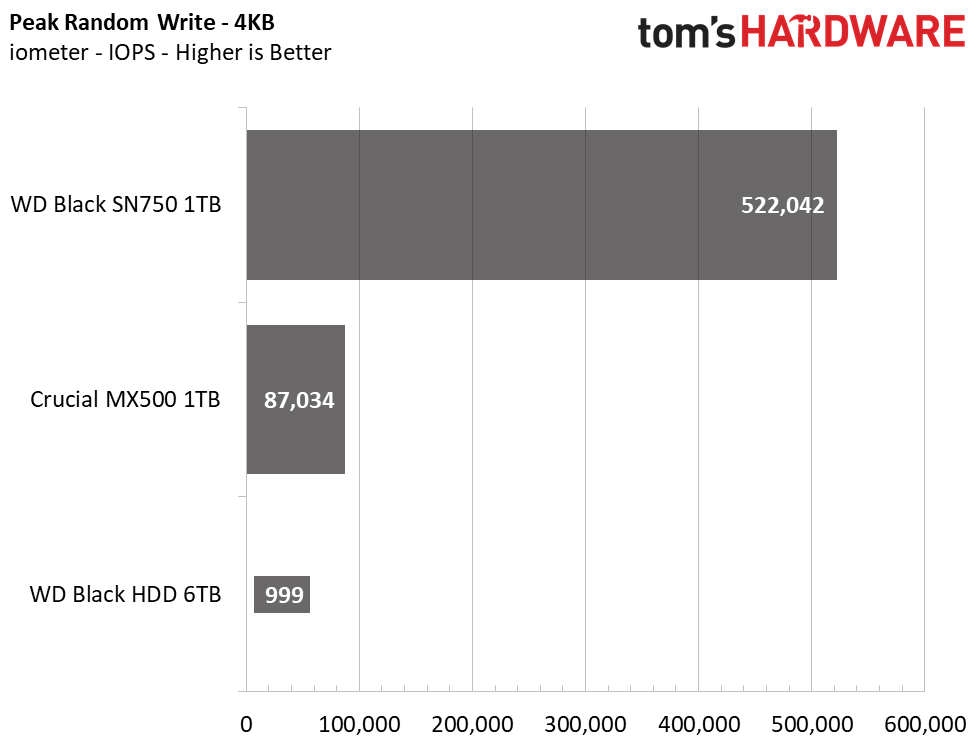
To start off, let’s take a look at the synthetic benches to see what each device is capable of. Under sequential workloads, the WD Black reads and writes at just under 270 MBps at its best, but this is half of what the Crucial MX500 dishes out and only a tiny fraction of the SN750’s capability.
What is even more impressive on the SSD side of things is just how much faster they respond to random requests. The WD Black HDD can only handle 179 IOPS read at a queue depth of 1 (QD1) and 999 IOPS write with having to seek across the platters for the data, while the SSDs display IOPS figures that are magnitudes higher at QD 1-4. The SN750 even breaks half a million write IOPS at a QD of 128. While we mentioned this is impossible to reach during most consumer tasks, it still helps to show the capability of the device and devices like it.
Sustained Sequential Write Performance
Official write specifications are only part of the performance picture. Most SSD makers implement a pseudo-SLC cache buffer, which is a fast area of SLC-programmed flash that absorbs incoming data. Sustained write speeds can suffer tremendously once the workload spills outside of the pSLC cache and into the "native" TLC or QLC flash. We use iometer to hammer the SSD with sequential writes for 15 minutes to measure both the size of the pSLC buffer and performance after the buffer is saturated.
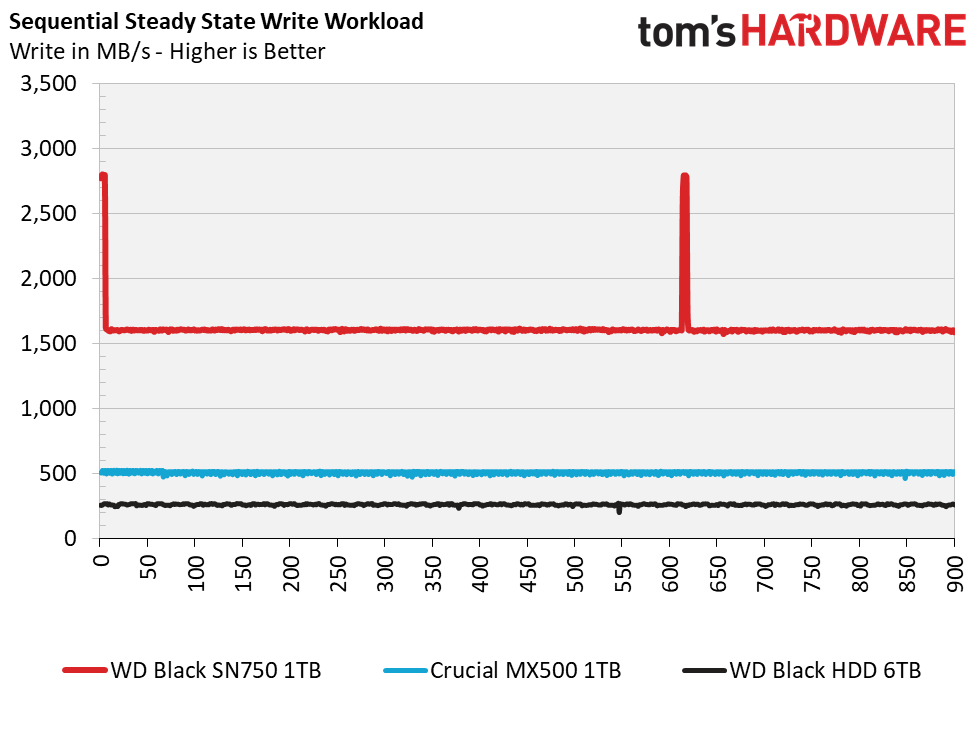
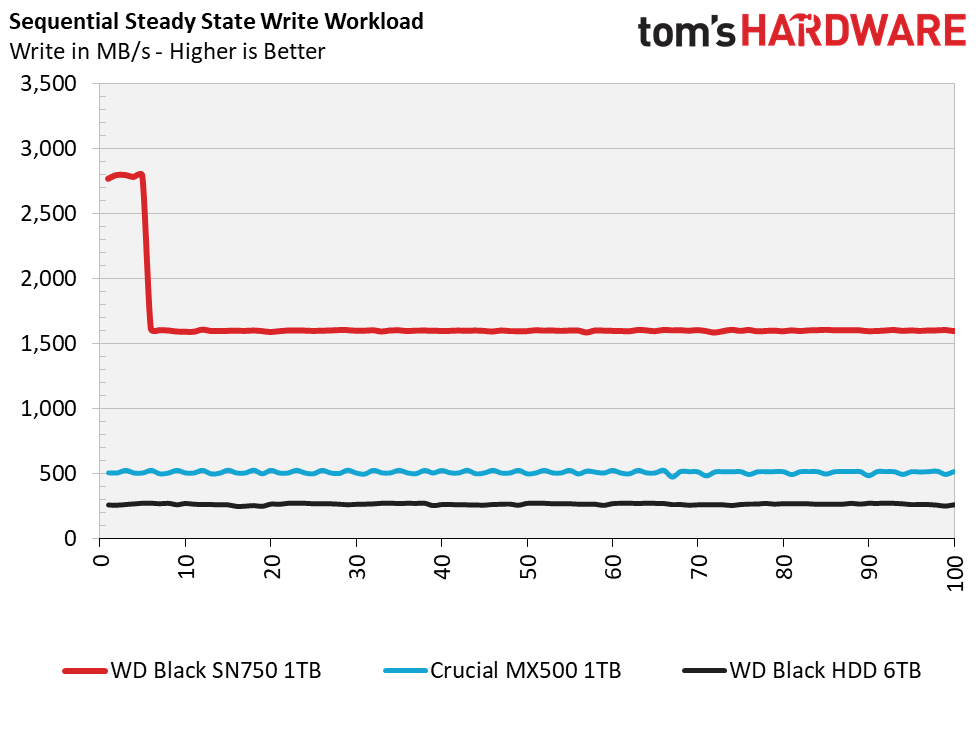
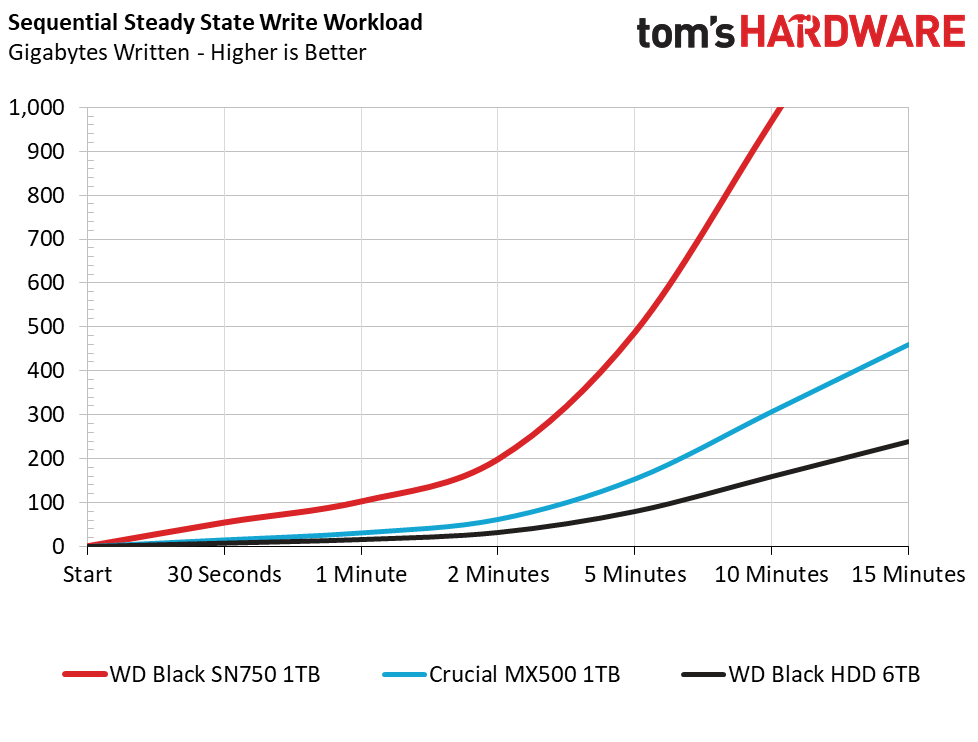
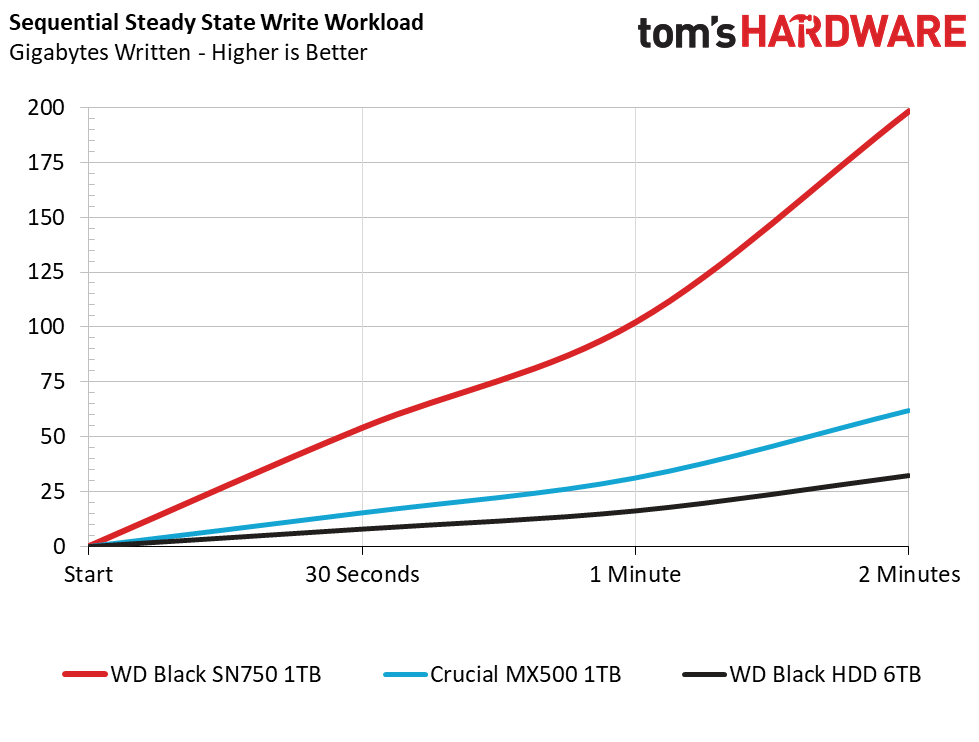
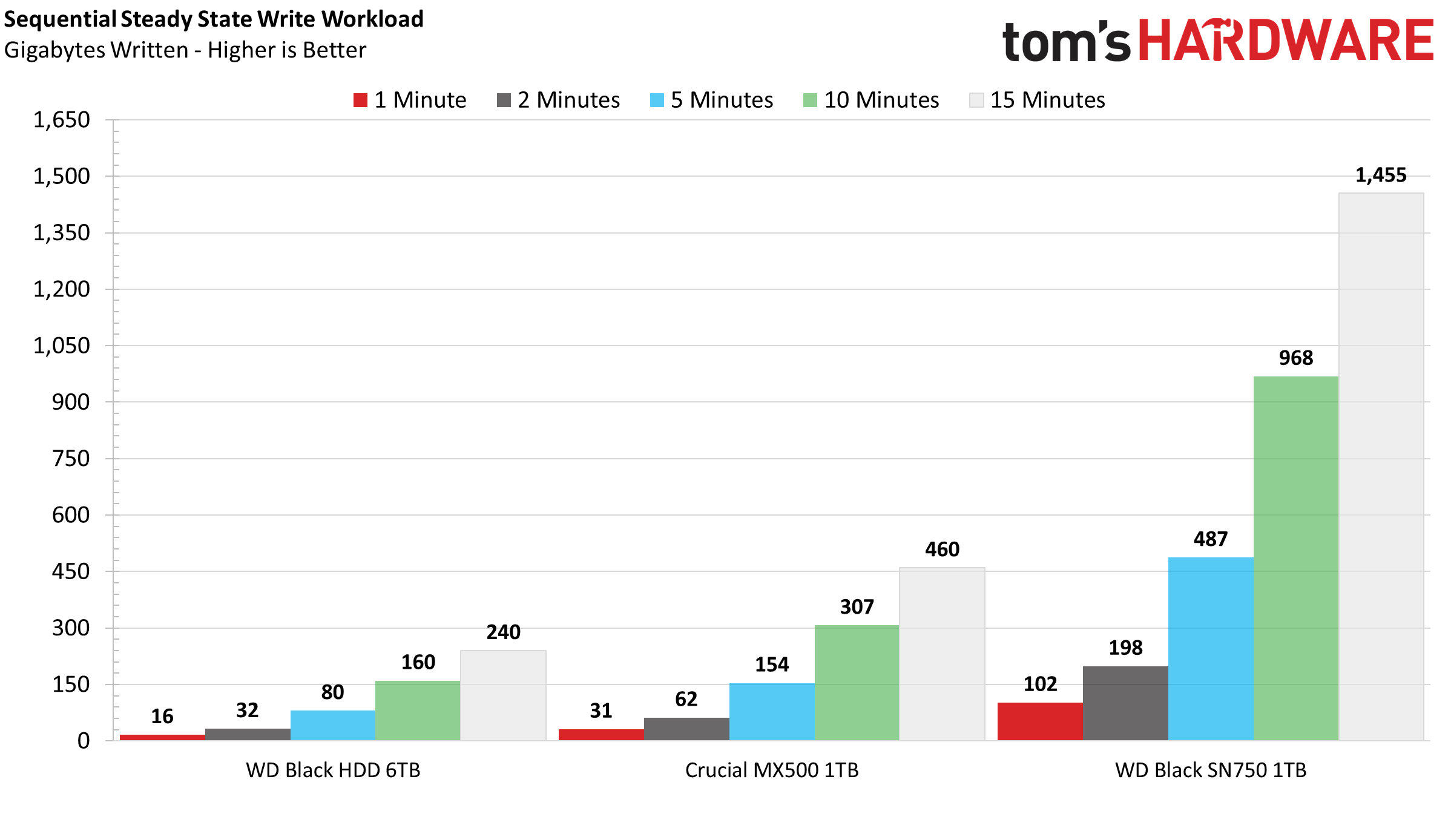
A top-of-the-line HDD will deliver pretty good performance when writing to it for a while. After 15 minutes the WD Black HDD wrote 240GB of data, but when filling up, it will slow down as the inner tracks on a platter rotate slower than the outer. So, HDD read and write performance is variable based on its position on the physical media.
Get Tom's Hardware's best news and in-depth reviews, straight to your inbox.
SSDs have an advantage here as their performance isn’t based on physicality, but with newer and denser NAND technologies like TLC or QLC flash write performance isn’t as fast as MLC or SLC flash. That’s why manufacturers program TLC or QLC to operate in an SLC mode. It’s faster to write a cell that is half empty rather than one that can be 1/8 full or 1/16 full, which, as we mentioned earlier, can also take multiple write attempts to just write once. Both the SSDs here display much better write performance overall than their HDD competition.
Also, I specifically want to point out one detail here. Over the years reading through forum posts and talking with people, there seems to be some confusion about how the SSD slows down and how the pSLC operates. When performing this extended write test, the SSD will degrade to its slowest speed after the pSLC cache is filled, but once this test finishes, the pSLC write cache will free up again after the data folds over from the pSLC programmed cells to native TLC cells. This only takes a few minutes and can be in the tens of minutes on QLC NAND flash-based drives. This also only affects write performance, read performance will remain the rated spec basically infinitely.
On SSDs with dynamic pSLC caches, their cache size will get smaller as you fill the drive with data, and those with static caches will continue to have their static SLC cache available, which should be obvious, but it hasn’t been to some. This means that an empty 1TB drive may have a 140-300GB write cache, but when it is 80% full, it may only have 50-60GB of dynamic cache, or a static 6-24GB cache at that point.
These charts do not mean that after writing however much data they write, that it will be their permanent write performance at that fill point, or after you filled the cache once. A drive that is 80% full will still read and write at the rated sequential speed within the pSLC cache once it recovers. It doesn’t just disappear. It comes back.
Many seem to think that just because SSDs like the Intel SSD 660p have a base write speed of 80Mbps after the SLC cache is full, that it is slower than an HDD. As you can see in our application tests in its review and the statements from just before, this is simply not true. Latency remains much better than an HDD, which boosts performance.
System Restore – Macrium Reflect
A system clone or restoration isn’t something many people do often. But it can become a time-consuming task with slow storage devices like HDDs or entry-level SSDs - especially if you have a lot of data. Therefore, we developed a test to measure how long this task takes. To ensure repeatable results, we secure erase each SSD to ensure the pSLC cache is empty before we restore an average-sized 134GB operating system and files from a 1.5TB Intel Optane SSD 905P.
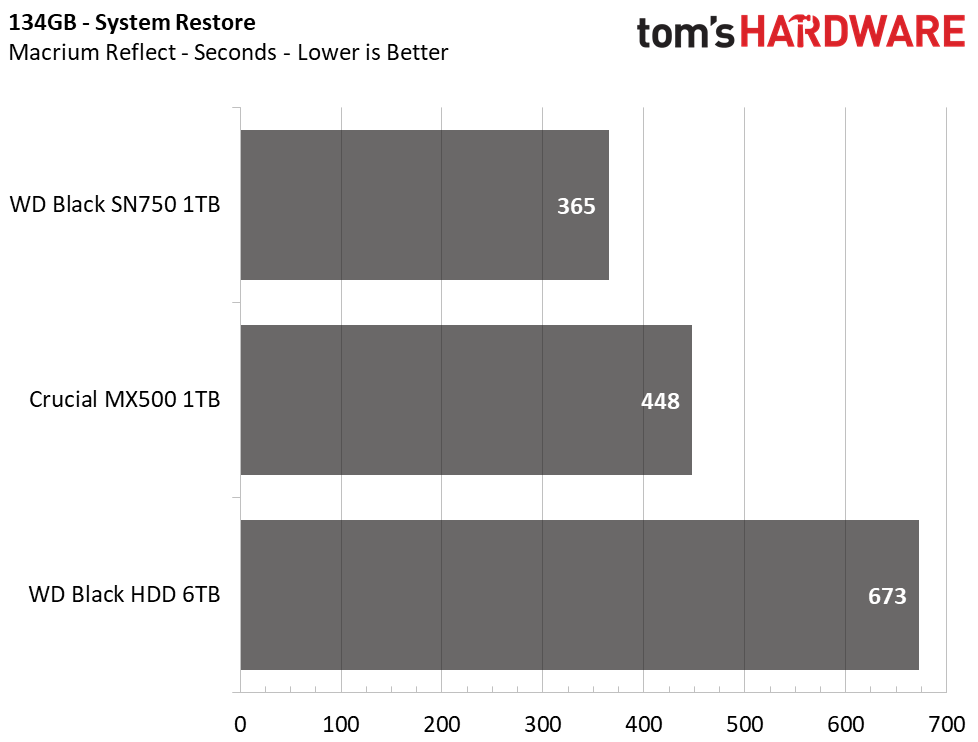
Our restore operation is mostly limited by the software rather than device throughput. But, still, we can see that the higher bandwidth provided by SSDs enable much faster system restoration times than the HDD. Scaling this out to a 400GB, 700GB, or 1.5TB source clone or restoration, you could see just how much time you can save with flash.
System Boot Time
System boot was once a long and daunting task, but with the introduction of flash media, boot times now fly by. We rebooted our system multiple times to find the average boot time. We tested with Windows 10’s fast boot feature disabled and a one-second POST delay in the UEFI.
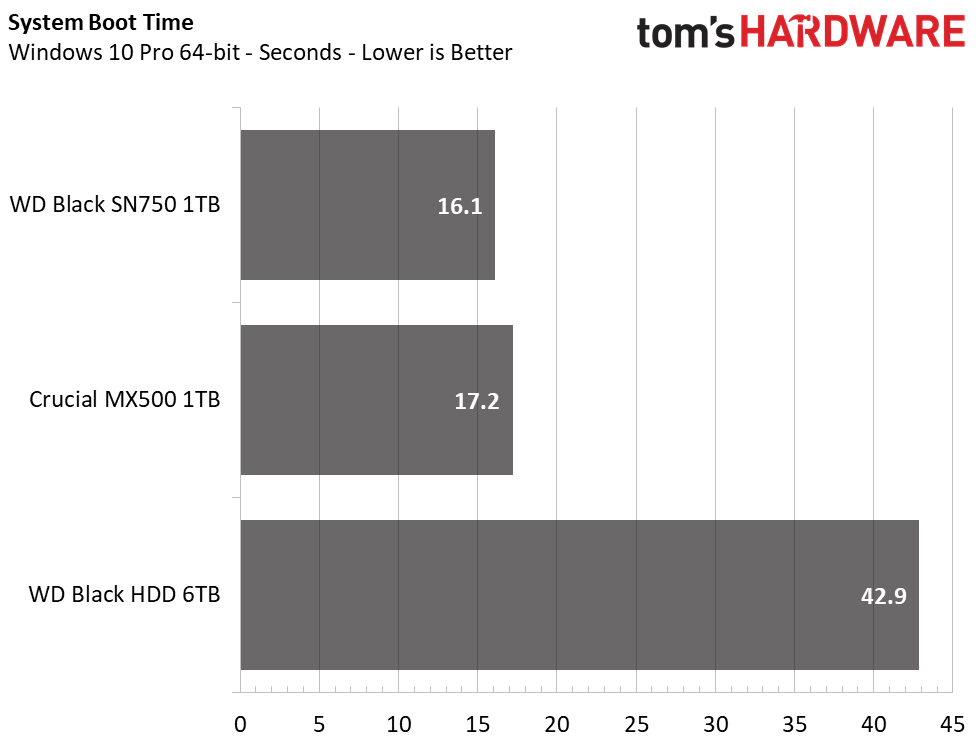
As one would expect, boot times are greatly reduced by opting for an SSD over an HDD. Mind you, this is when all drives are rather fresh and clean. More often than not, users will have various start-up tasks that add significantly to boot time with an HDD, which can result in a longer wait time to actually use the system than what we did, which was just waiting for it to hit the desktop. In contrast, SSDs enable complete system responsiveness almost as soon as the desktop appears.
Game Scene Loading - Final Fantasy XIV
The Final Fantasy XIV StormBlood benchmark is a real-world game benchmark that easily and accurately compares game load times without the inaccuracy of using a stopwatch.
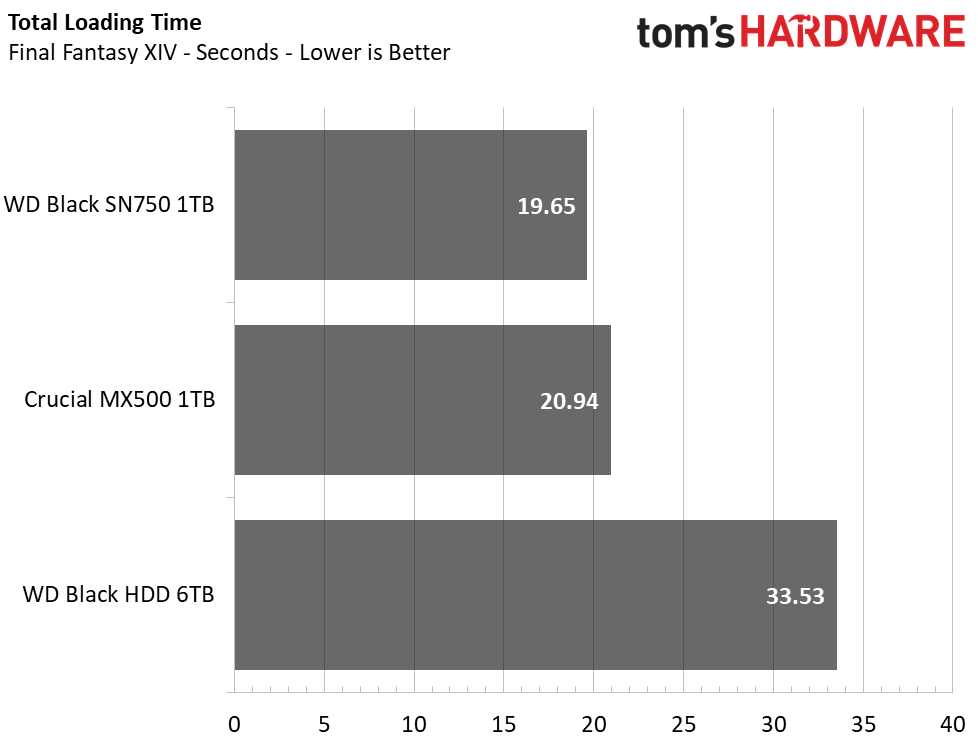
In loading your favorite games, SSDs are going to provide you with a significant performance boost with load times that are significantly faster than what an HDD can provide. In our testing, the WD Black HDD is much slower than the Crucial MX500 and WD Black SN750. The rapid random response times from the SSDs can deliver a smoother overall gameplay experience during storage IO-bound tasks like explosions or high-resolution object and texture loading.
Transfer Rates – DiskBench
We use the DiskBench storage benchmarking tool to test file transfer performance with our own custom 50GB block of data. Our data set includes 31,227 files of various types, like pictures, PDFs, and videos. We copy the files to a new folder and then follow up with a reading test of a newly-written 6.5 GB file.
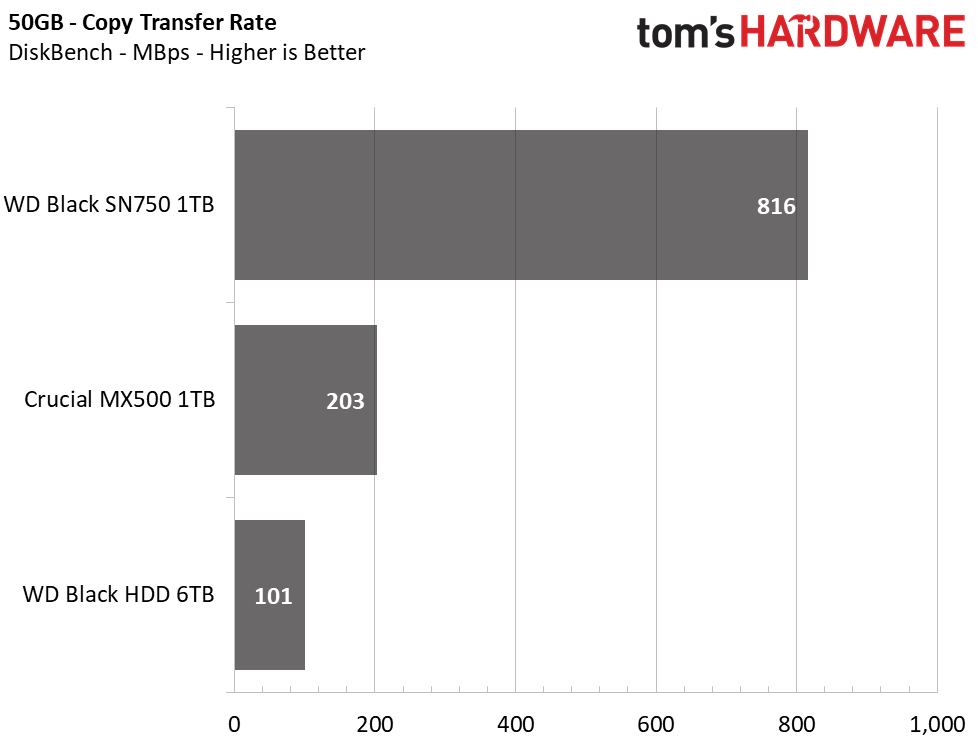
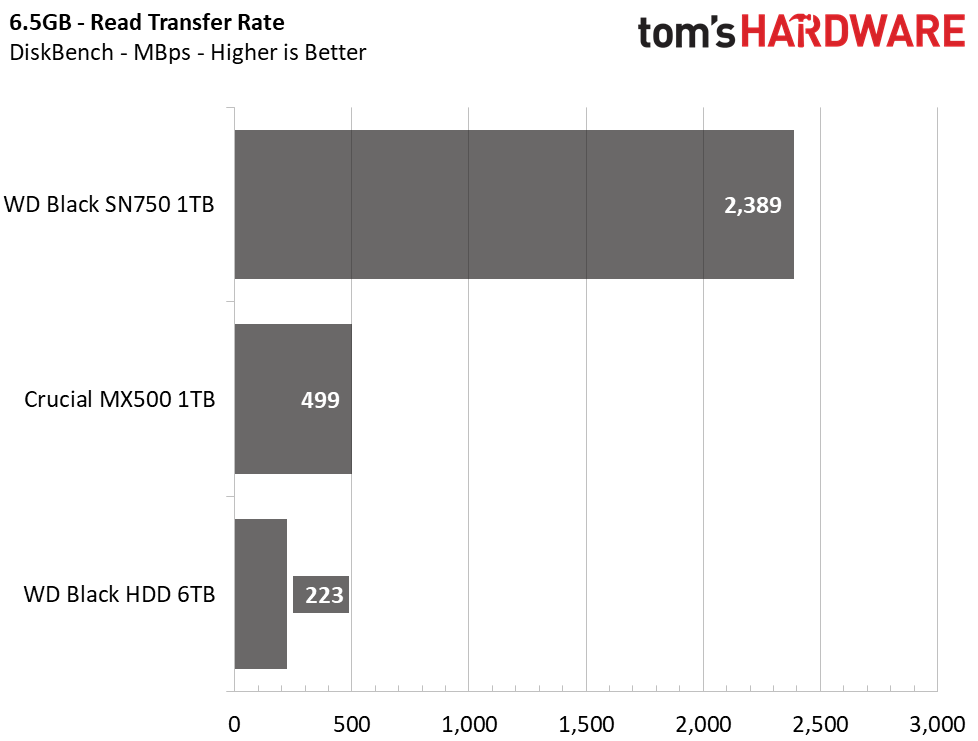
SSDs can read, write, and copy data much faster than HDDs. The WD Black HDD only musters an average transfer rate of 101MBps when copying our 50GB test folder and 223MBps when reading back our 6.5GB test file. The Crucial MX500, while rated at twice the speed, copies the data twice as fast but, these speeds don’t hold a candle to the WD Black SN750’s capability. With the PCIe interface powering it, the WD Black SN750 can copy data at a rate four times faster than the SATA based SSD and eight times faster than the HDD. Not only that, it can read the data back at speeds that are over 10x faster than the HDD.
Trace Testing – PCMark 8 Storage Test 2.0
PCMark 8 is a trace-based benchmark that uses Microsoft Office, Adobe Creative Suite, World of Warcraft, and Battlefield 3 to measure the performance of storage devices in real-world scenarios.
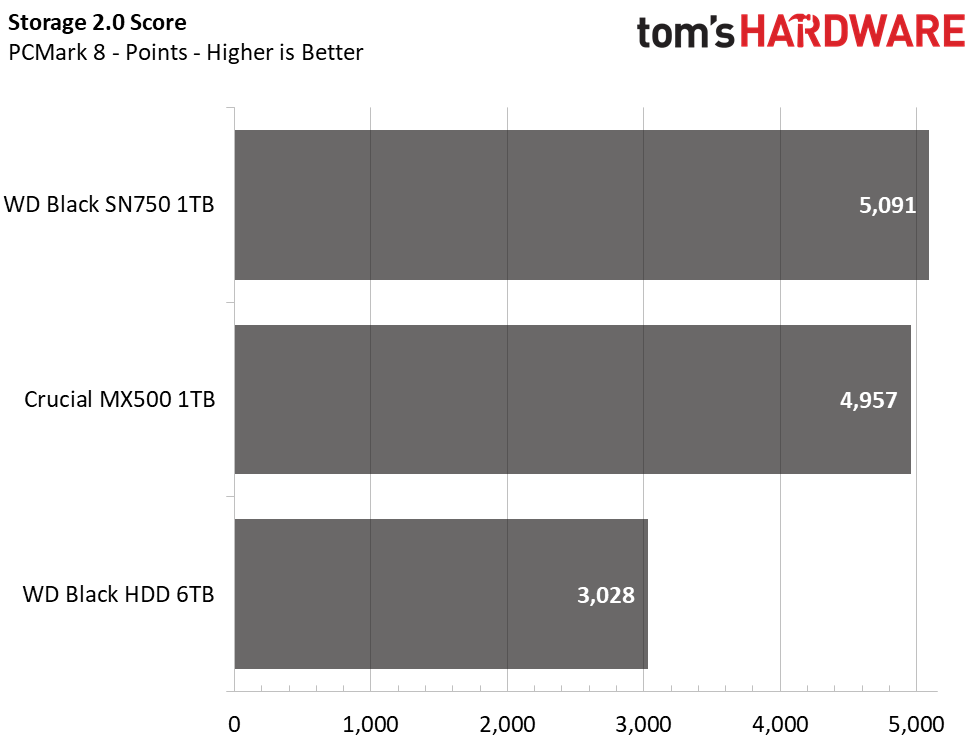
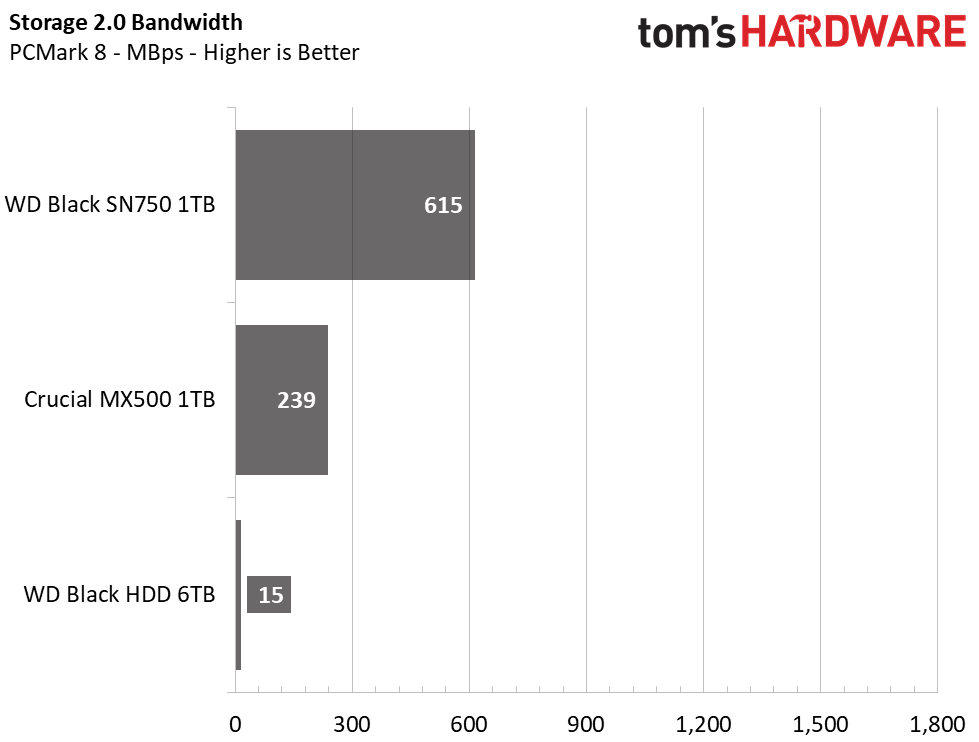
The applications we use every day are oftentimes bound to storage performance in one way or another. SSDs open a new world of possibilities with their high performance. In PCMark 8 this is very clear. The WD Black HDD could only manage an average throughput of 15 MBps, while the MX500 obliterated it with an average throughput of 239 MBps. Still, the NVMe WD Black SN750 easily outmatched both with its low latency and monster throughput potential.
Trace Testing – SPECworkstation 3
Like PCMark 8, SPECworkstation 3 is a trace-based benchmark, but it is designed to push the system harder by measuring workstation performance in professional applications. The full suite consists of more than 30 workloads, but we've opted to only run the storage benchmark which uses only 15 of them and categorizes the results into 5 market segments for scoring: Media & Entertainment, Product Development, Life Sciences, Energy, and General Operations.
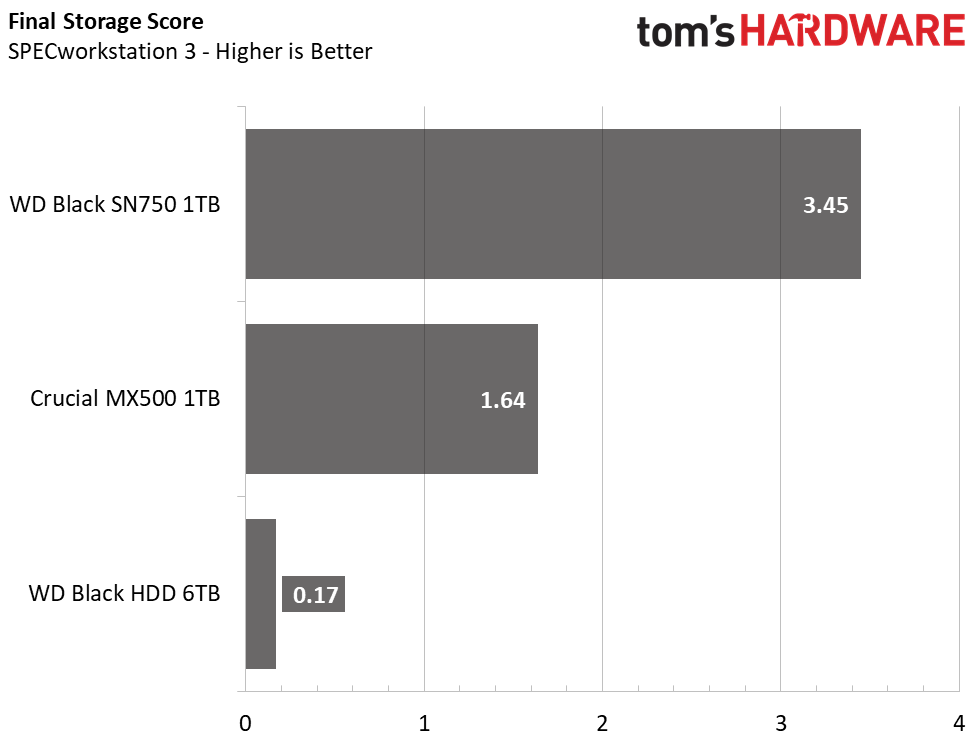
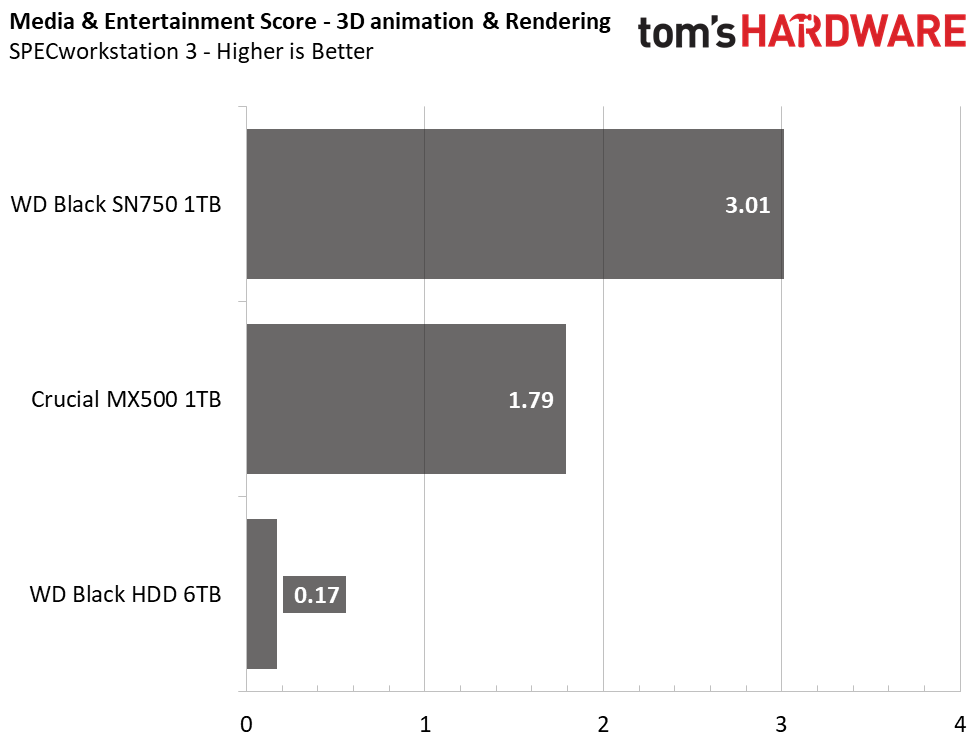
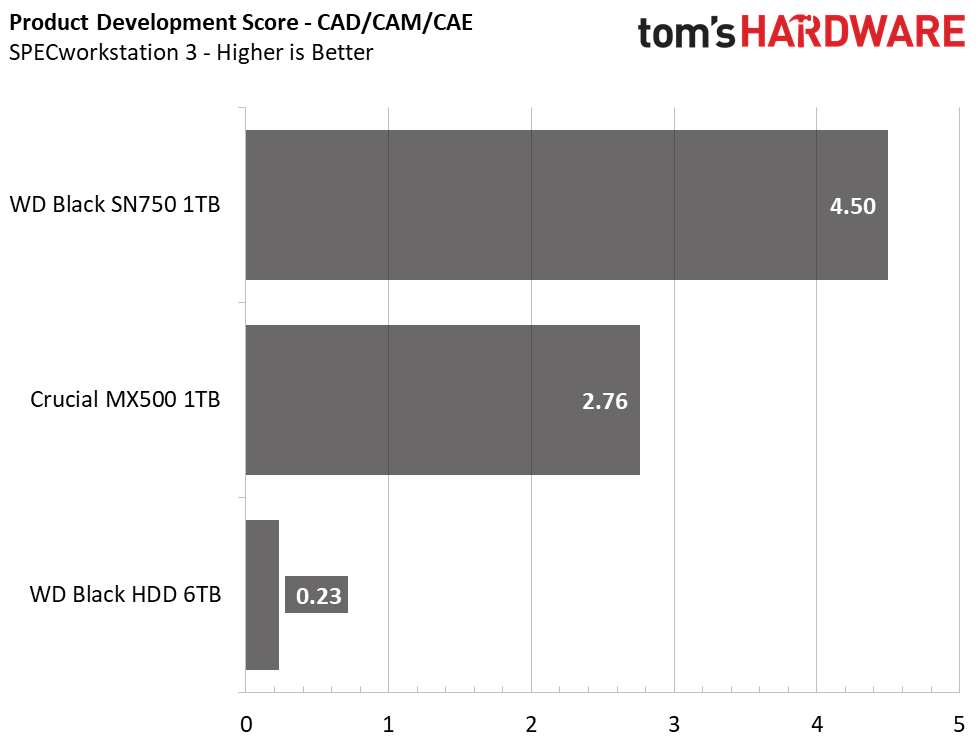
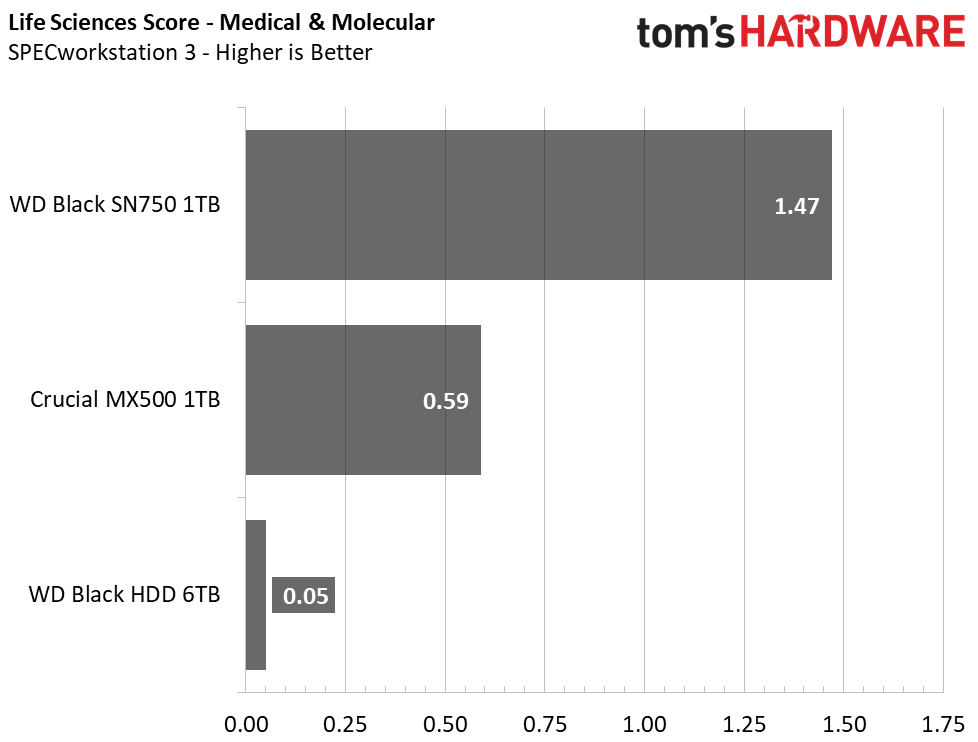
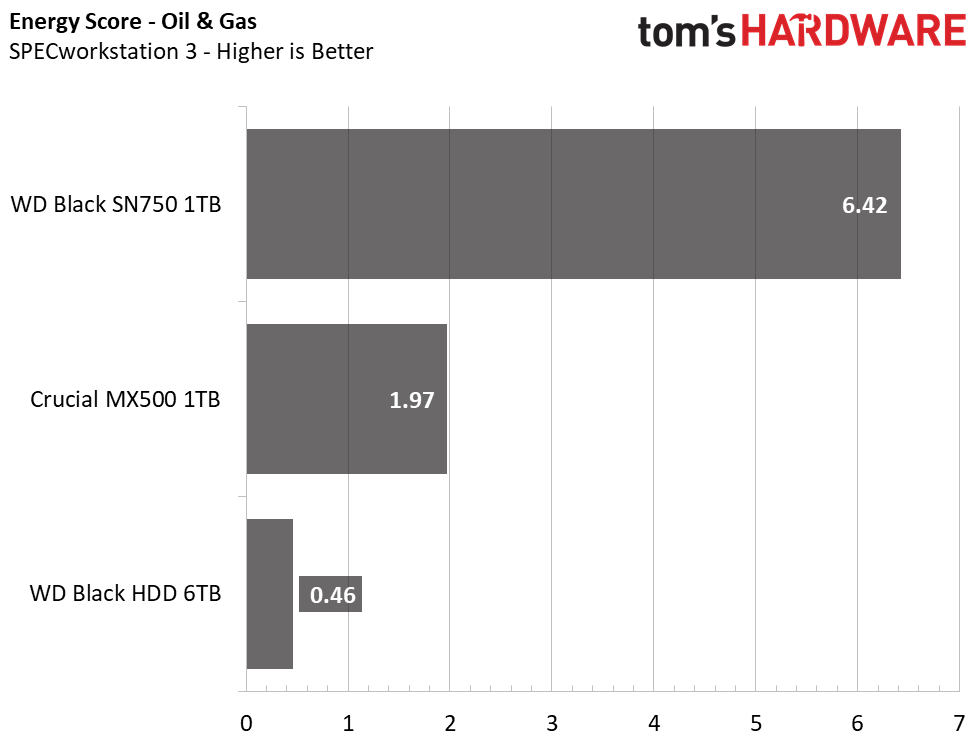
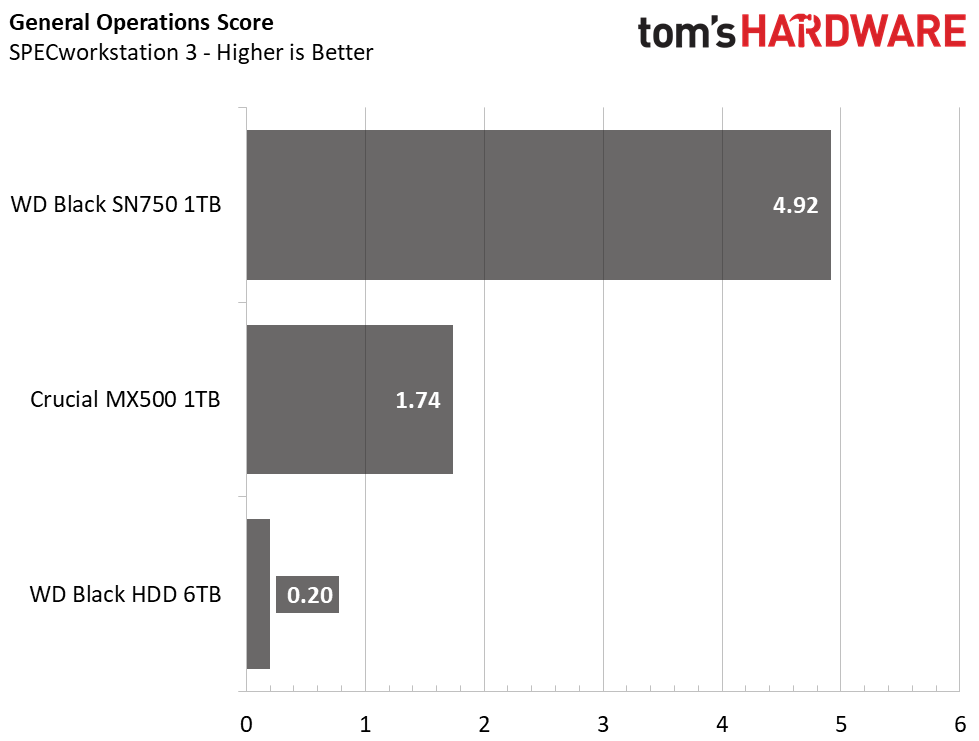
As it was with the lighter tasks that PCMark 8 tests with, SPECworkstation 3 shows significant differences between these devices under prosumer workloads. Looking at the results, it becomes clear that HDDs are absolutely dead for anyone looking to do any real work. While SATA SSDs offer a big upgrade, NVMe SSDs, like the WD Black SN750, are clearly the best choice when building a modern workstation PC.
Power Consumption
We use the Quarch HD Programmable Power Module to gain a deeper understanding of power characteristics. Idle power consumption is a very important aspect to consider, especially if you're looking for a new drive for your laptop. Some SSDs can consume watts of power at idle while better-suited ones sip just milliwatts. Average workload power consumption and max consumption are two other aspects of power consumption, but performance-per-watt is more important. A drive might consume more power during any given workload, but accomplishing a task faster allows the drive to drop into an idle state faster, which ultimately saves power.
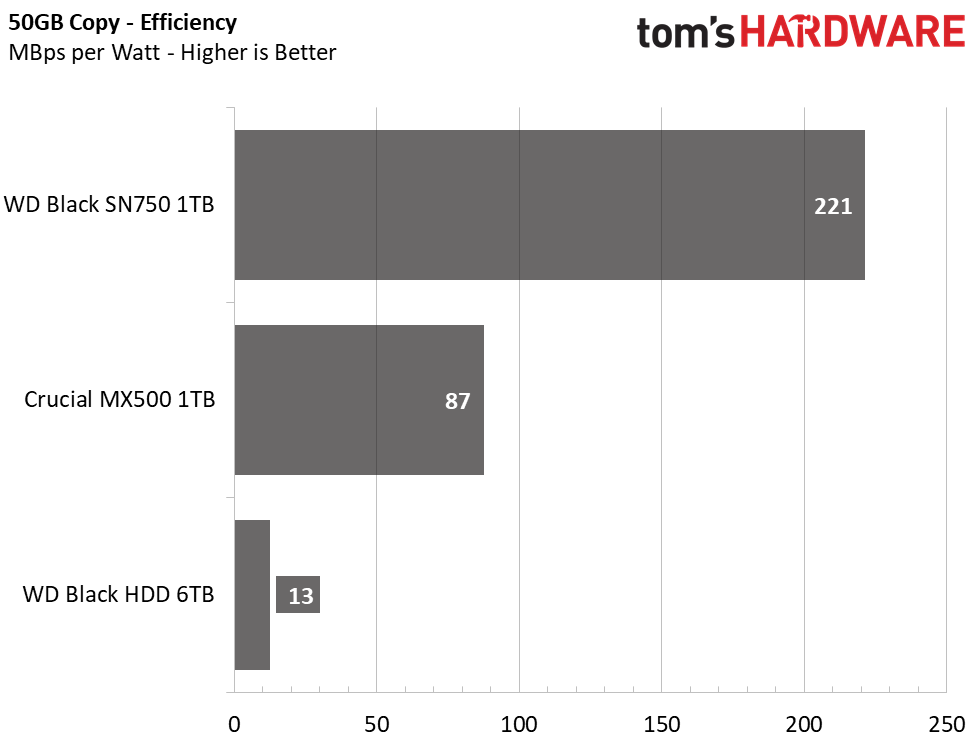
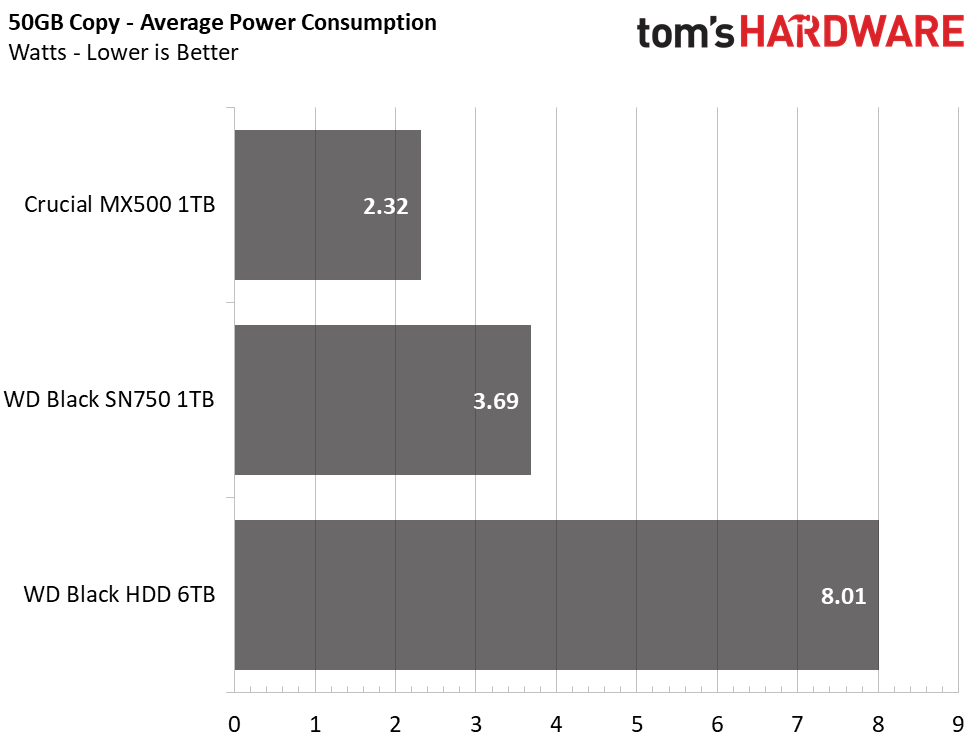
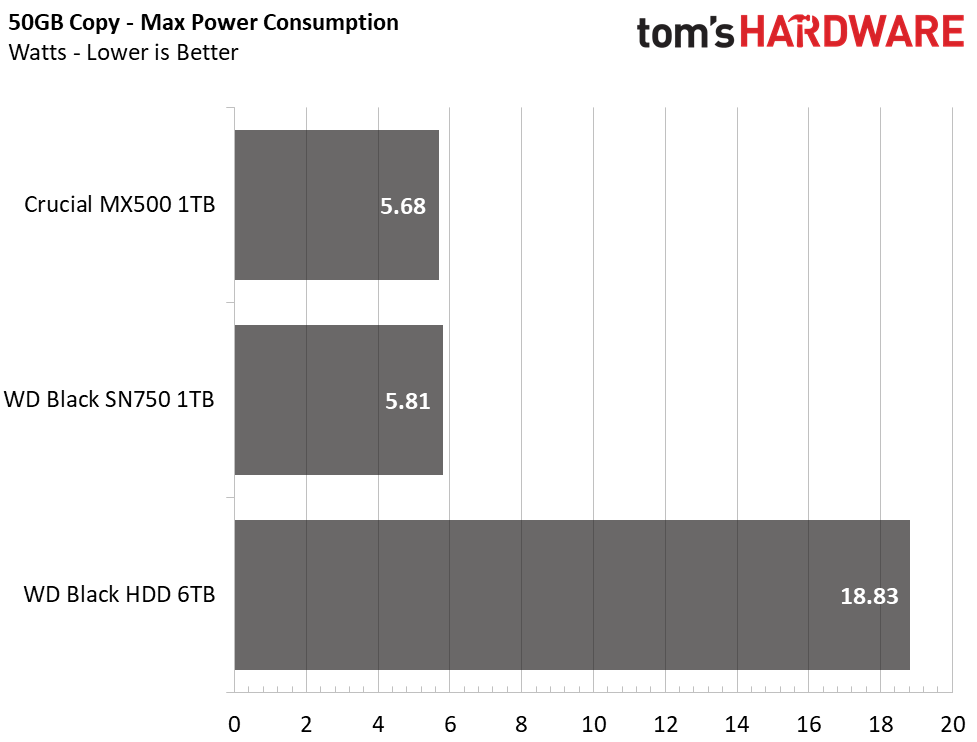
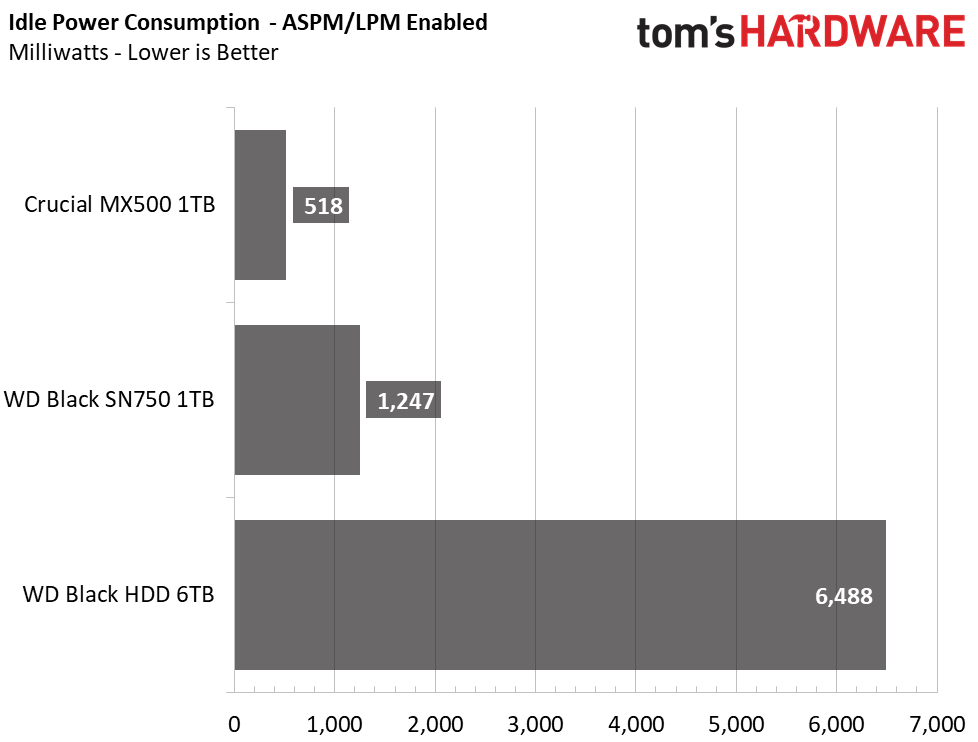
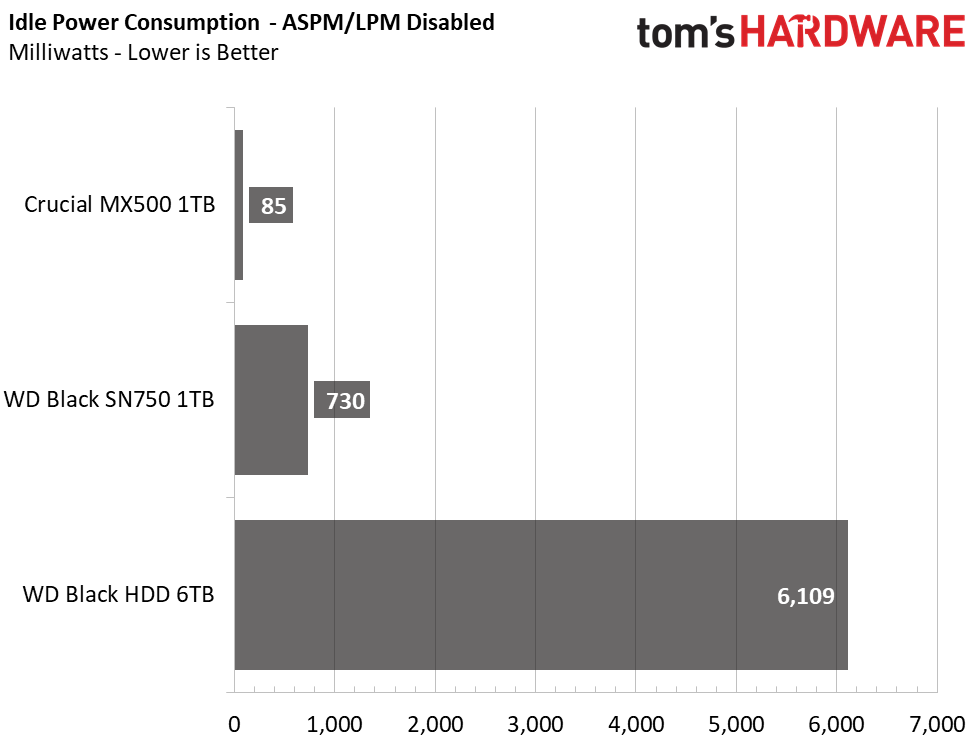
SSDs are highly efficient compared to HDDs. The best performing WD Black HDD can only muster up an efficiency score of 13 MBps-per-watt when transferring a 50GB file folder, while the MX500 can sustain 87 MBps-per-watt and the WD Black SN750 can deliver nearly triple that thanks to its much higher bandwidth. The HDD consumed 8W on average, but at some points consumed almost 19W! Our SSDs, on the other hand, consumed under half of that average and maxed out at under 6W.
Then there is idle power consumption. When the devices aren’t actively being used, SSDs can drop down into various stand by or idle power states. The MX500 consumes just 85mW of power at idle when we enable SATA’s link power management (LPM) feature or a little over half a watt when disabled. The SN750 is a power hog, compared to most NVMe SSDs, but still consumes eight times less power when doing nothing than the WD Black HDD.
Conclusion

SSDs have taken over as the mainstream storage for those looking for a boot drive or high performance for their applications. So, if you need speed, it's pointless to consider an archaic HDD. But, at this time, SSDs still don’t match HDDs in terms of price-per-GB.
Many content creators and other media professionals still have use for cheap and large HDD storage. Gamers can benefit too.
Most games are over now over 50GB and commonly 100GB plus in size these days. For those with limited internet speeds and data plans, downloading multiple GB updates all the time, or a new game, can be a hassle, let alone redownloading a large game library. This is something rather inconvenient if you are actively playing new games with friends and is usually mitigated by utilizing a large bulk storage device.
So, in all, if you are in the market for a storage device for your next upgrade or build be sure to weigh out your options carefully. SSDs and HDDs are both viable storage devices in today's world. Both have their pros and cons, but each has their own use cases. And, if you are one of the few that still hasn’t jumped on the SSD bandwagon for your operating system usage at least, you should start the transition today. You have to be crazy not to.
MORE: Best SSDs
MORE: How We Test HDDs And SSDs
MORE: All SSD Content
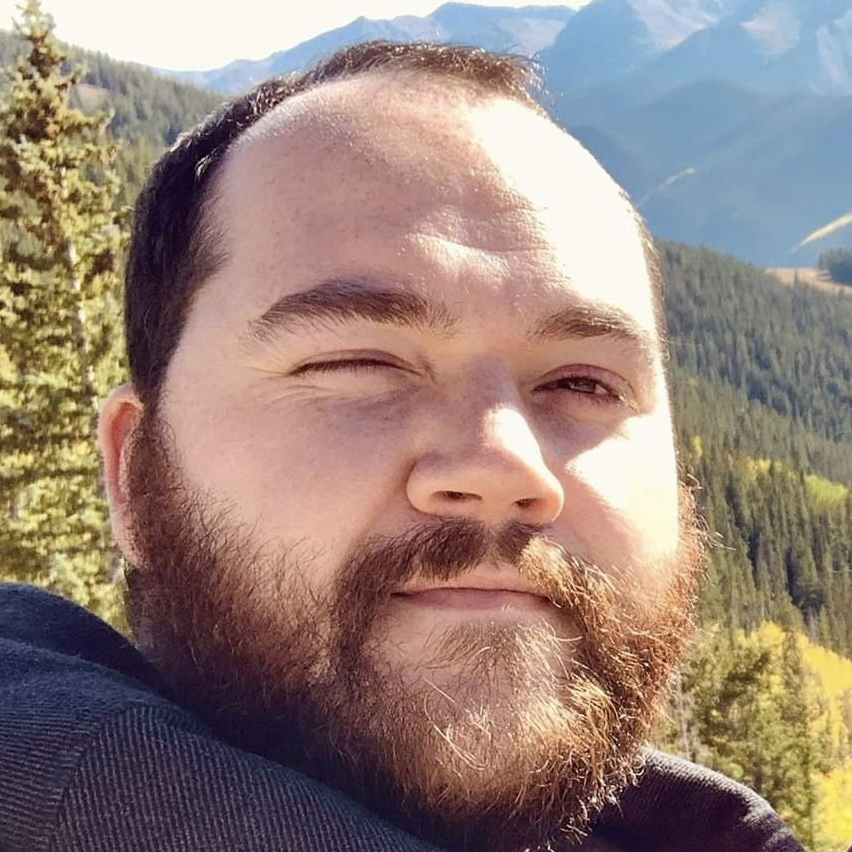
Sean is a Contributing Editor at Tom’s Hardware US, covering storage hardware.
-
USAFRet Quibble here:Reply
"Contrastingly, SSDs actually get faster as they get physically smaller. For the most part, 2.5-inch SATA SSDs weigh around 45-60g (0.1 pounds) and the latest M.2 SSDs, which are smaller and shaped like a stick of gum,weigh 6-9g (0.01-0.02 pounds). Again, this is worth noting if you’re seeking a lightweight device, particularly laptops. "
'M.2' is the form factor, not an indication of speed or performance.
For instance, the Samsung 860 EVO or Crucial MX500 can be had in either the 2.5" format or the M.2 format.
Identical performance, just a difference of how it plugs in.
An M.2 NVMe drive is where the theoretical performance increases. -
nofanneeded TLDR ?Reply
and dont bother to tell me what it means. in a respectful Article people dont use acronyms . be professional.
you DONT use acronyms in TITLES , Bad Journalism -
seanwebster Reply
Correct, communication protocol influences speed, but so does the physical connector - different keys are different speeds too. I stated what I stated for the general perspective, the current trend. Looking at HDDs, they are faster as they get bigger physically. Consumer SSDs, generally, tend to be faster as they get smaller, hence the NVMe M.2 ones. 2.5" SATA SSDs are bigger and slower. M.2 NVMe SSDs are the majority of the M.2 market while SATA M.2 is a minority.USAFRet said:Quibble here:
"Contrastingly, SSDs actually get faster as they get physically smaller. For the most part, 2.5-inch SATA SSDs weigh around 45-60g (0.1 pounds) and the latest M.2 SSDs, which are smaller and shaped like a stick of gum,weigh 6-9g (0.01-0.02 pounds). Again, this is worth noting if you’re seeking a lightweight device, particularly laptops. "
'M.2' is the form factor, not an indication of speed or performance.
For instance, the Samsung 860 EVO or Crucial MX500 can be had in either the 2.5" format or the M.2 format.
Identical performance, just a difference of how it plugs in.
An M.2 NVMe drive is where the theoretical performance increases. -
ozm8ey Though I also have SSD I have found that SSD's are more likely to get bsod issues/system failureReply -
USAFRet While SATA III M.2 drives may be in the minority, we need to be clear for our readers that being "M.2" is not the deciding factor in performance.Reply
SATA III vs NVMe is.
From legitreview on the 500GB 860 EVO:
https://www.legitreviews.com/samsung-860-evo-500gb-sata-ssd-review_203759
"The only difference between the 2.5-inch model is that the 4K Random Read/Write speeds are 98k / 90k IOPS and the M.2 model comes in slightly slower at 97k/88k IOPS. In order to keep our charts simple we’ll only be benchmarking the 2.5-inch model." -
USAFRet Reply
I've not seen that AT ALL.ozm8ey said:Though I also have SSD I have found that SSD's are more likely to get bsod issues/system failure -
NiJoao Reply
I recommend you exchange your Sata cable, or anything else between your motherboard and the SSD.ozm8ey said:Though I also have SSD I have found that SSD's are more likely to get bsod issues/system failure
I've had multiple beefs with cables and enclosures. -
NiJoao Reply
In principle I agree, but in the author's defence, a TLDR is only a TLDR if it's written like that.nofanneeded said:TLDR ?
and dont bother to tell me what it means. in a respectful Article people dont use acronyms . be professional.
you DONT use acronyms in TITLES , Bad Journalism
Also, if someone doesn't know what it is, it's because it's not targeted at them. -
hrudy For what it's worth,in my experience,any errors with SSDs have been catastrophic. I.E. total failure. HDDs may fail more gracefully. So there are a couple of take-aways.Reply
backup early and often.
Only use name brand SSDs. I like vertically integrated SSDs , i.e. Samsung, Intel , and Crucial/Micron , probably in that order. Vertically oriented means one company makes the flash, controller and software. Most of my bad experience are with 3rd party SSDs , which means this party purchases flash and controllers and maybe writes the software.