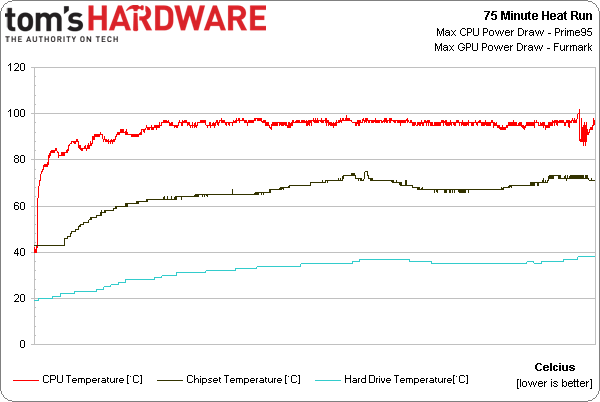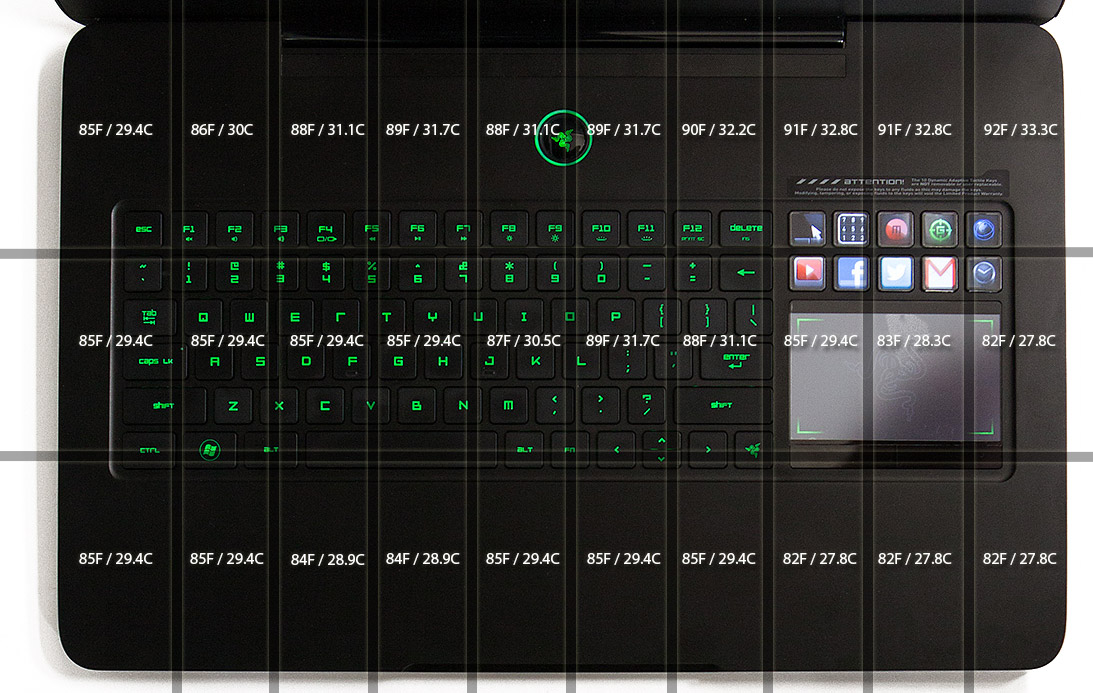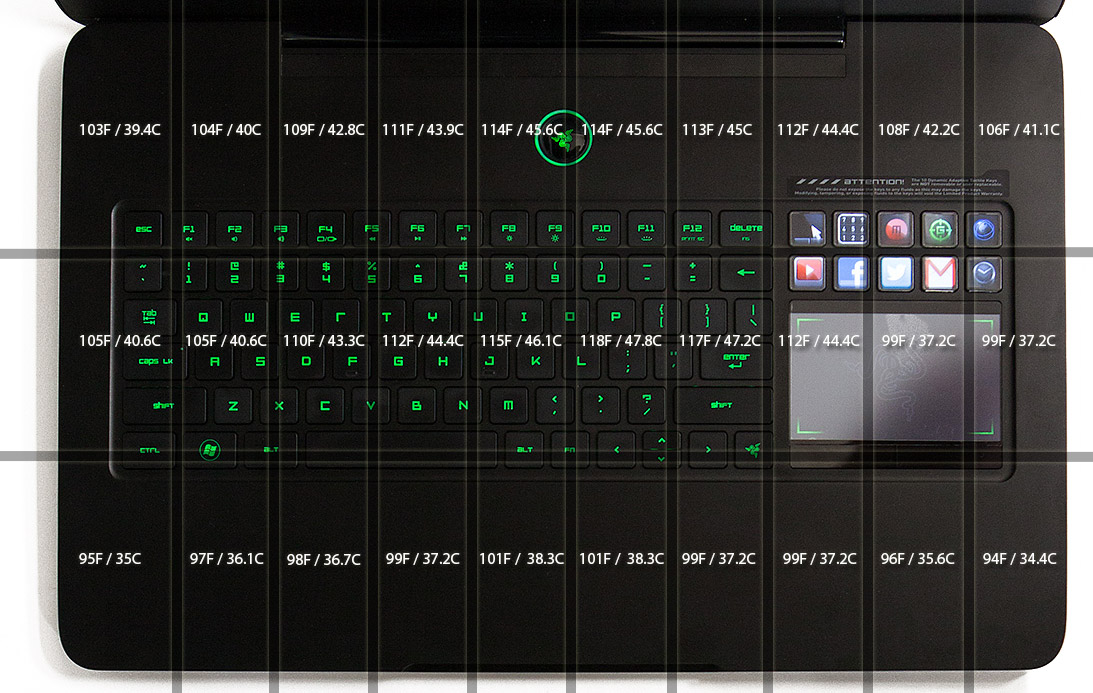Razer's Second-Generation Blade Notebook Review: Focusing On The Z
Razer recently sent us its second-gen Blade, complete with a Core i7-3632QM quad-core CPU and GeForce GTX 660M. Eight gigabytes of memory, a 500 GB hard drive, and an SSD cache round out this 17" gaming notebook. Would you believe it's less than 1" thick?
75-Minute Heat Run
Throughout our testing, it became clear that the Blade wasn't throttling or slowing down. This is great for gamers, but in a machine this thin, we were left wondering if heat would become an issue. After all of the other tests and measurements on the system were done, we wanted to see what it'd do under an extended heavy load. Our assumption was that it'd throttle eventually. We even thought our testing might break the notebook or its adapter.
We placed the Blade on a flat desk with a laminate surface, leaving plenty of space around and above it. Then, we made sure the power cord was tilted up, not blocking the left air vent. In a room at a constant 68 degrees Fahrenheit, we fired up our logger, fully loaded the CPU with Prime95, and pegged the graphics module with FurMark. The Blade ran under that load until temperatures stabilized, about 75 minutes later.
Using an infrared heat gun able to track emissivity, we measured the temperature of the Blade before and after the run.
The CPU and GPU are located in the top section of the Blade’s chassis, near the power button, while the hard drive is in the bottom-right corner below the Switchblade UI.
Naturally, CPU temperatures spike during the first couple of minutes. The chipset, which is close to the middle of the machine, and the hard drive maintain a similar temperature. Since the CPU is likely coupled to the chassis, all of the other components slowly heat up between the 5- and 20-minute mark as the chassis warms.
Between minutes 48 and 61, we lifted the machine to take measurements from its bottom panels. As you can see, the temperature of the chipset and hard drive both drop. That has no effect on the processor temperature, but it does show you might benefit from a vented laptop pad.
At minute 72, we inadvertently covered the exhaust from the CPU fan. It only took a few seconds for the processor to crest 100 degrees Celsius and pull the clock rate down from 2.9 to 2.2 GHz. Once the temperature dropped, the CPU ramped back up to 2.9 GHz. Although we didn't log it, the GPU never exceeded 90 degrees.
Get Tom's Hardware's best news and in-depth reviews, straight to your inbox.
Throughout testing, we noted that the power adapter was pulling more than its rated 125 W. For the entire 75-minute run, Razer's Blade pulled between 155 and 165 W.
The above image shows the machine’s temperatures at the beginning of the run in normal office usage.
After 75 minutes of fully taxing the CPU and GPU, temperatures were, of course, higher.
The image above shows the power adapter during normal office usage.
And here are the temperatures at the end of the 75-minute heat run.
Overall, the Blade did well. While there were some warm spots on the top of the machine, none were too hot to touch. We also found it interesting that the area surrounding the WASD keys stayed cooler than the rest of the keyboard. The underside was too hot to have directly on your lap, and even briefly blocking the air vents causes the heat to spike. As long as you have some kind of laptop board or cooling pad, you should be fine under the greatest of duress.
The power adapter got hotter, but you could still pick it up without an issue. Generally, 140 degrees Fahrenheit is considered too hot to hold for more than a few seconds. And while the brick did break into the 130s, normal gaming temperatures hover under 110 degrees.
Current page: 75-Minute Heat Run
Prev Page AC And Battery Testing Next Page Battery Life and AC Power Draw-
ShadyHamster Having all the I/O on the left isn't such a bad idea, keeps the right side clear so cables don't get in the way if you use a mouse close to your laptop like i do.Reply -
mayankleoboy1 Wow, this is a very thorough review! Great work!Reply
This notebook has looked into almost every possible detail. I was particularly impressed that in the heat run, the "WASD" key area was cooler than the rest. This bespeaks extreme attention to details. -
Chairman Ray This is an amazing system. Great job by Razer! I won't be buying it due to the steep price tag, but definitely going to recommend it to those who are willing to pay for the best.Reply -
xpeh While the price is steep, this laptop is definitely one of the best looking gaming laptops I've ever seen.Reply -
g-unit1111 I very badly need to get a new laptop but this one is way too rich for my blood. I would definitely consider this if it were about $1K less.Reply -
Pyree g-unit1111I very badly need to get a new laptop but this one is way too rich for my blood. I would definitely consider this if it were about $1K less.Lenovo Y580/Y500 GT650m SLIReply -
slomo4sho xpehWhile the price is steep, this laptop is definitely one of the best looking gaming laptops I've ever seen.IMO having a $1000 gaming desktop and spending $500-600 on a laptop when Haswell comes out is probably much more economical for the occasional gaming on a laptop paired with a sold desktop to enjoy the higher quality graphics. Even at $2500, this laptop can't even keep up with the $500 budget gaming build from last month.Reply -
de5_Roy nice review. :)Reply
my real amusement came from the apu-powered laptop's performance, though. it bottlenecked the discreet gpu so badly.... :D -
corvak Gaming laptops have never been priced in a range that makes them worth buying for me. They don't really have enough battery life to really take advantage of portability, and the price/performance is in a whole other league if you compare it to any desktop build.Reply
Even buying a cheap laptop for travel use alongside a gaming desktop is likely to come in cheaper than many of these.
-
Goose_Nipples ARMY'S KA-Bar?!?!?!?! Hooooooold up my friend. Devil dog here who's jimmies have most assuredly been rustled.Reply