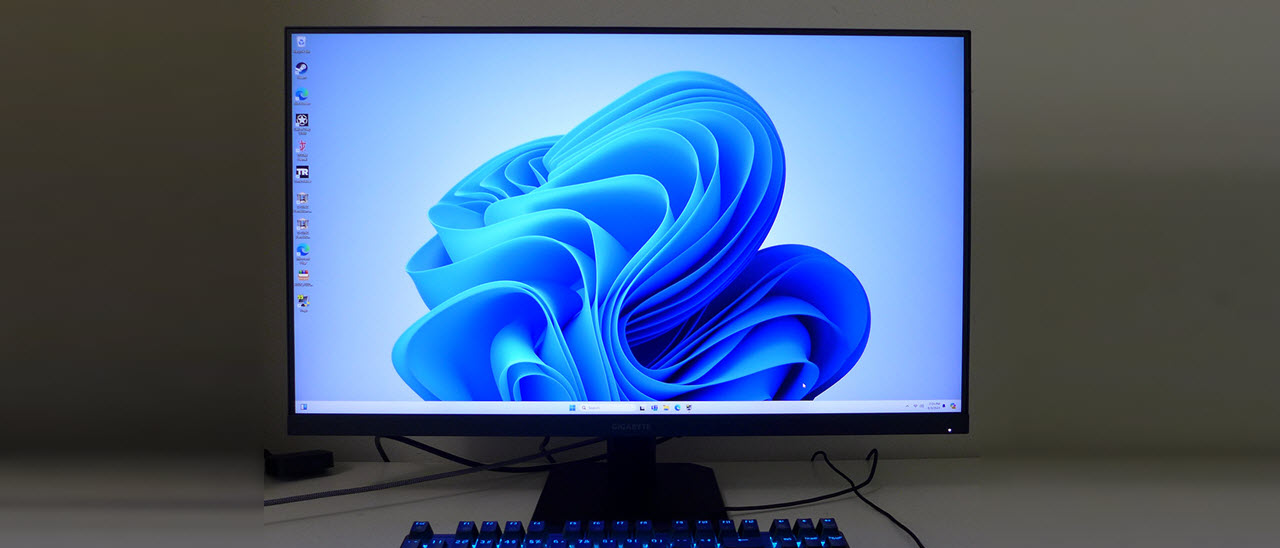Tom's Hardware Verdict
The Gigabyte GS32Q has a few flaws in video processing and only renders sRGB color. But for a very low price, it’s responsive and extremely color accurate with better contrast than most IPS monitors can boast.
Pros
- +
Good contrast among IPS monitors
- +
Accurate out-of-box color, no calibration needed
- +
Low input lag
- +
Solid build quality
- +
Excellent value
Cons
- -
Overdrive and backlight strobe create artifacts
- -
No wide gamut color
- -
No internal speakers or USB ports
Why you can trust Tom's Hardware
There are many factors to consider when shopping for one of the best gaming monitors, but we can all agree that resolution and refresh rate are two of the most important. Screen size is undoubtedly another essential aspect when selecting a monitor, and that’s where it’s fun to dig for good deals.
How little can you pay and still put a 32-inch 16:9 display on your desk? Gigabyte offers the GS32Q for as little as $209. It’s a QHD IPS panel with 170 Hz, Adaptive-Sync and HDR. Let’s take a look.
Gigabyte GS32Q Specs
| Panel Type / Backlight | IPS / W-LED, edge array |
| Screen Size / Aspect Ratio | 32 inches / 16:9 |
| Max Resolution and Refresh Rate | 2560x1440 @ 165 Hz |
| Row 3 - Cell 0 | 170 Hz w/overclock |
| Row 4 - Cell 0 | FreeSync and G-Sync Compatible |
| Native Color Depth and Gamut | 10-bit (8-bit + FRC) / sRGB |
| Response Time (MPRT) | 1ms |
| Brightness (mfr) | 300 nits |
| Contrast (mfr) | 1,200:1 |
| Speakers | None |
| Video Inputs | 1x DisplayPort 1.4 |
| Row 11 - Cell 0 | 2x HDMI 2.0 |
| Audio | 3.5mm headphone output |
| USB 3.0 | None |
| Power Consumption | 30.7w, brightness @ 200 nits |
| Panel Dimensions WxHxD w/base | 28.1 x 19.7 x 9.4 inches (714 x 501 x 238mm) |
| Panel Thickness | 2.1 inches (54mm) |
| Bezel Width | Top/sides: 0.3 inch (7mm) |
| Row 18 - Cell 0 | Bottom: 0.9 inch (23mm) |
| Weight | 15.6 pounds (7.1kg) |
| Warranty | 3 years |
When I started reviewing monitors more than ten years ago, a 27-inch IPS QHD panel would run you about $600 and lacked features like fast refresh, Adaptive-Sync and HDR. The fact that I’m sitting in front of a 32-inch IPS screen with 170 Hz, Adaptive-Sync and HDR that costs just $209 can only be called progress.
The GS32Q starts with a quality IPS part that delivers an honest 1,400:1 contrast ratio. This is well above the 1,000:1 average I’ve measured from most IPS monitors. It’s reasonably bright at a tested 327 nits. That puts it in the category of “bright enough.” It has more than enough output for any indoor space. With better-than-average black levels, the picture is very satisfying.
The one thing that needs to be added here is a wide color gamut. That isn’t unusual in the budget monitor genre but some of its slightly more expensive competition deliver more color. The GS32Q manages 75% of DCI-P3 and 102% of sRGB, which matches Gigabyte’s claim.
HDR10 content is also supported with accurate tone mapping but there is no dynamic contrast to help broaden the range from dark to light, so HDR games look much like SDR in practice. On the upside, color is extremely accurate out of the box. Calibration is not required, but Gigabyte provides color temp and gamma options if you want to tweak.
Both G-Sync and FreeSync bolster gaming performance. The GS32Q has not been certified by Nvidia but I observed flawless G-Sync operation in my tests. The native refresh rate is 165 Hz, and an additional 5 Hz is available from an overclock option in the OSD. It worked without issue during my tests. You also get an overdrive option and Aim Stabilizer which is Gigabyte’s version of backlight strobing. It works instead of Adaptive-Sync at the full 170 Hz.
Get Tom's Hardware's best news and in-depth reviews, straight to your inbox.
Further gaming enhancements include aiming points, timer, stopwatch, frame counter and display alignment marks. The bezel is thin so if you want to line up two or three GS32Qs, they’ll make a satisfying flight or driving simulator without major dividing lines, or major cost.
What else is missing? There are no internal speakers, USB ports, or LED lights. But everything needed for gaming is there. And for general use, a 32-inch QHD monitor for $209 is never a bad thing.
Assembly and Accessories
The GS32Q comes packed in crumbly foam in three parts which can be assembled without tools. The upright is a short piece that bolts to a sturdy base and snaps onto the bottom of the panel. A 100mm VESA mount is provided but you’ll need to source your own fasteners if you want to use an arm. The power supply is internal and two different IEC cords are included. Also in the box is a DisplayPort cable.
Product 360




The GS32Q is styled like the other displays in Gigabyte’s current GS series. Basic shapes and angles make up the panel which is slimmer than most 32-inch models. A component bulge juts out a bit in the back, which provides plenty of space for ventilation. My sample always ran cool at 170 Hz for long periods.
The stand is basic and includes only a 5/20-degree tilt function. It sits low so you’ll have to tilt the panel upwards to your eyepoint. A small clip goes on the stand for cable management. The screen has a flush bezel just seven millimeters wide with a 23mm strip across the bottom featuring the Gigabyte logo. The logo appears again in the back in larger polished letters set against a matte finish. Materials are solid and substantial and though the package is lightweight, it is also rugged and well-built.
The input panel includes one DisplayPort 1.4, two HDMI 2.0 ports, plus a 3.5mm jack for headphones. Volume and mute controls are in the OSD. There are no internal speakers or USB ports. The control joystick is under the center of the panel and clicks sharply to control all monitor functions.
OSD Features
Clicking the GS32Q’s joystick once brings up a quick menu that offers a power toggle, GameAssist and aiming points. An up-click opens the full OSD.
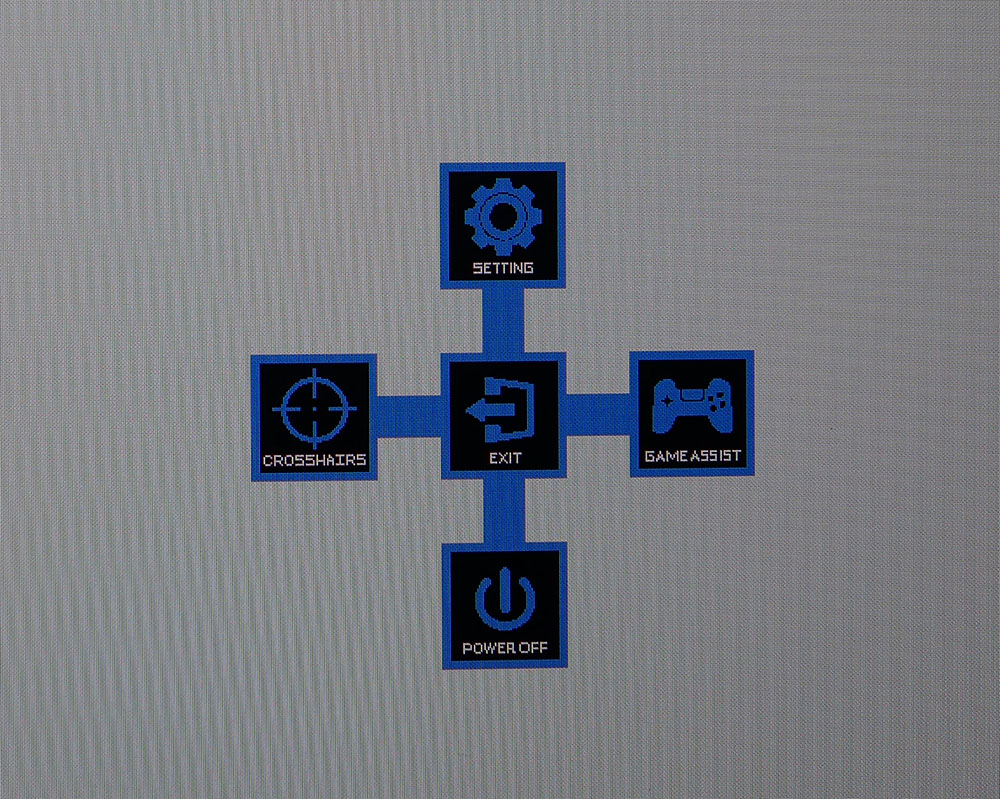
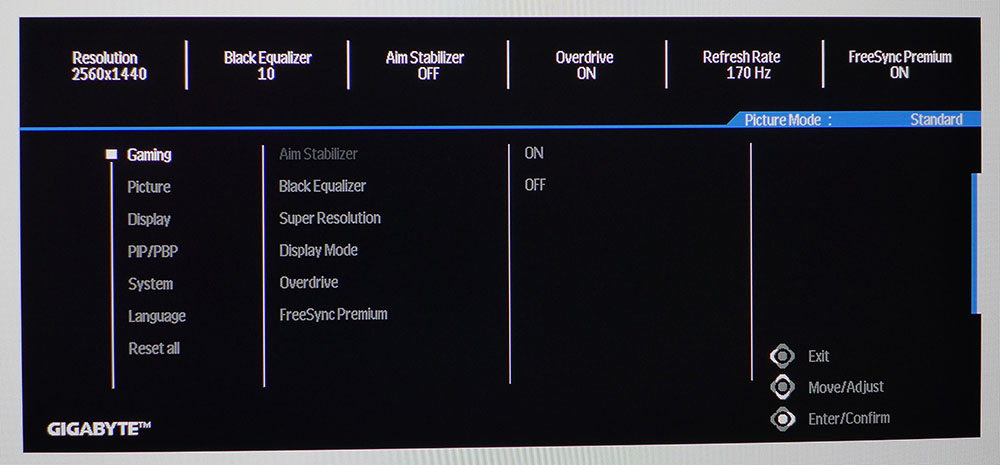
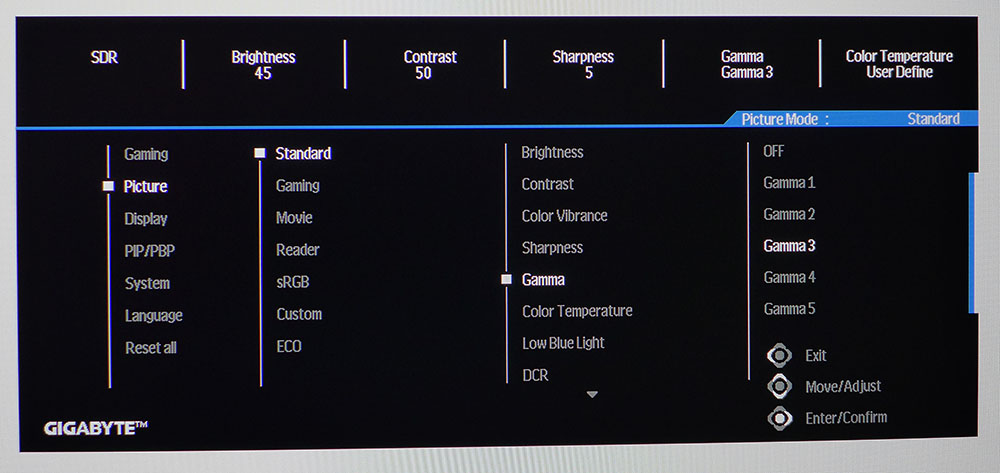
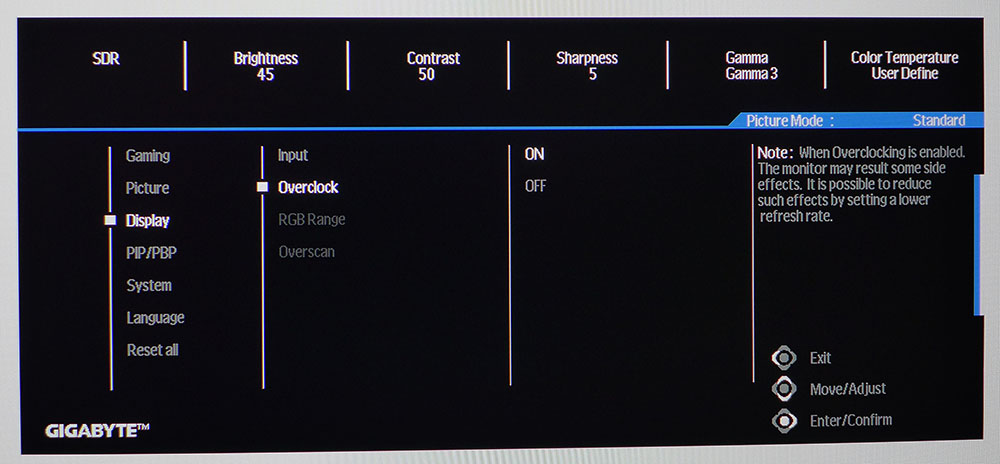
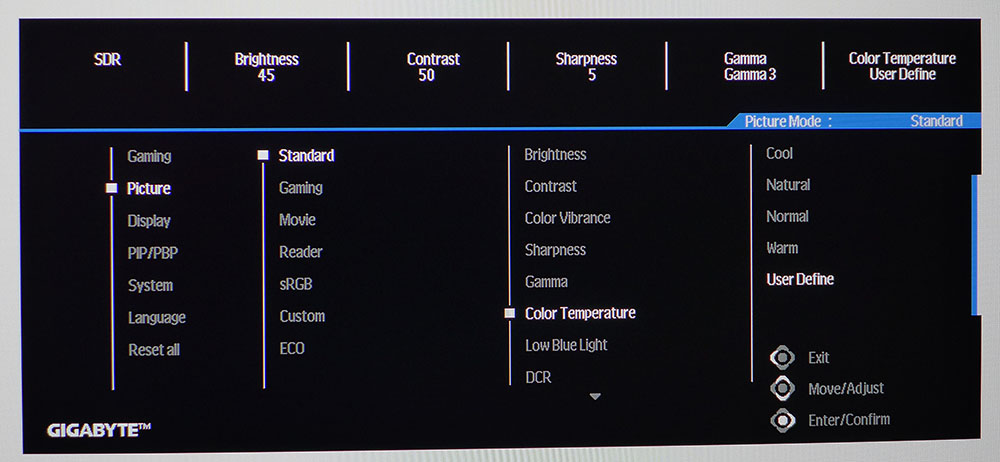
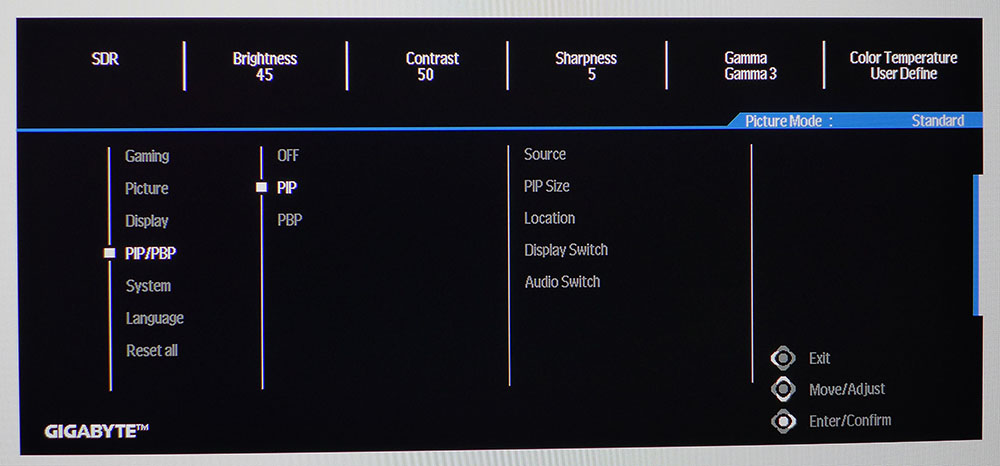
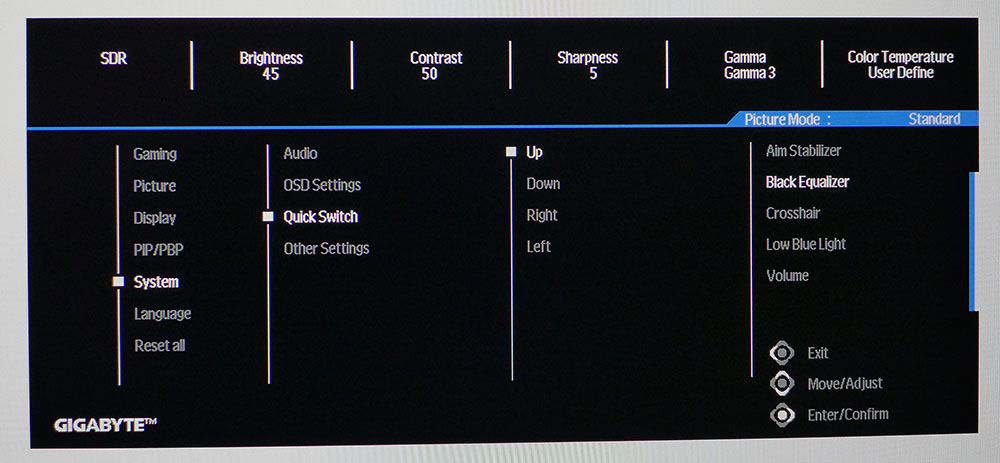
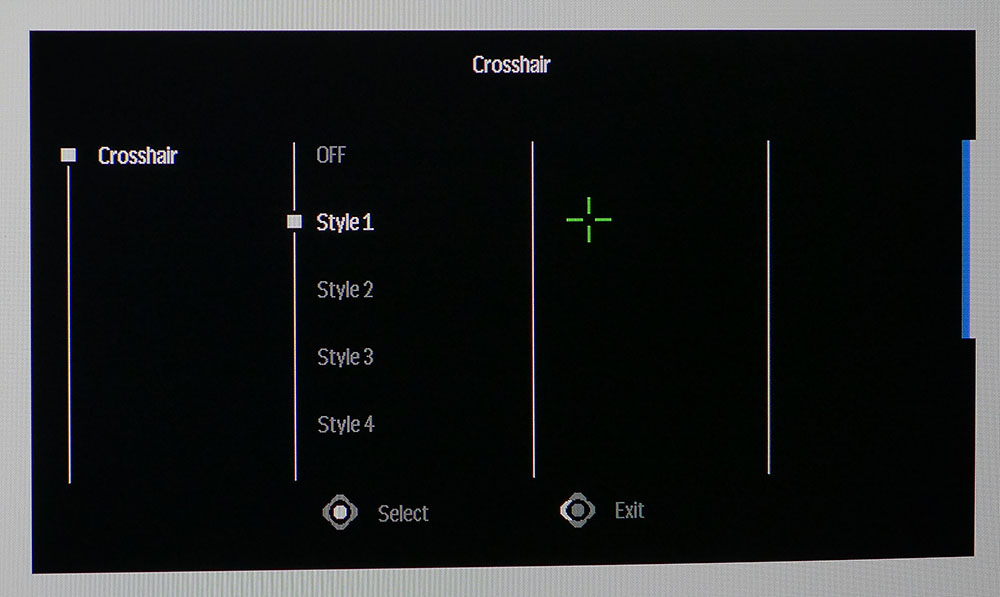
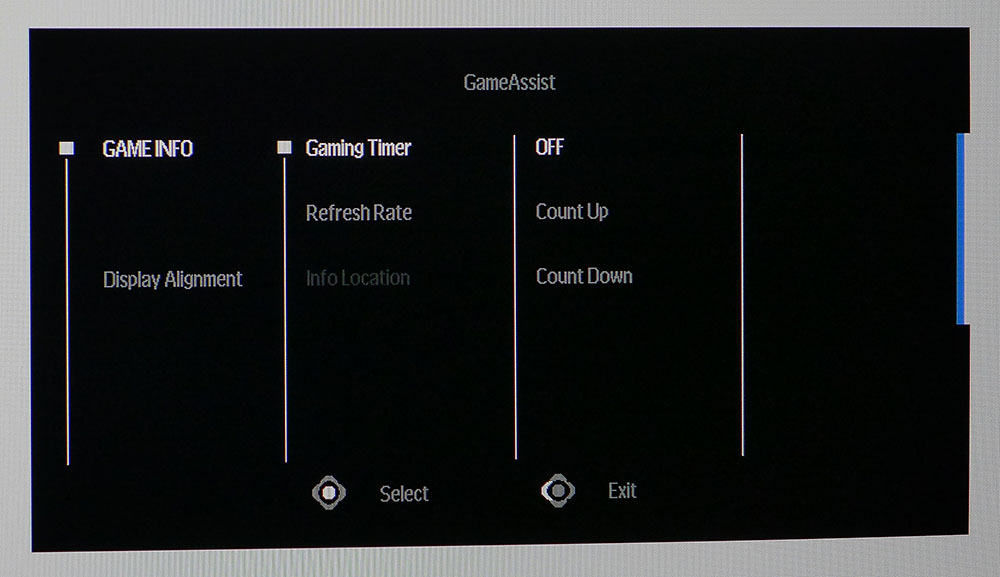
The usual suite of video processing options is in the Gaming menu, which includes an AMD FreeSync toggle, black equalizer to enhance shadow detail, super resolution which adds unattractive edge enhancement, overdrive, and aspect ratio. Aim Stabilizer is the GS32Q’s backlight strobe and to enable it, you must first turn off Adaptive-Sync. It works up to the maximum 170 Hz refresh rate, but I found it created both ghost and phase artifacts. It improves motion resolution, especially at frame rates below 100fps. There’s no pulse width adjustment, but it only reduces brightness by around 20%. The overdrive is of middling quality in that it reduces blur but also shows some ghosting.
In the Picture menu are seven image presets. Eco is the default, but it limits brightness to around 180 nits, so I recommend switching to Standard for the GS32Q’s full capability. It allows access to all adjustments, which include five gamma options and five color temps. The User Define option has a good set of RGB sliders that allowed me to dial in very precise grayscale tracking. Among the picture modes is an sRGB option. It’s redundant since the GS32Q is an sRGB monitor.
The Display menu has an overclock switch, which would be easier to find if it were in the Gaming menu. You can turn up the heat to 170 Hz here, and despite Gigabyte warning us of possible side effects, it is perfectly stable and reliable.
Big monitors are great for viewing multiple video sources with PIP and PBP, and the GS32Q includes both. The PIP window can be sized and moved around the screen. The System menu has options for the four joystick directions. They can be used for quick access to things like input selection, crosshairs, and the like.
There are four aiming points included, all green, with dot, circle, cross, and chevron shapes. GameAssist also offers timers that count up or down and a frame rate indicator. Alignment marks are handy for multi-screen setups.
Gigabyte GS32Q Calibration Settings
The GS32Q is best enjoyed in its Standard picture mode where no calibration is necessary. Grayscale, gamma and sRGB color are visually spot-on out of the box. I calibrate, when possible, for every review so I employed the User Define color temp to improve the test numbers a bit. My SDR settings are below. For HDR10 content, the GS32Q switches automatically, and no picture adjustments are available. It provides accurate tone mapping, but there is no dynamic dimming to increase contrast.
| Picture Mode | Standard |
| Brightness 200 nits | 45 |
| Brightness 120 nits | 23 |
| Brightness 100 nits | 17 |
| Brightness 80 nits | 11 |
| Brightness 50 nits | 1 (min. 46 nits) |
| Contrast | 50 |
| Gamma | 3 |
| Color Temp User | Red 50, Green 49, Blue 48 |
Gaming and Hands-on
The GS32Q is a very good gaming monitor for the money. There are a few weaknesses, but my play experience was positive. On the upside, it is extremely responsive to control inputs. I base this on aiming precision. I racked up far more hits than misses during fast-paced sessions in shooters like Doom Eternal. Dispatching enemies was relatively easy from distances close and far because I could keep them within the aiming point with little effort.
The negative was motion resolution. Though the 170 Hz frame rate kept things reasonably smooth, it was marred by a little smearing from ghost artifacts. This is tied to the overdrive, which isn’t as precise as it could be. It undershoots, creating black trails behind moving objects. It isn’t a huge problem, but I had to adjust my perception to keep distant details in focus. Aim Stabilizer is a viable alternative because it creates the same level of artifacts, just white instead of black. I recommend using it if you can’t maintain speeds above 100fps. Adaptive-Sync worked perfectly in all situations except where I had to turn it off to use the Aim Stabilizer.
The HDR image was a bit more colorful than its SDR counterpart, but it had no more contrast. The GS32Q has excellent contrast when compared to other IPS screens, but HDR has no dimming option, so dynamic range is the same 1,400:1. It’s bright enough for good gameplay, but shadow areas were more gray than black. Color in all situations was very accurate, natural and well-saturated. I missed the extra gamut coverage in some content, but most games were very satisfying.
For productivity, the GS32Q is hard to beat for the price. Though a 32-inch QHD screen means 92ppi pixel density, I never noticed the dot structure. The image was smoothly toned and well-detailed. No one will complain about clarity here. And that pixel count means high frame rates without the need for an expensive video card.
A 32-inch monitor is perfect for document editing. Comparing two Word files side by side is a snap, and you can view a large spreadsheet with very little scrolling. Web browsing also requires fewer spins of the mouse wheel as you get more screen height than a 34-inch 21:9 monitor offers. The GS32Q’s contrast and accurate color made Photoshop a good fit as well. I could see my graphics in large detail with plenty of toolbars available.
Takeaway: As an everyday monitor, it’s hard to beat the GS32Q’s 32-inches for $209. It has a few flaws for gaming, but with very low input lag, I had a satisfying experience. A dimming option would improve its HDR image, but that still rendered with good color. I also missed the wide gamut I’ve become accustomed to, but for the money, it’s hard to imagine an equal or better 32-inch QHD display.
MORE: Best Gaming Monitors
MORE: How We Test PC Monitors
MORE: How to Buy a PC Monitor
MORE: How to Choose the Best HDR Monitor
Current page: Features and Specifications
Next Page Response, Input Lag, Viewing Angles and Uniformity
Christian Eberle is a Contributing Editor for Tom's Hardware US. He's a veteran reviewer of A/V equipment, specializing in monitors. Christian began his obsession with tech when he built his first PC in 1991, a 286 running DOS 3.0 at a blazing 12MHz. In 2006, he undertook training from the Imaging Science Foundation in video calibration and testing and thus started a passion for precise imaging that persists to this day. He is also a professional musician with a degree from the New England Conservatory as a classical bassoonist which he used to good effect as a performer with the West Point Army Band from 1987 to 2013. He enjoys watching movies and listening to high-end audio in his custom-built home theater and can be seen riding trails near his home on a race-ready ICE VTX recumbent trike. Christian enjoys the endless summer in Florida where he lives with his wife and Chihuahua and plays with orchestras around the state.
-
Roland Of Gilead Would love to see pixel density for the different screen sizes incorporated into the specs.Reply -
xiscKillerx Great and informative review. I've been looking at this monitor for a while as it seemed way too good for it's price point but once again Gigabyte is king of budget monitors.Reply -
knowledge2121 Are there artifacts when you turn Overdrive and Aim stabilizer off ?Reply
Is the firmware on this monitor upgradeable ?