Tom's Hardware Verdict
The Gigabyte GS34WQC could be considered bare bones but its color accuracy, contrast and gaming performance are so good that the lack of peripheral features is irrelevant. It delivers a premium gaming experience and an excellent image for a very low price.
Pros
- +
Excellent native contrast
- +
Wide and accurate color gamut
- +
No calibration needed
- +
Precise video processing with smooth motion and low input lag
- +
Solid build quality
Cons
- -
No additional contrast for HDR
- -
No USB ports or internal speakers
Why you can trust Tom's Hardware
While I enjoy working with bleeding-edge display tech like OLED and Mini LED, I also enjoy monitors that deliver a lot for the money. Packing quality video processing and an accurate image into a less expensive screen is no small feat.
When curved 21:9 panels first appeared, they were bleeding-edge and, therefore, expensive. Now, they are something of a commodity, and the price/performance leader is VA tech. Nothing delivers an OLED's contrast and black levels, but VA musters a solid 3,000:1 from even the least expensive models. This is three times the dynamic range of any IPS monitor, and it’s a difference you can clearly see in a side-by-side comparison among the best ultrawide gaming monitors.
Gigabyte has proven particularly adept at producing good, inexpensive gaming monitors. For their price points, they always exceed expectations. My latest subject is the GS34WQC. It’s a 34-inch VA WQHD 3440x1440 panel with a 1500R curve, 120 Hz refresh rate, 135 Hz with overclock, plus Adaptive Sync, HDR, and wide gamut color. It’s impressively accurate and, at this writing, sells for just $280. Let’s take a look.
Gigabyte GS34WQC Specs
| Panel Type / Backlight | VA / W-LED, edge array |
| Screen Size / Aspect Ratio | 34 inches / 21:9 |
| Row 2 - Cell 0 | Curve radius: 1500mm |
| Max Resolution and Refresh Rate | 3440x1440 @ 120 Hz |
| Row 4 - Cell 0 | 135 Hz w/overclock |
| Row 5 - Cell 0 | FreeSync and G-Sync Compatible |
| Native Color Depth and Gamut | 8-bit / DCI-P3 |
| Response Time (MPRT) | 1ms |
| Brightness (mfr) | 300 nits |
| Contrast (mfr) | 4,000:1 |
| Speakers | None |
| Video Inputs | 1x DisplayPort 1.4 |
| Row 12 - Cell 0 | 2x HDMI 2.0 |
| Audio | 3.5mm headphone output |
| USB 3.0 | None |
| Power Consumption | 35w, brightness @ 200 nits |
| Panel Dimensions WxHxD w/base | 31.8 x 15.3-19.2 x 9.3 inches (808 x 389-488 x 235mm) |
| Panel Thickness | 4.52.7 inches (114mm) |
| Bezel Width | Top/sides: 0.4 inch (9mm) |
| Row 19 - Cell 0 | Bottom: 0.7 inch (18mm) |
| Weight | 18.5 pounds (8.4kg) |
| Warranty | 3 years |
Ultra-wide 21:9 monitors are something of a bread-and-butter category for gamers. They deliver more immersion than 16:9 screens and take up no more room than a 32-inch panel. When the curve isn’t too extreme, like the GS34WQC’s 1500R, they are also great for productivity since there is no image distortion. WQHD 3440x1440 resolution means a pixel density of 109ppi, an ideal balance of clarity and performance. 4.95 megapixels places a lighter load on the video card, so you can save a bit of money when building a gaming rig.
The GS34WQC includes Adaptive-Sync and works without issue on FreeSync and G-Sync platforms. It has not been certified by Nvidia. In my tests, it showed impressive results with a precise overdrive despite the relatively low refresh rate. I consider 144 Hz to be a starting point for smooth motion processing and the native rate here is 120 Hz. A switch in the OSD overclocks the monitor to 135 Hz for a visible improvement. Thanks to the well-engineered overdrive, it removes most blur and avoids ghosting artifacts.
The other thing that impresses me is the GS34WQC’s color accuracy. It covers over 91% of DCI-P3 and, without calibration, managed to ace my grayscale, gamma, and color tests. It has no visible errors and posts impressive numbers that would embarrass some professional displays. HDR10 content is also supported, but there is no dynamic contrast or dimming to give it more impact. HDR games show a little more color saturation but no more dynamic range.
The feature list is understandably thin. You get aiming points, a timer, and a refresh rate counter, but no sniper mode. There are no LED lights, USB ports, or internal speakers. But you do get a solid stand and good build quality. The OSD is controlled by an intuitive joystick and the GS34WQC is ready for play right out of the box. Just set the brightness to taste and go.
Get Tom's Hardware's best news and in-depth reviews, straight to your inbox.
There is a lot of good here, and most of what’s missing can be qualified as “It only costs $280.” It wasn’t long ago that a curved monitor like this would run at 60 Hz and cost $1,000. With so much giving way to inflation these days, this is a welcome relief for gamers on a budget.
Assembly and Accessories
The GS34WQC’s nondescript carton protects its contents with crumbly foam. The stand assembles with a single captive bolt, but you’ll need to find the little baggy containing four screws to bolt the panel in place with a Phillips head. The mount is 100mm VESA so you can easily use an arm if you like. The internal power supply has three different IEC cords, but the only video cable is DisplayPort.
Product 360





The GS34WQC is simply styled with nothing up front except the screen and its thin flush bezel. Only the Gigabyte logo appears at the bottom center. In back is a wide polished strip at the top and a few other feature lines with another Gigabyte logo. When facing the monitor, reach around the bottom right corner to find the joystick. It is the one and only control. A white LED projects a softly glowing circle on the desktop, steady for power on and flashing for standby. The top and side view photos show the 1500R curve, which is just enough for gaming but not enough to cause image distortion.
The stand has a large and deep base, making the whole package very steady and solid. There is no play in any of the adjustments, including 100 millimeters of height and 5/20 degrees tilt. No swivel or portrait mode is included.
The input pack is also efficient, with two HDMI 2.0 and one DisplayPort 1.4 input. You also get a 3.5mm jack for headphones. Volume and mute are controlled in the OSD. There are no USB ports, internal speakers, or LED lighting effects.
OSD Features
The GS34WQC’s OSD will be familiar to Gigabyte monitor users with its left-to-right tree layout and six main sections. At the top is signal information that shows different parameters depending on which menu is currently selected.
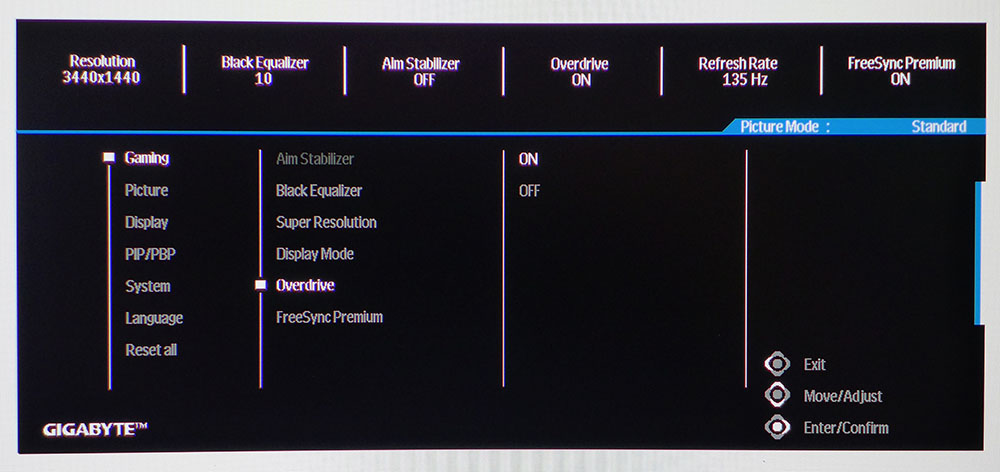
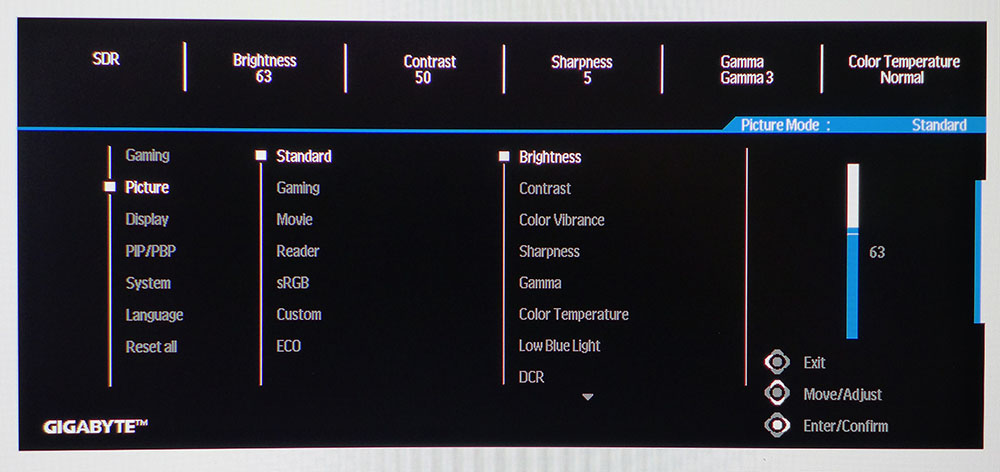
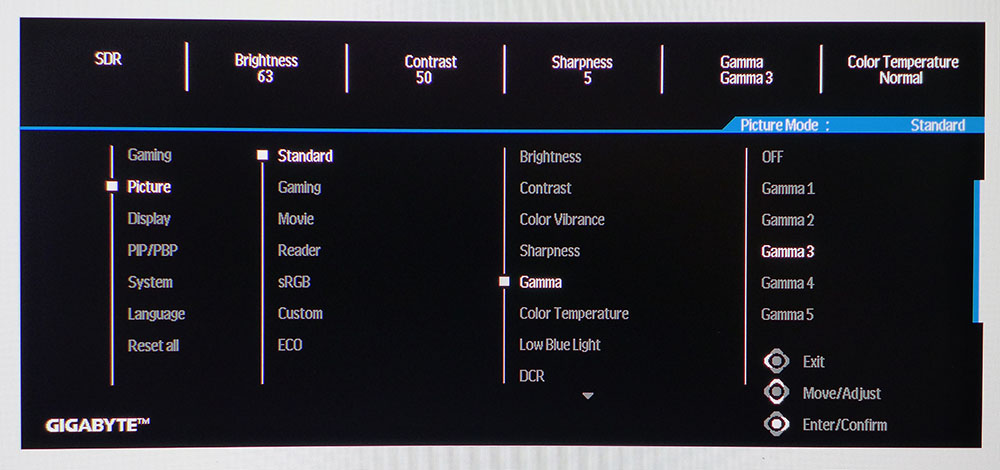
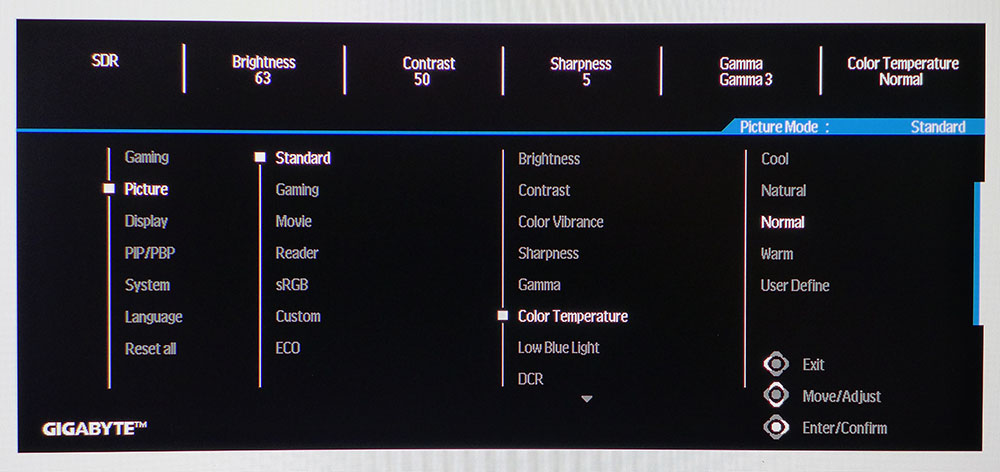
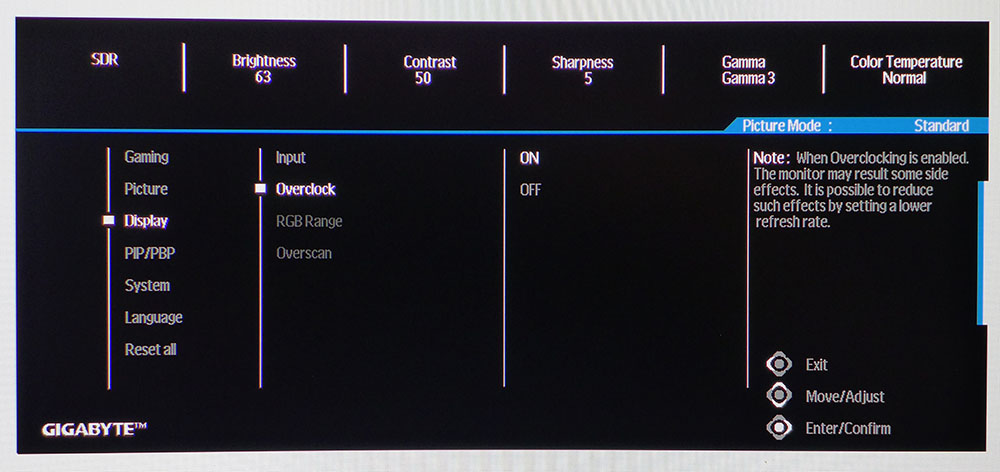
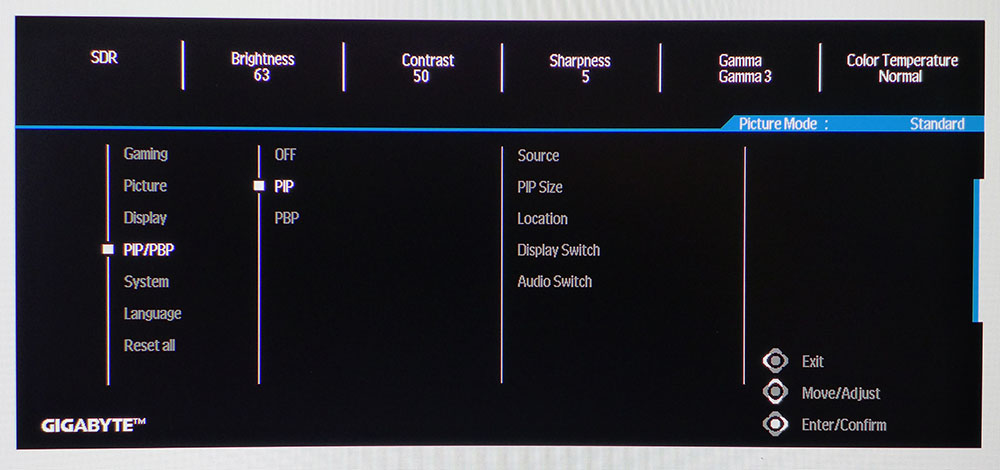
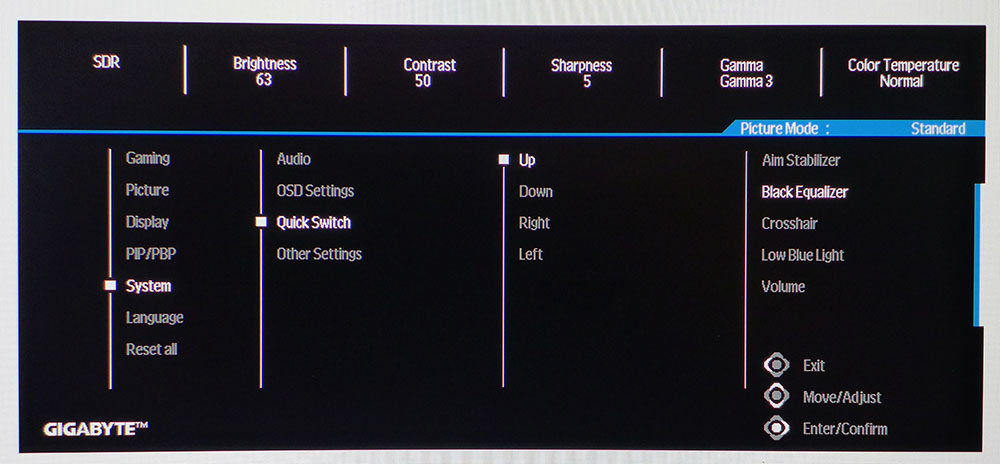
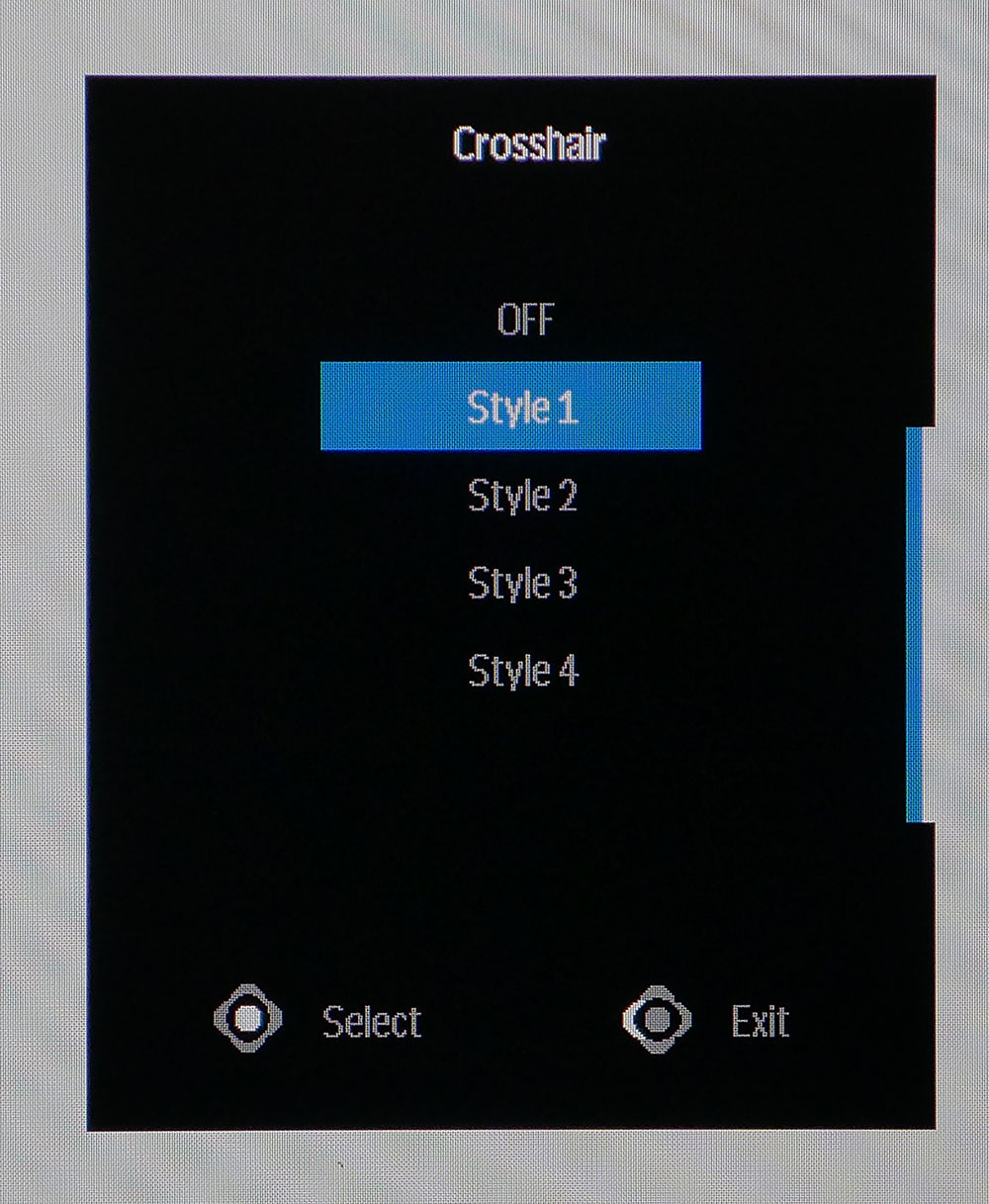
The first press of the joystick brings up a quick menu. Clicking right opens the Game Assist menu with a timer and frame counter. A left click lets you activate a crosshair. Up opens the full OSD.
The gaming sub-menu has a single-level overdrive. Ordinarily, this would be a concern, but Gigabyte has dialed it in perfectly. There are no artifacts at either 120 or 135 Hz. The top option, Aim Stabilizer, is a backlight strobe, which is something not often seen in budget monitors. Unfortunately, it introduces significant artifacts, so I found it unusable for gaming. It also cancels out Adaptive-Sync, which you’ll definitely want to keep active.
The Picture menu offers seven modes, each with unique settings. Eco is the default, so you’ll want to switch to Standard for the brightest possible image and full control of calibration settings. But of course, you won’t need them because the GS34WQC is spot-on out of the box. I was unable to make any improvement using the custom color temp. If you want sRGB, that mode is very accurate, too, and leaves the brightness slider available while graying out all other options.
The overclock option is buried in the Display sub-menu. It would be easier to find in Gaming but here, you can turn it on for 135 Hz. Though there is a warning about possible instability, I never saw a problem over days of testing and gameplay.
The PIP and PBP options are numerous and allow much flexibility in viewing two video sources at once. This is always handy for ultra-wide monitors. In System, you can set different functions for the quick menu that appears when you press the joystick. The four crosshairs are all a bright green with cross, circle, chevron and dot shapes.
Gigabyte GS34WQC Calibration Settings
Though the GS34WQC can be calibrated, there is no benefit to doing so. I found it had no visible grayscale, gamma or color errors in the Standard picture mode at default settings. I gave the custom color temp a try but found the RGB sliders’ resolution too coarse to be usable. There are five gamma presets so you can make the picture darker or lighter if you like, but three is the best choice. I’ve included my standard brightness settings below. HDR signals gray out all picture controls, so there is no adjustment possible. However, I found color and luminance tracking there to be very good.
| Picture Mode | Standard |
| Brightness 200 nits | 63 |
| Brightness 120 nits | 35 |
| Brightness 100 nits | 27 |
| Brightness 80 nits | 19 |
| Brightness 50 nits | 7 (min. 36 nits) |
| Contrast | 50 |
| Gamma | 3 |
Gaming and Hands-on
I inevitably think of the price when evaluating gaming monitors. But honestly, once I spent a few hours playing on the GS34WQC, that bit of information faded from my radar. I was completely blown away by the accuracy of its overdrive. With so many speedy monitors, in my experience, 135 Hz sounds slow. But I assure you, that is only on paper. Getting overdrive right is the key to smooth and responsive performance. Though the GS34WQC only has one option, it hits the mark perfectly. My only comment would be that you’ll need to maintain 135fps for best results.
Adaptive-Sync worked perfectly on FreeSync and G-Sync systems. For due diligence, I tried the Aim Stabilizer backlight strobe. My observations from test patterns were confirmed. It has visible ghosting and phasing artifacts. Fine detail in moving images broke up and was poorly defined. It is not a viable alternative to Adaptive-Sync. And that’s OK.
The image was extremely colorful and saturated. The GS34WQC’s wide gamut is part of that equation, but also its high contrast. VA is truly a poor man’s OLED with three or, in this case, nearly four times the dynamic range of IPS. Those deeper blacks are plain to see and here, they were very effective. Though I saw no major impact from HDR content, the GS34WQC delivers superb contrast all the time, for SDR and HDR. You can spend a lot more money for better HDR with an OLED or Mini LED. But for $280, you won’t find better than this.
The GS34WQC’s relatively gentle curvature made it ideal for productivity where there was no visible image distortion. The width is the equivalent of one-and-a-half 27-inch QHD screens and pixel density is the same 109ppi so it can mostly mimic a dual monitor setup and there’s no dividing line. Two GS34WQCs would be like three 27-inch 16:9 screens. I found flexibility and utility in the PBP options that let me view two sources at once. On the Windows desktop, it was easy to put up two or three documents for side-by-side comparison and Excel spreadsheets required a lot less scrolling.
Takeaway: The GS34WQC has excellent contrast and color for gaming with accuracy that eliminates the need for calibration. It’s not super bright, but it is bright enough for any indoor space. It needs no tweaking at all, just set brightness to 63 for 200 nits and you’re ready to rock. HDR is nothing special, but it works without issue. But the best thing by far is the overdrive. It’s one of the most precise you’ll find anywhere, even when compared to the best and most expensive LCD gaming monitors available. Workday tasks go by with ease and efficiency and gaming is an absolute pleasure thanks to smooth motion and quick response.
MORE: Best Gaming Monitors
MORE: How We Test PC Monitors
MORE: How to Buy a PC Monitor
MORE: How to Choose the Best HDR Monitor
Current page: Features and Specifications
Next Page Response, Input Lag, Viewing Angles and Uniformity
Christian Eberle is a Contributing Editor for Tom's Hardware US. He's a veteran reviewer of A/V equipment, specializing in monitors. Christian began his obsession with tech when he built his first PC in 1991, a 286 running DOS 3.0 at a blazing 12MHz. In 2006, he undertook training from the Imaging Science Foundation in video calibration and testing and thus started a passion for precise imaging that persists to this day. He is also a professional musician with a degree from the New England Conservatory as a classical bassoonist which he used to good effect as a performer with the West Point Army Band from 1987 to 2013. He enjoys watching movies and listening to high-end audio in his custom-built home theater and can be seen riding trails near his home on a race-ready ICE VTX recumbent trike. Christian enjoys the endless summer in Florida where he lives with his wife and Chihuahua and plays with orchestras around the state.
