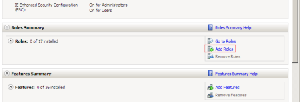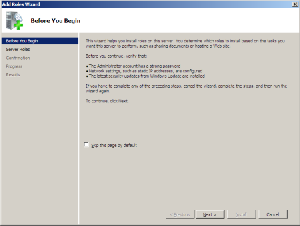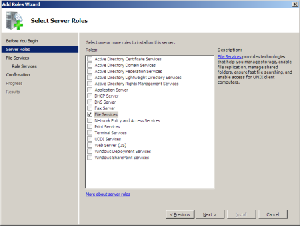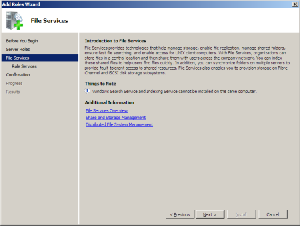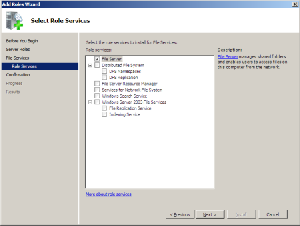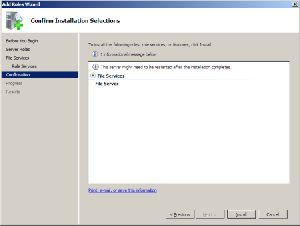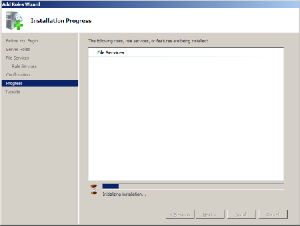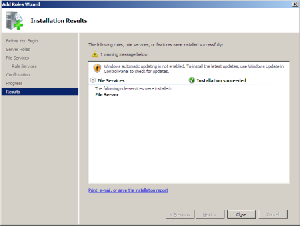Windows Server 2008 Reviewed
Server Manager - Installing A Service
Windows Server 2008 definitely makes managing the server much easier. To demonstrate this, let us take a look at how you add a server role - in this case File Services.
Clicking Add Roles launches the wizard for installing server services, which begins by informing the administrator that certain prerequisites need to be met before the server can be configured for a new role.
Adding a new server role.
The wizard begins by displaying an information page.
After they type of service is selected, the wizard once again displays a page containing information about the service, what it does and what needs to be considered during installation.
Selecting the desired server role.
Quick information with help links
Get Tom's Hardware's best news and in-depth reviews, straight to your inbox.
Next comes the configuration of the service, then a list from which the administrator can choose the aspects of the service to install and finally a summary window displaying the selected choices as well as additional information - for example, whether the system needs to be restarted.
Selecting additional features
Summary before the installation begins.
Clicking Install begins the installation itself. Once it is completed, the wizard displays a summary page containing additional information such as hints tips for further steps or warnings.
The installation of the new roles is in progress.
The new role was successfully installed.
Current page: Server Manager - Installing A Service
Prev Page Central Switchboard - The Server Manager Next Page Configuring Services-
FYI GoGrid is offering virtual Servers. They have a free $100 trial when you use the promo code 'GGED'. They are one of the first to offer 2008. EC2 doesn't even offer windows. www.gogrid.comReply