Why you can trust Tom's Hardware
To read about our monitor tests in-depth, check out Display Testing Explained: How We Test Monitors and TVs. We cover brightness and contrast testing on page two.
Uncalibrated – Maximum Backlight Level
To put the Zero-G 35’s performance in perspective, we have three curved ultra-wides and two curved 16:9 screens in the 27-inch size. There's the LG 34GK950F, a premium screen with HDR. Also, at the high end of the price scale is the ViewSonic XG350R-C. At a lower price point is the MSI MAG341CQ. The least-expensive curved screens are the two 27-inch, 16:9 panels, the Pixio PXC273 and Samsung 27-inch CRG5. All monitors use VA panels, except the LG, which has IPS.
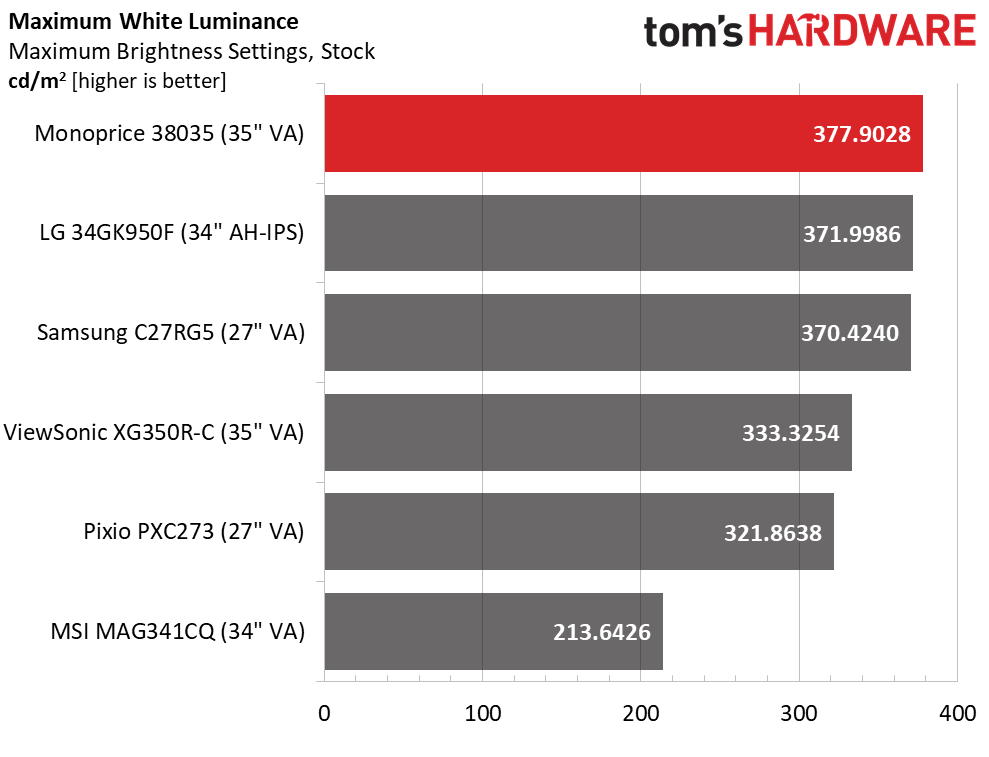
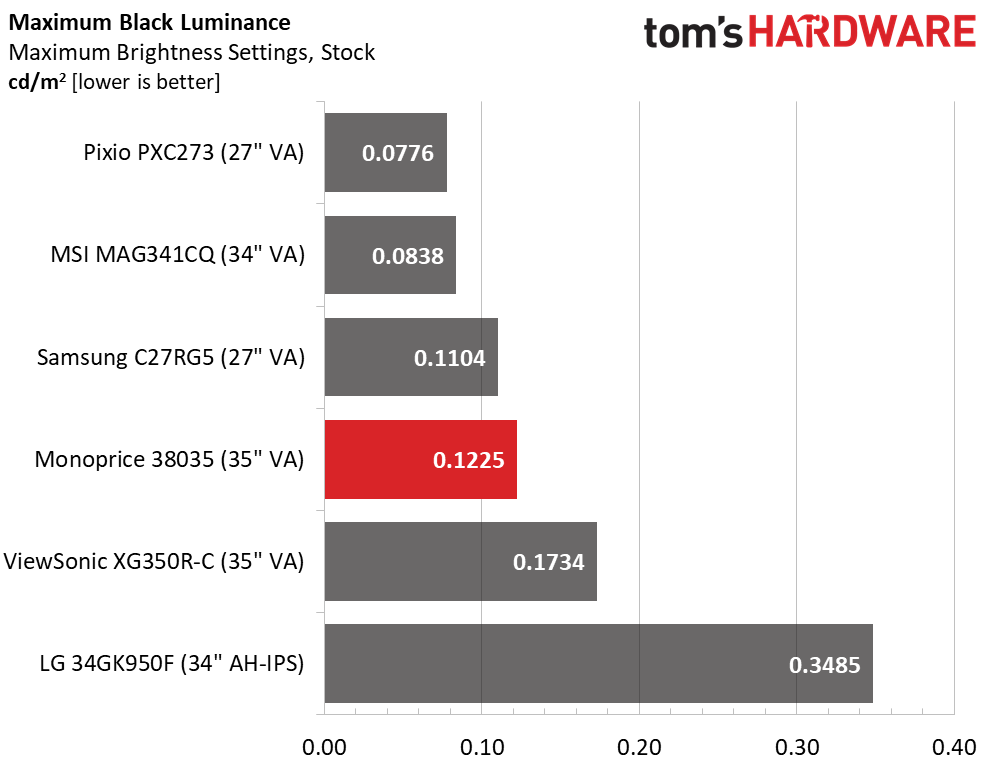
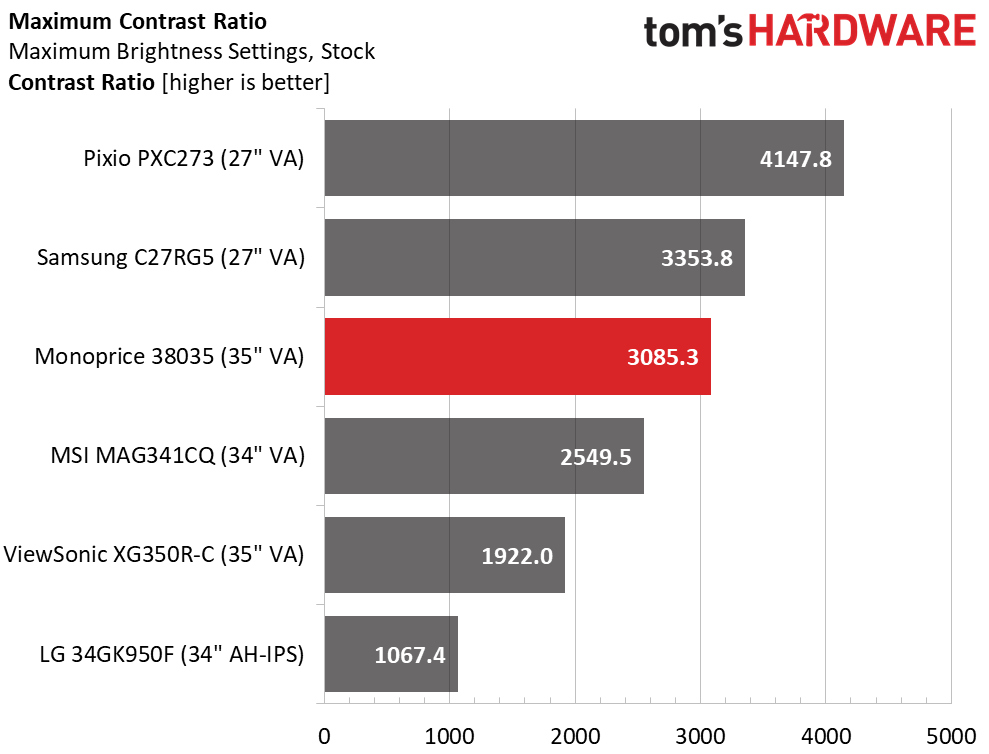
Monoprice specs the Zero-G 35 at 300 nits, but our sample measured 378 nits with the brightness maxed. That’s plenty of light for any application or environment. If HDR were added in the future, the panel would only need a small bump in output to earn VESA’s DisplayHDR 400 certification.
Black levels are quite low at just 0.1225 nit with the backlight on its highest setting. That delivers a static contrast ratio of 3085.3:1; higher than many other VA displays. The Monoprice has excellent image depth, and once the gamma is set to a higher value, it looks even better.
After Calibration to 200 nits
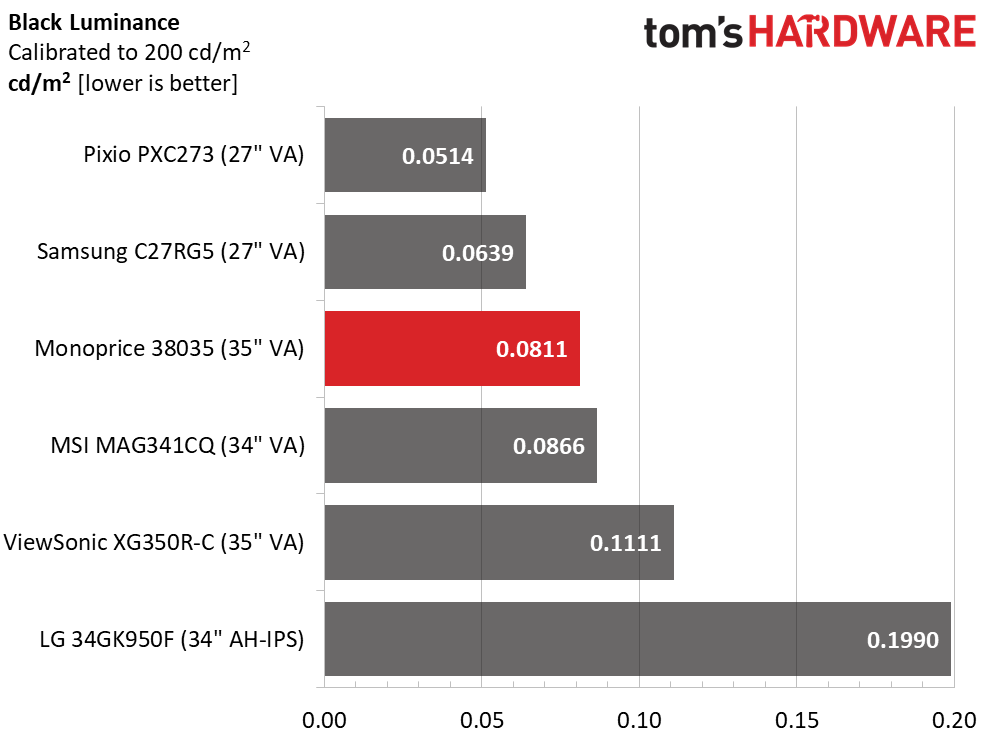
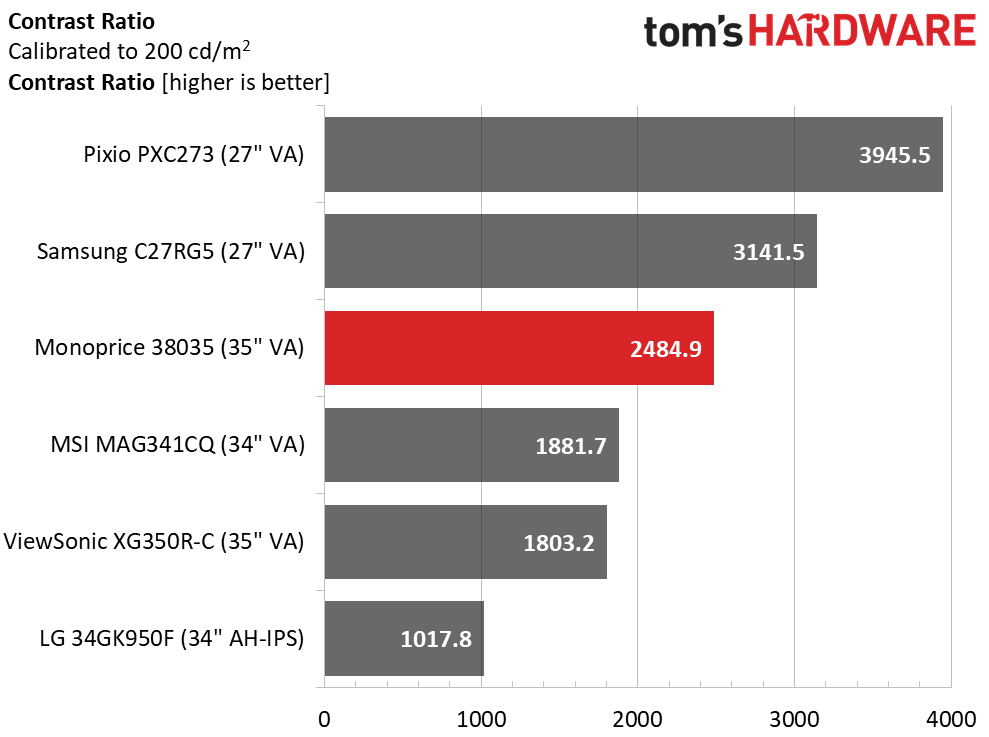
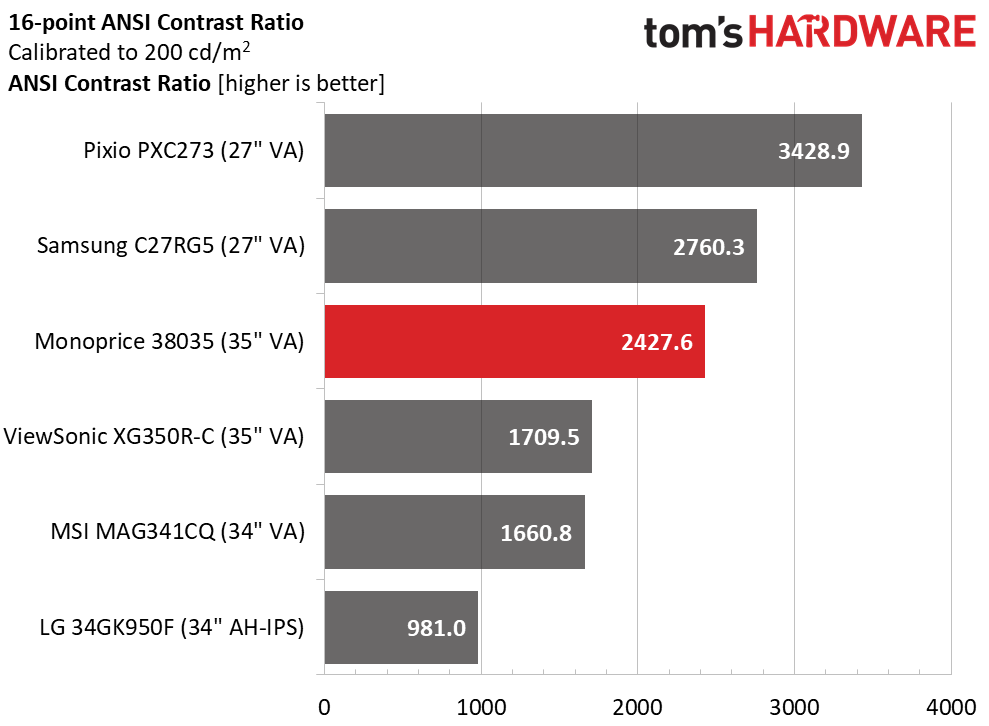
Our calibration settings (see the previous page) moved the Zero-G 35 up one spot in the standings for the Maximum Black Luminance test with a 0.08 nit score. Contrast was a bit lower after adjustments but still above-average at 2,484.9:1. This is excellent performance. In the intra-image test, the ratio stayed solid at 2,427.6:1. The difference between the static and ANSI ratios is too small to be seen by the naked eye, which speaks to Monoprice’s excellent engineering and quality control. This may be an inexpensive monitor, but it delivers superb contrast with all content.
MORE: Best Gaming Monitors
MORE: How We Test Monitors
Get Tom's Hardware's best news and in-depth reviews, straight to your inbox.
MORE: All Monitor Content
Current page: Brightness and Contrast
Prev Page Features and Specifications Next Page Grayscale, Gamma and Color
Christian Eberle is a Contributing Editor for Tom's Hardware US. He's a veteran reviewer of A/V equipment, specializing in monitors. Christian began his obsession with tech when he built his first PC in 1991, a 286 running DOS 3.0 at a blazing 12MHz. In 2006, he undertook training from the Imaging Science Foundation in video calibration and testing and thus started a passion for precise imaging that persists to this day. He is also a professional musician with a degree from the New England Conservatory as a classical bassoonist which he used to good effect as a performer with the West Point Army Band from 1987 to 2013. He enjoys watching movies and listening to high-end audio in his custom-built home theater and can be seen riding trails near his home on a race-ready ICE VTX recumbent trike. Christian enjoys the endless summer in Florida where he lives with his wife and Chihuahua and plays with orchestras around the state.
-
cryoburner If it's zero-g, why does it need a stand? <_<Reply
Are a lack of speakers really a con though? The speakers included in monitors are usually pretty bad. If you want speakers of that quality, you can probably find a set for $10 somewhere. Most gamers will likely be using either a headset or better speakers anyway.
Perhaps more worth noting would be that the limited FreeSync range means you won't get LFC to keep adaptive sync working when framerates dip below 48 fps. And while you might consider the resolution to be low enough to still get decent performance on "mid-priced" graphics cards, we're still talking about 2.4x the resolution of 1080p here, or nearly 35% more pixels than 1440p, so even with a $400 graphics card, performance is bound to dip into that range at times in some of the most demanding games with the settings turned up. -
DookieDraws Thanks for the review! Researching for a new monitor, and these reviews are helpful. Would love to see you review the AOC CU34G2X monitor soon. I guess you can call it a budget monitor, but it does have some pretty nice looking specs.Reply -
mrv_co Replycryoburner said:If it's zero-g, why does it need a stand? <_<
Are a lack of speakers really a con though? The speakers included in monitors are usually pretty bad. If you want speakers of that quality, you can probably find a set for $10 somewhere. Most gamers will likely be using either a headset or better speakers anyway.
Perhaps more worth noting would be that the limited FreeSync range means you won't get LFC to keep adaptive sync working when framerates dip below 48 fps. And while you might consider the resolution to be low enough to still get decent performance on "mid-priced" graphics cards, we're still talking about 2.4x the resolution of 1080p here, or nearly 35% more pixels than 1440p, so even with a $400 graphics card, performance is bound to dip into that range at times in some of the most demanding games with the settings turned up.
Yep, I consider no built-in speakers a feature. -
drivinfast247 Dang! At that price I'll probably pick one up to hold me off till a few of the newly announced monitors at CES actually release.Reply -
hacknslash730 Hi, I have this monitor and its great but I haven't been able to turn on G-sync? I have a GTX 1080, I'm using DP and freesync is turned on through OSD. What am I missing here? Thanks!Reply -
cryoburner Have you made sure your Nvidia drivers are up to date? If Freesync is enabled in your monitor's settings, you should be able to go into the "Set up G-Sync" menu in the Nvidia control panel and then select the monitor, check the box to "enable G-Sync Compatible", and then hit "apply".Reply
If the option doesn't appear, you might try going into the "Manage 3D Settings" menu in the Nividia control panel, where in the "Global settings" box you can try setting "Monitor Technology" to "G-Sync compatible".