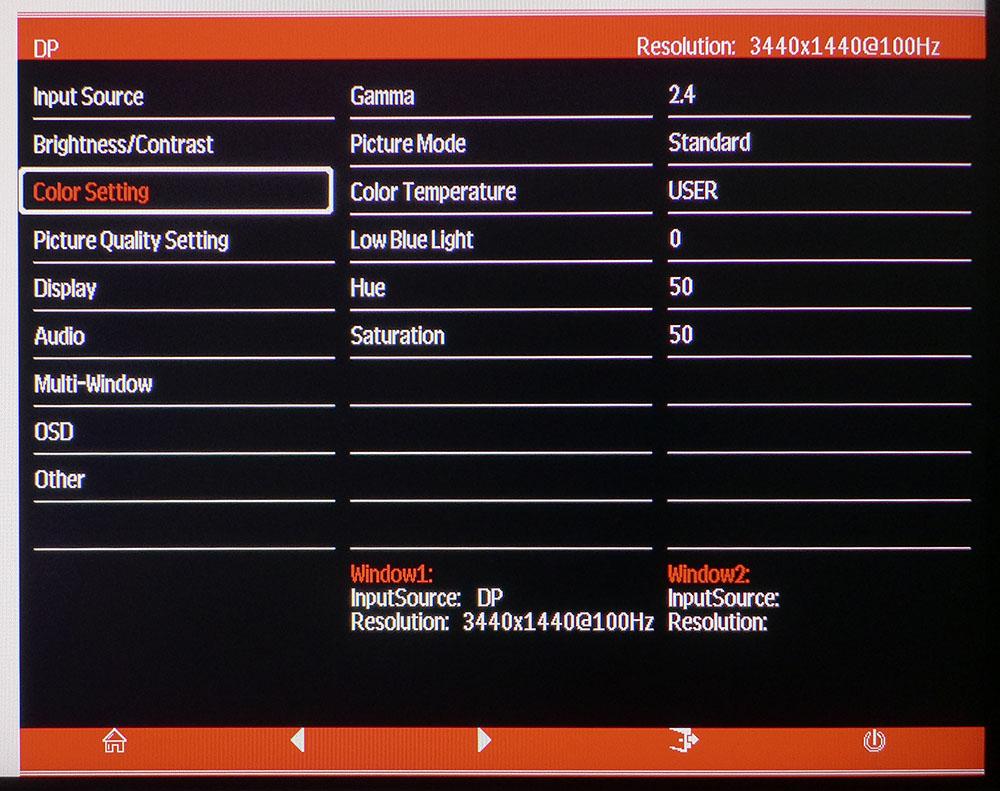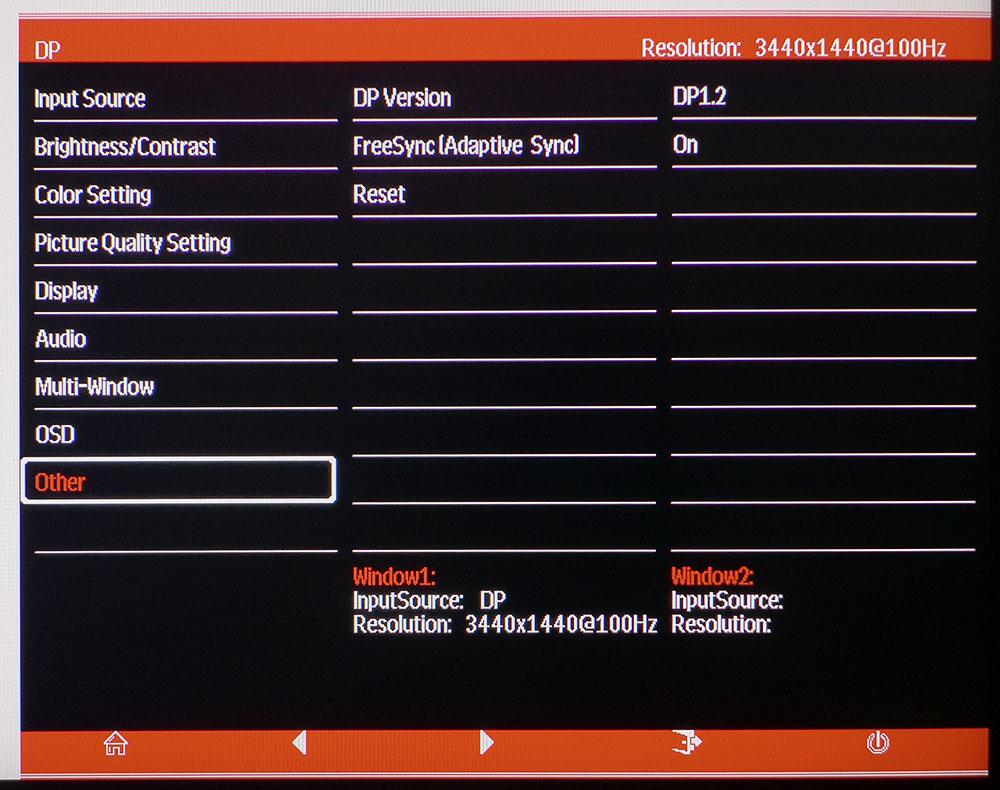Tom's Hardware Verdict
The 35-inch Monoprice Zero-G has image quality topping the vendor's other monitors and sports excellent build quality. It’s one of the best values in a 21:9 curved screen we’ve seen to date.
Pros
- +
Excellent contrast
- +
Accurate color with calibration
- +
FreeSync & G-Sync compatible
- +
100Hz
- +
Build quality
Cons
- -
Weak overdrive
- -
Clunky OSD and control buttons
- -
No stand adjustments
- -
No USB ports
- -
No speakers
Why you can trust Tom's Hardware
While the prices of curved ultra-wide monitors have come down some since they first appeared a few years ago, they are still a premium purchase. If you add things like fast refresh and adaptive sync, the price can still go north of $600. Ever the one to challenge the market, Monoprice's Zero-G 35-inch gaming monitor (model number 38035) offers an ultra-wide 3440 x 1440 resolution with a 100Hz refresh rate and AMD FreeSync for just $410. You'll just have to miss out on some luxuries of the best gaming monitors, like USB ports and the ability to adjust the stand.
Monoprice Zero-G 35 Specifications
| Model Number | 38035 |
| Panel Type & Backlight | VA / W-LED, edge array |
| Screen Size & Aspect Ratio | 35 inches / 21:9, Curve Radius: 1800mm |
| Max Resolution & Refresh | 3440x1440 @ 100Hz, FreeSync: 48-100Hz |
| Native Color Depth & Gamut | 8-bit / sRGB |
| Response Time (GTG) | 4ms |
| Brightness | 300 nits |
| Contrast | 3,000:1 |
| Speakers | X |
| Video Inputs | 1x DisplayPort 1.2, 1x HDMI 2.0, 2x HDMI 1.4 |
| Audio | 3.5mm headphone output |
| USB 3.0 | None |
| Power Consumption | 42w, brightness @ 200 nits |
| Panel Dimensions WxHxD w/base | 33 x 19 x 9.8 inches (838 x 483 x 249mm) |
| Panel Thickness | 4.8 inches (122mm) |
| Bezel Width | Top/sides: 0.35 inch (9mm); Bottom: 0.79 inch (20mm) |
| Weight | 17.9 pounds (8.1kg) |
| Warranty | 1 year |
The Zero-G 35 checks all the right boxes for gaming. In addition to its higher resolution and on-spot pixel density (106ppi) the VA panel delivers 3,000:1 contrast with a claimed 300 nits of brightness. It's only certified for FreeSync, but we also got G-Sync to run (to see how, check out our instructions on how to run G-Sync on a FreeSync monitor). Both technologies work down to 48Hz, which is a small range, but the pixel count is low enough that performance with mid-priced graphics cards should be decent.
The panel has an 1800mm curve radius, which is ideal for a monitor this size. There is plenty of wrap but not so much that the image is distorted. The Zero-G 35 works well for business apps like spreadsheets and word processors. But most users are more interested in gaming and in that, it excels. A 35-inch, 21:9 display creates a completely believable version of desktop VR by covering all of the viewer’s peripheral vision when sitting 3 feet away or less.
Color is sRGB, and you won’t get premium tech, like HDR or a DCI-P3 gamut, but at this price -- on paper at least -- it’s hard to think of any significantly better displays in this class specs-wise.
Unpacking and Accessories
You’ll need to break out the Phillips-head screwdriver to assemble the Zero-G 35’s base, upright and panel. Once everything’s locked down, the package is quite solid. If you prefer to use your own hardware, extra brackets are included that create a 100mm VESA lug pattern. The only cables in the box are DisplayPort and IEC power. You’ll find the user manual on the Monoprice website.
Product 360




Though the Zero-G 35 is one of the least-expensive curved ultra-wides available, Monoprice has not cut corners on build quality. Once assembled, the package is solid. The stand looks slender but supports the heavy panel without any play or wobble. It’s made from solid aluminum, anodized black, with a wide base. The only adjustment is 13 degrees of tilt; there is no height or swivel. It sits a bit low so some users may want to elevate it on a small pedestal. In our case, we simply angled it upward and had no viewing issues.
The bezel is a slim 9mm around the top and sides with a wider strip across the bottom. Four control buttons sit under the right edge along with a power key. The latter is far too easy to press by mistake, and we turned off the monitor several times during testing accidentally. The buttons are also much closer together than their representative icons in the on-screen display (OSD). You’ll have to develop a feel for them which we did after a few hours. Menu navigation is a bit clunky when compared to more mainstream displays.
Get Tom's Hardware's best news and in-depth reviews, straight to your inbox.
Styling is clearly meant for gamers with nicely-rendered angles and corners around the back and sides. The power LED sheds a soft blue light on the desktop, and two more lights adorn the back. They glow red and can be set to shine steady or flicker, but you can't change the color.
Inputs include three HDMI ports: one is 2.0 and supports FreeSync up to 100Hz and two are 1.4 and only go to 65Hz. The single DisplayPort 1.2 accepts both FreeSync and G-Sync and signals up to 100Hz. There are no built-in speakers, but you do get a 3.5mm headphone output with volume control in the OSD. USB ports are also absent.
OSD Features
The OSD has everything you need for gaming, including aiming points, a FreeSync toggle and a full set of calibration controls. There are also a number of image enhancements, like sharpness and dynamic contrast.
Though the Zero-G 35 looks OK out of the box, calibration made a significant improvement in color tracking and image fidelity. Monoprice provids two fixed color temp presets, plus a user mode with RGB sliders. There are also five gamma options ranging from 1.8 to 2.6. If you want to tweak the color saturation and hue, those sliders are there as well. A low blue light mode rounds out the color setting menu.
One thing you’ll need to do right away is turn FreeSync on because it’s left off by default. That will enable G-Sync with Nvidia-equipped PCs, as confirmed by our tests. Other menu features include a dual-source PBP mode, aspect ratio options and a list of enhancers that include noise reduction, dynamic contrast, edge enhancement and a three-level overdrive. The last menu, called Other, has a factory reset function in case you want to return all settings to their defaults.
Setup and Calibration
The Zero-G 35 measures just OK out of the box. Grayscale is a bit green, and gamma is too light, tracking around 2.0 instead of the preferred 2.2. This in turn affects color saturation, which is slightly washed out. After changing gamma to 2.4 and adjusting the RGB sliders in the User color temp mode, the image greatly improved. This monitor adheres almost perfectly to the sRGB color gamut and after calibration, is accurate enough to be used for color-critical work.
Here are the settings we used in our tests:
| Picture Mode | Standard |
| Brightness 200 nits | 34 |
| Brightness 120 nits | 14 |
| Brightness 100 nits | 9 |
| Brightness 80 nits | 5 |
| Contrast | 48 |
| Gamma | 2.4 |
| Color Temp User | Red 52, Green 48, Blue 49 |
Gaming and Hands-on
Other Monoprice gaming monitors we’ve reviewed have proved adequate to the task and good performers for the price. The Zero-G 35 takes image quality to a level above its predecessors. Playing a few hours of Tomb Raider and Call of Duty: WWII presentsedan environment awash in rich color and deep contrast. There is nothing like a VA panel for gaming. You won’t see a significantly better picture unless you are playing on a FALD (full-array local dimming) display with HDR and high brightness. For $410, it’s hard to imagine better.
Control response was excellent with quick and sure movements during battle. Enemies were easy to spot at a distance, thanks to that deep contrast. Truly black blacks meant motion was easier to detect and focus on. If you like to use an aiming point, one of the Zero-G 35’s control buttons will call up either a dot or a cross in red or green.
FreeSync and G-Sync Compatibility worked equally well, even though the monitor's not officially certified for G-Sync. Our AMD machine is a bit long in the tooth but still managed speeds around 60 frames per second (fps) with detail set to a medium level. This is good performance for budget gaming PCs.
With an Nvidia GeForce GTX 1080 Ti FE we hit 100 fps with maximum detail. There was no lag or significant motion blur at any time. The overdrive effect was subtle. There was no ghosting or other artifacts, but it didn't work aggressively either. There was a slight smearing at times, but we didn’t find it distracting.
The wraparound effect was palpable and compelling. While there are many great gaming monitors in the 16:9 aspect ratio, 21:9 is still our preferred way to play. The Zero-G 35’s 1800R curve brings the sides into one’s peripheral vision without causing distortion. It’s the ideal size, shape and curve for an immersive experience. And its QHD resolution strikes a good balance between clarity and performance. The processing load isn’t quite as heavy as it would be with a 4K gaming monitor but you still get a solid 106ppi pixel density.
The Windows desktop is rendered sharply with excellent contrast and color. You won’t miss the extra color of a DCI-capable monitor when and sRGB display like this delivers such good accuracy. Our calibration brought color, grayscale and gamma to near-reference levels. We’ll take an accurate sRGB monitor over an inaccurate DCI one any day.
MORE: Best Gaming Monitors
MORE: How We Test Monitors
MORE: All Monitor Content

Christian Eberle is a Contributing Editor for Tom's Hardware US. He's a veteran reviewer of A/V equipment, specializing in monitors. Christian began his obsession with tech when he built his first PC in 1991, a 286 running DOS 3.0 at a blazing 12MHz. In 2006, he undertook training from the Imaging Science Foundation in video calibration and testing and thus started a passion for precise imaging that persists to this day. He is also a professional musician with a degree from the New England Conservatory as a classical bassoonist which he used to good effect as a performer with the West Point Army Band from 1987 to 2013. He enjoys watching movies and listening to high-end audio in his custom-built home theater and can be seen riding trails near his home on a race-ready ICE VTX recumbent trike. Christian enjoys the endless summer in Florida where he lives with his wife and Chihuahua and plays with orchestras around the state.
-
cryoburner If it's zero-g, why does it need a stand? <_<Reply
Are a lack of speakers really a con though? The speakers included in monitors are usually pretty bad. If you want speakers of that quality, you can probably find a set for $10 somewhere. Most gamers will likely be using either a headset or better speakers anyway.
Perhaps more worth noting would be that the limited FreeSync range means you won't get LFC to keep adaptive sync working when framerates dip below 48 fps. And while you might consider the resolution to be low enough to still get decent performance on "mid-priced" graphics cards, we're still talking about 2.4x the resolution of 1080p here, or nearly 35% more pixels than 1440p, so even with a $400 graphics card, performance is bound to dip into that range at times in some of the most demanding games with the settings turned up. -
DookieDraws Thanks for the review! Researching for a new monitor, and these reviews are helpful. Would love to see you review the AOC CU34G2X monitor soon. I guess you can call it a budget monitor, but it does have some pretty nice looking specs.Reply -
mrv_co Replycryoburner said:If it's zero-g, why does it need a stand? <_<
Are a lack of speakers really a con though? The speakers included in monitors are usually pretty bad. If you want speakers of that quality, you can probably find a set for $10 somewhere. Most gamers will likely be using either a headset or better speakers anyway.
Perhaps more worth noting would be that the limited FreeSync range means you won't get LFC to keep adaptive sync working when framerates dip below 48 fps. And while you might consider the resolution to be low enough to still get decent performance on "mid-priced" graphics cards, we're still talking about 2.4x the resolution of 1080p here, or nearly 35% more pixels than 1440p, so even with a $400 graphics card, performance is bound to dip into that range at times in some of the most demanding games with the settings turned up.
Yep, I consider no built-in speakers a feature. -
drivinfast247 Dang! At that price I'll probably pick one up to hold me off till a few of the newly announced monitors at CES actually release.Reply -
hacknslash730 Hi, I have this monitor and its great but I haven't been able to turn on G-sync? I have a GTX 1080, I'm using DP and freesync is turned on through OSD. What am I missing here? Thanks!Reply -
cryoburner Have you made sure your Nvidia drivers are up to date? If Freesync is enabled in your monitor's settings, you should be able to go into the "Set up G-Sync" menu in the Nvidia control panel and then select the monitor, check the box to "enable G-Sync Compatible", and then hit "apply".Reply
If the option doesn't appear, you might try going into the "Manage 3D Settings" menu in the Nividia control panel, where in the "Global settings" box you can try setting "Monitor Technology" to "G-Sync compatible".