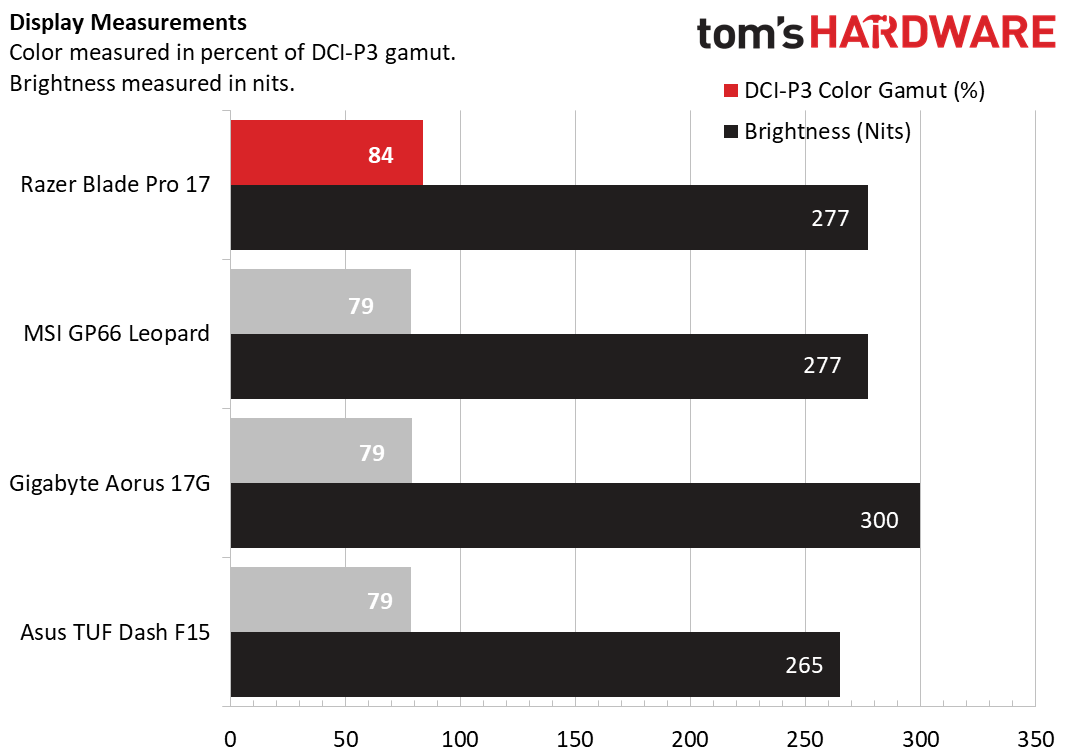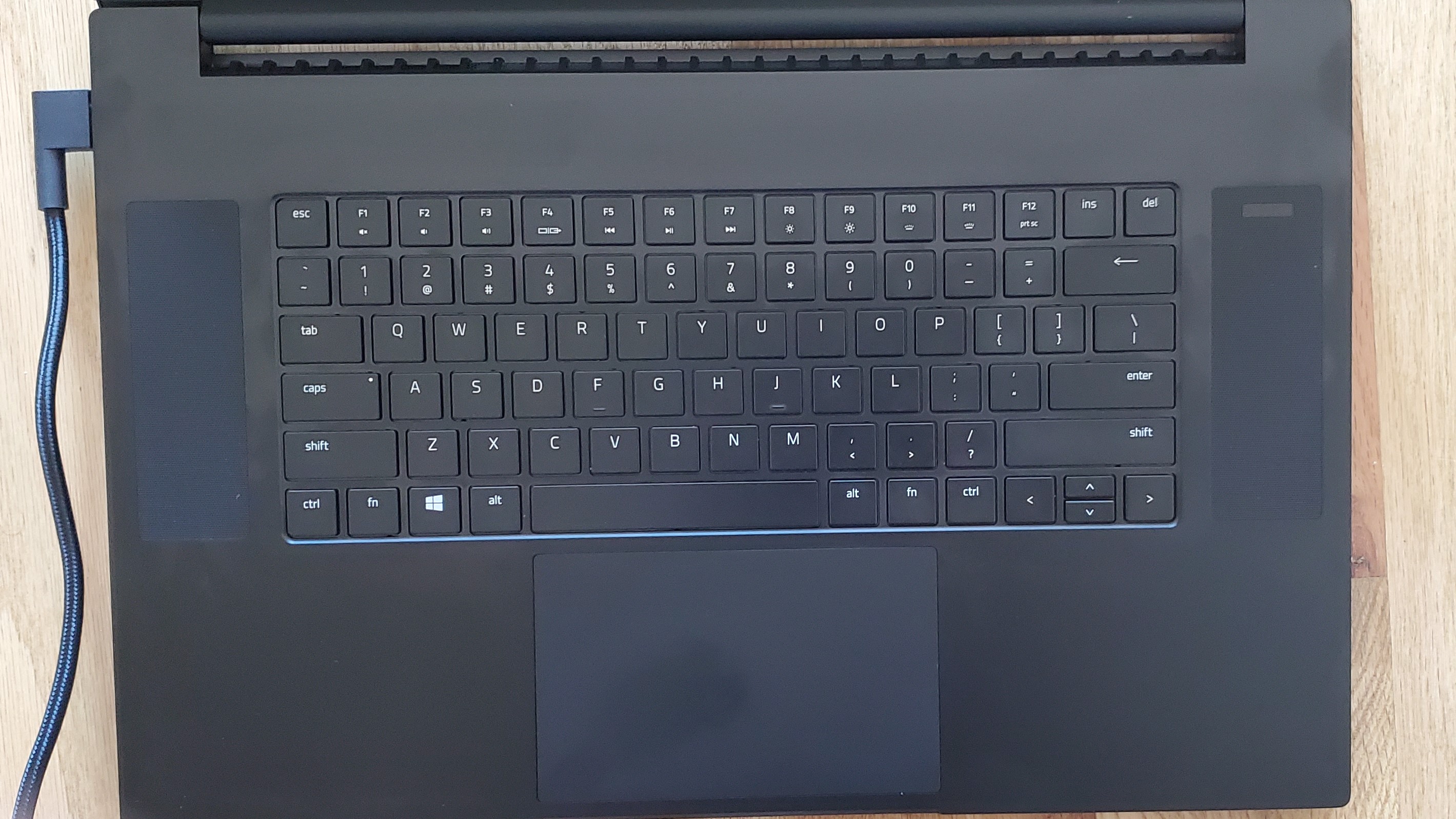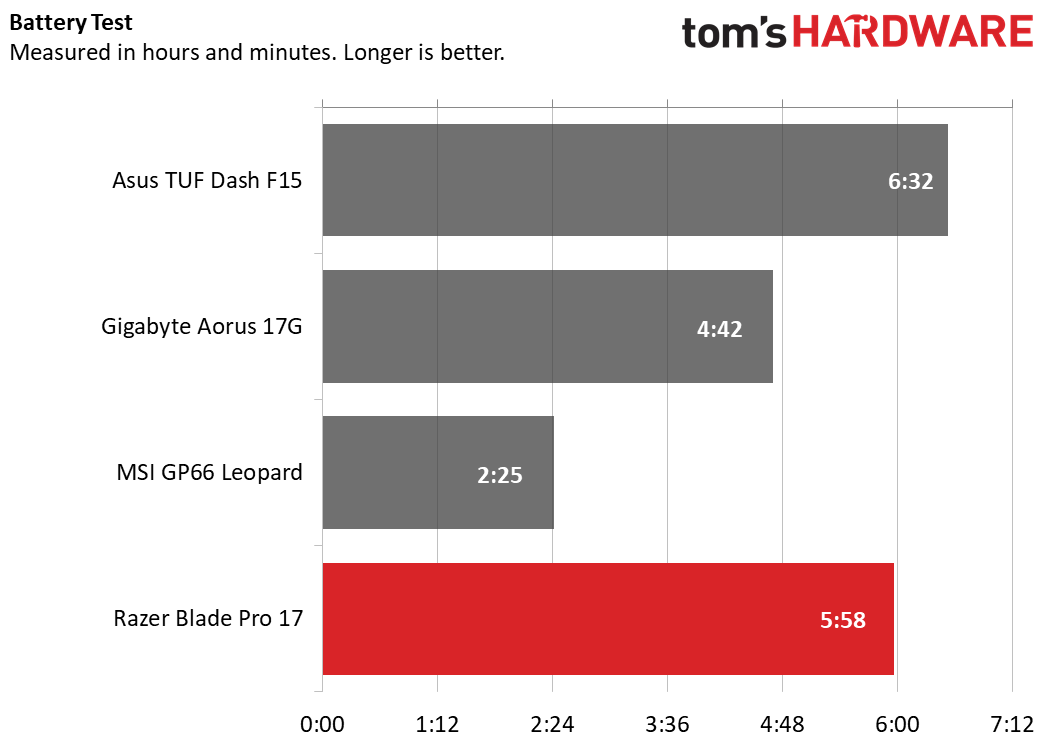Tom's Hardware Verdict
The Razer Blade Pro 17 is a tough gaming laptop with higher resolution than most. But a larger keyboard with more travel would do wonders for the experience. And we expected more storage space at this price.
Pros
- +
+ Good gaming performance for the price
- +
+ Durable build
- +
+ Colorful, fast display
- +
+ Highly programmable keyboard
Cons
- -
Cramped, shallow keyboard
- -
Skimpy storage
Why you can trust Tom's Hardware
The Razer Blade Pro 17 ($2,300 to start, $2,600 as tested) is back for 2021 with a shiny new RTX 3070 graphics card and Intel’s octa-core Intel Core i7-10875H. With its 0.78-inch-thick aluminum body, highly-programmable RGB keyboard and gaming prowess, it’s ready to take its swing at rivals in the best gaming laptop field.
But what really makes it stand out as a weapon of choice is its use of a QHD (2650 x 1440 resolution) panel with a 165Hz refresh rate. We’ve seen faster and sharper displays, but this strikes a nice middle ground for gamers who don’t need 360Hz to have fun. It’s too bad the keyboard size and storage space isn’t as well-balanced.
Razer Blade Pro 17 Specs
| CPU | Intel Core i7-10875H |
| Graphics Card | Nvidia GeForce RTX 3070 laptop GPU (Max-Q, 100W max graphics power, 1,380 MHz boost clock) |
| RAM | 16GB DDR4-2933 |
| Storage | 512GB PCIe-NVMe SSD |
| Display | 17.3-inches, IPS, 2560 x 1440 resolution @ 165Hz |
| Networking | Wi-Fi 6E (Intel AX210), 802.11ax, 2.5Gb Ethernet, Bluetooth 5.2 |
| Ports | 3x USB 3.2 Gen 2 Type-A, Thunderbolt 3, HDMI 2.1, USD-III SD card reader, 3.5mm headphone/mic jack, Kensington lock |
| Camera | 720p resolution with Windows Hello |
| Battery | 70.5 WHr |
| Power Adapter | 230W |
| Operating System | Windows 10 Home |
| Dimensions (WxDxH) | 15.55 x 10.24 x 0.78 inches |
| Weight | 6.06 pounds |
| Price (as configured) | $2,600 |
Design of Razer Blade Pro 17
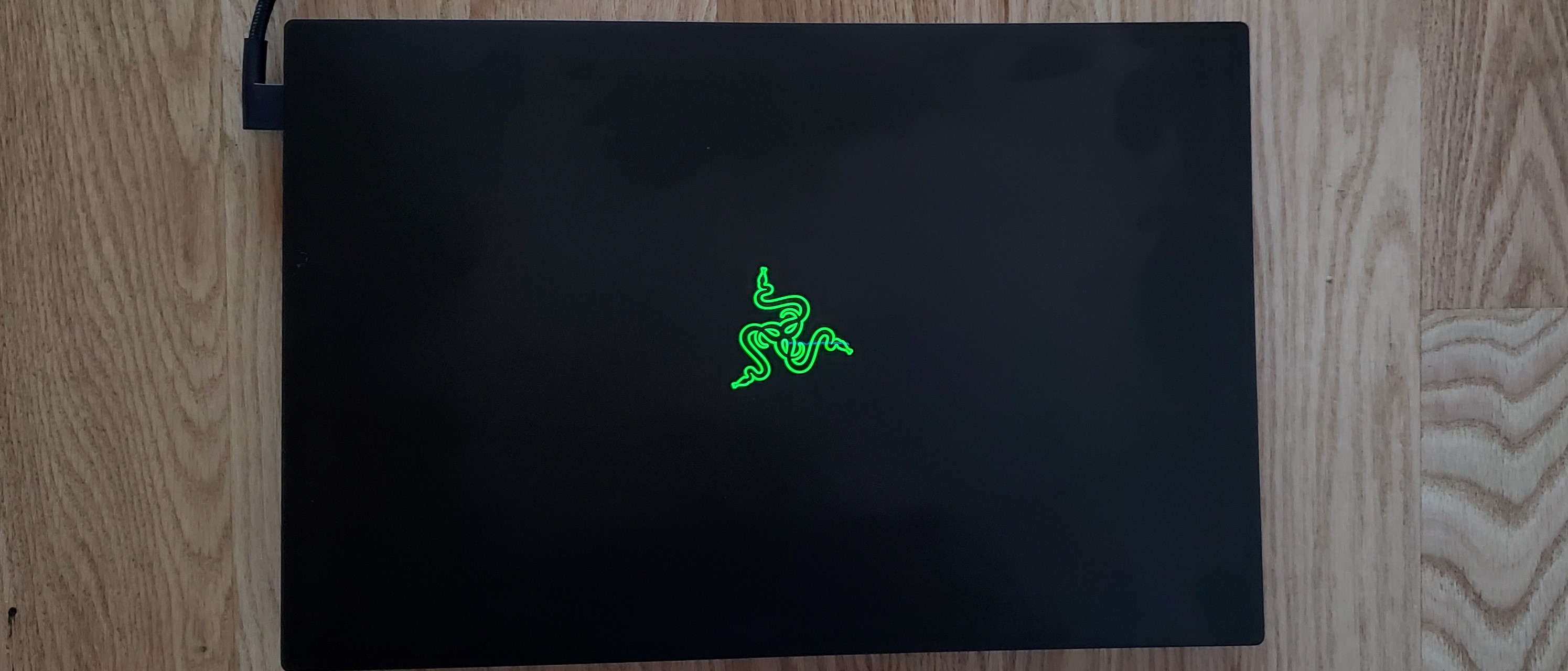


A barren, yet colorful deck. A premium, yet (finger)print-y finish. A thinner, but heavier build, not to mention a 17.3-inch screen in a 15-inch chassis. The Razer Blade Pro 17 is a contradiction of designs.
Razer's biggest achievement is its build quality, which was easy to carry in my arms, thanks to its mere 0.78-inch thickness. Despite its larger screen, the Blade Pro 17 is just 15.55 inches long and 10.24 inches wide. The Gigabyte Aorus 17G is also a 17.3-inch laptop but is slightly longer, wider and thicker (15.9 x 10.8 x 1 inches). It’s also a little lighter at 5.95 pounds compared to the Razer’s 6.06 pounds. Don’t be fooled by how sleek this looks on a desk; this is still a solid, dense piece of machinery.
Made from CNC-milled out of an aluminum block with a black matte finish that’s anodized for further protection, the Razer Blade Pro 17 both looks and feels built to last. The subtle matte finish offers a soft noise when you rub your fingers across it, but I don’t recommend doing that often. The whole thing easily attracts fingerprints that need a bit of elbow grease to erase.
That’s especially problematic in the lid, touchpad and massive amount of empty space the deck holds. The keyboard is side-flanked by speakers, and the touchpad is massive, but there’s still an awkward amount of black emptiness. Given the shallow, cramped overall typing experience here, maybe some of this space could’ve been allotted to larger keyboard keys or even dedicated controls for things like media and RGB control. Even the power button is tucked into the right speaker. The subdued look isn’t terrible; I just think there’s a better middle ground.
Still, there’s an air of sophistication around the Blade Pro 17’s less is more approach. If only Razer took that approach with the lid. The fine finish is broken up by an overly plastic, squeaky Razer logo. It lights up when the laptop’s out of the box, which only makes matters more tacky. Thankfully, you can switch this to Breathing or off via Razer’s Synapse software.
Get Tom's Hardware's best news and in-depth reviews, straight to your inbox.
Despite its thin build, the Blade Pro 17 still feels like it’s in for the long haul. Unlike many laptops with larger displays I’ve used, the screen doesn’t feel flimsy and stays firmly in place. While the left and right bezels are a thin 6mm, there’s a lot of bottom bezel (about 22.9mm), which leads into a prominent hinge.
Razer actually redesigned the hinge from the 2020 Razer Blade Pro 17 for “increased airflow to exhaust hot air out quickly.” The hinge faces air vents, with a gap in between. So while the hinge stands out a bit more than you might expect when the system’s open, at least its purpose is clear. And the laptop’s premium finish carries over to that more rotund hinge as well.
Even the underside has a touch of finesse. The long feet running across two sides of the machine are a thicker and softer rubber than most laptops, showing attention to detail from top to bottom.
But the most lavish part of the Blade Pro 17’s look is its per-key RGB keyboard, which manages to look tasteful. Even when set to its most extreme rainbow wave preset, the smaller keyboard and thin font keep colors at bay. And it’s easy to adjust the RGB’s brightness with hot keys. However, you’ll need Synapse to change the effect.
Finally, the Blade Pro 17 offers a bounty of ports. There’s no version of DisplayPort, but you do get the latest version of HDMI (2.1), on the right side, as well as a Thunderbolt 3 port (USB-C), a USB 3.2 Gen 2 Type-A port and even an SD card reader. Should you be extra security-focused, Razer includes a Kensington lock there too.
The left side of the deck hosts two more Gen 3.2 Gen 2 Type-A ports, a USB-C port (USB 3.2 Gen 2), a 3.5mm headphone/mic jack and 2.5Gb Ethernet jack. The left side also hosts Razer’ proprietary power connector. The port is shaped like a fatter USB-C port, (making me hopeful for future thin gaming designs), and while the angular connector is thick, it doesn’t get in the way of other ports. Half of the power adapter uses a braided cable too, a nice touch too, especially at the Blade Pro 17’s price.
Gaming Performance of Razer Blade Pro 17
Our configuration of the Blade Pro 17 came with one of Nvidia’s latest, an RTX 3070 GPU, with power and heat saving Max-Q technology enabled. Razer, (like many manufacturers these days), doesn’t list the laptop as using Max-Q technology, but we confirmed it by using our instructions for How to Tell if an RTX 30-Series Laptop Uses a Max-Q GPU. Its max graphics power is 100W, and its boost clock is 1,380 MHz. That graphics card is paired with an octa-core Intel Core i7-10875H. Our tests are taken at out-of-the-box settings, though you may be able to tune the system for more performance.
In Control at high settings that typically meant a framerate in the mid-to-high 80s, although it was frequently in the low-to-mid 90s, dropped to as low as 68 frames per second (fps) during intense action and climbed to as high as 105 fps. When I switched over to 1440p resolution, the framerate dropped to the low-to-mid 50s typically, dropping to as low as 42 fps and reaching as high as 57 fps.
I added ray tracing at its high setting to the mix, and the framerate was typically in the low-to-mid 30s. That’s too close to our 30 fps playable threshold for comfort, and I even saw it fall below that a few times. So I reduced ray tracing power down to medium and enjoyed a more playable typical framerate in the low-to-mid 40s, with it dropping as low 36 fps.
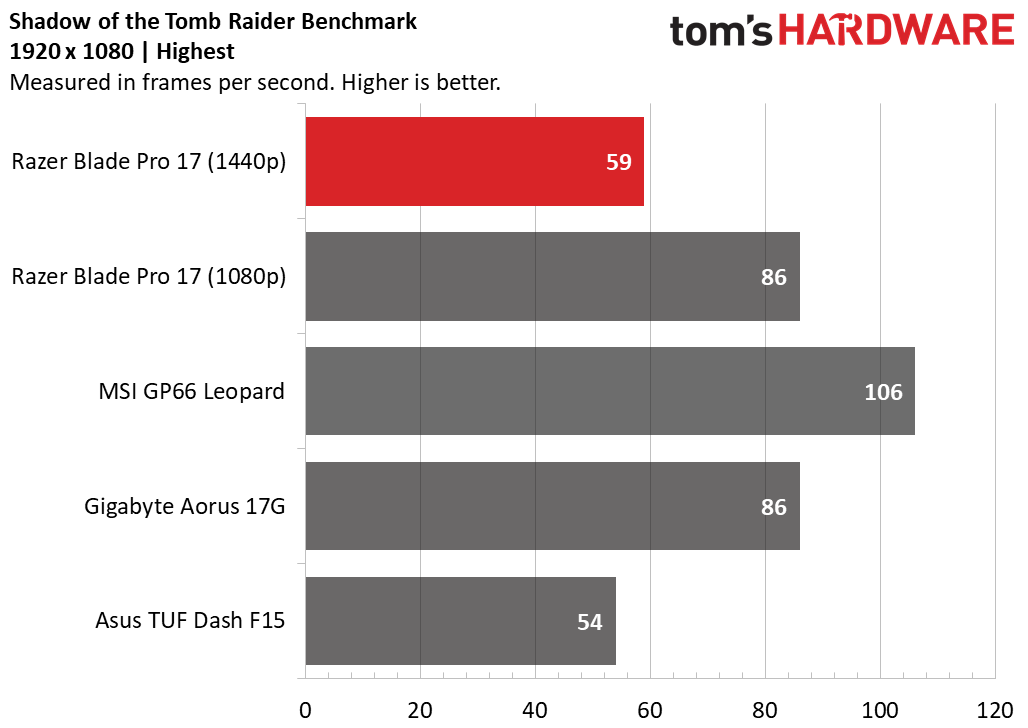
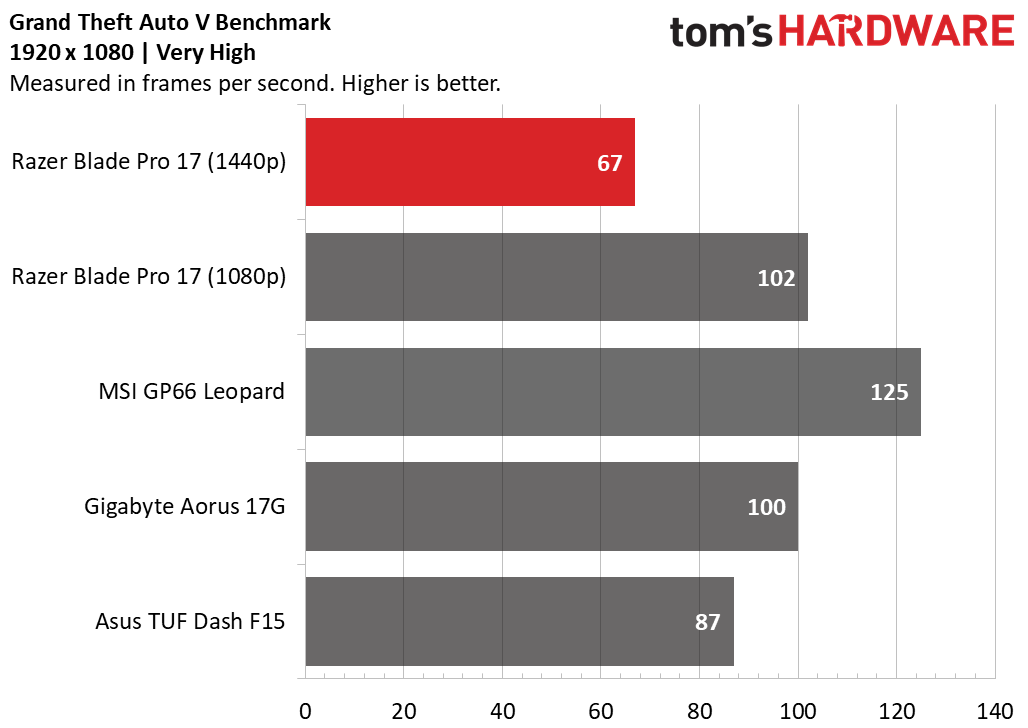
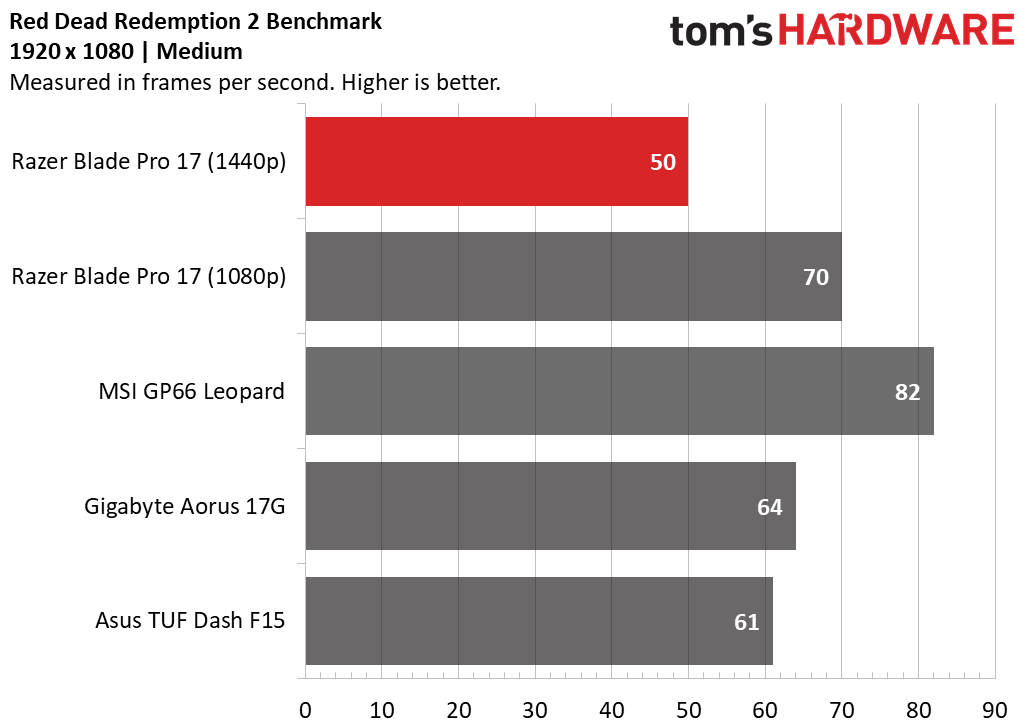
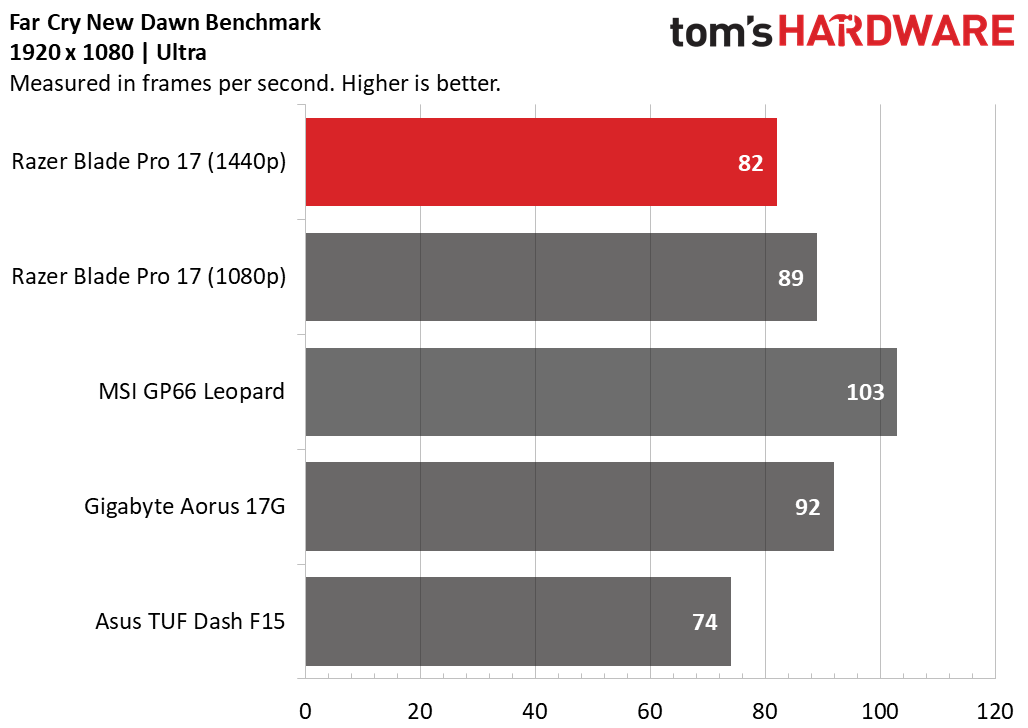
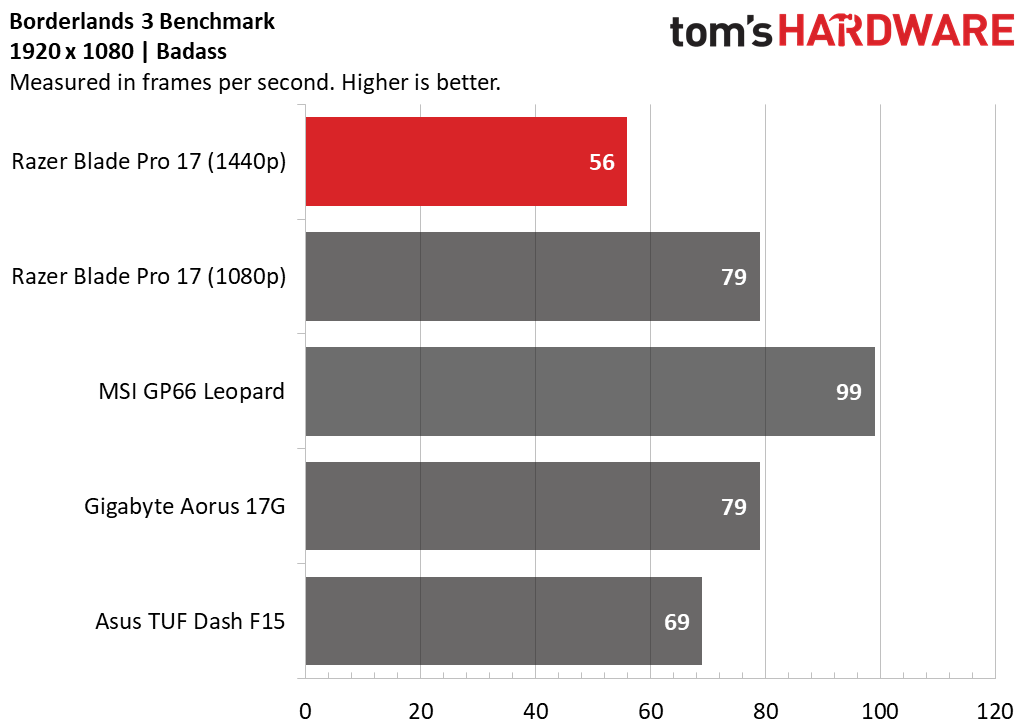
When we ran the Blade Pro 17 through the Shadow of the Tomb Raider benchmark (highest settings), it ran at a solid 59 fps at 1440p and got a 27 fps boost when we dropped the resolution down to 1080p. Then, the Blade Pro 17 showed a higher framerate than the Asus TUF Dash F15 with the same GPU as our review unit (but with a i7-11370H CPU). The Blade Pro tied with the Aorus 17G here (RTX 3080 Max-Q / i7-10870H) but was 20 frames behind the MSI GP66 Leopard (RTX 3080 / i7-10870H).
The Blade Pro 17 ran the Grand Theft Auto V benchmark (very high) at 67 fps at 1440p and shot up to 102 fps at 1080p. That’s a notable 20 fps better than the Asus did and in-line with the Gigabyte, despite that system having a higher-end GPU. However, the RTX 3080-powered MSI GP66 Leopard took the Razer by 23 fps and won the whole race.
The Blade Pro 17 didn’t take too much of a framerate hit when running Far Cry New Dawn (ultra). It averaged 82 fps at 1440p and 89 fps at 1080p. Again, we see the Blade Pro 17 outshining the Asus TUF Dash F15 at 1080p (89 fps versus 74 fps). But it couldn’t quite keep up with the MSI machines, which beat the Razer’s 1080p results by 14 fps.
Red Dead Redemption 2 (medium) tells a different story. The Razer lost 20 fps going from 1080p to 1440p on the title’s benchmark. At 1080p, our review unit was finally able to topple the Gigabyte and, again, the Asus. The MSI GP66 Leopard, however, proves to be one tough cat, posting a 17.14% better framerate than the Blade Pro 17 at 1080p.
And when it came to the chaos of Borderlands 3 (badass), the Razer again kept up well with the RTX 3070-equipped Asus and RTX 3080-equipped Gigabyte at 1080p, besting the first by 10 fps and tying with the latter. The Leopard, however, managed 20 more fps with its RTX 3080. And when we ran the benchmark at the more taxing resolution, the Razer’s framerate dropped by 29.11% .
We also ran the Metro Exodus benchmark at RTX settings on a loop for 15 runs, simulating roughly 30 minutes of gaming. During that time, the game ran at an average framerate of 51 fps, achieving a consistent framerate across all 15 runs. The GPU’s average clock speed was 1,345.93 MHz, and its average temperature was 56.36 degrees Celsius (133.45 degrees Fahrenheit). The system’s CPU, meanwhile, ran at an average clock speed of 3.87 GHz and average temperature of 62.62 degrees Celsius (144.72 degrees Fahrenheit).
Productivity Performance of Razer Blade Pro 17
Our configuration of the Blade Pro 17 used an Intel Core i7-10875H, which has 8 CPU cores, a base clock speed of 2.3 GHz and a turbo speed of 5.1 GHz. That’s teamed up with a 16GB of DDR4-2933 RAM installed across 2 channels and a 512GB PCIe-NVMe SSD.
This is more than ample for your standard productivity workload. I fired up 21 Google Chrome tabs, Slack, Razer’s Synapse software, Spotify and turned on a downloaded copy of Mission: Impossible - Fallout on iTunes. I was able to skip about through the movie with ease, as well as swap and scroll through browser tabs with virtually no delay. The fans hummed very quietly too with it set to Auto (the default) in Synapse.
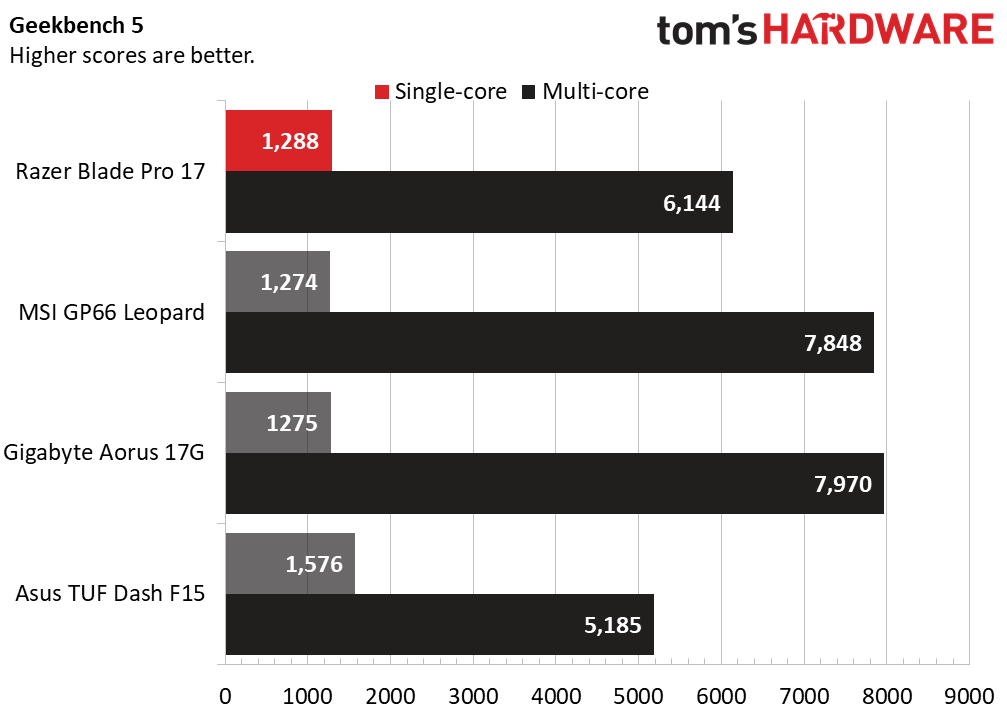
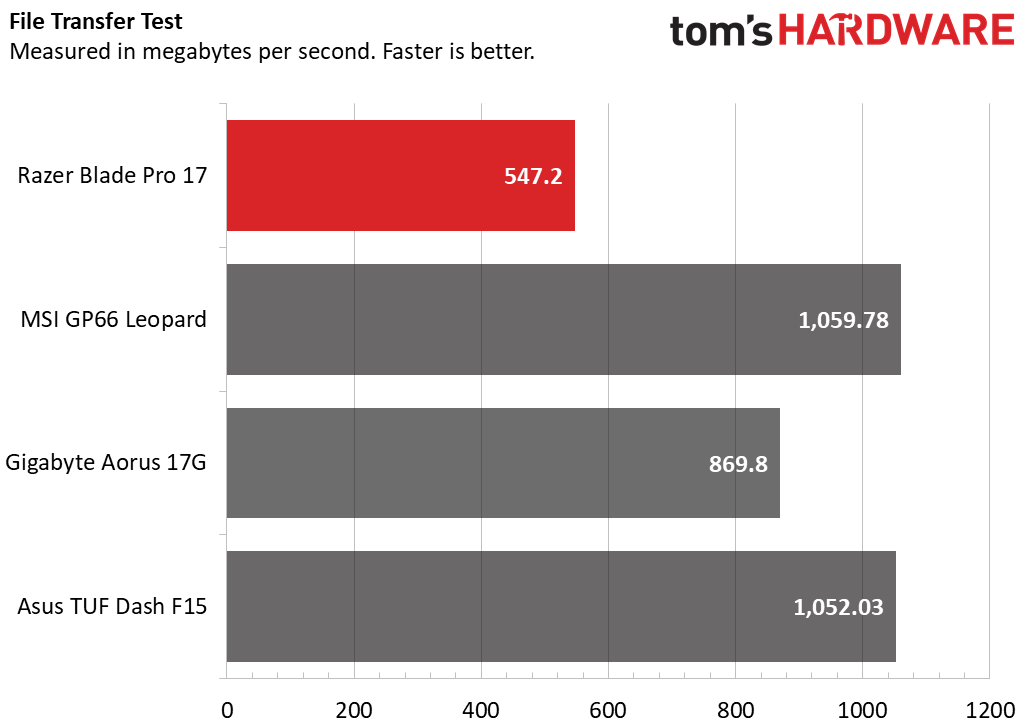
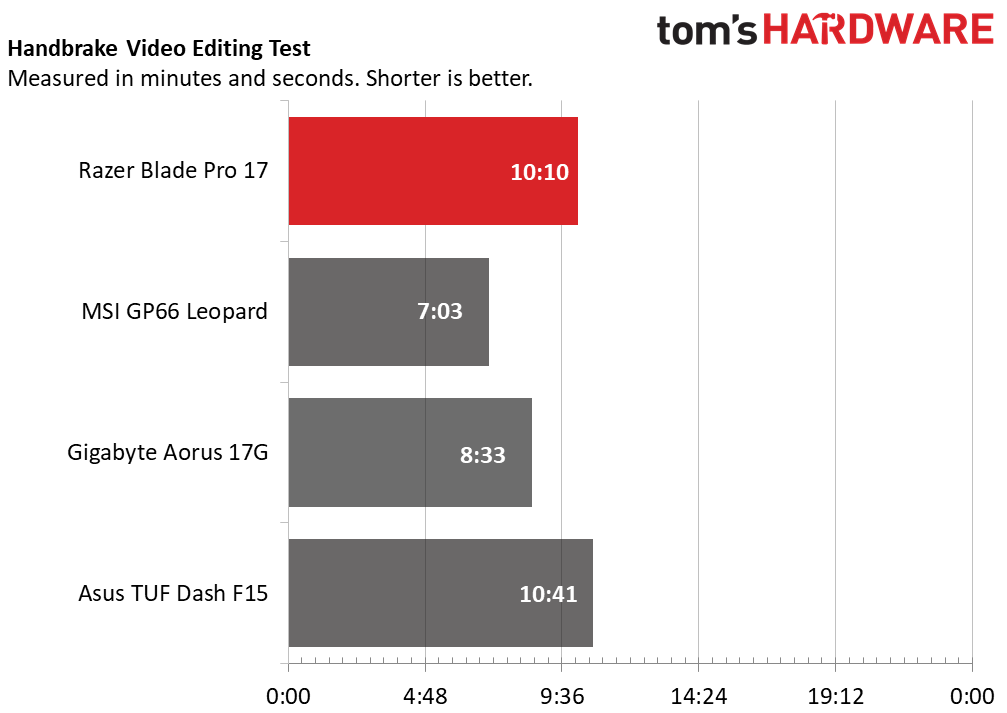
In the overall productivity benchmark Geekbench 5, the Blade Pro 17, MSI (octa-core i7-10870H / 32GB DDR4-3200 RAM / 1TB PCIe-NVMe SSD) and Gigabyte (i7-10870H / 32GB DDR4-2933 RAM / 1TB PCIe-NVMe SSD) all hit around the same score when it came to single-core performance, which is particularly key for gaming. Here is where the H35-series CPU in the Asus (i7-11370H / 16GB DDR4-3200 / 1TB NVMe-PCIe SSD) shined through, topping the comparison group with 288 more single-core points than the Razer.
The scales shift when it comes to multi-core performance. The Razer can no longer keep up with the MSI and Gigabyte, which beat it by an average of 1,765 points. The Razer beat the Asus, but that’s expected, since the latter has fewer cores (4) than our review focus (8).
In our file transfer test, the Blade Pro 17 transferred 25GB of files in 49 seconds, a rate of 547.2 MBps. That’s a crawl, compared to the 1,095.78 MBps rate of the MSI machine and 1,062.03 MBps rate of the Asus. The Gigabyte was also faster, putting the Razer in last place.
The Handbrake benchmark has each machine transcode a video from 4K resolution to 1080p. The Razer got the job done in 10 minutes and 10 seconds, about half a minute faster than the Asus. The Gigabyte was 1:37 faster though, and the MSI was even faster, finishing in 7:03.
Display on Razer Blade Pro 17
You have three options when it comes to the Blade Pro 17’s IPS screen: 1440p / 165Hz, 1080p / 360Hz or 4K / 120Hz (more on this in the Configuration section below). Our review unit has the 1440p at 165Hz panel, offering an admirable balance between sharp resolution and high speed that I hope to see more often among gaming laptop options in the future.
In my home office, I sit with a large window directly to my side. Despite the vast amount of sunlight coming through, the Blade Pro 17 was bright enough for me to get all my work done. The colors in Windows had a noticeable pop compared to what I’m used to, including deeper blues on things like the calendar and stronger reds.
When I played Control, again I noticed the power of red, like in canisters in the foreground. Sometimes the red in Jesse’s hair gets lost in darker scenes on lesser screens, but that wasn’t the case on the Blade Pro 17. There was also a nice range of shades represented, such as the hint of copper in pillars in the mail room, or the lighter shades of green representing the light bulb under a green lamp shade. A green light faded to a subtler hue when my health was running low.
When I watched Mission:Impossible - Fallout the screen did a good job recreating different types of yellow and green in a mountaintop below Ethan’s dangling body. The red of some tools used by the spy team also popped, as did green trees in the background. And subtle colors that some displays can overlook, like the pinks in the sky or the hint of green in Ilsa’s muted jacket, came through on the Blade Pro 17.
I lost roughly a third of the brightness when trying to watch the screen from a 90-degree angle and with it next to a sunny window, and there was some glare on the closest quarter of the screen. When I stood in front of a desk the PC was sitting on, I lost some of the color detail, especially in darker scenes. But in both situations the screen was still viewable without too much straining.
All of the displays here are quite colorful, showing a good amount of DCI-P3 coverage for even a desktop gaming monitor. If we’re splitting hairs though, our review unit is the most colorful, covering 5% more of the color space than the rest of the laptops, as well as 118.5% of the sRGB color space. The Razer proved amply bright during productivity. 300 nits would be preferable though, and the Razer fell a minor 23 nits short.
Keyboard and Touchpad on Razer Blade Pro 17
The keys on the Razer Blade Pro 17 are quick to depress and snap back into place rapidly too. But they’re shallow, small and cramped into a spacious deck. The keys are well-spaced enough, but their low travel makes the right letter hard to find.
The keys are also very flat with no texture, making it even harder to find your place. And there's not enough travel for any feeling of tactility. Although I felt I could press keys quickly, thanks to the low travel, I got exhausted after typing just a few sentences.
Going through the Astral Plane in Control was torturous, not because of the disturbing emptiness, but because pressing and resting my fingers on keys for strategically timed movements was like navigating by pressing a piece of paper. Some may appreciate the extra-long right Shift key, but I never use that key and feel the deck’s space definitely could’ve been used better, perhaps for a larger keyboard in general.
On the 10fastfingers.com typing test, my average dropped from around 115 words per minute (wpm) to 101.3 wpm on the Blade Pro 17, and my average accuracy dipped from 98% to 94.8%. Worse, I had a dissatisfying, tiring time taking the tests.
Razer does elevate the keyboard experience a bit with its per-key RGB, which you can play with via Synapse. It’s complicated but thorough when it comes to custom designs. Otherwise, you do get some pretty effects, like a rainbow wave, your pick of a static color or reactive, which lights up a key for a second after pressing. Some also allow for broad speed or direction adjustments.
The laptop’s 5 x 3-inch glass touchpad is equipped with Windows precision drivers, so it’s not surprising Windows gestures, like three-finger taps and swipes, worked well. However, the touchpad gets smudged by fingerprints easily.
Additionally, the left and right-click areas weren’t intuitive to me, probably because I’m not used to its larger size. I often found the PC right-clicking when I meant to left-click and vice versa.
Audio on Razer Blade Pro 17
The stereo speakers on the Blade Pro 17 live on either side of the keyboard, so you get a lot of sound blasting right in your face. Gunshots in Control were too loud at full volume, so there’s a good amount of power here.
High-pitched noises were effective, and I acquired a newfound appreciation for the off-putting background music in the game. It was also easy to follow the sound of cabinets crashing a few seconds after I flung them or the whiz of shards of metal flying past my head. Shrill shrieks were especially blood-curdling coming out of the machine, while voices were crisp and accurate.
However, explosions sounded a little hollow, as if I was losing some of the depth and fullness. And when I listened to music, like Daft Punk’s "Touch," I wished for more bass. The song’s introductory instrumentals didn’t sound as warm and the wind blowing in the intro also sounded less than realistic. Chaka Khan’s “Through the Fire” sounded a little tinnier overall -- but nowhere near as bad as I’ve heard in even some of the best ultraportable laptops.
Upgradeability of Razer Blade Pro 17
You can open up the Blade Pro 17 by removing 12 Torx screws. Once inside, there’s an empty M.2 slot that supports PCIe and SATA SSDs. Razer says the laptop is upgradeable to up to 8TB.
It’s easy to add storage by unscrewing the single Philips screw either holding in the installed SSD or in the empty slot. To occupy the empty slot, you’ll have to remove a thermal pad first though.
It’s also simple enough to pop out the RAM. Our review unit came with two 8GB sticks, but you can equip the Blade Pro 17 with up to 64GB.
Battery Life of Razer Blade Pro 17
When we ran each laptop through our battery test, which surfs the web, runs OpenGL tests and streams video over Wi-Fi at 250 nits brightness, the Razer Blade Pro 17 outlasted every comparison machine except the Asus TUF Dash F15. The Razer lasted 5 hours and 58 minutes, which is 3:35 longer than the MSI and 1:16 longer than the Gigabyte. The Asus lasted 6:32.
Heat on Razer Blade Pro 17
After 15 minutes of running Metro Exodus, the Razer was hottest at its underside, where below the S/N sticker it was 119.5 degrees Fahrenheit (48.6 degrees Celsius). The center of the underside was slightly cooler at 112.5 degrees (44.72 degrees Celsius), and the keyboard (the spot between the G and H keys) and touchpad were even cooler at 97.5 degrees (36.4 degrees Celsius) and 84 degrees Fahrenheit (28.9 degrees Celsius), respectively.
This isn’t too bad, especially for such a powerful, 0.78-inch-thick gaming machine. For comparison, the MSI GP66 Leopard with its RTX 3080 and 0.92-inch thickness hit 116.06 degrees Fahrenheit (46.7 degrees Celsius) at its hottest point; although its touchpad was a cooler 78.1 degrees Fahrenheit (25.6 degrees Celsius).
For heat management this time around, Razer employed what it calls a “custom vapor chamber,” that it says allowed it to increase power over the 2020 Razer Blade Pro 17 while reducing the laptop’s overall size. The vapor chamber works by increasing airflow and using two additional fans to help bring cool air in from under the laptop.
According to Razer, the new vapor chamber “cools the laptop more efficiently than the traditional heatpipe method” and “ensures max performance with minimal noise.”
Webcam on Razer Blade Pro 17
The Blade Pro 17 supports Windows Hello for logging in via facial recognition, but its 720p webcam was no match for a desk next to a large sunny window. I looked blurry and grainy, from my hair to my skin to my eyes. This isn’t an ideal setup for a camera, but some of the best external webcams you can buy make taking acceptable conference calls from my typical desk location doable. This wasn’t the case on the Blade Pro 17.
Even in a more ideal setup -- facing a well-lit window a few feet in front of me in the early afternoon before it got aggressively sunny -- I wasn’t satisfied. I was a lot less blurry but still grainy. There was also a small amount of visual noise on my skin and hair, and finer details were blurred together, like the details of my eyes or individual strands of hair. And although my skin color was accurate enough, my hair and clothing were a little too dark.
Software and Warranty of Razer Blade Pro 17
The most useful piece of software included with the Blade Pro 17 is Razer Synapse. You’ll need it to change all RGB settings except brightness, switch between Nvidia Optimus, which switches between the discrete and integrated GPU based on workload to help battery life, and the dedicated GPU mode or adjust fan speeds.
Synapse also opens a range of possibilities you’ll more often find on some of the best gaming keyboards, not a laptop keyboard. Not only can you set the RGB effect for each key individually, but you can also set each key to have a different function, including launching macros, programs or Windows shortcuts.
You can even add a secondary function, which would work if you simultaneously hold down another key that you’ve designed as the HyperShift key. Synapse also lets you create profiles that can automatically launch with specific games. The downside to all this is that Synapse has to be open for those settings to work. And without Synapse you’re stuck with the out-of-box RGB effect, which has the whole keyboard go from one color to the next.
The Blade Pro 17 also comes with THX Spatial Audio for PCs for adding spatial audio to headsets plugged in via its 3.5mm jack. This could be a solution for those who want to try spatial audio but lack a supporting headset or those who aren’t satisfied with the surround sound scheme their own headset uses. But it’s likely that the hardcore gamers buying this laptop will prefer using one of the best gaming headsets instead.
Besides that, Razer proudly keeps its machine relatively boat-free, although it couldn’t escape the Windows 10 pack-ins, like a shortcut to LinkedIn and Groove Music.
Razer backs the Blade Pro 17 with a 1-year limited warranty, which covers hardware repair. You can pay to extend coverage and the time period to 3 years.
Configurations of Razer Blade Pro 17
The Razer Blade Pro is available in 3 different models with a range of configurations available for each. Our review unit had a 165Hz / 1440p non-touch screen, but you can also opt for one of the configurations with a 360Hz / 1080p resolution non-touchscreen ($2,400 - $3,200) or a 120Hz / 4K resolution touchscreen ($3,599).
If you opt for a 165Hz / 1440p screen, you have two configuration options. Our review configuration is $2,700 and uses an RTX 3070 with a i7-10875H, 512GB of storage and 16GB of RAM. You can get the same specs but with an RTX 3060 for $2,300. Unfortunately, there are no configurations with our type of screen and more storage or RAM out of the box.
But if you opt for the 1080p / 360Hz or 4K / 120Hz model, you can get up 1TB of storage and 32GB of RAM.
And no matter what screen or configuration you get, you’ll end up with an Intel Core i7-10875H CPU.
Bottom Line
The Razer Blade Pro 17 is a stylish 17.3-inch gaming laptop with a highly-programmable keyboard and a uniquely-balanced display for a laptop with higher resolution than the many 1080p laptops out there that still carries the speed gamers need.
Our review unit made good use of its parts, offering comparable gaming performance to the similarly priced Gigabyte Aorus 17G with an RTX 3080. If you want a premium 17-inch gaming laptop, the Blade Pro 17 is a standout.
But if you’re willing to take a smaller screen, you can actually get notably strong gaming performance from the 15.6-inch MSI GP66 Leopard, which also has a faster, 240Hz screen. Additionally, the Blade Pro 17 is skimpy in out-of-box storage space and, although less offensive, has half the RAM of the aforementioned Gigabyte and MSI laptops. Razer makes upgrading both components easy enough, but I think we’re all hoping to be able to store more than a handful of games on a $2,600 PC built for gaming. Plus, the keyboard on the Blade Pro 17 hurt both my productivity and gaming experience.
But there are certainly design premiums here, from the durable, classy aluminum build to the highly-programmable keyboard. And you’ll be hard-pressed to find any modern gaming laptop with 1440p resolution. And combined with its 165 Hz refresh rate, this is a nice sweet spot in the premium gaming arena we’d like to see more of.
It’s a bit steep at MSRP, but the Blade Pro 17 is a tempting, sharp offer from Razer.

Scharon Harding has over a decade of experience reporting on technology with a special affinity for gaming peripherals (especially monitors), laptops, and virtual reality. Previously, she covered business technology, including hardware, software, cyber security, cloud, and other IT happenings, at Channelnomics, with bylines at CRN UK.