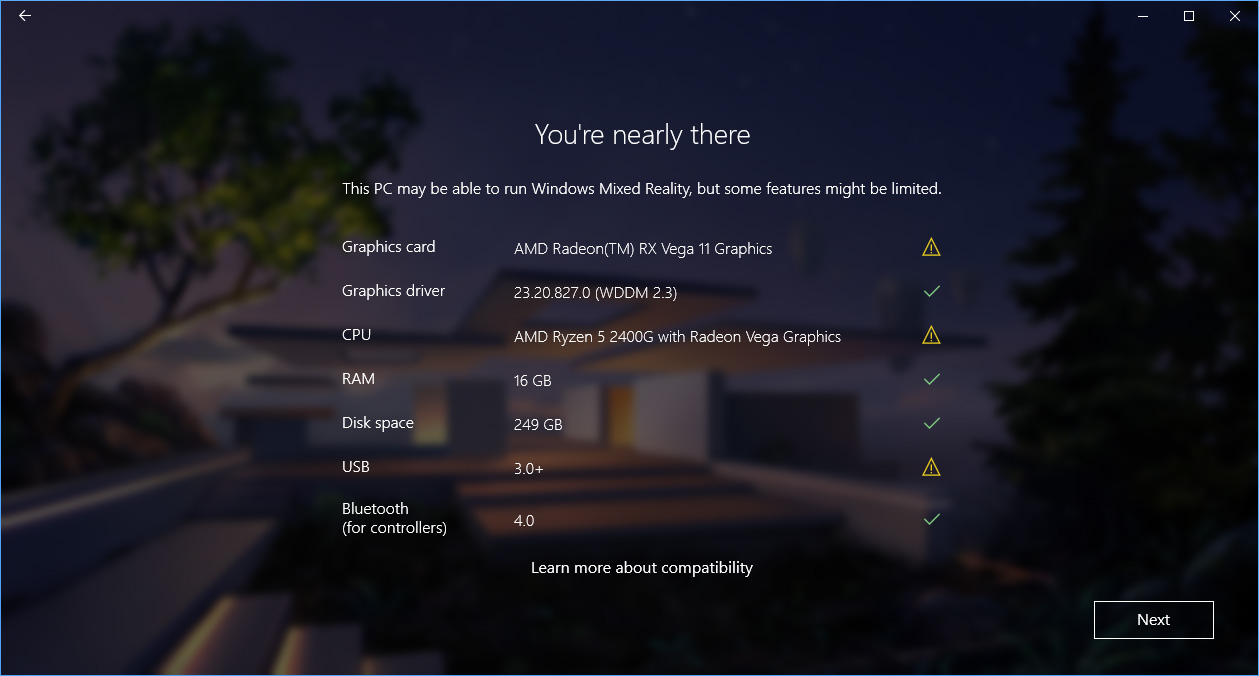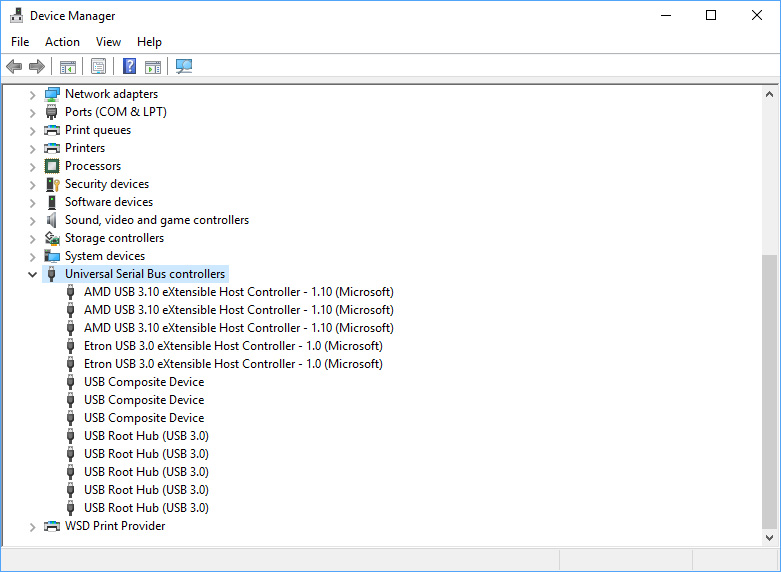A Budget VR Option? Testing AMD's Ryzen 5 2400G With Windows Mixed Reality
VR on Integrated Graphics - Our Methodology and Test Hardware
The Hardware We Used
For this evaluation, we had to pull in a new group of PCs. Our typical VR test system features a higher-end Intel Core i7-5930k CPU, which doesn’t include onboard graphics of any kind. We don’t have any machines based on Intel’s current CPU platform in the VR lab, so we pulled out an older Intel Core i5-6500, which includes integrated graphics supported by Windows Mixed Reality.
We also don’t usually run VR tests on Ryzen-based PCs. However, we put together a temporary test bench with some parts we had on hand. We first dropped the Ryzen 5 2400G into an existing PC, which features an Asus Prime X370-A motherboard, two sticks of G-Skill Ripjaws V DRR4-3200 memory, and normally includes a Ryzen 7 1700. That system didn’t end up working, which we’ll explain later in this article. In the end, we substituted the Asus X370 Prime-A for slightly upscale Asus Prime X370-Pro. An X370 chipset motherboard is somewhat of a bizarre match for a Ryzen 5 2400G, but those were the boards we had on hand, and going with a less-expensive board with a lesser chipset shouldn't noticeably affect gaming performance at stock settings.
For the HMD, we used the Samsung Odyssey Windows Mixed Reality headset, which features the highest resolution (1,440x1,600 pixels per eye) of all the current VR HMDs on the market (check back soon for a full review of the Samsung headset). If our little AMD APU can push the pixels necessary for a comfortable VR experience on the Odyssey, then we can rest assured that the chip can drive any Windows MR HMD in the same tasks (the competitions' screens use lower 1,440x1,440-pixel screens).
The Setup
Before installing the processor, we installed the manufacturer’s most recent BIOS update to ensure compatibility for the Raven Ridge parts. AMD’s new-for-2018 AM4 processors are compatible with all AM4 motherboards. However, the existing firmware on older motherboards won’t recognize the new chips. AMD offers a boot kit solution for anyone with no recourse to update their BIOS. We used our Ryzen 7 1700 to facilitate the update.
With the Ryzen 5 2400G successfully installed and booted, and the display running off the integrated Vega GPU, we fired up the BIOS to adjust our memory settings. In our Raven Ridge coverage, we highlighted the importance of high-speed memory to prop up the Vega GPU. Armed with that knowledge, we set our memory modules to 2966MHz and rebooted the PC.
When the system booted into Windows, we went to AMDs website to install the drivers for the Vega cores on the die. AMD’s website offers an automatic detection function, but it failed to run. That should have been the first clue that we were going to have trouble with this project. We managed to find the drivers after a short manual search on AMD.com, and the they seemed to install without issue.
After rebooting the PC, we double checked that Windows 10 was up to date. The Windows MR platform is integrated with Windows 10, and Microsoft rolls out Windows MR updates along with OS patches. Our test system is not enrolled in Microsoft’s Insider Program because we want the most stable environment possible for our tests. Once Windows 10 was up to date, we proceeded to run the Windows Mixed Reality PC Check tool to see if our system would pass Microsoft’s Mixed Reality muster.
Get Tom's Hardware's best news and in-depth reviews, straight to your inbox.
The Mixed Reality PC Check scans your PC for compatible hardware and spits out a checklist that shows which facets of your system meet the minimum requirements, and which parts don’t. Microsoft doesn’t actually hold you to the minimum requirements with an iron fist. The PC Check’s report indicates when your system is “nearly there,” which means that Windows MR may work, but Microsoft isn’t willing to put its stamp of approval on the configuration (or the resulting experience). That said, if Microsoft believes your system doesn’t stand a chance of running Windows MR, it doesn’t sugar coat the situation. It will tell you directly that your system “can’t run mixed reality.”
The results of the test indicated that we were “nearly there.” We didn’t expect the Mixed Reality PC Check to give our graphics card a stamp of approval, and we weren’t surprised to see an exclamation mark next to the CPU. However, we didn’t anticipate trouble with the USB controller.
Troubleshooting Begins
The error report didn’t include details about the problem, so it was up to us to troubleshoot why the USB controller didn’t pass the test. We clicked on “Learn more about compatibility,” which brought us to a page that included details about the potential error messages, but the report didn’t provide codes to pinpoint the error that we were dealing with.
But, the USB section of the error report page offered two possible reasons: Our motherboard doesn’t have self-powered USB ports, or we have a USB eXtensible Host Controller (xHCI) with a driver that’s not from Microsoft. A quick glance at our Device Manger indicated that Microsoft provided our host controller’s driver, so we must be dealing with a power issue.
We didn’t have a powered USB hub to avoid the problem, but we decided to press forward anyway--or at least attempt to. We fired up the Mixed Reality Portal and plugged in the Samsung Odyssey headset. To our dismay, our computer did not detect the device. We tried plugging the headset into every USB port on our board, but Windows never responded to the device’s presence. We didn’t know if a USB controller or the onboard HDMI port was the problem, but we were beginning to believe our plan had backfired. At this point, we pulled out our Asus X370 Prime-Pro to rule out motherboard incompatibility.
We later determined that the HDMI port must be the problem because the Odyssey works with the Asus X370 Prime-A when we use a discrete graphics card.
Success!
We were surprised that the X370 Prime-A didn’t live up to the task, but the Prime-Pro proved compatible with the Odyssey headset. After rebuilding our test rig with the other motherboard, Windows detected and installed the drivers for the Odyssey HMD as soon as we plugged it in. The Windows Mixed Reality compatibility check still flagged our USB controller, but we didn’t experience any perceptible communication problems once we had the headset working.
MORE: Best Virtual Reality Headsets
MORE: All Virtual Reality Content
MORE: Virtual Reality Basics
Current page: VR on Integrated Graphics - Our Methodology and Test Hardware
Prev Page AMD Ryzen Proves VR on Integrated Graphics Isn’t Far Off Next Page Our Experience Running Windows Mixed Reality on Integrated Vega GraphicsKevin Carbotte is a contributing writer for Tom's Hardware who primarily covers VR and AR hardware. He has been writing for us for more than four years.
-
dudmont Did you do any overclocking or tweaking of the memory on the systems? IIRC, raven ridge really benefits from both. Would it benefit enough to make any serious difference in feel or allow you to run slightly higher graphical detail settings? I know not everyone spends hours fine tuning, but AMD chips beg it.Reply -
Heliosurge Awesome Review! I agree completely. If AMD continues on this path with apu improvements will definitely help to propel vr into the mainstream. Definitely look forward to seeing their future line up & how it compares.Reply -
kcarbotte Reply20813194 said:Did you do any overclocking or tweaking of the memory on the systems? IIRC, raven ridge really benefits from both. Would it benefit enough to make any serious difference in feel or allow you to run slightly higher graphical detail settings? I know not everyone spends hours fine tuning, but AMD chips beg it.
I did not do any overclocking for this article. Mostly due to time constraints -- I only had two weeks with the CPU before it had to go back.
I also didn't spend any time trying to tweak the memory beyond 2933MHz because the memory that I have is from before Ryzen chips hit the market and it doesn't like to run at 3200MHz on my X370 boards.
That said, I don't think you would get enough of a gain from a modest overclock to make much of a difference.
30 FPS really isn't good enough for VR games. You can get by with it if you have strong VR legs, but its not something I would recommend trying.
This article is really just an experiment to set the tone of the current state of affairs. Wait a year or two and we'll probably be having a completely different discussion. -
Plumboby Give AMD a few months drivers will get better they are doing drivers atm to suit the Apu as we speak as driver wise is lucky dip. THink about it new tech new aritecture new bugs new problems to iron out give them a few moths to iron out the kinks & markets to stabilise a bit & I suggest that With the Ryzen 2s coming out they probly going do a mass driver Bios, motherboard hit out to suit any issues. I know off hand that they are currently beefing up the drivers with odd glitches that have filtered threw being a new Apu.Reply -
ZRace Great little review, I didn't expect the APU to drive such high resolutions in VR that well.Reply -
Rookie_MIB Imagine if AMD put together a custom APU with 20 CU's.... That would make for almost (I think) a near 60fps experience. That would be a VERY usable VR chip.Reply -
kcarbotte Reply20813544 said:Great little review, I didn't expect the APU to drive such high resolutions in VR that well.
Haha, thanks!
Nor did I! -
nate1492 How low are your standards for passable VR? How does 20-30 FPS in *FRUIT NINJA* get anything but laughed out the building?Reply
Do you want to get sick while playing VR? This is how you get sick playing VR.
To be clear. If you bought this CPU and a VR headset, there is a *very strong chance you would be ill while playing this*.
This review barely touches on this fact. It's hard enough to not feel ill below 60 or 90 FPS, but 20-30 with high frame latency will feel awful. -
Nino LS Did you skip over the section where native WMR titles ran excellent? "It managed to run Halo Recruit with ease." They did not recommend this chip for SteamVR, where all the lower frame rates you cite happened. The point is an APU is running modern VR and running it well in it's native ecosystem - this is great news for all VR users .....and those that don't even know they will be using it yet.Reply -
kcarbotte Reply20814745 said:How low are your standards for passable VR? How does 20-30 FPS in *FRUIT NINJA* get anything but laughed out the building?
Do you want to get sick while playing VR? This is how you get sick playing VR.
To be clear. If you bought this CPU and a VR headset, there is a *very strong chance you would be ill while playing this*.
This review barely touches on this fact. It's hard enough to not feel ill below 60 or 90 FPS, but 20-30 with high frame latency will feel awful.
I didn't at any point recommend using an APU for Steam VR. I clearly stated we used those games for benchmarks because you can't run FCAT VR in the Windows MR environment.
30 fps is not passable VR, but it exceeded my expectations.