Tom's Hardware Verdict
The Gigabyte Aorus FI32U has average contrast and a slightly smaller color gamut than the competition but makes up for that with top-notch video processing and snappy gaming performance. Its HDR is also a standout, thanks to an effective local dimming feature. Gamers looking for a big screen and high pixel density should check it out.
Pros
- +
+ Sharp and clean image
- +
+ Accurate color with calibration
- +
+ Class-leading video processing
- +
+ Fast and responsive gameplay
- +
+ HDMI 2.1 and USB-C
- +
+ Premium audio quality from DAC chip
Cons
- -
Smaller than average color gamut
- -
Average contrast
Why you can trust Tom's Hardware
When it comes to the different elements of gaming monitor performance, players must often choose between speed and resolution. The laws of bandwidth dictate that if resolution is greater, it will take more graphics power from the PC to produce the same framerate. And even when one has a top-performing video card, 240 frames per second (fps) on a 1440p monitor might be more compelling than 144 fps on a 4K screen.
4K is the gold standard for resolution. 3840 x 2160 pixels, or 8.3 megapixels, is the top tier, excluding a few very exclusive 8K products that are mostly found in the TB realm. To date, not even the best 4K gaming monitors can move beyond 144 Hz. Considering the overall gaming monitor market, 144 Hz should be considered a starting point for speed, but for some, only the most pixels will do.
Recently, we’ve seen a push to larger 4K monitors with 43-inch models from every major manufacturer. But for the average desktop, a 32-inch screen is an easier physical fit. Gigabyte fills the latter niche with the Aorus FI32U($1,000 as of writing), an IPS screen with about as much speed as you can find among 4K panels.
Gigabyte Aorus FI32U Specs
| Panel Type / Backlightc | IPS / W-LED, edge array |
| Screen Size / Aspect Ratio | 32 inches / 16:9 |
| Max Resolution & Refresh Rate | 3840 x 2160 @ 144 Hz |
| Row 3 - Cell 0 | FreeSync Premium Pro: 48-144 Hz |
| Native Color Depth / Gamut | 10-bit (8-bit+FRC) / DCI-P3 |
| Row 5 - Cell 0 | HDR10, DisplayHDR 400 |
| Response Time (GTG) | 1ms |
| Brightness | 350 nits SDR |
| Row 8 - Cell 0 | 400 nits HDR |
| Contrast | 1,000:1 |
| Speakers | None |
| Video Inputs | 1x DisplayPort 1.4 w/DSC |
| Row 12 - Cell 0 | 2x HDMI 2.1 |
| Row 13 - Cell 0 | 1x USB-C |
| Audio | 1x 3.5mm microphone input |
| Row 15 - Cell 0 | 2x 3.5mm headphone output |
| Row 16 - Cell 0 | ESS Sabre DAC |
| USB | 3.0: 1x up, 2x down |
| Row 18 - Cell 0 | 1x USB-C |
| Power Consumption | 44.5w, brightness @ 200 nits |
| Panel Dimensions WxHxD w/base | 28.3 x 18.4-23.4 x 11.4 inches (719 x 467-594 xmm) |
| Panel Thickness | 2.6 inches (66mm) |
| Bezel Width | Top/sides: 0.4 inch (9mm) |
| Row 23 - Cell 0 | Bottom: 0.9 inch (22mm) |
| Weight | 24 pounds (10.9kg) |
| Warranty | 3 years |
The Gigabyte Aorus FI32U is packed with gaming features and performance enhancing technology. The panel is called Fast IPS and claims a 1ms response time. Our tests showed its prowess with some of the lowest input lag scores of any 4K screen. The FI32U also supports AMD FreeSync Premium Pro natively over a 48 to 144 Hz range. Nvidia hasn’t certified the FI32U, but we verified flawless G-Sync operation in both SDR and HDR modes across the same range as FreeSync Premium Pro.
The FI32U enhances its contrast with a local dimming feature. Though it is not a full-array zone dimming (FALD) panel, it uses selective edge dimming, which raises SDR and HDR contrast significantly. The FI32U also achieves VESA DisplayHDR 400 certification, which won’t on its own make for the best HDR monitor but ensures a maximum brightness of at least 400 nits.
Assembly and Accessories of Gigabyte Aorus FI32U
You can assemble the FI32U’s panel, upright and base without tools and form a sturdy package that exudes quality. We had to take care when snapping on the panel so that we didn’t damage the tiny contacts between the stand and monitor, which power the RGB lighting feature that extends to the Aorus logo and trim strips on the upright.
The cable bundle features USB 3.0, USB-C, HDMI and DisplayPort. We also received IEC power cords for three different electrical systems.
Get Tom's Hardware's best news and in-depth reviews, straight to your inbox.
Product 360: Gigabyte Aorus FI32U




The Gigabyte Aorus FI32U’s extra size doesn’t call attention to itself. Its styling is understated and simple with a thin flush bezel in front. The Aorus logo is printed on a shiny plate with a tiny power LED below. That’s also the location of the monitor’s single control, a joystick. It clicks solidly and responsively to move one quickly through the vast on-screen display (OSD) menu. You can also program the joystick to gain quick access to a variety of functions.
On the back, you’ll find Aorus’ RGB Fusion lighting feature. Two strips run up both sides of the panel at 45 degree angles, while an Aorus logo and two small side arrays light the upright. You can control the RGB effect and colors from the OSD or the free Gigabyte RGB Fusion app. The app lets you coordinate the light show with other supported components, like power supplies and fans. You can even get your Aorus keyboard and mouse in the action.
If you’d rather control the Gigabyte Aorus FI32U from your PC, Gigabyte offers the OSD Sidekick app. Not only does it include all menu functions, but it also lets you design your own aiming points for your favorite shooters.
Another area where the Gigabyte Aorus FI32U distinguishes itself is audio. Though the monitor does not have built-in speakers, it includes an ESS Sabre Digital/Analog Convertor (DAC) chip. Audiophiles will recognize this as a high-end component that ensures accurate and noise-free processing of the digital audio signal carried by HDMI and DisplayPort connections. To enjoy this feature, you’ll have to plug in a set of headphones or powered speakers to one of the 3.5mm audio outputs.
The Gigabyte Aorus FI32U’s stand is a solid piece with firm movements. Side to side swivel is 20 degrees with a 5.1-inch height adjustment, -5/21 degrees tilt and a 90-degree portrait mode. The upright has a large grab handle on top made from solid metal, just like the slender but substantial base.
The input panel is fully stocked with two HDMI 2.1 inputs, DisplayPort 1.4 with Display Stream Compression (DSC), one up and two downstream USB 3.0 ports and USB-C. Since the HDMI ports are version 2.1, they support the monitor’s full native resolution up to 144 Hz, as does USB-C.
The USB-C port can also carry video signals and enable a KVM switch, (which lets you control two systems with one keyboard, monitor and mouse). This makes it ideal for gamers who want to use a PC and a gaming console with a single monitor. Finally, you get 3.5mm audio jacks, one in for a microphone and two outputs.
OSD Features of Gigabyte Aorus FI32U
The FI32U’s OSD is fully stocked with every conceivable option a gamer could ask for. A press and up-click of the joystick calls it forth. Again, the joystick can also provide quick access to four different functions selected by the user, and you can use the OSD Sidekick app in lieu of the joystick if desired.

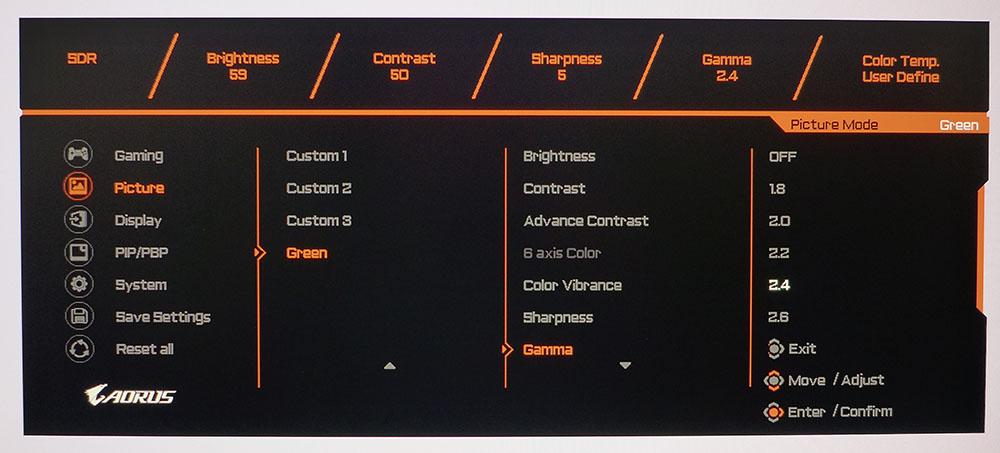
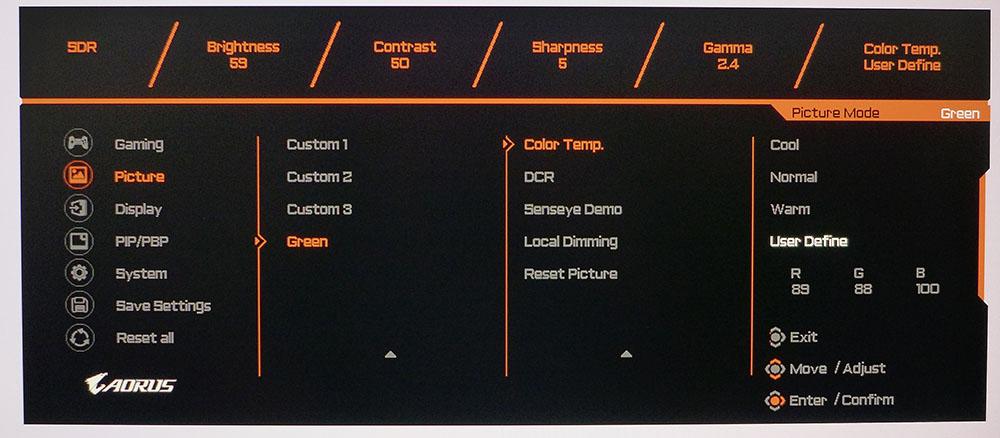
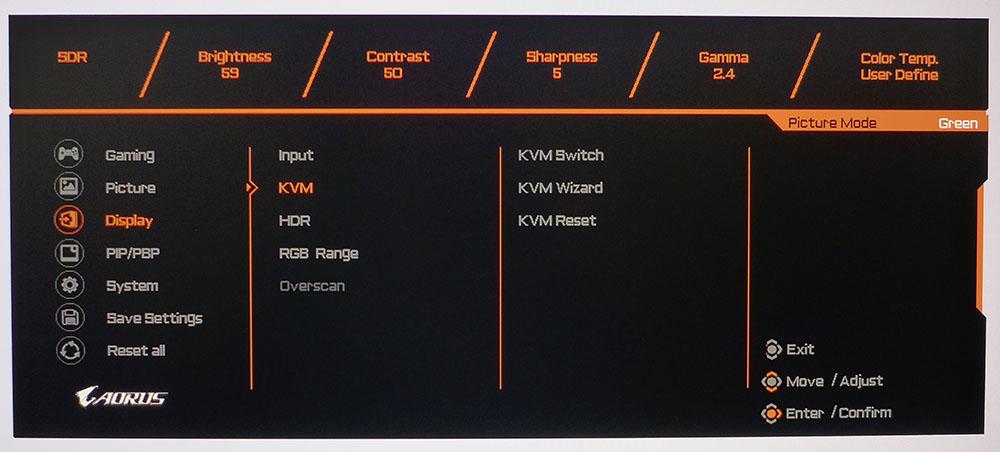
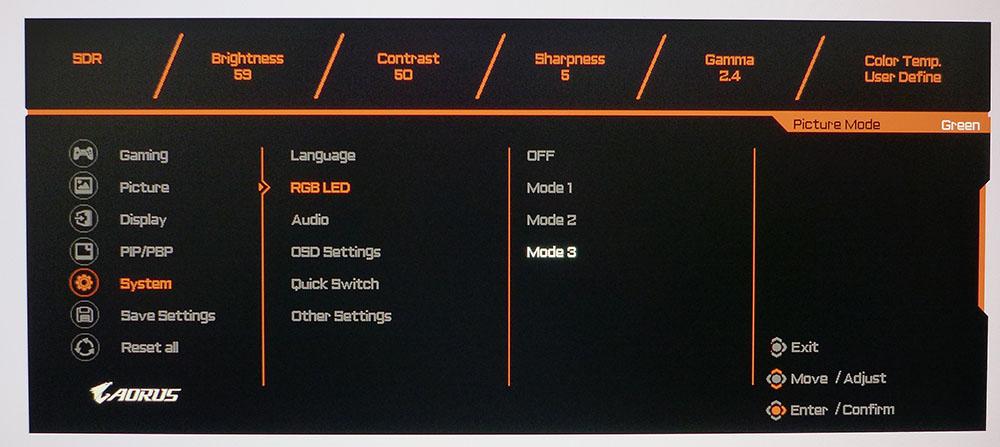
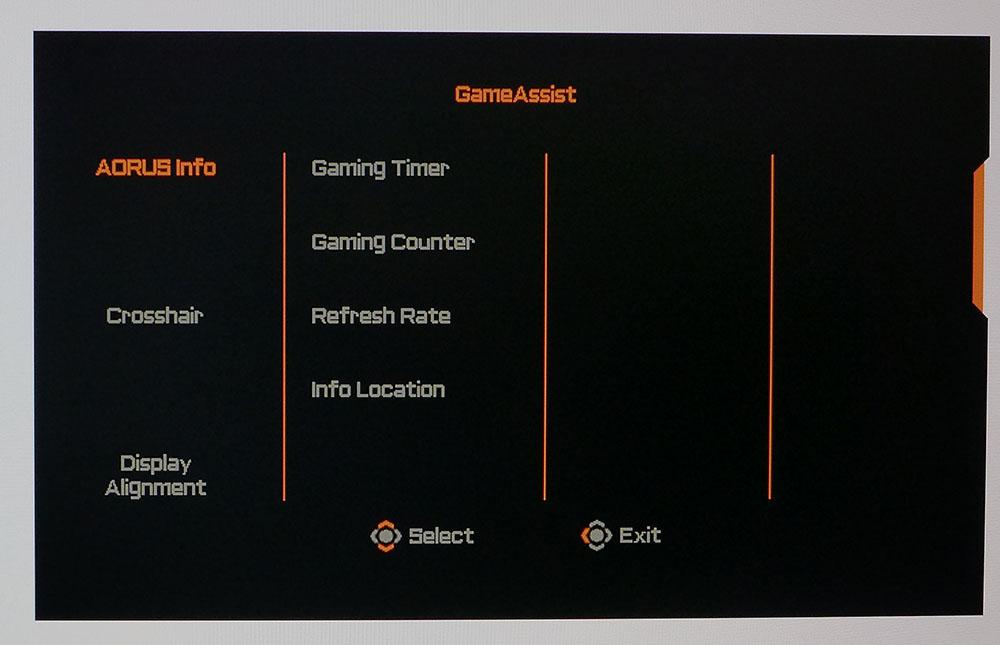
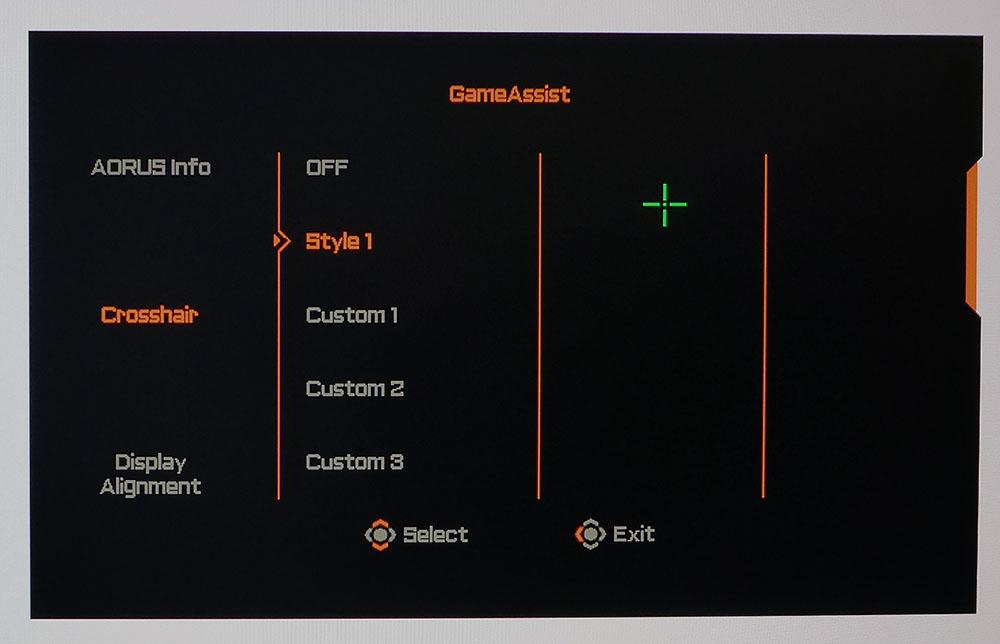
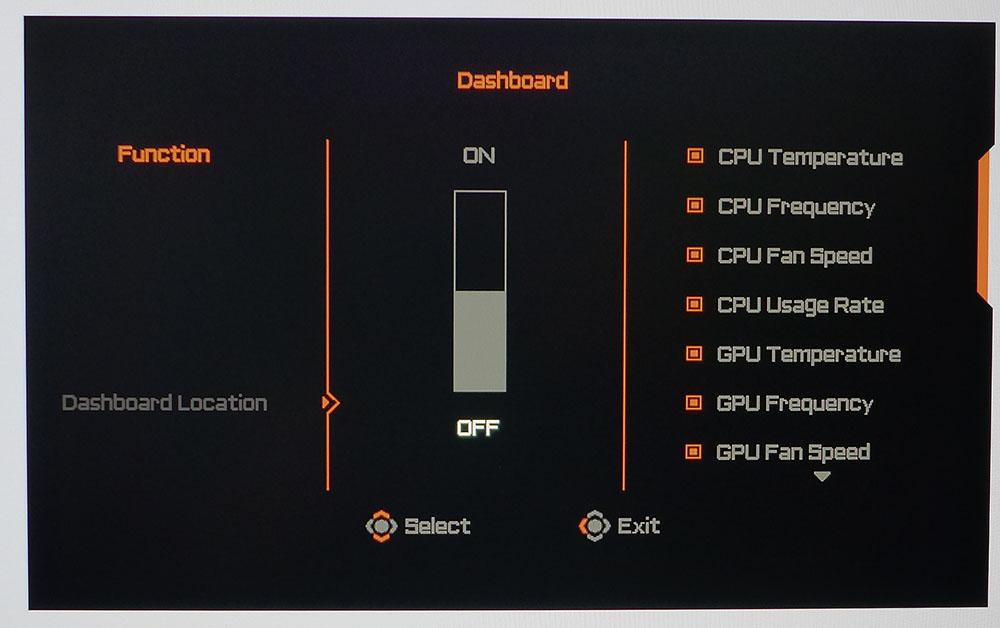
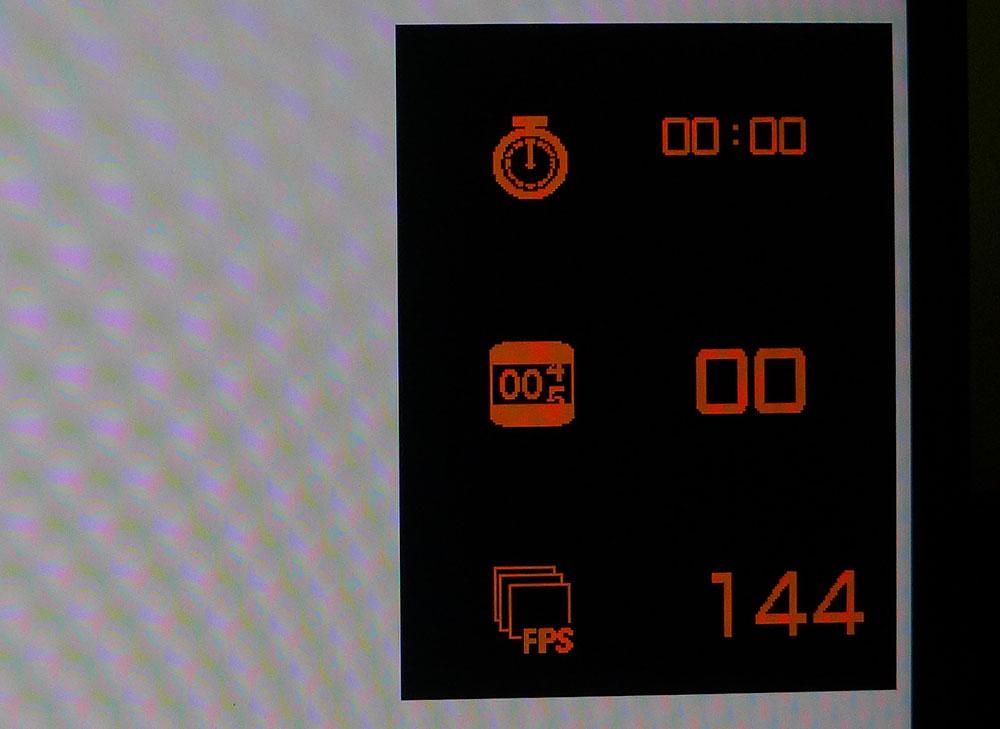
The Gaming menu starts off with Aim Stabilizer Sync, a backlight strobe blur-reduction feature. It’s one of the few such implementations that can work in tandem with Adaptive-Sync. Using Aim Stabilizer Sync reduces brightness by only about 10% and has a positive effect on motion resolution. You can use Black Equalizer to brighten shadow areas for greater visibility. Super Resolution adds edge enhancement, but you don’t want that; it just adds white lines around dark objects and reduces resolution. Overdrive offers three levels, plus a Smart Mode that varies the effect based on movement speed. We found Overdrive’s Picture Quality level to deliver the cleanest moving image.
The Picture menu has eight preset modes, plus three custom memories. The default is called Green, and it delivers decent accuracy without calibration. Applying a few tweaks to gamma and color temperature made color more vibrant and added image depth here. In the custom modes, you can also adjust a 6-axis color control.
There are two methods included for dynamic contrast, DCR and Local Dimming. Neither works all that well in SDR mode. DCR is a little better but its effect is subtle. Local dimming improves contrast, but the overall image is too dark unless you’re using the Gigabyte Aorus FI32U in an unlit room. For HDR content, you’ll want to use Local Dimming as it is far better suited for that material.
The KVM switch is easy to set up for multiple source components. You can have a PC and another system, like a console or laptop, that share one monitor, keyboard and mouse. The KVM Wizard guides you through binding the two USB inputs to the preferred systems.
GameAssist includes two timers, a refresh rate indicator, aiming points and display alignment marks. The information can be shown in a single box in any location on the screen. You get one aiming point to start and can design three more using the OSD Sidekick app.
The OSD’s Aorus Dashboard shows a plethora of hardware information in a similar box. That includes CPU and GPU temperatures, fan speeds and usage rates, plus framerate and mouse CPI. You can place the Aorus Dashboard anywhere on the screen and will need a USB connection to make this work.
Calibration Settings for Gigabyte Aorus FI32U
The Aorus Gigabyte FI32U’s Green picture mode is a good starting point for general use and calibration. You can get a satisfactory experience without tweaking its settings, but we found a better image after making a few changes to gamma and color temp. The default luminance curve is just a little light. By changing the preset from 2.2 to 2.4, we gained some depth and pop. Tweaking the RGB sliders took grayscale tracking to a very accurate point. Meanwhile, color gamut accuracy is solid with or without calibration.
Below are our recommended SDR calibration settings for the Gigabyte Aorus FI32U.
| Picture Mode | Green |
| Brightness 200 nits | 59 |
| Brightness 120 nits | 30 |
| Brightness 100 nits | 22 |
| Brightness 80 nits | 15 |
| Brightness 50 nits | 5 (min. 36 nits) |
| Contrast | 50 |
| Gamma | 2.4 |
| Color Temp User | Red 89, Green 88, Blue 100 |
When an HDR signal is detected, the FI32U switches modes automatically and offers three additional image presets. Our favorite was HDR Movie. It leaves a few options, like brightness and, most importantly, Local Dimming, available. You’ll definitely want Local Dimming for HDR because it increases contrast to over 7,600:1 (see page four).
Gaming and Hands-on with Gigabyte Aorus FI32U
If you have the room, 32 inches is an ideal monitor size. With 4K, it’s large enough to allow two Word documents to occupy the screen in full view side by side or view a 59 x 39 cell spreadsheet in Excel. You can easily fill your peripheral vision without sitting too close -- 3 or 4 feet is perfect. If you can fit a larger screen, that’s certainly a compelling idea, but then you’ll start to see lower pixel density. 4k at 32 inches is a comfortable 140 pixels per inch (ppi). The FI32U looked fantastic running Windows apps at a 150% scaling factor. If your vision is very good, you can get away with 100% and fit even more content on the screen.
The Gigabyte Aorus FI32U uses an extended color gamut, DCI-P3 to be exact, which makes photos and video look saturated and realistic. Though it is larger than the correct sRGB spec, it doesn’t overdo the effect. But if you require an accurate SDR gamut, an sRGB mode is available.
Contrast on the Gigabyte Aorus FI32U is at the same level as an average IPS monitor. Enhanced color gives the impression of greater dynamic range, but more neutrally colored material is a little flat. We tried DCR, the FI32U’s dynamic contrast feature, and it made almost no difference. Local Dimming worked well, but its peak brightness is only around 130 nits. If you work in a dark room, this is OK, but any ambient light will make the image seem too dark.
HDR is a completely different story. We tried all three modes and settled on HDR Movie as the best. The image popped beautifully, and color looked even more saturated. The extra contrast afforded by local dimming gave graphics and video more texture and tactility too. The image was very bright in this mode but not tiring to look at.
Gaming was completely addictive on the Gigabyte Aorus FI32U. As good as SDR games look, it’s at its best with good HDR content. We were instantly compelled to buy new HDR titles for our collection after playing a few rounds of Doom Eternal or Call of Duty: WWII. Even Tomb Raider in SDR mode looked amazing. Motion processing was superb with the overdrive set to Picture Quality. We saw sustained frame rates of 130-144 fps in both SDR and HDR modes when using a GeForce RTX 3090. Action was very smooth and responsive with just the overdrive in play. It’s possible to add the backlight strobe, called Aim Stabilizer Sync, to the mix without turning off Adaptive-Sync, but only in SDR mode; HDR removes that option. We found little need for Aim Stabilizer Sync though. FreeSync Premium Plus and unofficial G-Sync Compatibility, plus the well-implemented overdrive kept things clean at all times.
To check out the Gigabyte Aorus FI32U’s enhanced audio, we plugged in a set of Etymotics ER4P in-ear headphones. These are incredibly detailed earphones and can easily detect even the smallest flaw in any audio source component. Game sound was hyper-realistic and completely free of noise. With such a quiet background, fine detail was easy to hear. Ambient effects seemed to come from all directions. The two earpieces gave a convincing impression of surround sound showing that the ESS Sabre DAC chip is a real bonus here, in addition to something we haven’t seen in any other monitor.
Current page: Features and Specifications
Next Page Response, Input Lag, Viewing Angles and Uniformity
Christian Eberle is a Contributing Editor for Tom's Hardware US. He's a veteran reviewer of A/V equipment, specializing in monitors. Christian began his obsession with tech when he built his first PC in 1991, a 286 running DOS 3.0 at a blazing 12MHz. In 2006, he undertook training from the Imaging Science Foundation in video calibration and testing and thus started a passion for precise imaging that persists to this day. He is also a professional musician with a degree from the New England Conservatory as a classical bassoonist which he used to good effect as a performer with the West Point Army Band from 1987 to 2013. He enjoys watching movies and listening to high-end audio in his custom-built home theater and can be seen riding trails near his home on a race-ready ICE VTX recumbent trike. Christian enjoys the endless summer in Florida where he lives with his wife and Chihuahua and plays with orchestras around the state.
-
kaalus When are you going to get into your heads that higher resolution is not to fit more content on the screen. It is to have the normal-sized content displayed in much better quality.Reply
