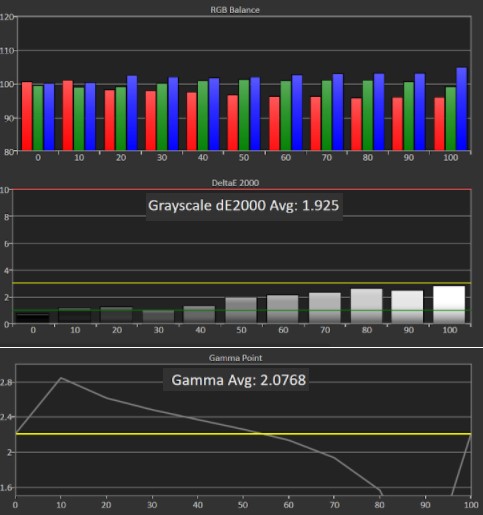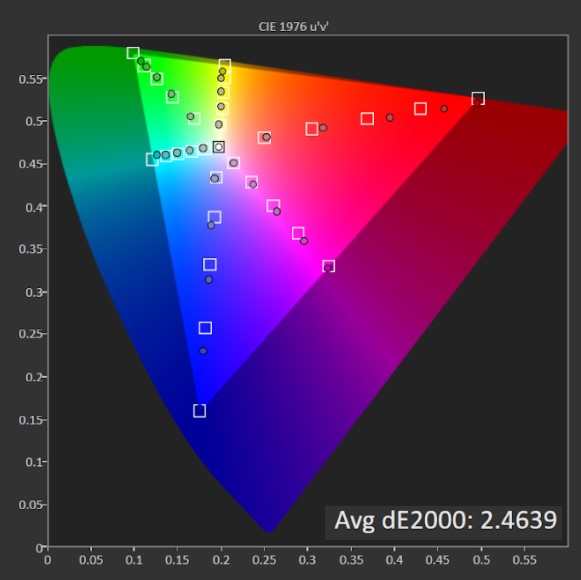Tom's Hardware Verdict
The AOC CU32V3 earns some design points with its near bezel-free design. And despite its price, it offers solid color and clarity. However, a greater port selection and the inclusion of HDR would help make this 4K curved monitor stand out more.
Pros
- +
Good value
- +
Modern design
- +
Colorful
- +
Helpful software
Cons
- -
Could use more ports
- -
Gamma could be better
- -
No HDR
Why you can trust Tom's Hardware
If you’re looking for a 4K monitor that won’t break the bank, the AOC CU32V3 ($390 as of writing) is a very solid entry-level option. This isn’t one of the best 4K gaming monitors. Instead, it’s a 32-inch curved screen with a nearly bezel-free design that makes it look pricier than it is and an attractive option for your home office. With a 1,500mm curve, it has just the design to give you an immersive experience. to get that immersive experience you’re looking for.
That clean styling carries over to the monitor’s ease of use, including a navigable on-screen display (OSD). This monitor is truly minimalist in its design. Although, to compete with the best budget 4K monitors we wish that philosophy didn’t carry over to the port selection.
AOC CU32V3 Specs
| Panel Type / Backlight | VA |
| Screen Size, Aspect Ratio & Curve | 32 inches / 16 :9; Curve radius: 1,500mm |
| Max Resolution & Refresh Rate | 3840 x 2160 @ 60 Hz |
| Native Color Gamut | sRGB |
| Response Time (GTG) | 4ms (Extreme Mode), 6ms (normal mode) |
| Max Brightness | 250 nits |
| Dynamic Contrast | 20,000,000:1 |
| Speakers | None |
| Connectivity | HDMI 2.0, DisplayPort 1.2, 3.5mm jack |
| Power Consumption | Up to 48W |
| Dimensions (WxHxD w/base) | 9.1 x 17.7 x 25.1 inches (230 x 450.8 x 636.9mm) |
| Weight | 11.6 pounds (5.2kg) |
| Warranty | 3 years |
Assembly and Accessories



You won’t need any tools to put the CU32V3 together. Attaching the base with its captive bolt took seconds. You also have to attach the power cable, along with your choice of DisplayPort or HDMI, and then you’re off to the races.
If you wish to connect the CU32V3 to an aftermarket arm or other mount, there’’s a 100mm VESA mount on the rear.
AOC includes one cable each for HDMI and DisplayPort. The power supply is internal, so an IEC cord is also in the box.
Product 360
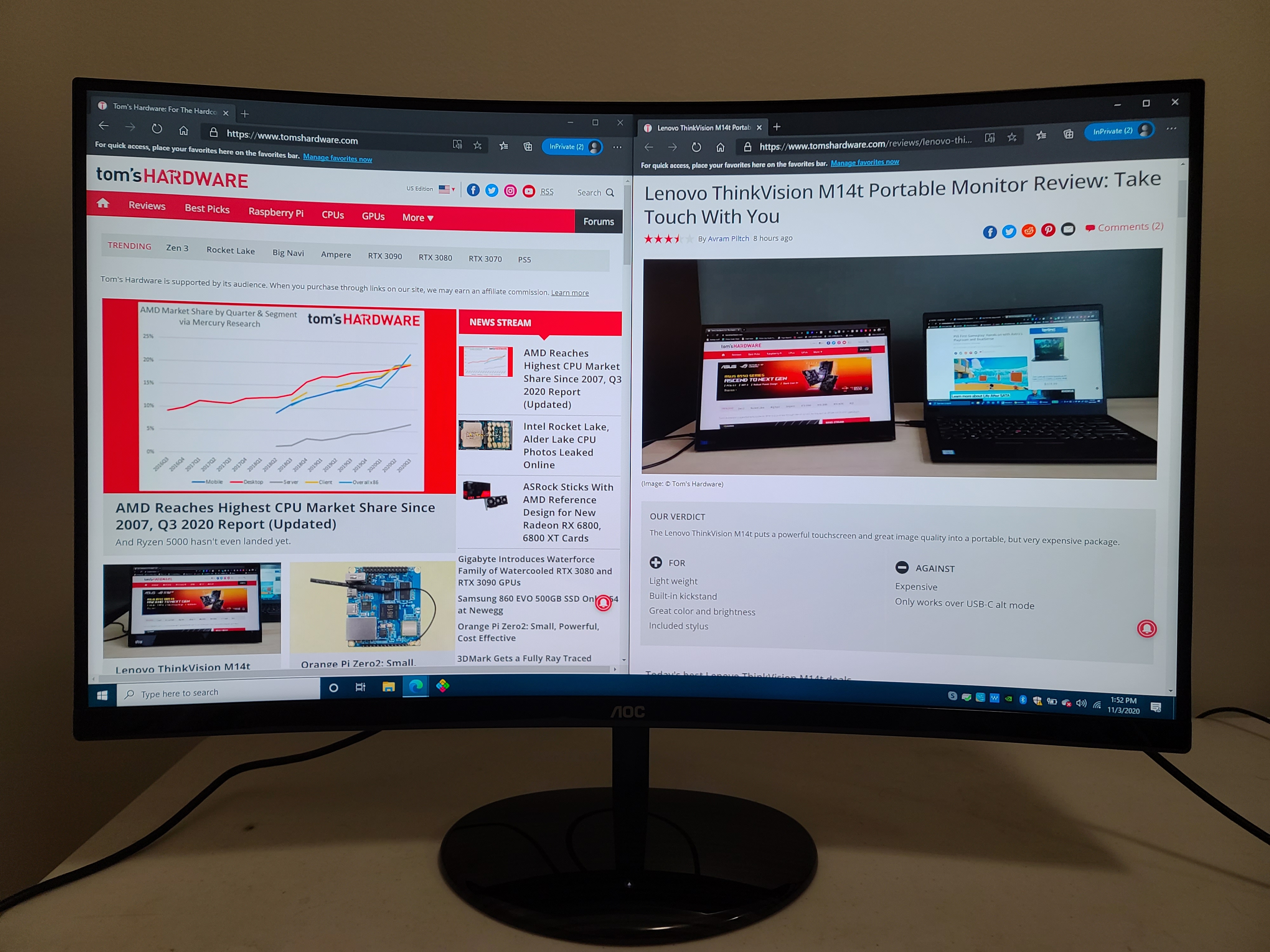
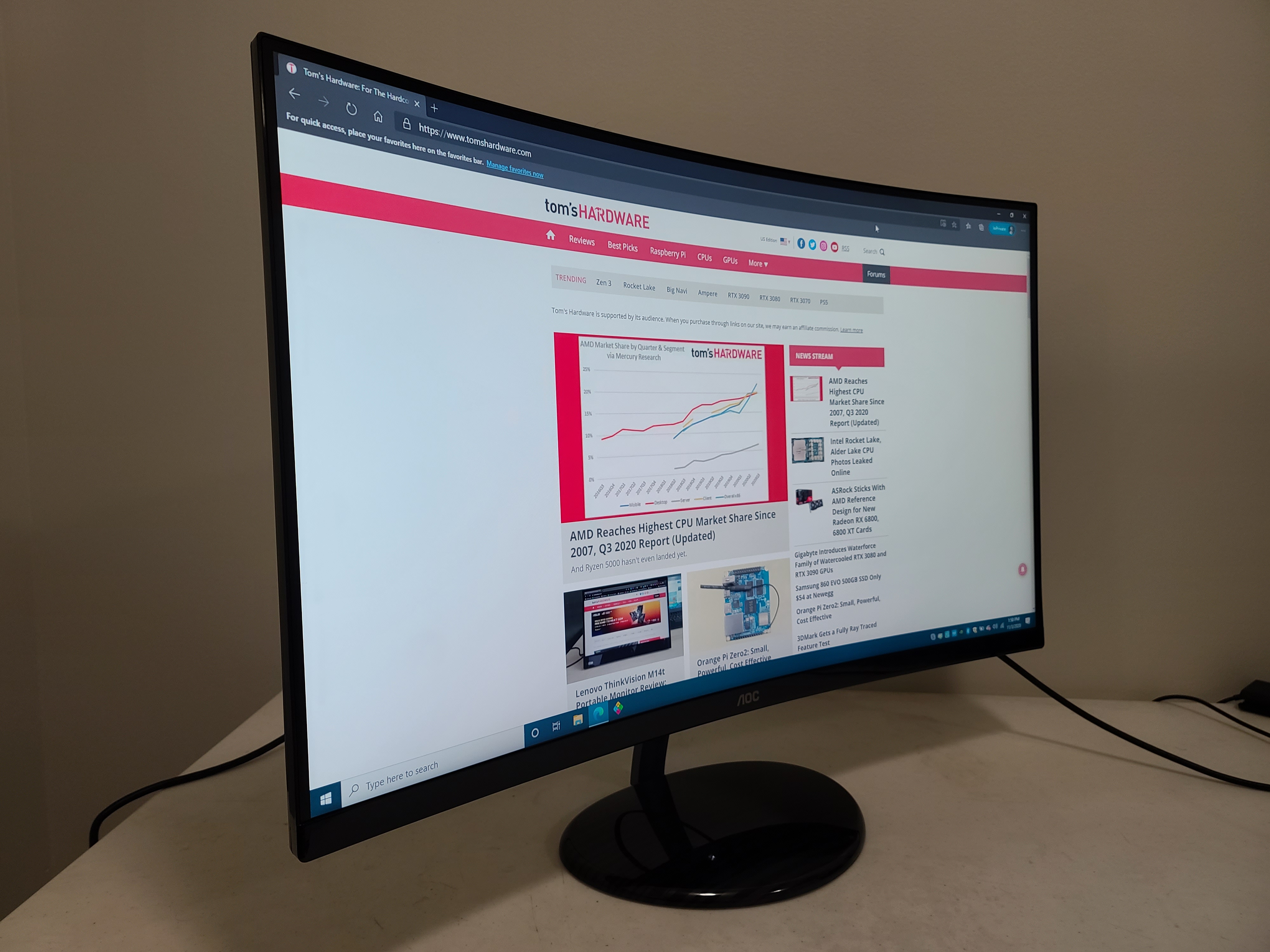
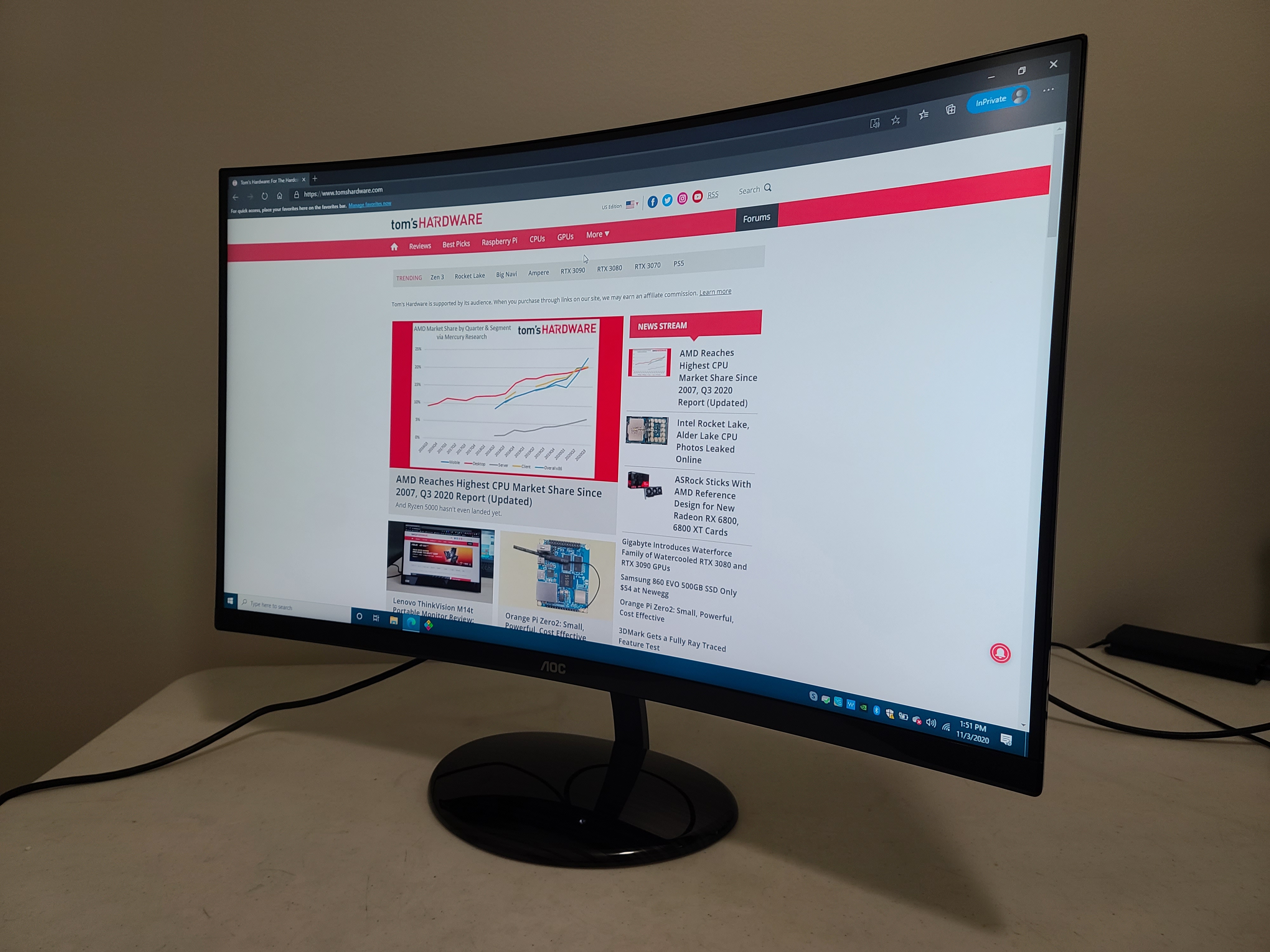



Since this isn’t a gaming-focused screen, there’s no aggressive styling on the CU32V3. Overall, the CU32V3’s looks are pretty bland and utilitarian, but I’m okay with that. The monitor carries a very simple and clean design with plastic bezels that look thin and glossy. AOC calls the CU32UV3 “frameless,” but, as is the case with many so-called bezel-less monitors, there’s enough space on the CU32V3’s bottom bezel for a logo. Overall, this monitor’s pretty bland-looking, but again, it’s a monitor, not a fashionista.
The accompanying stand is very solid with excellent weight so that the monitor always feels well rooted to your work surface area. AOC’s screen can tilt -3.5 degrees (±1.5 degrees) to 16.5 degrees (±1.5 degrees), meaning you can slightly adjust the viewing angles by tilting the display up and down but, that's really about it.
Get Tom's Hardware's best news and in-depth reviews, straight to your inbox.
The AOC CU32VU3’s focal point is a 32-inch curved VA panel with a 1,500mm curve radius, so the suggested max viewing distance is 1.5m (4.9 feet). This is a pretty common spec among curved screens.
On the rear of the monitor you will find one HDMI 2.0 port, one DisplayPort 1.2 and 1 3.5mm audio jack. Sadly, there are no USB ports or built-in speakers.
OSD Features
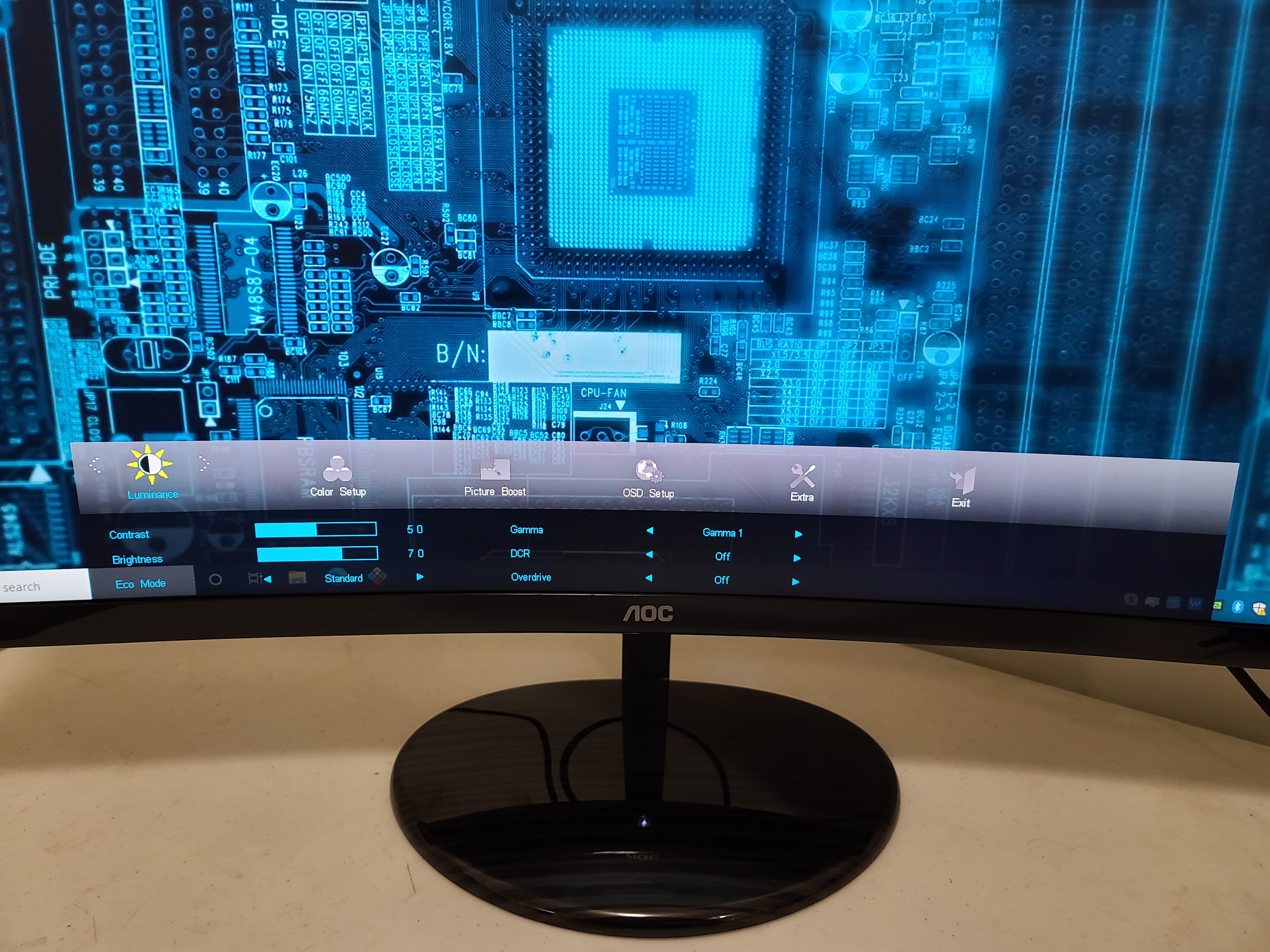
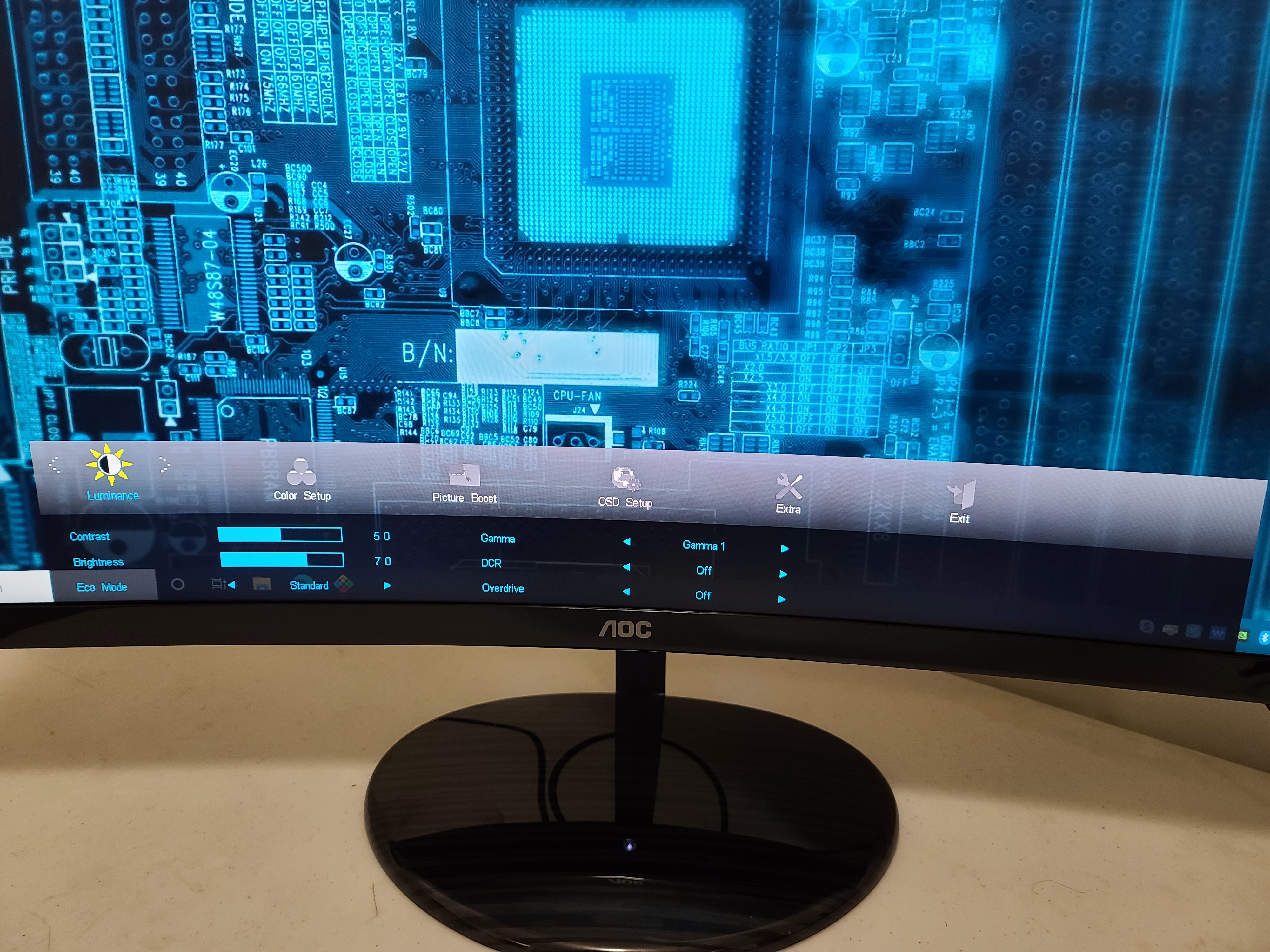
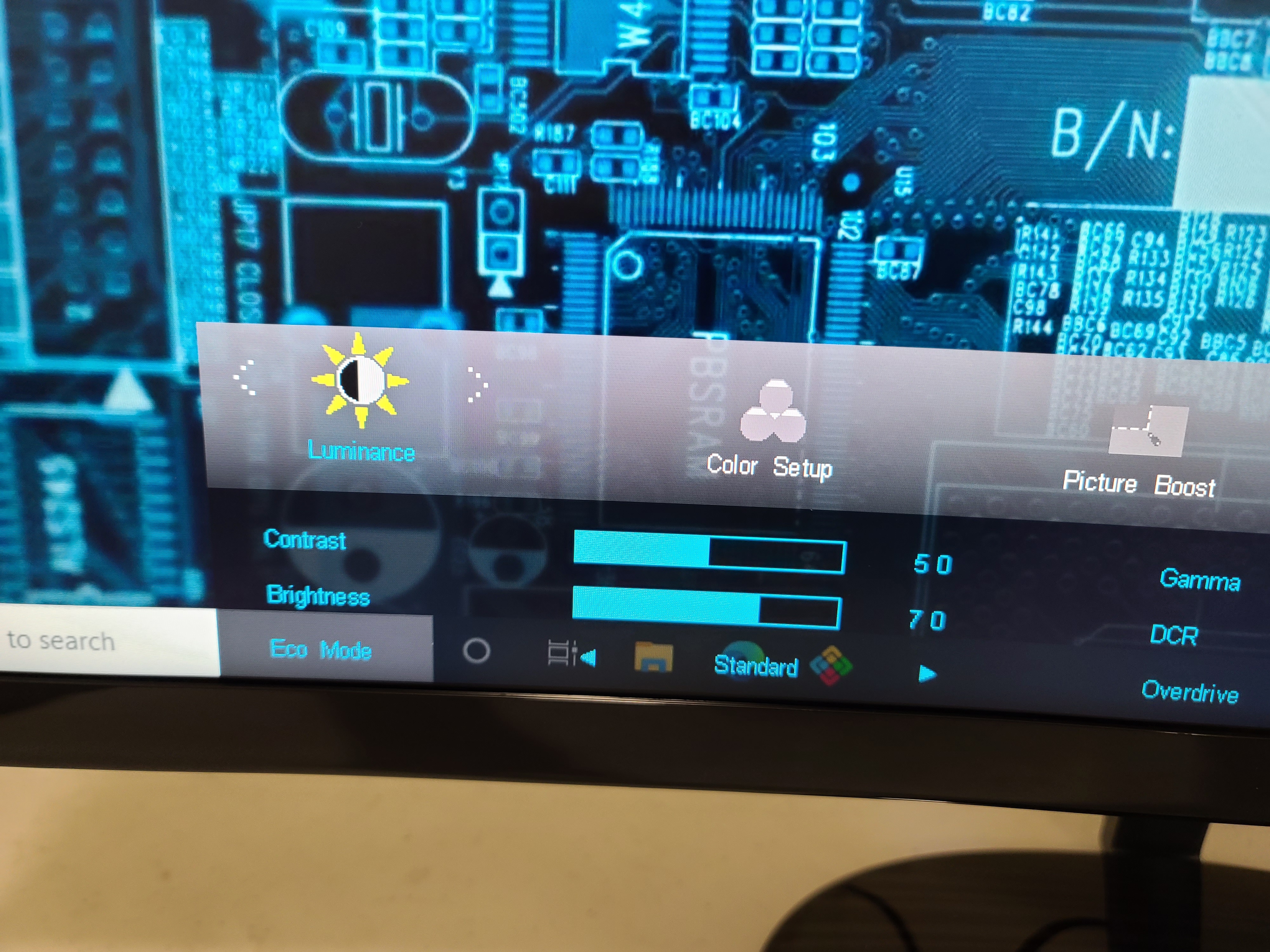
The AOC CU32V3 uses one button to access its simplistic OSD. At first, I was kind of excited about the one-button setup, but after using it for a few weeks, it feels clumsy. I found changing settings to be more laborious and complicated than when using multiple buttons. It takes many button pushes to get anywhere in the menu. Heaven forbid you accidentally double press or else you’ll end up back where it all began. I suggest using the I Menu application via your PC, where you can make changes to the color and picture, as well rotate the screen, adjust the V and H positions or reset it completely.
My minor complaints aside, via the OSD you can adjust many features, including contrast, brightness and gamma. There’s also Eco mode, which has presets for gaming, movies, internet, text, reading, sports and a standard mode.The other options available via the OSD are Color Setup, where you can adjust the color temperature, Dynamic Color Boost Mode, where you can adjust your reds, greens and blues and the low blue light mode.
One appreciated inclusion is the CU32V3’s Timeout feature. This reminds you to take a break from your screen after a set amount of time, which can be a healthy reminder for the tech enthusiasts or workaholic.
There’s also an Extra section, where you can do things like select input, auto configure the monitor, reset the monitor, manipulate the DDC/CI and adjust the width of the frame and resolution.
Another handy software you can use with this monitor is AOC Screen+. The app lets you divide your screen into multiple arrangements ranging from 2-8 windows. It’s a dream to use and will work with your other monitors, including non AOC monitors, if you’re using a multiple monitor setup.
Hands-On



Out of the box, the AOC CU32V3 seemed to offer a fair amount of brightness with solid color saturation. Using the I Menu application, I was able to make the colors look warmer because I like them a little more saturated (note that for our benchmarks below, we used the monitor’s out-of-box settings). Combined with the excellent clarity of the VA panel, this made for a nice viewing experience, whether I was working on documents or watching video. The brightness of the AOC was sufficient for working with documents. Text looked really sharp and easy to read, even in sunny rooms.
While sharing the screen to watch the 4K trailer for the next James Bond film, Daniel Craig's annoying gorgeous blue eyes really popped off the screen and into my girlfriend’s heart. His evenly tanned skin also was annoyingly resplendent, as the CU32V3 does a really nice job of rendering skin tones.
Notably, this isn’t a DCI-P3 monitor. Many 4K screens are native P3, covering a larger color space in order to accommodate HDR content. The CU32V3 foregos HDR support and, naturally, is sRGB-only. If you’re used to looking at a 4K, P3 screen, as I am with the Dell Ultrasharp 27 U2720Q, a 27-inch, 4K IPS panel, the colors will look much paler on the CU32V3. However, the Dell is notably pricier than our review focus,at about $600 as of writing.
With a mere 60 Hz refresh rate, 4ms GTG response time and no G-Sync or FreeSync to fight screen tears, the CU32V3 isn’t specced for serious gaming. But I still tried some light gaming, turning to Batman: Arkham Knight. I enjoyed the pops of color from the neon lighting throughout Gotham City. The glowing reds, blues and purples reminded me of standing in Times Square. The AOC also handled the dark greys and blacks of Batman and the surrounding areas very well. The game still had a dark tone overall but without looking murky.
Curved screens can come at a premium, and it’s nice to see a 1500R curve on the CU32V3. The effect would be more powerful on an ultrawide screen, but at 32 inches the effect still works. Not everyone prefers curved screens, but it can help you feel more immersed. And, as noted before, I was still able to share the CU32V3 with a friend.
Brightness and Contrast
Our testing makes use of a Portrait Displays SpectraCal C6 colorimeter. To read about our monitor tests in-depth, check out Display Testing Explained: How We Test PC Monitors. We cover brightness and contrast testing on page two.
To see how the AOC CU32V3 stacks up against other 4K screens in its price range and size, we pulled in the LG 32UN500-W and Philips 328E1CA. Both are VA panels, just like our review focus.
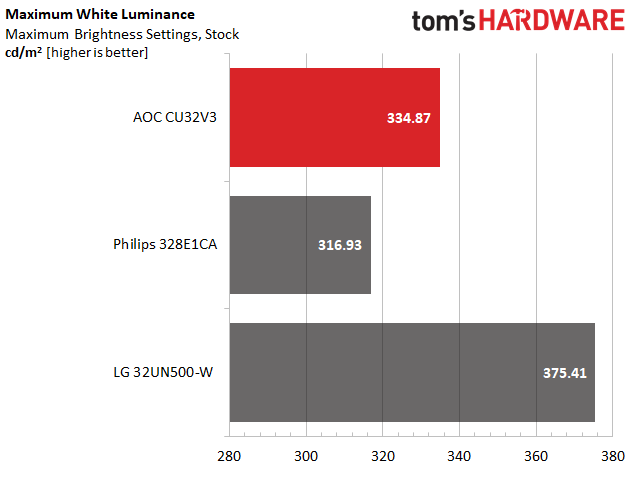
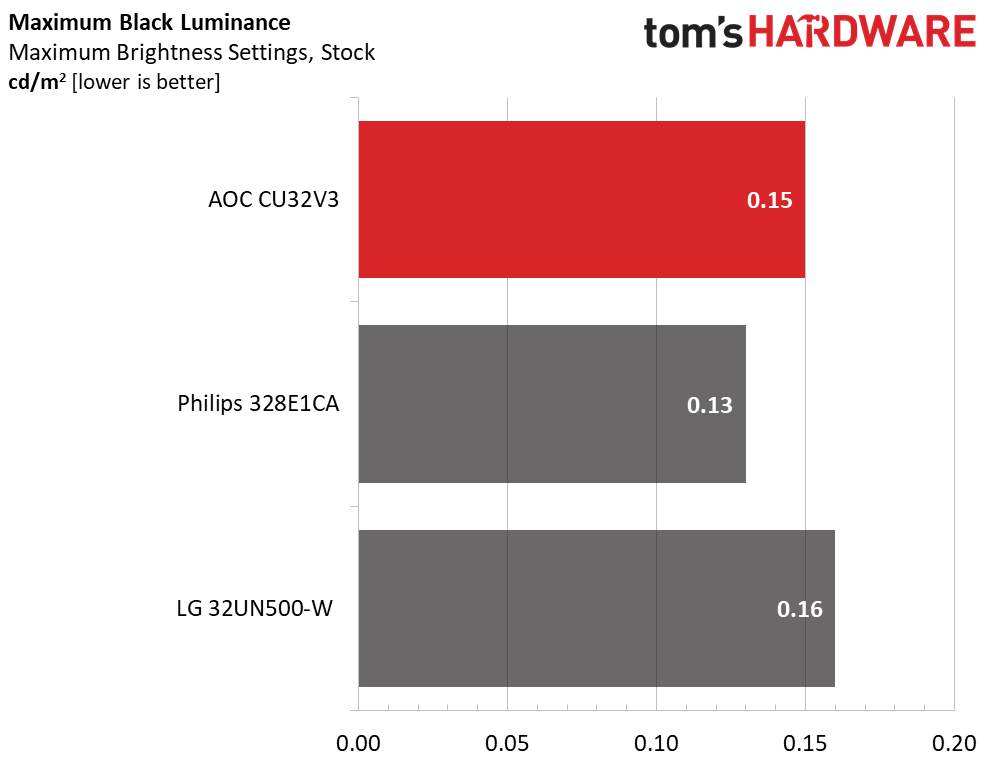
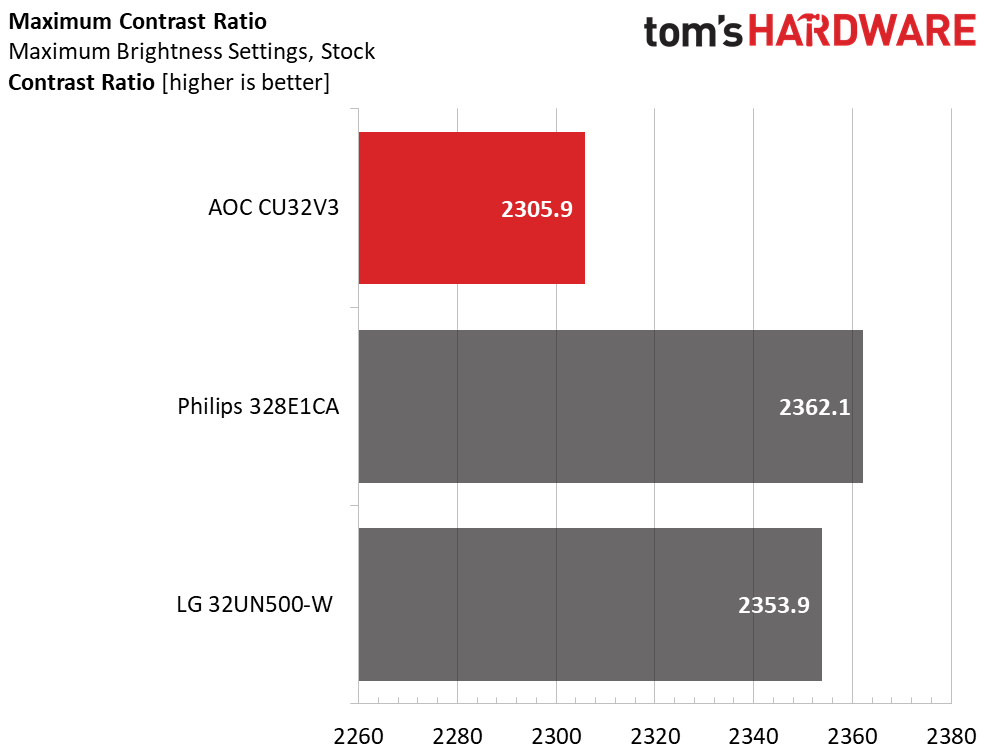
AOC specs the CU32V3 as hitting a mere 250 nits with the brightness maxed out, but we recorded 334.9 nits. That’s a solid level of brightness, even for sunny rooms and especially at this price point. Still, the CU32V3 couldn’t beat the LG here, which is 40.5 nits brighter.
The CU32V3 shows welcomingly low black levels, as do the rest of the monitors in our comparison group. This is expected with VA monitors, which are known for delivering higher contrast ratios than their IPS and TN counterparts. This is seen in the contrast ratio chart. All the monitors excel with more than twice the contrast we’d expect from a decent IPS panel. Technically, the Philips has the best score, but the CU32V3’s 2,305.9:1 is nothing to sneeze at.
Grayscale and Gamma Tracking
We describe our grayscale and gamma tests in detail here.
The CU32V3 has excellent grayscale tracking out of the box. All errors are below the visible threshold, which is represented by the yellow horizontal line at 3 Delta E (de), regardless of brightness level.
Gamma, meanwhile, misses the 2.2 ideal mark. The difference is very severe from about 80-99% brightness, where gamma is too low, resulting in washed out highlights. Gamma is also too high at lower brightness levels, particularly at 10% brightness. You’re less likely to use your monitor at 10% max brightness. But if you do, shadows may be harder to see than on competitors.
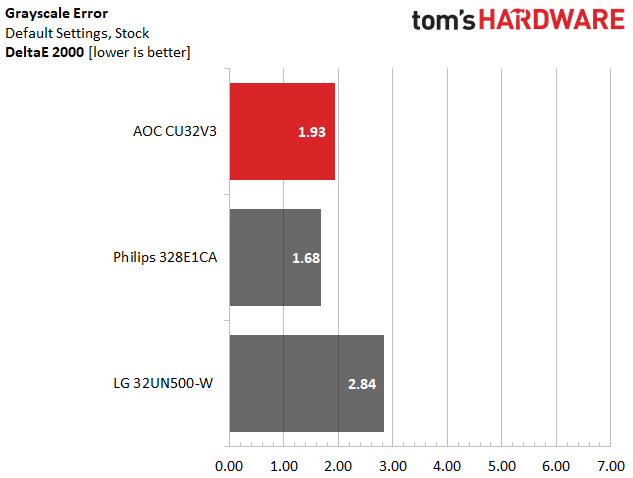
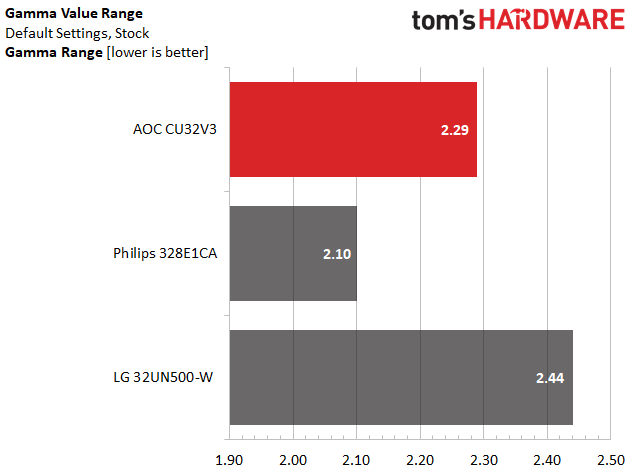
All the monitors in our comparison group have admirable grayscale tracking out of the box with errors below the 3 de visible threshold. Lower is better in this benchmark, and in this case, the Philips squeaked out a win, with our review focus coming in second. Still, at 1.9dE, the CU32V3 posted a strong score for its price.
We’re looking for the tightest gamma range possible, as that’ll show a monitor sticking as close to the 2.2 ideal as possible throughout all brightness steps. Here is where you see the more budget side of our comparison group. We’ve found much tighter ranges on more premium monitors, including lower resolution gaming monitors, and/or with some calibrating. But out of the box, these monitors have room for improvement in terms of gamma, with the AOC landing in the middle of the pack.
Color Gamut Accuracy
For details on our color gamut testing and volume calculations, click here.
The CU32V3 does a good job of reproducing the colors in the P3 space without any calibration. There’s some red and blue oversaturation at the 40, 60 and 80% steps. Although testing shows there is some oversaturation in red and blues, I never noticed any oversaturation or color distortion while gaming or watching videos. Very keen eyes, however, can strive for more accuracy by calibrating the monitor.
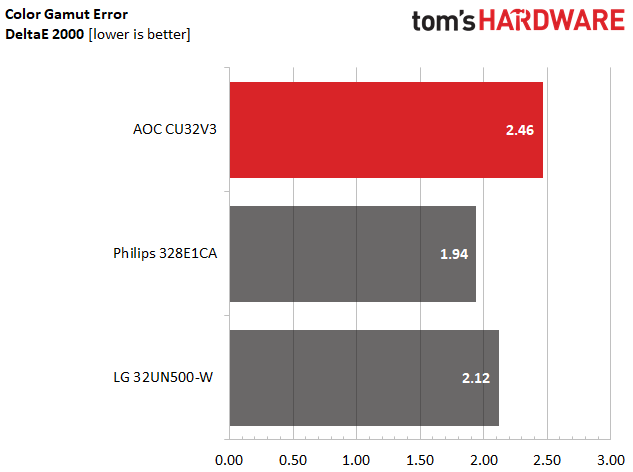
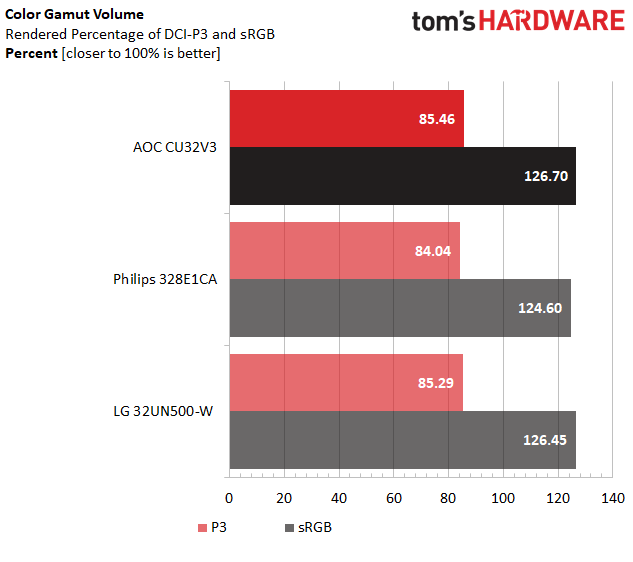
Despite being an sRGB native monitor, the CU32V3 shows an impressively low DCI-P3 color error of 2.5dE. The AOC is the least color-accurate monitor out of the bunch, but you’re unlikely to notice any major differences while gaming or watching videos between them. If you want more accuracy out of the box though, the Philips will suit you better.
Note the monitor’s oversaturation of the sRGB color space, which points to some a extra pop for SDR content and web browsing. All three monitors are comparable here, and despite not being a DCI-P3-native monitor, the AOC does alright here too.
Conclusion
The AOC CU32V3 is a good 4K monitor for the price. With a well-sized curved panel, you may even find yourself able to focus on your work more, as your tasks fill your view. There are also some user-friendly features available, like handy apps that make control easier than the OSD.
It’d be nice to get more ports though, namely USB. And while many 4K screens also offer HDR support, the CU32V3 saves on its price tag by skipping it. Image quality, especially color, is strong, but gamma has room for growth out of the box.
If you’re looking for a budget 4K curved monitor, the AOC CU32V3 will give you the curves and color you need.
-
waltc3 Curved is not immersive at all, imo, when you need to display text or reports, etc. It warps. 32" flat 18"-2ft from your eyes is plenty "immersive."Reply