Tom's Hardware Verdict
LG cut down to the bone to bring us a 32-inch monitor with 4K prowess. For under $400 you get native 4K, HDR support and even Adaptive-Sync. Gamma and HDR performance could use work, but this is still a great choice for budget 4K.
Pros
- +
Decent build quality
- +
Good contrast
- +
Adaptive-Sync
Cons
- -
No portrait mode or adjustable height
- -
No USB ports
- -
HDR is lacking
Why you can trust Tom's Hardware
Like many vendors, LG has a wide variety of monitors depending on your focus. There’s the UltraWide line, UltraGear line targeting those seeking the best gaming monitors and UltraFine monitors aimed for video and photography. The LG 32UN500-W is a shot at another market: those who want a 4K resolution HDR monitor on a budget.
The 32UN500-W is a stripped down version of the LG 32UL950-W and 32UN650-W. Both are pricier monitors in the UltraFine line for art and video work. To deliver the 32UN500-W's excellent $350 MSRP while retaining the basic features you'd expect in a 4K HDR monitor, LG had to make a few changes and cuts. What you're left with is one of the best budget 4K monitors that'll do you just fine if you don't live on the bleeding edge of gaming or productivity.
LG 32UN500-W Specs
| Panel Type / Backlight | VA / W-LED |
| Screen Size / Aspect Ratio | 31.5 inches / 16:9 |
| Max Resolution & Refresh Rate | 3840 x 2160 @ 60 Hz |
| Row 3 - Cell 0 | AMD FreeSync (range not specified) |
| Native Color Depth & Gamut | 10-bit / DCI-P3, HDR10 |
| Response Time (GTG) | 5ms |
| Max Brightness | 350 nits |
| Contrast | 3,000:1 |
| Speakers | 2x 5W |
| Connectivity | 2x HDMI 2.0, DisplayPort 1.4, 3.5mm Audio Out |
| Power Consumption | Up to 55W |
| Up to 55W | 28.1 x 20.2 x 8.2 inches (713.7 x 513 x 208.28mm) |
| Weight | 16.9 pounds (7.7kg) |
| Warranty | 1 year |
Right from the jump, you can see a few places where LG made cuts to reach the price point on a 32-inch panel. The 32UN500-W sports a VA panel, which is often preferred due to its high contrast levels. You lose the excellent response times of the TN panels, but make up for it with excellent contrast and image depth.
This monitor has a refresh rate of 60 Hz, which some gamers might scoff at, but if you're gaming at 4K without a beefy enough graphics card, you won't always be hitting 60 frames per second (fps) anyway. The 32UN500-W is about those trade offs for size and resolution.
Here, you have 3840 x 2160 native resolution (140 ppi) with support for AMD FreeSync, although LG doesn’t specify the range. Even though the monitor’s not Nvidia-certified, we were able to get G-Sync running on it as well (see our How to Run G-Sync on a FreeSync Monitor article).
There's HDR10 support and the monitor is rated at a brightness of 350 nits, so we’re not expecting it to be the best HDR monitor. But it still looks pretty good when combined with the pixel density, a high contrast ratio and a solid color gamut. Again, there's a little give-and-take here.
Assembly and Accessories of LG 32UN500-W
The 32UN500-W is fairly easy to put together out of the box -- no tools needed. The stand isn't attached, but it's a standard VESA 100 x 100mm mount that you can snap right on. You then slide the bottom of the stand into place and use the metal screw handle to tighten it into place. It only took me a few minutes from box to desk.
Get Tom's Hardware's best news and in-depth reviews, straight to your inbox.
The monitor comes packaged with a high-speed HDMI cable, DisplayPort cable and a power supply, both in the same stark white as the back of the monitor.The power supply is not a standard IEC cable; instead, it's a DC power cable with a huge brick near the plug, which could be an inconvenience for those with a tighter power strip.
Product 360: LG 32UN500-W
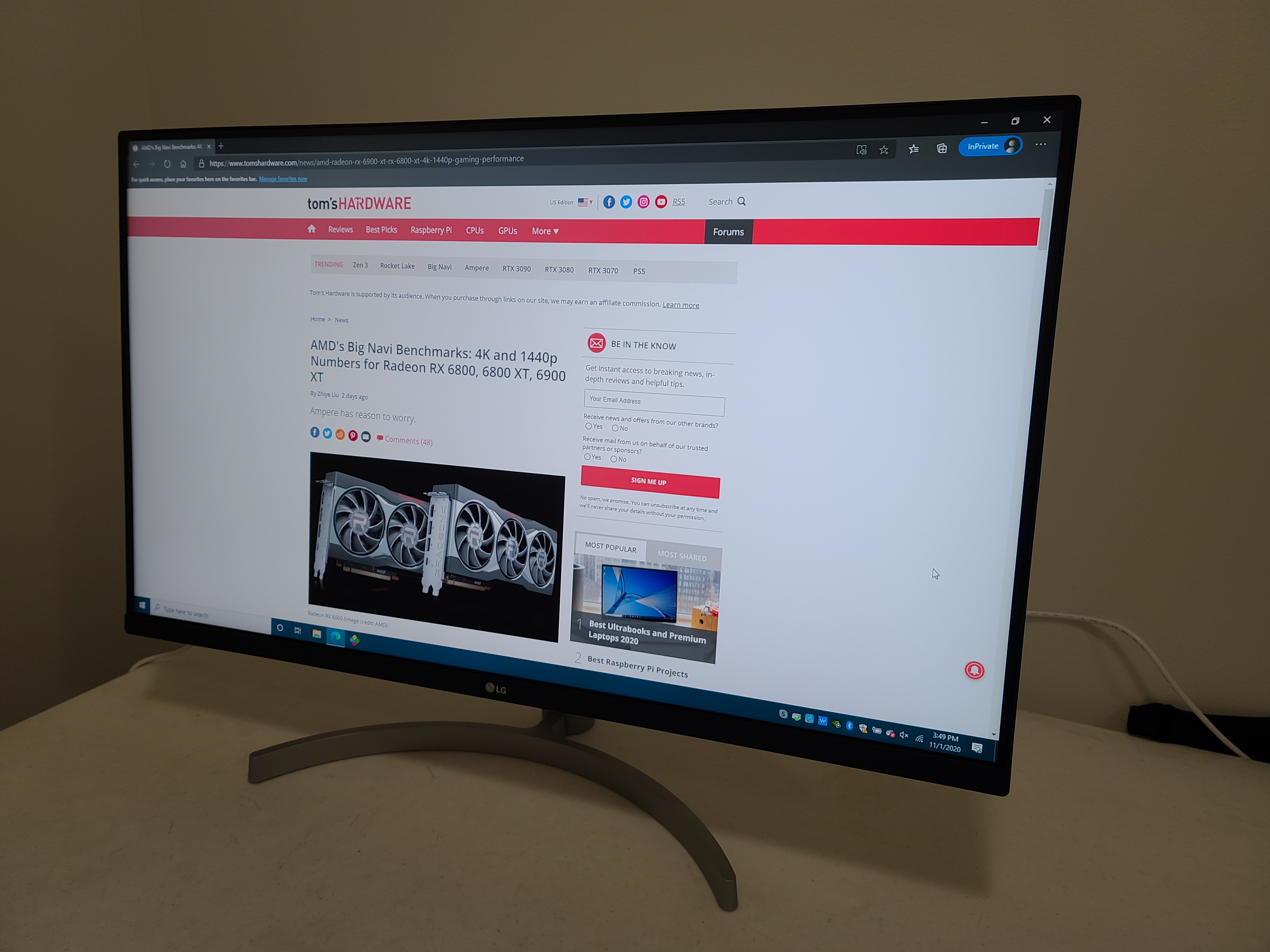
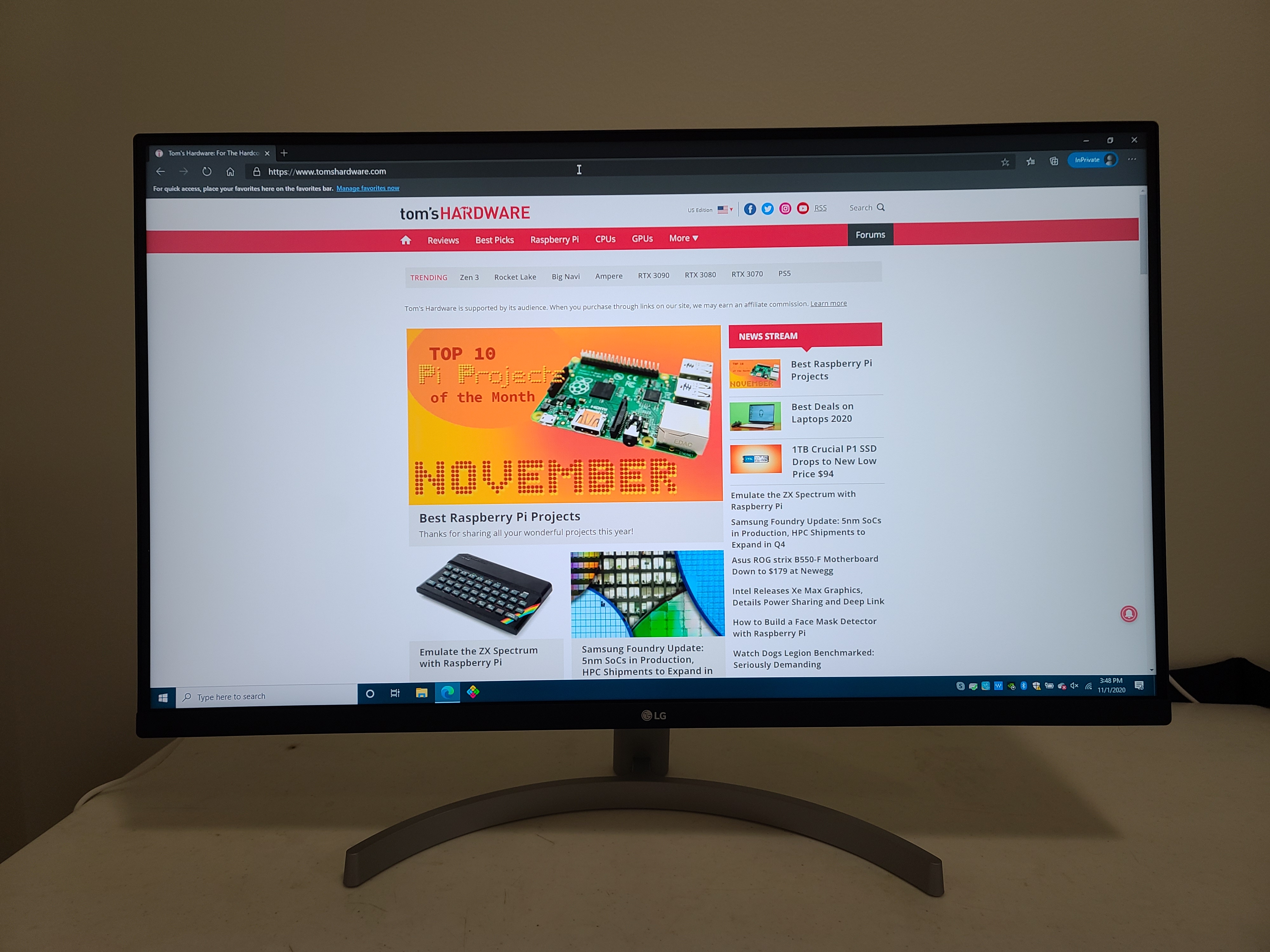
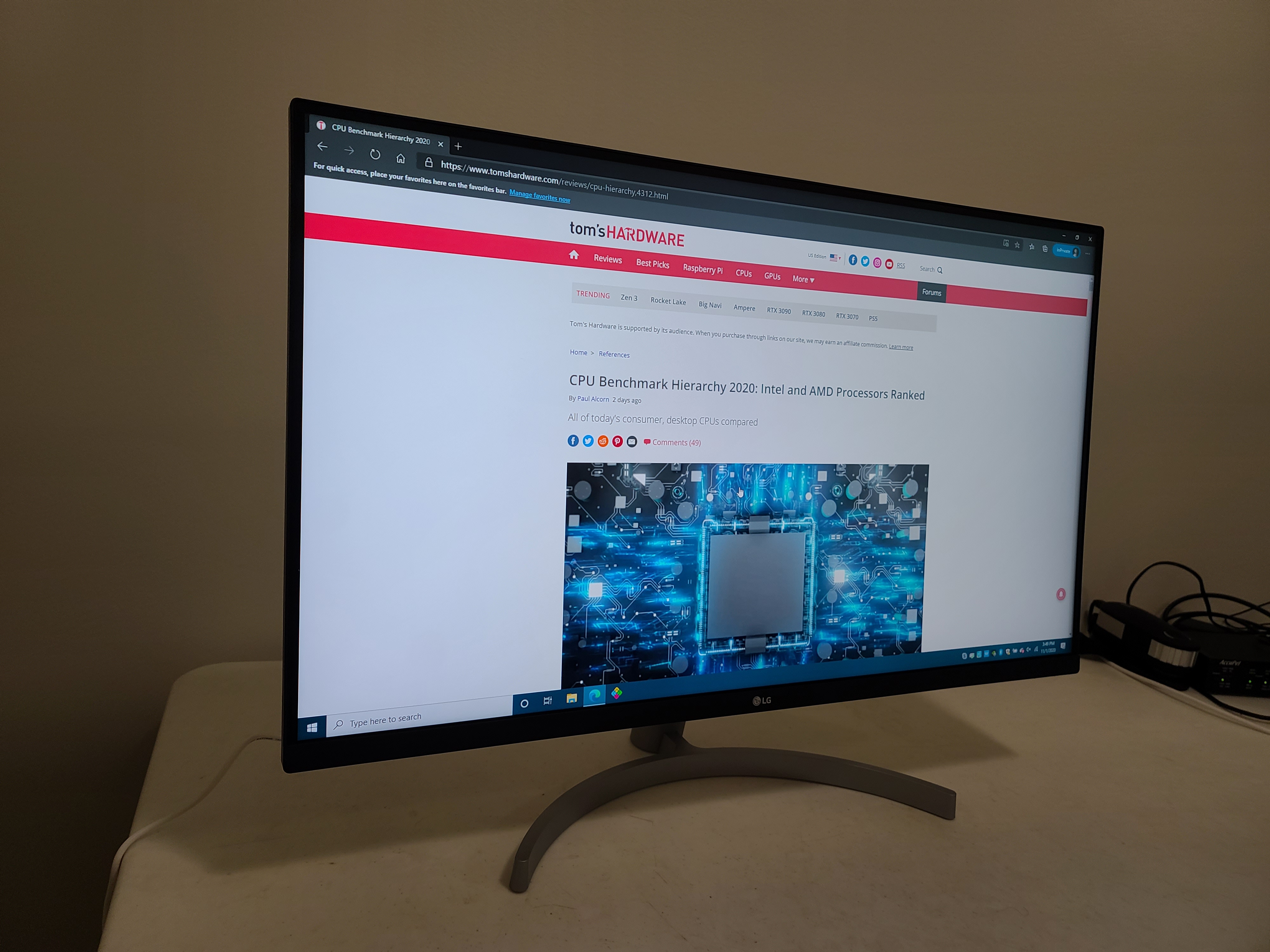
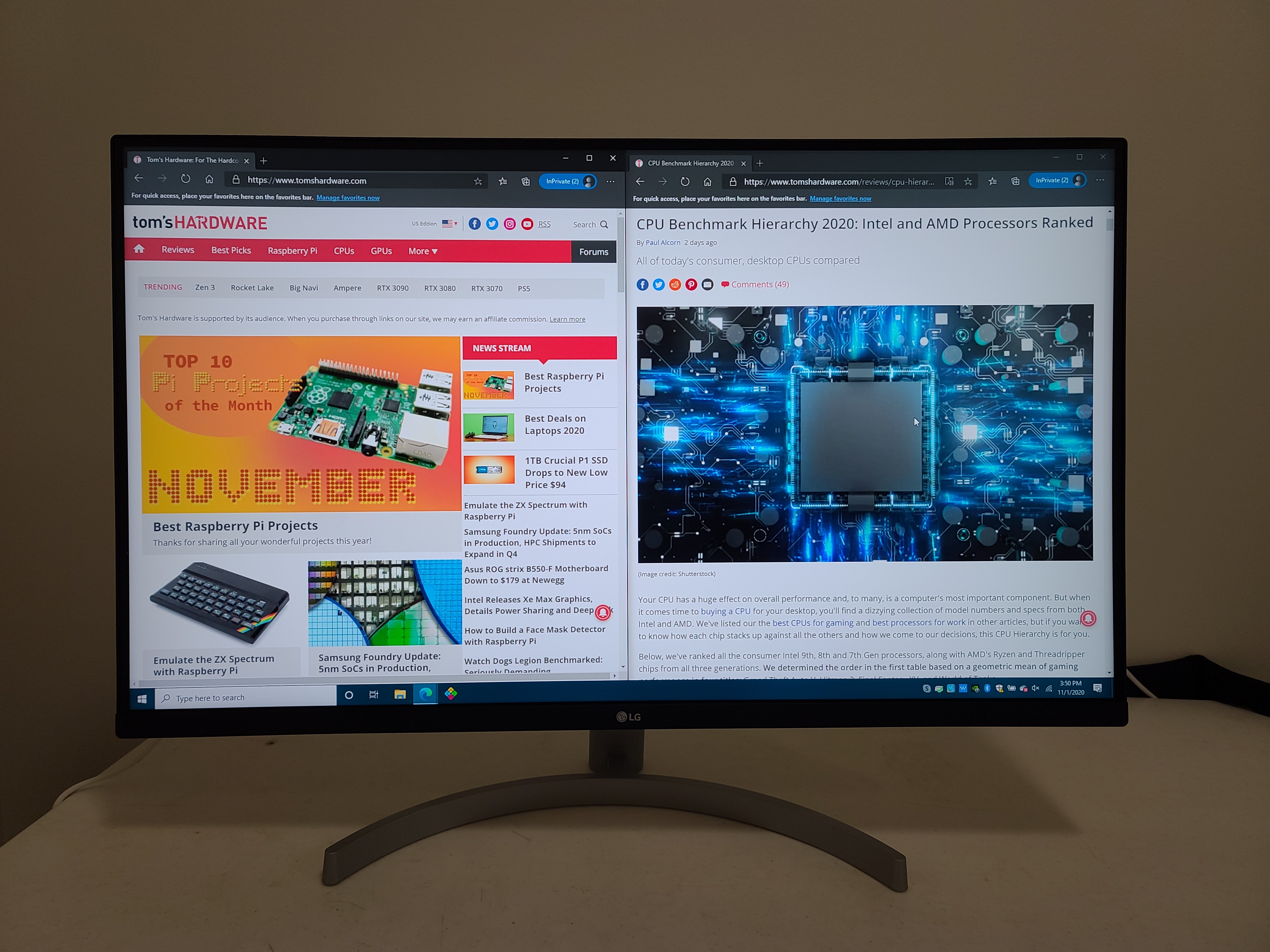
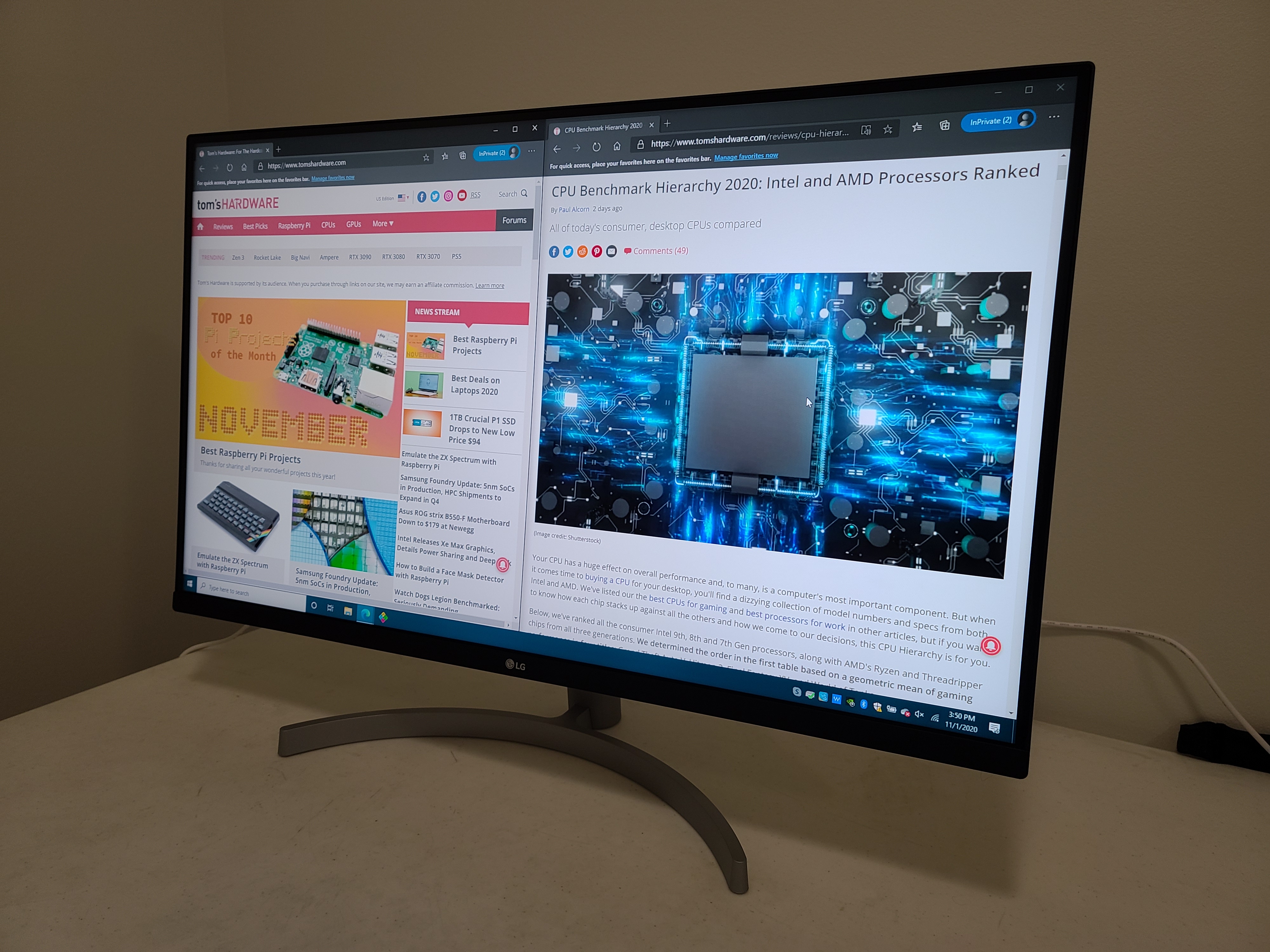

Keep in mind that 32 inches is a lot of screen, particularly if you’re used to 24-27 inches. Make you sure you have adequate space to sit far enough away from the monitor so you can take in the entire image.
The LG 32UN500-W’s bezels are relatively thin. The physical bezel on the top and sides is 0.125 inch thick, but a black border continues onto the actual display space. All told, the darkened space is around 0.25 inch, which is small enough that the clip on my Logitech C920 (one of the best webcams) actually intrudes into the display space a bit. The bottom bezel is around 1 inch thick, sporting the LG logo and not much else.

Without the stand, the monitor is 1.8 inches thick. Oddly, LG decided to make the front black but the back white. On the underside of the monitor near the LG logo is a control nub which you hold in to turn the monitor on and rock in four directions to navigate the on-screen display (OSD) controls (more on that in the next section.
On the rear of the 32UN500-W is one DisplayPort 1.4 and two HDMI 2.0 ports, alongside a 3.5mm audio out and the power supply port. It's worth noting that these are all rear facing, so DisplayPort and HDMI cables will stick out a bit if you're trying to wall mount the monitor. There are also two integrated speakers.
The 32UN500-W’s stand is another place where LG made a cut over its more expensive models. It doesn't offer height adjustments like the stands on the 32UN550-W or 32UN650-W models do; the height is the height. You can tilt the screen, but it doesn't rotate for a portrait view. There's also a little wobble to the monitor overall in the stand, but that's to be expected in this size.
OSD Features
Pressing the control nub on the bottom activates the OSD for the 32UN500-W. This begins with a smaller menu with only four options: Power Off, Input, Picture Mode and Settings. "Power Off" is up on the menu, which is activated by pushing the nub away from you. It took a little while to get used to that, but eventually it became second nature. If you don't press the nub first, left and right changes the monitor's volume, while up and down shows your current port and picture mode.
You can connect multiple systems into the LG 32UN500-W and manage them with the Input Options menu. The Picture Mode menu offers a few presets: Custom, Vivid, HDR Effect, Reader, Cinema, FPS, RTS and Color Weakness. By default, the 32UN500-W is set to "Vivid," which has reds that are way too oversaturated out of the box.
Any image mode other than Custom locks out options like contrast and sharpness sliders or the Response Time setting. When connected via HDMI, there are four gamma modes, multiple color temp options and direct RGB sliders. We used the monitor’s default settings for our testing.
I used DisplayPort to test the monitor with an Nvidia graphics card and unofficial G-Sync support. When I turned on the FreeSync option, I was locked out of the Color Adjust menu. The same is true if you turn on HDMI Ultra Deep Color on an HDMI port. In addition, passing an HDR signal to the monitor greyed out the Reader, Color Weakness and HDR Effect picture presets.
There are numerous other options in the OSD. Super Resolution+ improves clarity on images with lower resolution, Black Level lets you change the contrast ratio, DFC automatically adjusts the brightness according to what's on the screen.
Hands-on with LG 32UN500-W







In standard SDR at 4K the crowds and shining colorful flags and awnings of the Miami level in Hitman 2 looked fantastic. Even if you're not taking the plunge into HDR, this should be a great budget monitor for your needs. In fact, I'd gather a number of folks buying this monitor probably won't spin up HDR at all.
Let's put the 32UN500-W through its paces shall we? First, I tried out some 4K HDR video content. Given that this was an LG monitor, I went with the LG OLED test video first. Right off the bat, the colors absolutely popped, and the great contrast of the VA panel offered some deep blacks. It's no LG CX OLED TV, but it'll certainly do for normal lighting conditions for day-to-day work and play.
Creative apps like the Adobe Creative Suite, including Adobe PhotoShop and Adobe Premiere Pro are great about using the available screen space, allowing you room for your current project while also opening more panels. With TweetDeck, which shows Twitter feeds in columns, I was able to double the number of available columns I could take in on a single screen. No scrolling, ma! If you're working from home right now and are not a top-tier art professional needing perfect color accuracy, this is a great monitor.
The next step was running through a few movie scenes packed with color. Blade Runner 2049 and John Wick 3: Parabellum are fantastic showcases for 4K HDR. The Oscar-winning cinematography of the legendary Roger Deakins makes Blade Runner 2049 a wonderful choice to show off your new monitor or TV. What could've been drab and lifeless colors on another monitor pop on the 32UN500-W, especially against darker scenes, thanks to the high contrast ratio. The brilliant gold cityscape with the bright blue accents of the city streets or the pink and purple tones of the huge holographic Joi look fantastic.
Many of John Wick 3's action scenes allowed me to take in the 4K detail work and great colors on the 32UN500-W. The shifting red and green highlights during the horsebound chase sequence, and bright, striking crimson of Angelica Huston's coat among the mostly blue Ruska Roma theatre came through. John Wick 3 is just an excellent use of color contrast, and this monitor's wide color gamut and saturation combine for a pleasing video watching.
The two 5W speakers on the 32UN500-W use MaxxAudio and are fine. You're not getting a ton of bass or anything, but these are built-in speakers. I generally use a pair of headphones, but if you're building a PC, don't have intense audio needs and want to skip buying a set of speakers, this monitor has you covered.
Onto gaming then. I hooked up to my Nvidia GeForce RTX 2060 Super via a DisplayPort cable. Hooked up to HDMI, you have access to the native 4K resolution and 60 Hz refresh rate, but note the ports on the 32UN500-W are HDMI 2.0, not HDMI 2.1. If you have an AMD graphics card, you can run FreeSync over HDMI, but you need HDMI 2.1 or DisplayPort to activate either Nvidia G-Sync or Windows' built-in variable refresh rate. This all made DisplayPort the more appealing option for Adaptive-Sync.
Recent release Immortals Fenyx Rising sees Ubisoft moving away from its normal lean on realistic worlds toward something more fanciful and fun. It's one of the better games from Ubisoft this year, and one of the most beautiful when you find just the right combination of lighting and location. In addition, it supports HDR, making it great for testing purposes.
With HDR on, gliding over the Valley of Eternal Spring was an amazing explosion of pink and green, with fields gently swaying below. Fenyx's luminescent wings pulsed with light. The frame rate-killing vista from the Hall of the Gods was a sight to behold, especially on the 32UN500-W. There was very little ghosting during play, but I also lacked the horsepower to really push Immortals far above 60 fps at 4K.
Brightness and Contrast of LG 32UN500-W
Our testing includes use of a Portrait Displays SpectraCal C6 colorimeter To read about our monitor tests in-depth, check out Display Testing Explained: How We Test PC Monitors. We cover brightness and contrast testing on page two.
For comparison, we brought in a couple monitors in the same price range as the LG 32UN500-W. The Philips 328E1CA is a 32-inch VA panel, like our review focus, but curved and with a 75 Hz refresh rate. Then there's the AOC CU32V3, another 4K VA panel that matches the 32UN500-W's 60 Hz refresh.
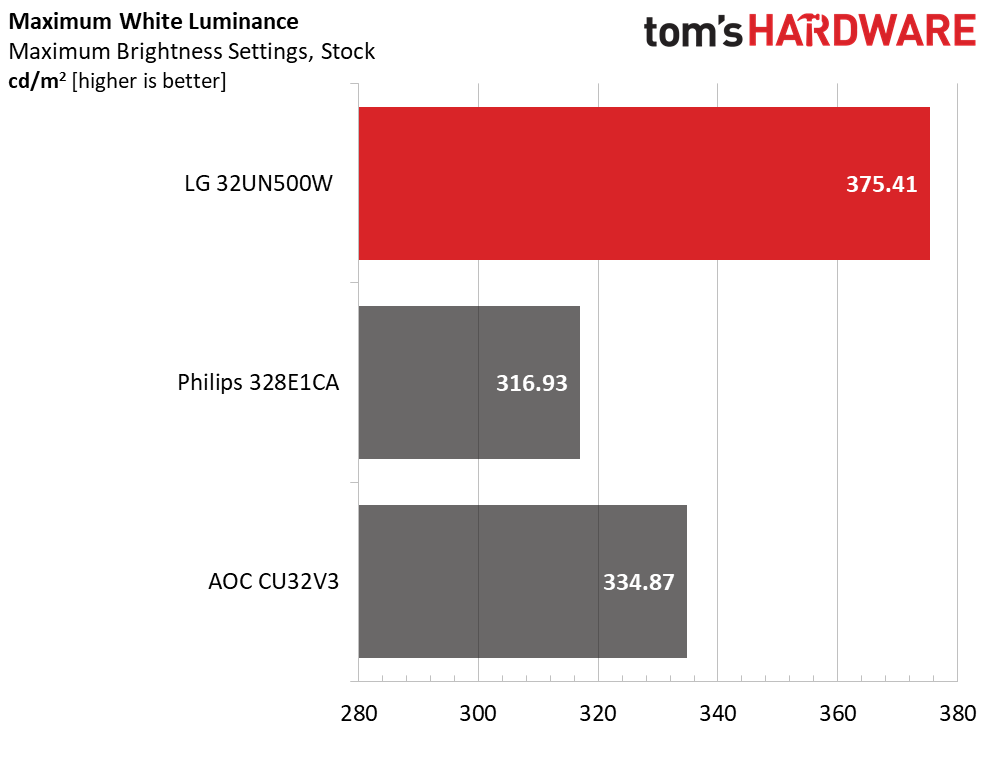
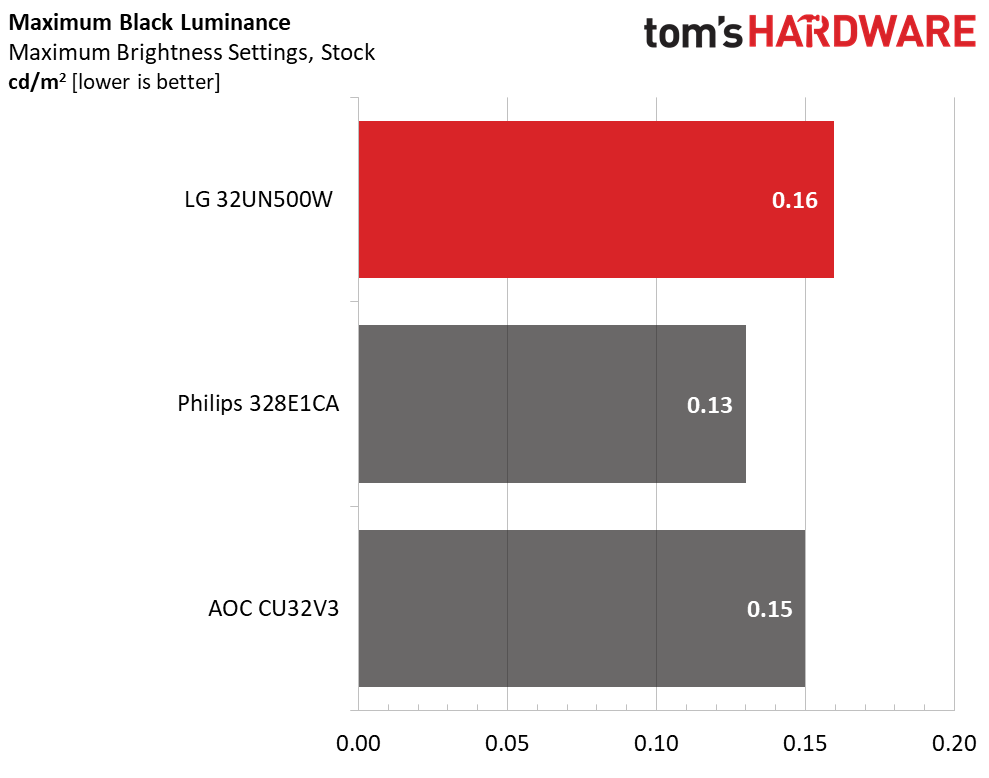
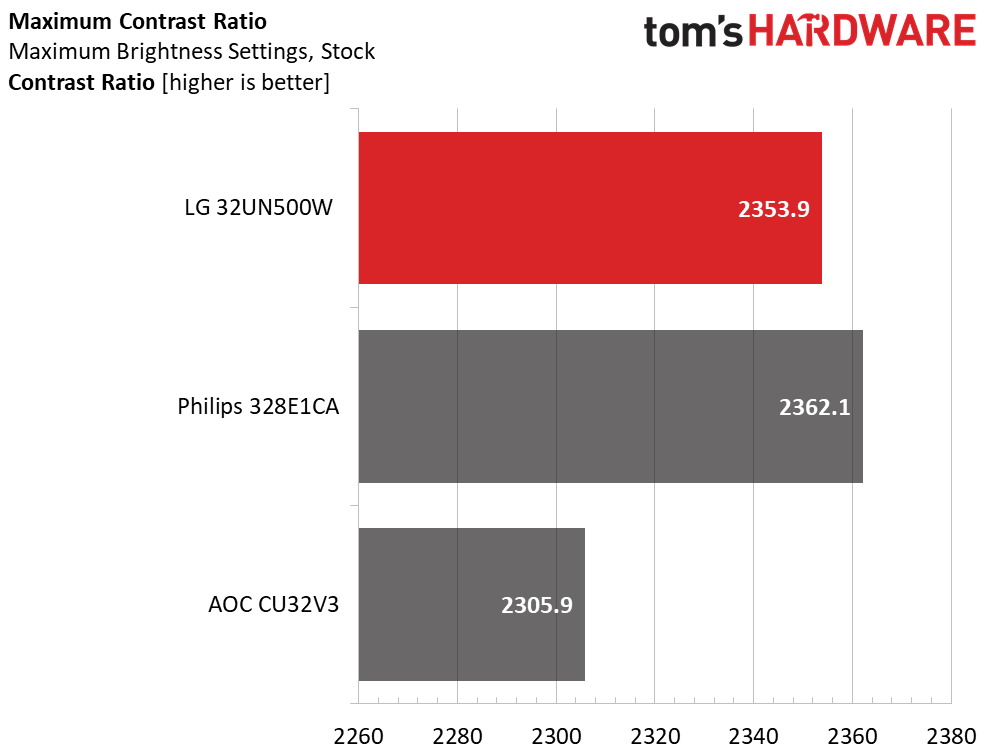
We recorded the LG 32UN500-W at 375.4 nits at max brightness, which is more than good enough for your normal well-lit living room or office. It’s also the brightest of the monitors in our comparison group. The black level of 0.16 nits, on the other hand, isn't the lowest among our competing monitors, but all the numbers here are just a hair away from each other.
That leaves us with a contrast ratio of 2,353:1 with the monitor set to max brightness. That’s well below the rating from LG of 3,000:1, but it’s possible you could achieve that with some tweaking. Still, the LG 32UN500-W’s contrast ratio is decent for this price -- just below the Philips and far above the AOC. It’s also better than what we’d expect from most IPS or TN competitors.
Benchmarks: Grayscale and Gamma Tracking
We describe our grayscale and gamma tests in detail here.
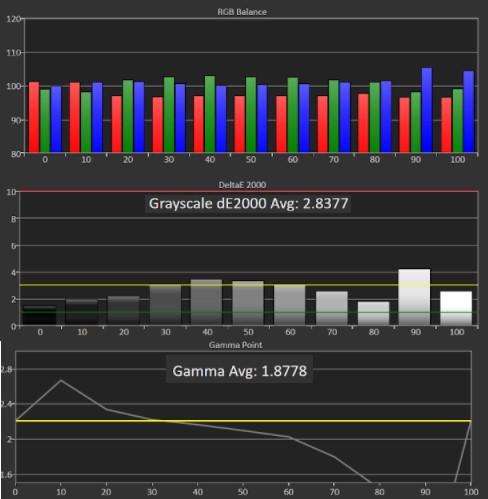
As you'll notice in the graphs above, the LG 32UN500-W has pretty solid grayscale tracking. The only visible error (above the 3 Delta E threshold represented by the yellow horizontal line) is at 90% brightness, where the monitor has a blue tint. This is good performance, especially for a more budget screen.
The LG 32UN500-W’s 1.9 average gamma is below the 2.2 we’d like to see, and you'll see visible grayscale errors, particularly at 10% brightness and from 60-90% brightness. On the dimmer side of the spectrum, you can expect lost shadow detail while at the 60-90% brightness steps, you're looking at a more washed out image.
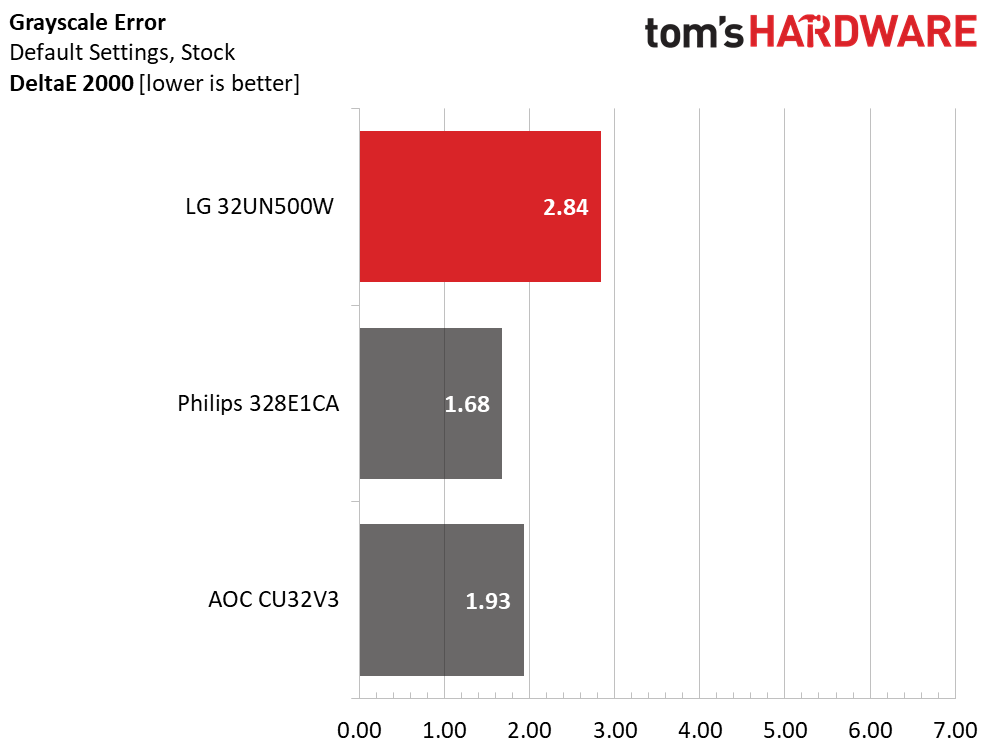
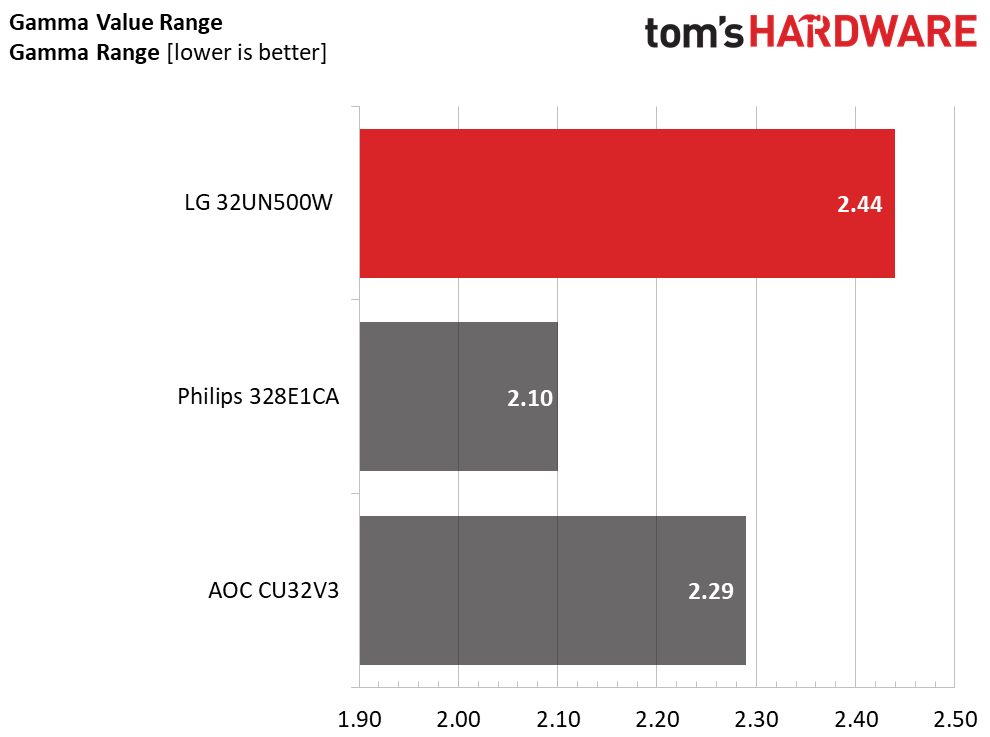
With a grayscale error of 2.84dE, the LG 32UN500-W is in third place among our comparison group, but all three numbers here are excellent and below the 3dE visible threshold. We look for each monitor to have the tightest gamma range possible, and, again, the LG 32UN500-W didn’t do badly here, but both the Philips and AOC screens did better.
Color Gamut Accuracy of LG 32UN500-W
For details on our color gamut testing and volume calculations, click here.
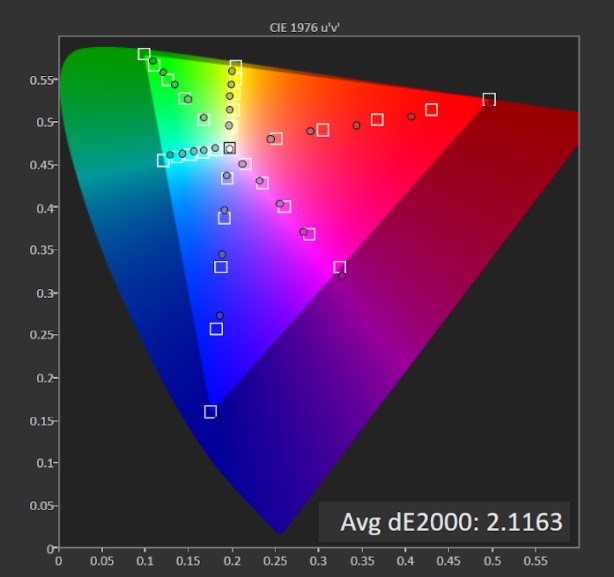
The LG 32UN500-W provides excellent accuracy with just a 2.1dE out of the box when it comes to its native DCI-P3 color space, meaning no visible errors. As per the chart above, green, cyan, and yellow get somewhat close in terms of the DCI-P3 spec. The red looks undersaturated, but, again, you shouldn’t notice this during daily use. Blue, meanwhile, is oversaturated at the 100% mark but undersaturated elsewhere.
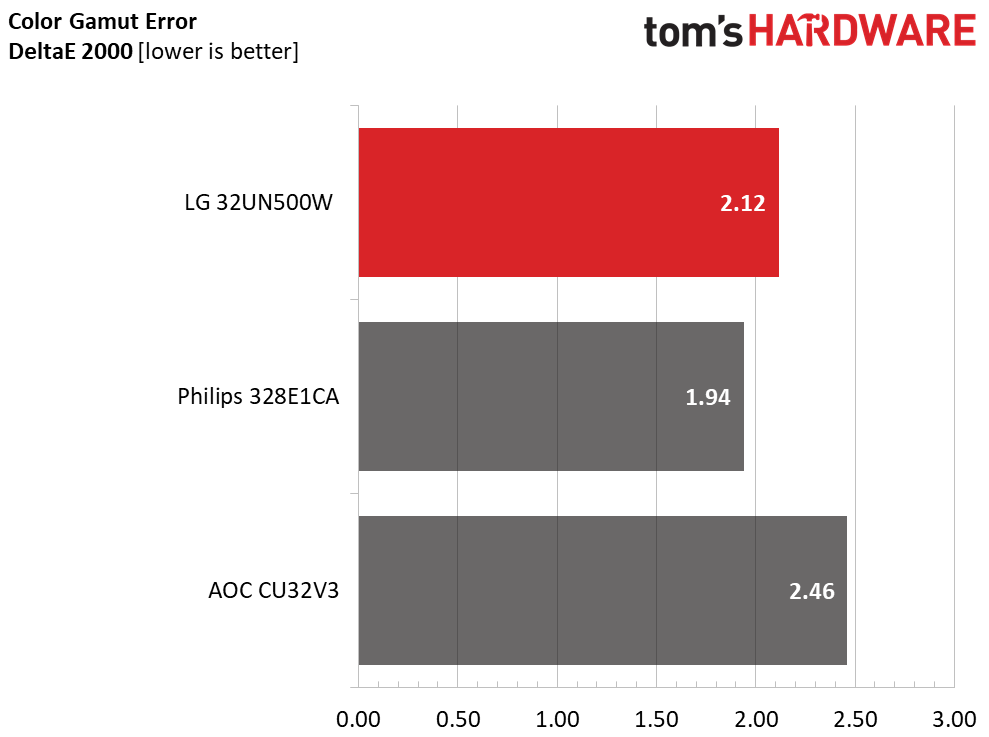
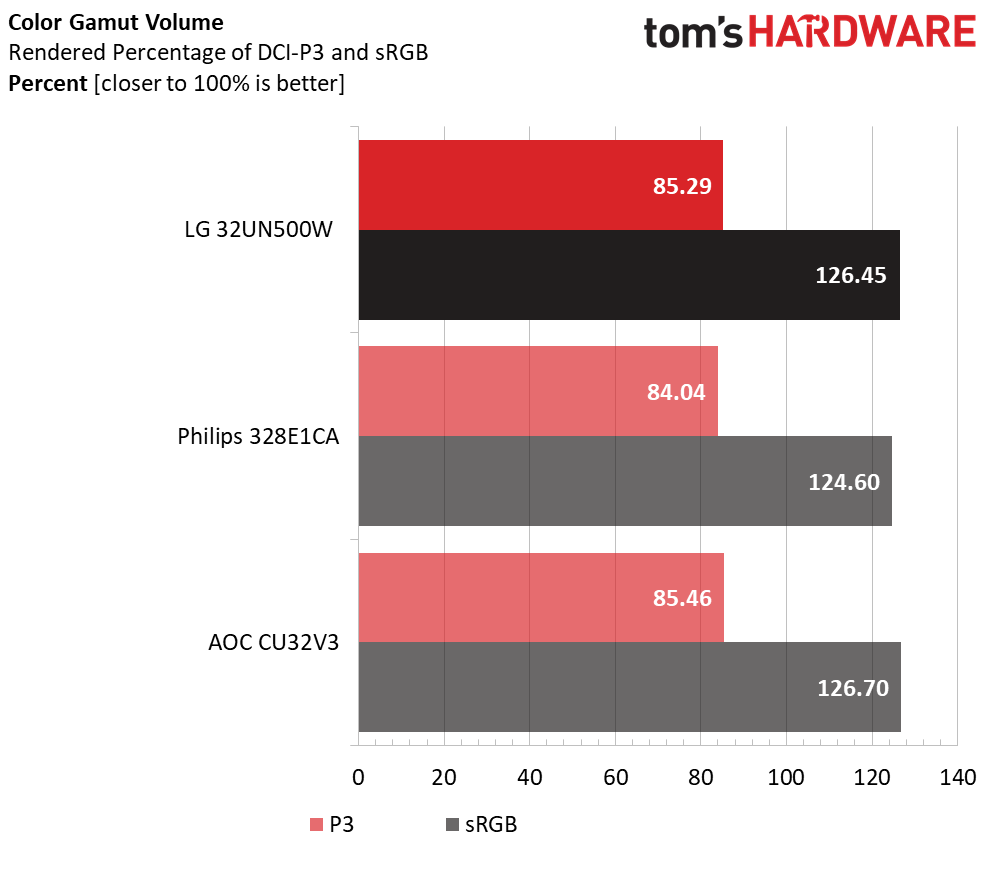
The color gamut error of 2.12dE put the LG in the middle of the pack between these three monitors, but with some calibrating, the LG should be even more accurate. According to our measurements, the LG 32UN500-W covers 85.3% of DCI-P3. This is good for a budget monitor and in line with the all displays in our comparison group.
In terms of the smaller sRGB space, this monitor will look extra colorful at 126.5% coverage. If you're looking for perfectly accurate color gamuts for photo work, you should consider something more targeted at creative professionals.
HDR Performance of LG 32UN500-W
Without any edge-array or, better yet, full-array local dimming (FALD) backlight, or DisplayHDR certifications for brightness, HDR performance on the LG 32UN500-W is bound to be lacking. Contrast won’t change much from SDR to HDR content, meaning you won’t notice a huge difference between the two.
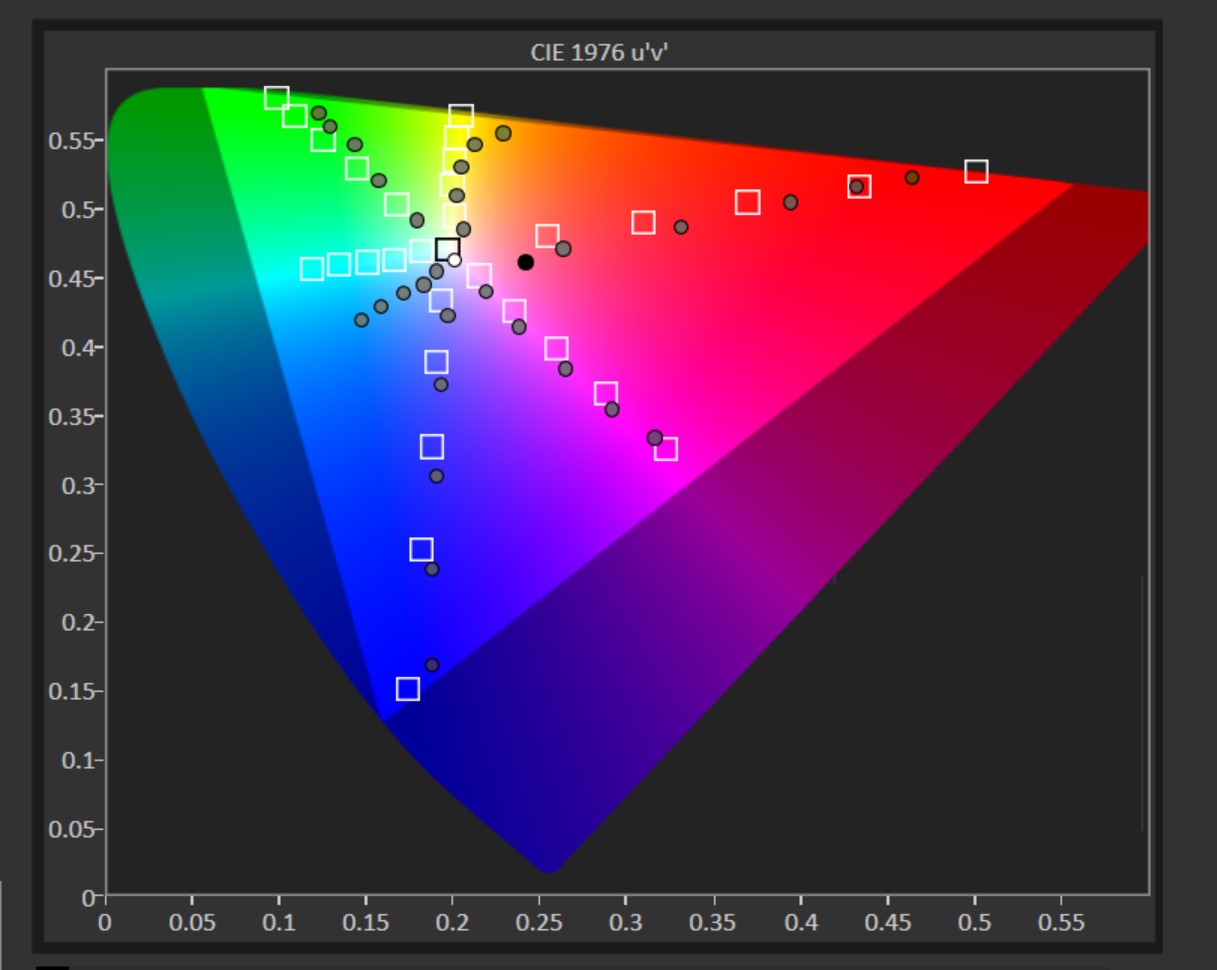
With HDR on, the LG 32UN500-W shows a notable shift to blue, as well as oversaturation of that color up until the 100% saturation point, where blue starts lacking. Red is undersaturated at the 100% mark, while yellow and green also struggle. If you want a premium HDR experience, you’ll have to pay more than what LG is asking for the 32UN500-W.
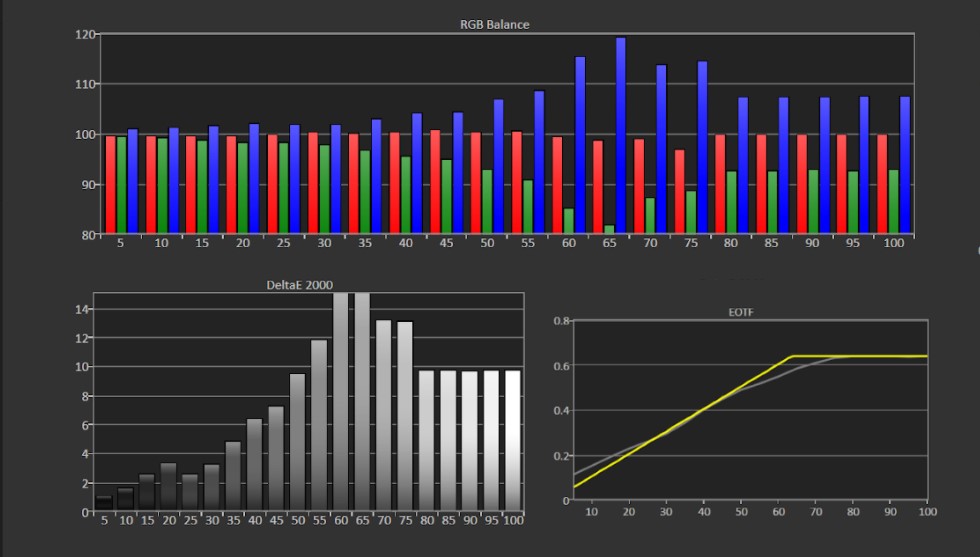
The 32UN500-W’s grayscale tracking shows obvious errors from 35% brightness on, where the image has an overly cool look to it. While EOTF tracks well, you’ll want to get a monitor with an edge array or FALD backlight if you want serious HDR performance.
Bottom Line
The LG 32UN500-W comes in at a compelling $350 MSRP while offering a large, 4K screen with support for HDR content and Adaptive-Sync. Gamers shouldn’t get too excited -- with a 60Hz refresh rate and 5ms GTG response time, this isn’t one of the best 4K gaming monitors. But it’ll at least enable casual gamers who don’t mind frame rates of 60 fps and under. If you’re looking for more serious 4K gaming on budget, check out the Asus TUF Gaming VG289Q.
The LG wins out in some other comparisons though. The BenQ PD2700U 4K HDR is a 27-inch IPS monitor that stacks up well, but it lacks DCI-P3 color and costs $50 more. And jump up to 32 inches from the same manufacturer, the BenQ PD3200U, you're looking at a price premium of $350. Another competitor is the Dell U3219Q UltraSharp, a 32-inch IPS monitor that the LG 32UN500-W stacks up well against pound for pound. You get better DCI-P3 color and picture-in-picture functionality, but is that really worth the $440 price hike. (And that's the sale price. The monitor's MSRP is actually $1,049.99.) The VA panel alone gives the LG a leg up, but price keeps it more than competitive.
You might find a monitor with a better stand, better response time, or USB ports. But you're not going to find many great 32-inch 4K monitors with HDR support at this price point. (The competition in this article and the Samsung UJ590 are probably the closest in this range.) For $349, you're looking at a great performer for work, some video watching, and a little bit of light gaming. And you can use the money you save for upgrading other parts of your system.