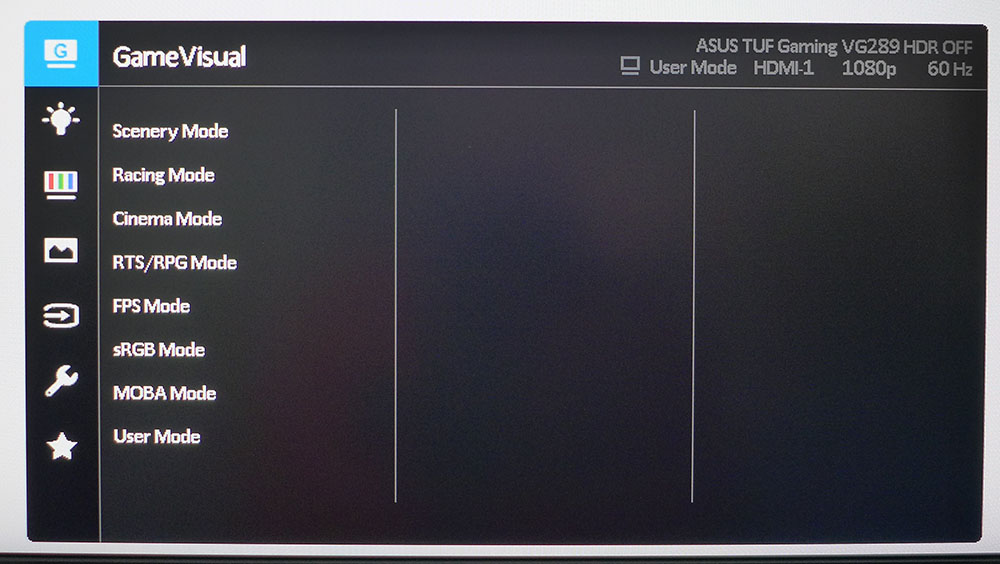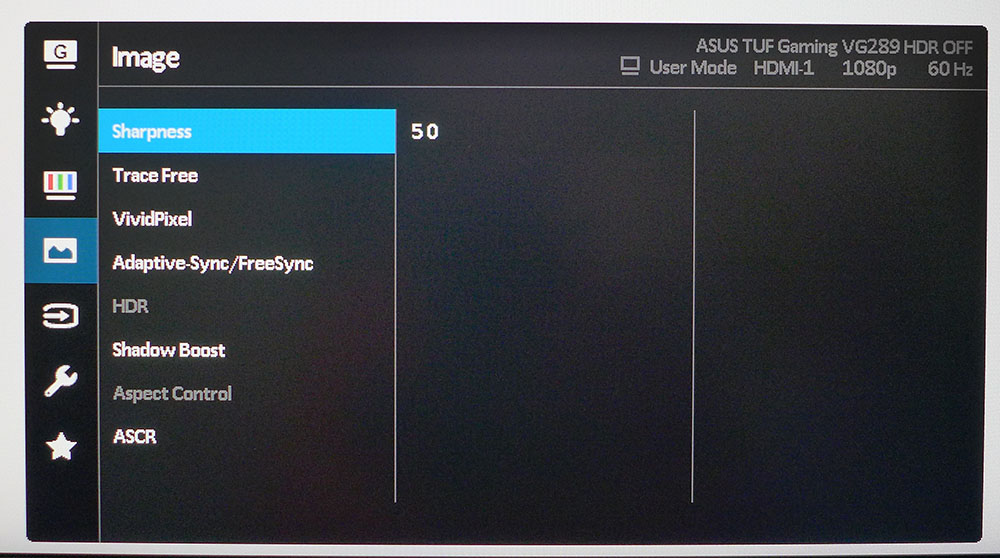Tom's Hardware Verdict
Asus made the right sacrifices to bring us a 4K gaming monitor at a super-low price. With a quality IPS panel, the TUF Gaming VG289Q delivers accurate color, Adaptive-Sync of both flavors (unofficially) and HDR support. A great choice for all but the most competitive gamers.
Pros
- +
Good value
- +
Accurate color
- +
Good build quality
Cons
- -
Average contrast
- -
HDR looks only slightly better than SDR
Why you can trust Tom's Hardware
In 2014, the Asus PB287Q was the first 4K monitor to sell for under $1,000. It was a 28-inch TN screen with a bare-bones feature set and not much to recommend beyond its high pixel density.
Today, we’re looking at its spiritual successor, the Asus TUF Gaming VG289Q. This time, there’s a lot to consider as it fights to be one of the best 4K gaming monitors and best HDR monitors by using an IPS panel with extended color and AMD FreeSync. On top of that, the VG289Q breaks another price barrier. At this writing, it’s selling for well under $350, making it one of the best budget 4K monitors overall too.
Asus TUF Gaming VG289Q Specs
| Panel Type and Backlight | IPS / W-LED, edge array |
|---|---|
| Screen Size / Aspect Ratio | 28 inches / 16:9 |
| Max Resolution and Refresh Rate | 3840 x 2160 @ 60 Hz, FreeSync 40-60 Hz |
| Native Color Depth / Gamut | 10-bit (8-bit+FRC) / DCI-P3, HDR10 |
| Response Time (GTG) | 5ms |
| Brightness | 350 nits |
| Contrast | 1,000:1 |
| Speakers | 2x 2w |
| Video Inputs | 1x DisplayPort 1.2, 2x HDMI 2.0 |
| Audio | 3.5mm headphone output |
| USB 3.0 | None |
| Power Consumption | 27.8w, brightness @ 200 nits |
| Panel Dimensions | 25.1 x 16-22.9 x 9.2 inches |
| (WxHxD w/base) | (638 x 406-582 x 234mm) |
| Panel Thickness | 2.1 inches (53mm) |
| Bezel Width | Top/sides: 0.3 inch (8mm), Bottom: 0.6 inch (14mm) |
| Weight | 16.8 pounds (7.6kg) |
| Warranty | 3 years |
Users looking for Ultra HD on the cheap no longer have to settle for a TN panel with a reduced feature set. The VG289Q proves that with a high-quality IPS screen, DCI-P3 color and HDR. And while it comes with FreeSync and isn’t Nvidia-certified as G-Sync Compatible, it ran G-Sync just fine in our tests (see how with our instructions on how to run G-Sync on a FreeSync monitor). Both Adaptive-Sync flavors worked with HDR and the display’s full color gamut.
The backlight is a flicker-free LED arrayed at the edge. There is no zone dimming or additional dynamic contrast available for HDR. You’ll see in our tests that the luminance range is about the same for both SDR and HDR content. The monitor displays all content content in the extended color gamut, which by our calculations runs around 80% of DCI-P3.
Asus included its full suite of GamePlus, features including alignment guides for multi-screen setups. And at the VG289Q’s selling price, it’s easier to pick up two or three of them.
The only thing missing is a fast refresh rate. But although 60 Hz is the maximum and the best gaming monitors often go up to 144 Hz or greater, at 4K resolution, it takes an expensive graphics card to drive speeds past that mark. The lower FreeSync limit is 40 Hz, so you’ll want a mid-tier graphics board at least. But that’s true any time one adds a 4K display to their gaming rig.
Unpacking and Accessories of the Asus TUF Gaming VG289Q
The Asus TUF Gaming VG289Q ships with a minimal cable complement that includes just a single DisplayPort wire. The power supply is external and is much smaller than the typical brick. It’s easy to tuck away out of sight, leaving just a thin cord to carry electricity to the panel. A small bracket clips onto the upright for cable management. Documentation is online with just a quick start guide and warranty card in the box.
Get Tom's Hardware's best news and in-depth reviews, straight to your inbox.



Design of the Asus TUF Gaming VG289Q
The Asus TUF Gaming VG289Q maintains the company’s familiar styling cues with plenty of angles and corners along with a textured look to the base and panel back that looks a bit like the surface of a Borg cube. There are no colored accents or RGB lights. The stand is of very high quality and provides nearly 6 inches of height adjustment along with 62 degrees of swivel in each direction, 20 degrees back tilt and a portrait mode. Movements were firm and sure with no play or slop. Build quality was excellent and far above what’s expected from a budget display.
The bezel is quite thin at just 8mm on the top and sides and 14mm at the bottom. The anti-glare screen (3H hardness) is flush-mounted and fits tightly against the TFT layer. This ensures a sharp image with no grain or softness apparent. The only feature in front is the Asus logo. Controls are on the back-right side. There are three control keys, a power toggle and an on-screen display (OSD) joystick. The back features more Borg cube textures and a TUF gaming logo.
The input panel is sparse with just a single DisplayPort 1.2 and two HDMI 2.0 (see how they compare in our DisplayPort vs. HDMI article). There are no USB ports, but you get a 3.5mm audio port for your best gaming headset or powered speakers.
The built-in speakers are 2 watts a piece and sound a bit tinny. You can’t crank the volume too high, but they are clear enough to work when there isn’t a better alternative available.
OSD Features on Asus TUF Gaming VG289Q
Asus cut no corners with the TUF Gaming VG289Q’s OSD. Everything one needs for an accurate image and solid gaming performance is here. Two clicks of the joystick brings up the full menu.
GameVisual is Asus’ term for picture modes, and the TUF Gaming VG289Q has eight presets available. The default is Racing, and it provides an accurate image that does not require calibration. The native color gamut is DCI-P3, but there is a mode labeled sRGB. According to our measurements, it does not shrink the gamut enough to meet that standard; red is still over-saturated. We’ll detail those findings on page three.
If you wish to calibrate, there is a User mode that unlocks all the image controls. You can tweak the RGB sliders, which are very precise. The only thing missing are gamma presets. The Asus TUF Gaming VG289Q is nearly perfect in that metric, but it would be nice to have choices for a darker or lighter presentation. We’d also like to see an accurate sRGB color option.
Gaming options are all grouped in the Asus TUF Gaming VG289Q's Image menu. TraceFree is the overdrive control, and rather than two or three levels, Asus includes a slider with five steps. We found 60% to be the best choice for maximum blur reduction and minimum ghosting. Higher settings produced visible white halos around moving objects.
VividPixel is a four-level edge enhancement option. You can also toggle Adaptive-Sync on or off, and Shadow Boost increases low-end gamma for more visible shadow detail at the expense of higher black levels. Finally, ASCR is a dynamic contrast option that works very well. We’ll detail its operation in the hands-on section below.
The Asus TUF Gaming VG289Q includes Asus’ GamePlus menu, which provides a selection of crosshairs for aiming in first-person shooter games, countdown timers, a frame rate counter and alignment marks for multi-screen setups.
Setup and Calibration of Asus TUF Gaming VG289Q
The Asus TUF Gaming VG289Q does not require calibration in its Racing mode. The only caveat here is that you’ll have to use the full DCI-P3 color gamut with both SDR and HDR content. Though there is a picture mode called sRGB, it does not reduce the size of the gamut enough.
To take the image from excellent to excellent-er, engage the User mode and adjust the RGB sliders. They are very precise and allowed us to achieve one of the best grayscale tracking results we’ve ever recorded. Color gamut accuracy was also very high, as you’ll see in our tests on page three.
The only option available for HDR signals are two image modes, which were nearly identical in both measurement and appearance. We settled on Cinema HDR as our favorite.
Here are our suggested settings for User mode:
| Picture Mode | User | Header Cell - Column 2 |
|---|---|---|
| Brightness 200 nits | 77 | Row 0 - Cell 2 |
| Brightness 120 nits | 38 | Row 1 - Cell 2 |
| Brightness 100 nits | 28 | Row 2 - Cell 2 |
| Brightness 80 nits | 19 | Row 3 - Cell 2 |
| Brightness 50 nits | 5 | Row 4 - Cell 2 |
| Contrast | 80 | Row 5 - Cell 2 |
| HDR | Cinema HDR | Row 6 - Cell 2 |
| Color Temp User | Red 100, Green 98, Blue 99 | Row 7 - Cell 2 |
Gaming on Asus TUF Gaming VG289Q
A common question that comes with HDR monitors is whether or not one should turn on Windows’ HDR mode. The simple answer is that it depends on the application. For word processing and spreadsheet work, Windows HDR mode usually doesn’t provide any benefit. In the Asus TUF Gaming VG289Q's case, Windows HDR mode actually lowered contrast on the desktop. We turned up the brightness control in the Control Panel, which helped somewhat, but for typical workday tasks, it’s better to leave HDR off.
If you plan to play HDR games or watch 4K video, however, you should activate Windows HDR. The impact wasn’t huge, but we could see a difference with HDR-enabled content. As an edge lit IPS monitor, there’s a limit to the Asus TUF Gaming VG289Q's available dynamic range. But the tone mapping that comes with HDR in general did provide a bit of extra pop.
When we fired up the HDR title Call of Duty: WWII on the Asus TUF Gaming VG289Q we saw a little better delineation between the darkest and lightest areas of the image. In a basement, for example, dark corners looked suitably mysterious while highlights, like from lanterns and flashlights, came to the fore. The extra color was apparent as well with nicely saturated reds and slightly more vivid greens and blues.
Since the Asus TUF Gaming VG289Q is an AMD FreeSync monitor, we connected it to a PC running an AMD Radeon RX 5700 XT graphics card from Gigabyte, which should deliver comparable frame rates to an Nvidia GeForce GTX 1080 Ti. Frame rates on our FreeSync system stayed at or near the TUF Gaming VG289Q's 60 Hz limit, and Adaptive-Sync worked without issue. TraceFree (overdrive) worked best at its 60% setting, where it cut down motion blur without any ghosting artifacts.
As mentioned, Nvidia hasn’t certified the Asus TUF Gaming VG289Q, but we were able to run G-Sync on it (how to run G-Sync on a FreeSync monitor), and we experienced the same level of performance. With a 1080 Ti, we hit 60 frames per second (fps) and saw no tearing.
The Asus TUF Gaming VG289Q worked well for SDR gaming, by providing just enough extra color to enhance the image without going too far. Some purists will miss a true sRGB picture mode. However, game color is a relative perception for most, and we the typical gamer will complain about SDR picture quality.
We tried using the dynamic contrast option, called ASCR, for SDR gameplay. It worked subtly and didn’t clip shadow and highlight detail, like similar features on most monitors do. ASCR gave the image a tiny bit more dimension, so we left it on for all our hands-on tests. Unfortunately, ASCR isn’t available in HDR mode.
Though we’re usually spoiled by fast-refresh monitors, the Asus TUF Gaming VG289Q's 60 Hz limit didn’t limit our gaming experience. If you’re a casual player, the environment will look suitably smooth with control response that’s plenty fast enough for your skills. Most fast action scenes retained enough detail to satisfy, and we certainly noticed the extra pixel density afforded by 4K resolution. This monitor is inexpensive enough that we can forgive its enterprise-level refresh rate.

Christian Eberle is a Contributing Editor for Tom's Hardware US. He's a veteran reviewer of A/V equipment, specializing in monitors. Christian began his obsession with tech when he built his first PC in 1991, a 286 running DOS 3.0 at a blazing 12MHz. In 2006, he undertook training from the Imaging Science Foundation in video calibration and testing and thus started a passion for precise imaging that persists to this day. He is also a professional musician with a degree from the New England Conservatory as a classical bassoonist which he used to good effect as a performer with the West Point Army Band from 1987 to 2013. He enjoys watching movies and listening to high-end audio in his custom-built home theater and can be seen riding trails near his home on a race-ready ICE VTX recumbent trike. Christian enjoys the endless summer in Florida where he lives with his wife and Chihuahua and plays with orchestras around the state.
-
rsymartin27 One thing I hope dies soon is dp 1.2, I mean why even if they just use 1.4 we can get Gsync nd hdr both on same port. They should clearly mention that HDR will work only on hdmi in these monitors. Nd HDMI does not support G. Sync.Reply -
Phaaze88 Reply
Yeah, longevity is something most reviews don't cover. That's something for us as the customers to discover...Kridian said:The Amazon reviews of this ASUS TUF VG289Q are brutal! Buyer beware.
Speaking of longevity, those Enermax Liqtech coolers come to mind... -
Neuspeed Just buy a Pixio PX7 Prime for $399 and call it a day.. 2k IPS / 165 Hz / HDR / AMD free-sync / G-sync supported.Reply -
Zorkiz This is a zero buyer's regret purchase for me! I'm not a gamer, I just needed the best 4K IPS monitor for extended use at a sensible price. I took a gamble and bought the VG289Q for CAD/Office use based on its specs before there were any in depth reviews such as this one. Based on my subjective observations, I think this is an accurate review of what I have found to be an excellent and reliable 4K monitor for work/general purpose use, which is particularly surprising given the price. It looks like Asus have chosen a good IPS panel here. It's all in the review, but some points to emphasise:Reply
flicker-free backlight
good colour accuracy
even backlight brightness distribution
zero dead pixels
IPS panel gives very good viewing angles
blacks are good
three year warranty
superb stand - very solid and adujsts for height/tilt/rotation
not noticed any IPS "glow"
28" size
modest price
After about 500hours of operation there are no issues at all . BTW -if you look closely the Amazon reviews are actually for a mish-mash of similar Asus monitors. -
zainpk60 ReplyZorkiz said:This is a zero buyer's regret purchase for me! I'm not a gamer, I just needed the best 4K IPS monitor for extended use at a sensible price. I took a gamble and bought the VG289Q for CAD/Office use based on its specs before there were any in depth reviews such as this one. Based on my subjective observations, I think this is an accurate review of what I have found to be an excellent and reliable 4K monitor for work/general purpose use, which is particularly surprising given the price. It looks like Asus have chosen a good IPS panel here. It's all in the review, but some points to emphasise:
flicker-free backlight
good colour accuracy
even backlight brightness distribution
zero dead pixels
IPS panel gives very good viewing angles
blacks are good
three year warranty
superb stand - very solid and adujsts for height/tilt/rotation
not noticed any IPS "glow"
28" size
modest price
After about 500hours of operation there are no issues at all . BTW -if you look closely the Amazon reviews are actually for a mish-mash of similar Asus monitors.
I am also about to buy this and yeah most of the reviews on Amazon are for different styles. But I will still ask you this just as a suggestion. Should I proceed to buy it like I am coming from a 24 inch 1080p so is the 4k amazing on this monitor and how about the HDR. -
Zorkiz Hi Zainpk60,Reply
I went from a Dell IPS 24" to this one and yes, I think you should find the 4K amazing! I really can't say how good the HDR effect is as it's something I don't bother with as this is mainly my work monitor. IMHO the Tom's HARDWARE review seems pretty much spot-on so I think you could safely go with their take on HDR. I seem to recall that the maximum brightness, while plently bright enough for most purposes, is not quite enough to do HDR really well. -
zainpk60 ReplyZorkiz said:Hi Zainpk60,
I went from a Dell IPS 24" to this one and yes, I think you should find the 4K amazing! I really can't say how good the HDR effect is as it's something I don't bother with as this is mainly my work monitor. IMHO the Tom's HARDWARE review seems pretty much spot-on so I think you could safely go with their take on HDR. I seem to recall that the maximum brightness, while plently bright enough for most purposes, is not quite enough to do HDR really well.
So do you think its worth the investment of £350.