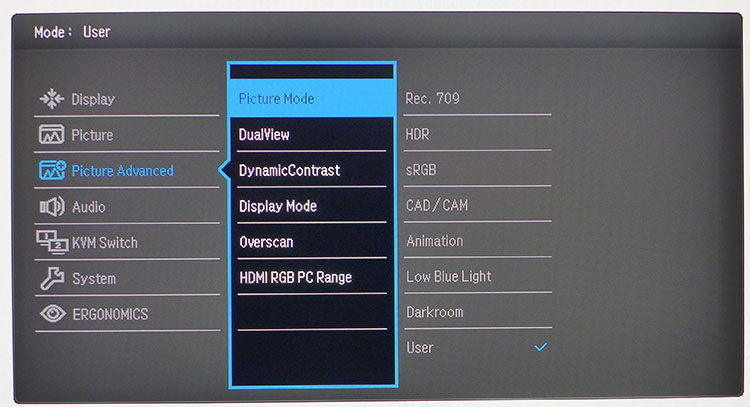Tom's Hardware Verdict
Budget shoppers will find the PD2700U checks all the important boxes for color accuracy and support of the latest signal formats. 400 nits means decent HDR and a detailed, luminescent picture. BenQ is delivering high performance at low cost.
Pros
- +
Sharp, bright image
- +
Excellent out-of-box color
- +
Precise calibration options
- +
HDR10 support
- +
Sturdy build
- +
Value
Cons
- -
No DCI-P3 color
Why you can trust Tom's Hardware
Features and Specifications
Editor's Note: We first published this review in February 2019. Since then, the price has stayed pretty stable, but stock hasn't. However, you can put in an order at B&H, where availability is expected for August 6. You could also sign up for a stock alert at Newegg.
Original review, February 15, 2019:
When you need a monitor with unfailing color accuracy, the best 4K gaming monitors are tempting, but you generally turn to professional monitors. That means factory-certified calibrated screens, heavy-duty build quality and lofty price tags. But our testing has uncovered some diamonds in the rough. Some can deliver professional-grade features for three figures instead of your typical four figures.
BenQ’s DesignVue Series of products have model model numbers beginning with “PD” and include screens from 24 to 32 inches in both 1440p (2560 x 1440) and 4K (3840 x 2160) resolutions. We’ve reviewed numerous DesignVue monitors and even use one, the BenQ PD3200U, as a reference tool. I am, in fact, writing this review on one. Today, we’ll be looking at its 27-inch cousin, the BenQ PD2700U ($536.99 / £439 at the time of writing). It’s not just a smaller version of the same panel though. Though not specced to be the best HDR monitor on the market, it adds HDR10 support and a brighter backlight to an already impressive feature list.
Specifications
| Panel Type & Backlight | IPS / W-LED, edge array |
| Screen Size & Aspect Ratio | 27 inches / 16:9 |
| Max Resolution & Refresh | 3840 x 2160 @ 60HzDensity: 109ppi |
| Native Color Depth & Gamut | 10-bit (8-bit+FRC) / sRGBHDR10 |
| Response Time (GTG) | 5ms |
| Brightness | SDR: 350 nitsHDR: 400 nits |
| Contrast | 1,300:1 |
| Speakers | 2x 2w |
| Video Inputs | 2x DisplayPort 1.4 (1x Mini)1x HDMI 2.01x DisplayPort out |
| Audio | 1x 3.5mm output |
| USB | 3.0: 2x up, 4x down |
| Power Consumption | 25.8w, brightness @ 200 nits |
| Panel Dimensions(WxHxD with base) | 24.1 x 16-21.5 x 9.5 inches / 612 x 406-546 x 241mm |
| Panel Thickness | 2.3 inches / 59mm |
| Bezel Width | Top/sides: .3 inch / 8mmBottom: .9 inch / 23mm |
| Weight | 17lbs / 7.7kg |
| Warranty | Three years |
The PD2700U has 10-bits of color depth achieved with an 8-bit native part that uses Frame Rate Control to convert incoming signals. It accepts 10-bit material through both its HDMI 2.0 and DisplayPort 1.4 inputs.
It has a useful KVM feature, which allows you to connect two PCs to the monitor and use just one mouse and keyboard. The PD2700U has two upstream USB 3.0 ports, along with easy switching in the on-screen display (OSD) menu. You can also daisy-chain two PD2700Us through the DisplayPort MST feature. That saves some cabling, as you’ll need only a single wire from your PC.
The PD2700U uses a a high-quality IPS panel with a backlight hitting 400 nits max brightness, plus sRGB color and HDR support. Not only will it accept HDR10 signals, but there’s also an image mode that converts SDR material to HDR. Quality depends largely on the original content, but in some cases, we saw an improvement. BenQ certifies color accuracy in the sRGB/Rec.709 space with a factory-supplied data sheet. Our tests confirmed the PD2700U does not require calibration, but it did benefit from one (more on page four).
Get Tom's Hardware's best news and in-depth reviews, straight to your inbox.
Ergonomic features include a flicker-free backlight, room light sensor to adjust brightness automatically and task-specific picture modes for things like animation, photography and CAD. You can even split the screen and view an image in two modes at once. There’s PIP/PBP to view two sources simultaneously. Four low-blue-light modes ease eye fatigue during long work sessions.
This impressive package checks all the professional monitor at a more accessible price than most pro monitors.
Unpacking & Accessories
Assembly requires no tools, just the mating of base and upright with a captive bolt and a panel that snaps in place. There is a 100mm VESA lug pattern for using an arm or wall bracket, but you’ll need your own hardware
Cables include USB 3.0, HDMI and DisplayPort, plus an IEC power cord to feed electrons to the internal power supply.
Product 360






Though the PD2700U’s chassis is solid and industrial-looking, it sports three thin and fashionable 8mm bezels and a wider strip across the bottom. Six buttons at the bottom-right control the OSD and power by clicking firmly, feeling like they’ll work reliably for years.
The upright and stand are equally solid with thick plastic over metal cores with a smooth satin finish that won’t reflect light. There’s an anti-glare layer with that same property that also offers sharp picture with no visible grain or artifacts.
You can turn the monitor 90 degrees to portrait mode, swivel it 45 degrees to each side and tilt it backwards 20 degrees or forwards 5 degrees. Additionally, you can adjust its height 5.5 inches. We experienced no wobble; the heavy panel stayed put.
Under the BenQ logo is a small ambient light sensor that automatically adjusts the monitor’s brightness in concert with your room’s light level. This can be handy if you work in an environment with a sunny window, since conditions change throughout the day. The feature can be disabled if desired.
The PD2700U’s side view is reasonably slim but, sadly, does not include USB ports. There are plenty though, just all on the bottom-facing input panel. The KVM feature is supported by two upstream and four downstream jacks, all version 3.0. From the back, you can see a large grill that covers the top quarter of the panel. It vents heat and gives the built-in two-watt speakers a bit of breathing room. Users seeking better sound can plug in headphones underneath.
Video inputs include one HDMI 2.0 and two DisplayPort 1.4. One of the DisplayPorts is a Mini connector. You also get a DisplayPort output in support of the MST feature. All can handle UHD signals, HDR10 and 10-bit color.
OSD Features
The PD2700U’s OSD has everything you’d expect in a professional monitor. There are eight picture modes, including presets for sRGB (the default) and Rec.709. An HDR mode converts SDR material to the ST.2084 luminance curve. Also included are CAD, Animation and Darkroom modes designed for those specific tasks. Users can split the screen and view two modes at once.
A full suite of calibration controls includes five gamma presets and four color temperatures. In the User image mode, you can use RGB sliders to achieve a precise grayscale. You also get hue and saturation sliders that affect all six colors at once. Additional image enhancements include dynamic contrast, multiple aspect ratios and an overscan option. Four modes support low blue light mode, which progressively warms the color temperature to help reduce eye fatigue when staring at white screens for long periods.
The OSD allows for easily toggling between two PCs connected via the KVM feature. Additionally, you can daisy-chain two PD2700Us using DisplayPort MST. Three of the control keys are programmable for easy access to things like picture mode, luminance and input selection.
Setup and Calibration
The easiest way to set up the PD2700U is to leave it in the default sRGB mode and set brightness to taste. The backlight is quite bright, so you’ll want to turn it down to about half for 200 nits of brightness. Though color accuracy here is excellent, we got a tad more saturation by calibrating the User mode. After a few tweaks to the RGB sliders, the mode expanded the gamut by a hair and offered better grayscale accuracy. Our SDR settings are below:
| Picture Mode | User |
| Brightness 200 nits | 46 |
| Brightness 120 nits | 23 |
| Brightness 100 nits | 17 |
| Brightness 80 nits | 11 |
| Brightness 50 nits | 3 |
| Contrast | 50 |
| Gamma | 2.2 |
| Color Temp User | Red 100, Green 96, Blue 93 |
Setup and Calibration: HDR
HDR signals automatically gray-out the picture modes and most image controls, but you can still adjust brightness, contrast and color saturation, which is a plus. When the monitor detects an HDR signal, brightness is a bit over 400 nits, so some may want to lower the backlight level. For most HDR content, however, we recommend leaving brightness maxed out.
There are no calibration options in HDR mode, but accuracy is comparable to the SDR modes’ sRGB preset. Our only wish is for DCI-P3 color, but, alas, the PD2700U is strictly an sRGB monitor.
MORE: Best Gaming Monitors
MORE: How We Test Monitors
MORE: All Monitor Content

Christian Eberle is a Contributing Editor for Tom's Hardware US. He's a veteran reviewer of A/V equipment, specializing in monitors. Christian began his obsession with tech when he built his first PC in 1991, a 286 running DOS 3.0 at a blazing 12MHz. In 2006, he undertook training from the Imaging Science Foundation in video calibration and testing and thus started a passion for precise imaging that persists to this day. He is also a professional musician with a degree from the New England Conservatory as a classical bassoonist which he used to good effect as a performer with the West Point Army Band from 1987 to 2013. He enjoys watching movies and listening to high-end audio in his custom-built home theater and can be seen riding trails near his home on a race-ready ICE VTX recumbent trike. Christian enjoys the endless summer in Florida where he lives with his wife and Chihuahua and plays with orchestras around the state.