Tom's Hardware Verdict
Though it doesn’t provide any image enhancement in HDR mode, the Gigabyte Aorus FI27Q delivers a superb picture with rich, saturated and accurate color, along with 165Hz and Adaptive-Sync.
Pros
- +
High color saturation and accuracy
- +
Good contrast
- +
Premium gaming performance
- +
Good build quality
Cons
- -
HDR doesn’t bring a noticeable improvement over SDR
- -
Cheaper rivals may offer better value
Why you can trust Tom's Hardware
To get a high-end screen with a large amount of coverage of the DCI-P3 color space, you don’t have to spend a lot of money on a 4K monitor. In fact, that extra pixel density brings a requirement for extra graphics processing horsepower in the form of an expensive graphics card. Moving 8.3 million pixels at fast frame rates demands high-end hardware in your PC.
Instead, Gigabyte’s Aorus FI27Q finds the sweet spot between price and performance by opting for 1440p (QHD) resolution. 27-inch IPS or VA screens with 144 Hz or higher refresh rates and G-Sync or FreeSync can be found for under $600, with high color volume, HDR and 10-bit processing. Today, we’re checking out just such a display. The Aorus FI27Q proves to be one of the best gaming monitors in its class for just $460 at the time of writing.
There’s a lot to see here, including some of the best color test results we’ve recorded for any monitor. But there are rivals offering more screen real estate and similar gaming specs at a lower price.

Gigabyte Aorus FI27Q Specs
| Panel Type / Backlight | AAS-IPS / W-LED, edge array |
| Screen Size / Aspect Ratio | 27 inches / 16:9 |
| Max Resolution & Refresh Rate | 2560x1440 @ 165Hz, FreeSync Premium: 48-165Hz, G-Sync Compatible |
| Native Color Depth & Gamut | 10-bit (8-bit+FRC) / DCI-P3, HDR10, VESA DisplayHDR 400 |
| Response Time (GTG) | 1ms |
| Brightness | SDR: 350 nits, HDR: 400 nits |
| Contrast | 1,000:1 |
| Speakers | X |
| Video Inputs | 1x DisplayPort 1.2, 2x HDMI 2.0 |
| Audio | 3.5mm input, 3.5mm headphone output |
| USB 3.0 | 1x up, 2x down |
| Power Consumption | 28w, brightness @ 200 nits |
| Panel Dimensions (WxHxD w/base) | 24.1 x 17.1-22.1 x 9.3 inches (612 x 434-561 x 236mm) |
| Panel Thickness | 2.4 inches (61mm) |
| Bezel Width | Top/sides: 0.3 inch (8mm); Bottom: 1 inch (26mm) |
| Weight | 17.6 pounds (8kg) |
| Warranty | 3 years |
To be clear, there are two versions of this monitor, the FI27Q which is our review subject, and the FI27Q-P which adds increased signal bandwidth to its feature list and costs $560 as of this writing. The Q will accept an 8-bit signal at 165 Hz with HDR , but the FI27Q-P will accept a 10-bit signal. Given the panel's edge backlight and lack of dynamic contrast for HDR, we don't see any advantage to the more expensive model. Color banding should not be an issue either, because the FI27Q upsamples to 10-bits using Frame Rate Conversion. Either monitor is a good value, but we would save the money and get the FI27Q.
All the Aorus monitors we’ve reviewed so far have one thing in common: high color volume. They make no bones about covering as much of DCI-P3 as possible. The FI27Q is the latest model in the line, and as you’ll soon see in our tests, follows that trend while also including a precise sRGB mode for purists like us. Gamers will delight in its 165 Hz refresh rate with AMD FreeSync down to 48 Hz, and it’s also G-Sync Compatible, as confirmed by our tests. You can enjoy HDR with either flavor of Adaptive-Sync
The FI27Q is VESA-certified DisplayHDR 400, which means it will meet or exceed 400 nits in HDR mode. We found it would do the same for SDR signals, which makes this a very bright monitor (though not for HDR). A native bandwidth of 10-bits (8-bit+FRC) means it will process HDR signals without conversion. You shouldn’t see any banding on this screen, and if you do, it’s only because the content is already compressed.
If you’re wondering about the AAS moniker in the panel type, that refers to a technology from TFT LCD panel maker Innolux that is similar to AHVA. It’s fundamentally an IPS panel with better viewing angles. Some information we’ve seen compares AAS to VA, but after taking a few contrast measurements, we can see that this screen's dynamic range is around 1,100:1, which is comparable to the best IPS panels we’ve reviewed.
Get Tom's Hardware's best news and in-depth reviews, straight to your inbox.
For the style-conscious, Gigabyte included a nice RGB lighting effect in both the panel back and the upright. The RGB is controllable from the on-screen display (OSD), which has every feature a gamer could possibly want, including blur-reduction.
Unpacking and Accessories
Opening the oversized carton reveals a panel, upright and base that require assembly. You’ll need a Phillips-head screwdriver to attach the base and the panel snaps in place. Contacts for the upright’s RGB lighting are cleverly hidden inside this interface, so there are no loose wires to deal with. If you prefer a bracket or arm, there are bolts for the 100mm VESA mount. You’ll still get the lighting in the panel’s back area.
The monitor comes with HDMI, DisplayPort and USB cables, along with power cords for three different countries’ outlet types. The power supply is internal. A small clip attaches under the input panel and keeps wires tidy. Documentation is downloadable from Gigabyte’s website.
Product 360



Gigabyte keeps its styling simple throughout the Aorus line, but the FI27Q’s gaming intent is clear. The panel, upright and base are formed from sharp angles giving a futuristic appearance. The base is a solid aluminum casting, while the upright is a hybrid of metal and hard plastic. The RGB lighting is visible in both the upright and the panel’s back, where the central feature is an RGB Aorus logo. The colors breathe softly as they shift through the entire spectrum, and you can control the effect from the OSD. At the upright’s top is a large handle, which we love. Every monitor should have this feature.
Gigabyte bills the FI27Q as a frameless design, but like all such monitors, there is a thin flush bezel in evidence. It’s 8mm around the top and sides with a wide 26mm strip across the bottom punctuated by the Aorus logo. The anti-glare layer is 3H hardness and effectively prevents ambient lighting from spoiling the sharp, bright and saturated image.
Under the center of the panel is a small joystick that serves as the monitor’s one and only control. It moves in four directions and can be pressed to toggle power or make selections. It’s quite intuitive, with on-screen icons indicating the different functions. Simply moving the stick brings up quick menus that you can program to your preference. This is our favorite method of menu navigation, and we applaud Gigabyte for including a solid implementation.

At first glance, the FI27Q doesn’t appear to have a swivel movement, but Gigabyte has cleverly built it into the four-way joint on the upright. You can move the screen 20 degrees to the left or right, along with a 5-inch height adjustment and 21 degrees of tilt. Everything is solidly built with firm movements. There is no slop or wobble, and adjustments stay put when you make them.
Underneath are two HDMI 2.0 inputs, along with a single DisplayPort 1.2. There are 3.5mm jacks for both input and output of analog audio. USB 3.0 ports number one upstream and two downstream.
OSD Features
The OSD is well-designed and logically laid out with a status bar across the top that appears regardless of which sub-menu you’re in. You can always see the input resolution, black equalizer setting, overdrive level, refresh rate and Adaptive-Sync status.
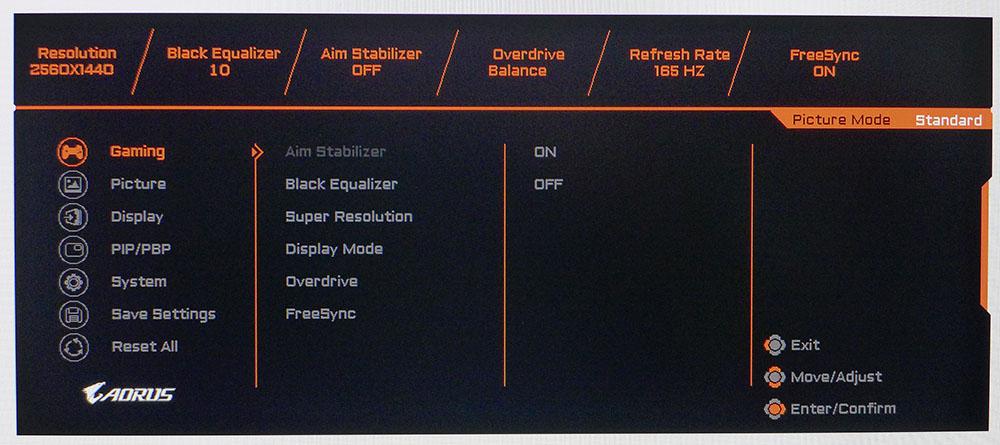
In the Gaming menu, you can control the black equalizer (low end gamma for better shadow detail), super resolution (edge enhancement), display mode, overdrive and FreeSync. Turning on the latter also enables G-Sync if your system has an Nvidia graphics card. You can enjoy HDR with both technologies if you have the latest graphics drivers and Windows 10.
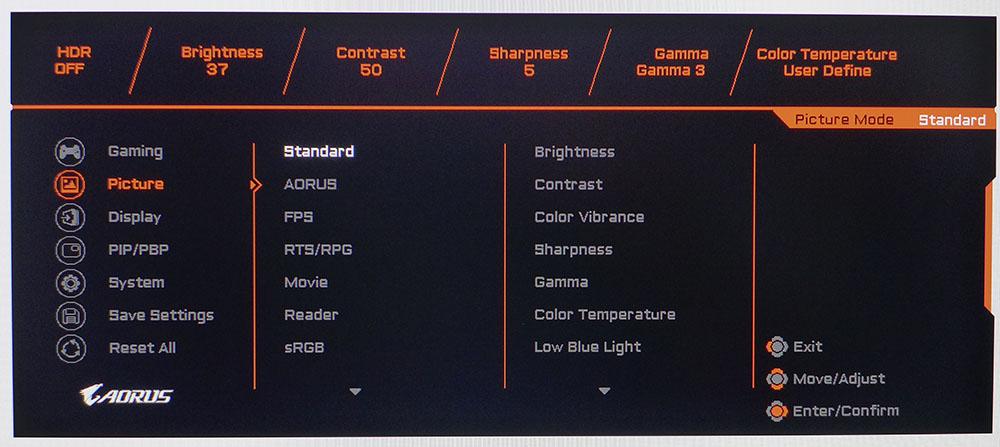
In the Picture menu, there are a full set of calibration controls, all of which are available in the default Standard picture mode. There are five gamma presets along with three color temps and a user-adjustable mode. Among the picture modes is an sRGB option, which is extremely accurate and the only way to reduce the large color gamut from its DCI-P3 native status. This is a welcome feature for those wanting to use the correct gamut for SDR content. Our only gripe is that it can’t be calibrated, and its brightness is locked to around 200 nits.
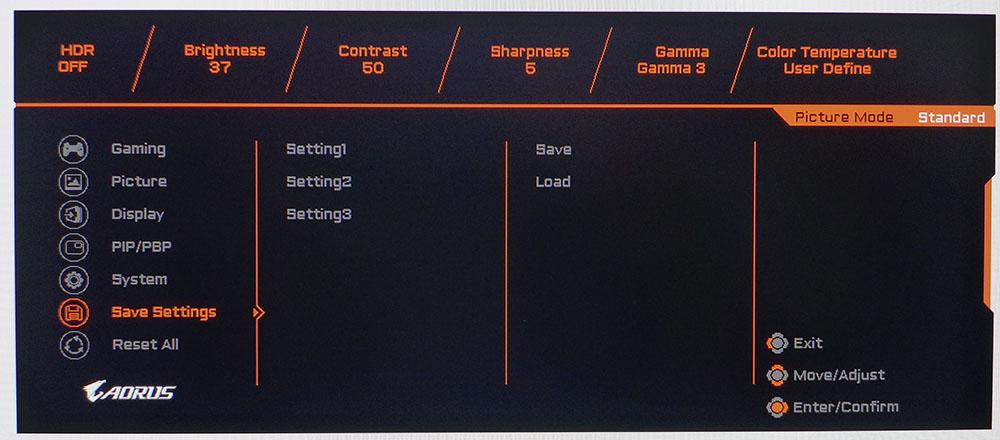
Once you’ve tweaked the settings, you can save them to one of three memory slots. Additionally, there are three custom picture modes, which make a total of six slots to save different configurations. We used this function to create separate modes for SDR and HDR. Unlike most HDR screens, the FI27Q is fully adjustable in its HDR mode.
Setup and Calibration
The FI27Q is quite accurate out of the box in its Standard picture mode, but we found small gains by tweaking the RGB sliders. The default contrast and gamma settings were correct already. In HDR mode, we discovered all image controls were available, so we created a separate RGB calibration. We also turned up brightness to maximum for the greatest possible dynamic range. For SDR content, a setting of 37 renders 200 nits.
Here are the values we used for our tests and hands-on sessions:
| Picture Mode | Standard |
| Brightness 200 nits | 37 |
| Brightness 120 nits | 16 |
| Brightness 100 nits | 11 |
| Brightness 80 nits | 6 |
| Contrast | 50 |
| Gamma | Preset 3 |
| Color Temp User | SDR – Red 99, Green 98, Blue 95 HDR – Red 100, Green 96, Blue 93 |
Gaming and Hands-on
Booting up Windows 10 with our beach scene desktop graphic immediately showed us the superb color saturation of the FI27Q. The sky was a brilliant blue that bordered on unnatural but didn’t cross the line. Of course, the original photo is rendered in the sRGB color gamut, so viewing it in the monitor’s DCI mode is taking a bit of artistic license. As color geeks, we reached for the sRGB picture mode, which worked very well and provides the right brightness level for our office with its single sunlit window.
Switching over to HDR made, the experience is a brighter one mainly, because we’ve maxed the backlight in that mode. The user memories are a few clicks of the OSD joystick away and made it easy to switch between our SDR and HDR calibrations. However, contrast looked about the same when comparing SDR and HDR, and there was no additional dynamic range available for HDR content. Though the dynamic contrast option appears to be available in the OSD, it didn’t make a visible difference when engaged. Don’t expect a noticeable jump in image quality from SDR compared to HDR with this monitor. For that, you'll likely need a monitor with a higher brightness/HDR rating and a better backlight (more on that shortly).
Moving into the SDR title Tomb Raider, we were immediately struck by the FI27Q’s superb contrast and color saturation. Again, there is some license taken here as the game is intended for the sRGB gamut. Still, black levels, while not as deep as a VA panel, are better than any other IPS monitor we’ve played on. Dark caves looked rich with shadow detail, while Lara’s torch popped out brightly against the murky backdrop.
We played Call of Duty: WWII in both SDR and HDR modes and saw little difference between the two. Since the color gamut was left in its DCI mode for both tests, it looked exactly the same. HDR seemed to make no appreciable difference here. By turning up the brightness, some highlights popped a bit more, but that was a rare occurrence. Dark content looks great, but HDR doesn’t make it look any better.
Clearly, the FI27Q supports HDR. But without a full-array local dimming (FALD) backlight or some sort of dynamic contrast in play, this screen's advantage is found in its large and accurate color gamut, and over 90% coverage of DCI-P3.
Though that is a disappointment, no one will complain about the motion processing. The FI27Q has one of the best overdrives we’ve ever seen. At the Balanced setting, there is no ghosting and no blur visible. Though one can engage a blur reducing backlight strobe, it is completely unnecessary. It’s better to use G-Sync or FreeSync, which will work alongside the impressive 165 Hz refresh rate. When playing Tomb Raider and Call of Duty on our FreeSync PC with its AMD Radeon R9 285 graphics card, we dropped detail one level from max and moved at 80-90 frames per second (fps). We were able to max detail in both games on our Nvidia system and enjoyed frame rates between 150 and 165 fps.
At no time did we wish for greater resolution. QHD at the 27-inch size still occupies the price/performance sweet spot. Our overall gaming experience was so good that the lack of HDR impact wasn’t a big deal.
MORE: Best Gaming Monitors
MORE: How We Test Monitors
MORE: All Monitor Content

Christian Eberle is a Contributing Editor for Tom's Hardware US. He's a veteran reviewer of A/V equipment, specializing in monitors. Christian began his obsession with tech when he built his first PC in 1991, a 286 running DOS 3.0 at a blazing 12MHz. In 2006, he undertook training from the Imaging Science Foundation in video calibration and testing and thus started a passion for precise imaging that persists to this day. He is also a professional musician with a degree from the New England Conservatory as a classical bassoonist which he used to good effect as a performer with the West Point Army Band from 1987 to 2013. He enjoys watching movies and listening to high-end audio in his custom-built home theater and can be seen riding trails near his home on a race-ready ICE VTX recumbent trike. Christian enjoys the endless summer in Florida where he lives with his wife and Chihuahua and plays with orchestras around the state.
-
NewbieGeek I have this monitor. It is quite good. Looks beautiful. Stand is fantastic as well. My only complaints with it are a sort of hissing at high refresh rates, (not noticible with headphones) and occasional flickering (fixable with flipping the refresh rate down to 60 and back up to 165). Only seems to happy sometimes when waking from sleep. Regardless, this monitor is beautiful, smooth, and 100% recommend.Reply -
Giroro "Color banding should not be an issue either, because the FI27Q upsamples to 10-bits using Frame Rate Conversion. "Reply
The linked paged for the FI27Q-P also lists 10 Bit (8 Bit+FRC) Color Depth So I am especially unsure of the difference.
The only differences I can see on Gigabyte's pages are that FI27Q-P has display port 1.4 with something called HBR3, consumes up to 15W more power, and has a 2.1kg higher gross weight.
The Q-P page advertises "Enjoy 2K, 165Hz, HDR, 10bits color at same time!", which implies that the Q model may not be able to use all these features simultaneously. -
kokotas ReplyGiroro said:P page advertises "Enjoy 2K, 165Hz, HDR, 10bits color at same time!", which implies that the Q model may not be able to use all these features simultaneously.
gigabytegaming/comments/ctfnc7View: https://www.reddit.com/r/gigabytegaming/comments/ctfnc7/ad27q_vs_fi27q_vs_fi27qp/ -
bit_user Thanks for the review, but it's like a year late? Last November/December, they launched the FI27Q-P, which feature DisplayPort HBR3, enabling 165 Hz refresh and 10-bit, simultaneously. That's the model to buy, for anyone interested this.Reply -
bit_user Reply
Were you going to say something about that? I will. The author misunderstands how FRC works. In fact, it's just dithering 10-bit down to 8-bit. The panel is only 8-bit. So, they basically add some noise and quantize. The temporal filtering in your eye (and the LCD, to some extent) makes it look close to 10-bit.Giroro said:"Color banding should not be an issue either, because the FI27Q upsamples to 10-bits using Frame Rate Conversion."
However, if you display natively 8-bit content, a FRC display will do nothing to eliminate the banding. So, you need software that will drive the display at 10-bit. Now, how much benefit this really adds over having a game do its own dithering down to 8-bit I really can't say, but I'm a little dubious.
That's exactly it. DP 1.4 HBR3 finally has enough bandwidth to enable "165Hz, HDR, 10bits color at same time!" at 2560x1440.Giroro said:The linked paged for the FI27Q-P also lists 10 Bit (8 Bit+FRC) Color Depth So I am especially unsure of the difference.
The only differences I can see on Gigabyte's pages are that FI27Q-P has display port 1.4 with something called HBR3
Correct.Giroro said:The Q-P page advertises , which implies that the Q model may not be able to use all these features simultaneously. -
bit_user BTW, the FI27Q-P has G-Sync-compatible HDR certification, but only FreeSync Premium (not Premium Pro - their HDR certification). I have PCs with both AMD and Nvidia GPUs that I want to connect to it.Reply
Because of this and some user reviews complaining of backlight bleed near the bottom of the display, I will pass. -
vacavalier Replybit_user said:BTW, the FI27Q-P has G-Sync-compatible HDR certification, but only FreeSync Premium (not Premium Pro - their HDR certification). I have PCs with both AMD and Nvidia GPUs that I want to connect to it.
Because of this and some user reviews complaining of backlight bleed near the bottom of the display, I will pass.
Some reviewers seeing issues like backlight bleed does not mean all will or do... This unfortunately is something that will occur with TN/VA/IPS panel tech ( in varying degrees in each) as you prob know.
I've owned the F127Q-P for two weeks now... No stuck or dead pixels and zero bleed from any portion of the screen noted. Excellent picture quality and performance all around with streaming, Blu-Ray and gaming noted as well. I could have left the out-of-the-box settings in "Standard" as is, but did some calibrating to my liking, making it that much better.
I have not delved into it's "HDR" yet as it's not something I'm interested in at the moment, but is on the horizon. -
gg83 I have this monitor and I love it! I don't use the hdr anyway so I didn't care about the slightly lower brightness and contrast. It's on sale occasionally too. It's a good thing to put out review on products that have been around a bit but are still a great deal. Thanks Tom's. I have run out of content to read so now I'm posting/reading the forum.Reply -
bit_user Reply
Thanks for sharing your experience.vacavalier said:Some reviewers seeing issues like backlight bleed does not mean all will or do... This unfortunately is something that will occur with TN/VA/IPS panel tech ( in varying degrees in each) as you prob know.
For me, the bleed and lack of Freesync Premium Pro are the two issues. I know the bleed is a roll of the dice, and I'd probably take a chance on it, if the Premium Pro support were there.
But HDR is really something I want to dabble with, as a developer. And since I tend to keep monitors for a long time, I'm just not going to pull the trigger on a monitor without full HDR & VRR support from both AMD and Nvidia.
I've waited a long time to upgrade my monitor. I can wait just a bit longer, for the right one. -
rayber_50 Reply
This f12q in all its reviews , black bleeding is mentioned by experts .Both in the Q model and the P model.bit_user said:Thanks for sharing your experience.
For me, the bleed and lack of Freesync Premium Pro are the two issues. I know the bleed is a roll of the dice, and I'd probably take a chance on it, if the Premium Pro support were there.
But HDR is really something I want to dabble with, as a developer. And since I tend to keep monitors for a long time, I'm just not going to pull the trigger on a monitor without full HDR & VRR support from both AMD and Nvidia.
I've waited a long time to upgrade my monitor. I can wait just a bit longer, for the right one.
I have the Q model ,I had to pay 514.99 dollars for it at newegg . Even had a price drop of 25.00 dollars ,
And did not get my 25.00 dollar difference returned to my paypal account , just a gift card for 25.00.
Gigabyte knows about these monitor issues ,they are all over the net ,Want an all around monitor for
your 500.00 dollars , look for better quality and ask about everything before buying Nice looking monitor,
but has issues,that is the truth here.