Tom's Hardware Verdict
The Gigabyte M27Q X delivers premium speed and gaming performance with vibrant color and smooth operation. Unless you need the last bit of speed offered by a 360 Hz monitor, it’s a great choice for gamers of all skill levels.
Pros
- +
Clean image with bright and vivid color
- +
Excellent video processing
- +
Blur reduction and Adaptive-Sync can work together
- +
Useful gaming aids and GPU/CPU monitoring
Cons
- -
Just average contrast
- -
HDR and SDR images look the same
Why you can trust Tom's Hardware
If you are looking for some of the best gaming monitors and are willing to spend between $650 and $750, some seriously high-performance options are available to you. You can go for a 360 Hz FHD panel for the highest possible frame rate that will deliver the smoothest moving image currently available. Or you could go for more pixel density with a QHD display at 240 Hz. We've seen a flood of QHD/165 Hz monitors to review of late, but some of those models are being supplanted by 240 Hz versions.
Early in 2021, we tested Gigabyte’s M27Q, which offered 170 Hz and KVM for around $350. For 2022, there is a new player called M27Q X with the same Adaptive-Sync, HDR and extended color, but a 240 Hz refresh rate for $650 at this writing. It’s an expensive upgrade, but it’s the only way to wring out maximum performance if you have a high-end video card. Let’s take a close look.
Gigabyte M27Q X Specs
| Panel Type / Backlight | IPS / W-LED, edge array |
| Screen Size / Aspect Ratio | 27 inches / 16:9 |
| Max Resolution and Refresh Rate | 2560x1440 @ 240 Hz |
| Row 3 - Cell 0 | FreeSync: 48-240 Hz |
| Row 4 - Cell 0 | G-Sync Compatible |
| Native Color Depth and Gamut | 10-bit / DCI-P3 |
| Row 6 - Cell 0 | HDR10, DisplayHDR 400 |
| Response Time (GTG) | 1ms |
| Brightness (mfr) | 350 nits SDR |
| Row 9 - Cell 0 | 400 nits HDR |
| Contrast (mfr) | 1,000:1 |
| Speakers | 2x 2w |
| Video Inputs | 1x DisplayPort 1.4 |
| Row 13 - Cell 0 | 2x HDMI 2.0 |
| Row 14 - Cell 0 | 1x USB-C |
| Audio | 3.5mm headphone output |
| USB 3.0 | 1x up, 2x down or None |
| Power Consumption | Power Consumption |
| Panel Dimensions WxHxD w/base | 24.2 x 15.9-21 x 7.6 inches (615 x 404-534 x 194mm) |
| Panel Thickness | 1.7 inches (42mm) |
| Bezel Width | Top/sides: 0.3 inch (8mm) |
| Row 21 - Cell 0 | Bottom: 0.9 inch (22mm) |
| Weight | 11.4 pounds (5.2kg) |
| Warranty | 3 years |
The M27Q X starts with an IPS panel made by Sharp with native 10-bit color, QHD resolution and 240 Hz max refresh. The color gamut is advertised as “Super Wide,” and it does indeed cover nearly 103% of DCI-P3. There is a caveat, though, that I'll touch on later in the color gamut tests. HDR10 signals are supported up to a peak white level of 526 nits, earning it VESA DisplayHDR 400 certification. Like its predecessor, there is no dynamic contrast, so HDR in this case doesn’t look much different than SDR. Out-of-box color is accurate enough that calibration is not required.
The main story here is speed, and the M27Q X delivers plenty of it. 240 Hz is a clearly visible upgrade over the M27Q’s 170 Hz maximum. Paired with a variable overdrive, the moving image is super-smooth with very high motion resolution. FreeSync is the native Adaptive-Sync tech over a range of 48 to 240 Hz. G-Sync also works without issue, as we saw in testing. But the M27Q X has not been certified by Nvidia at this time.
Though there is no RGB lighting here, the M27Q X has plenty of gaming aids to enhance the play experience. Aiming points are provided, of course, with the added bonus of custom reticles that can be created in Gigabyte’s OSD Sidekick app. Unique to the brand is GameAssist Dashboard, which can display CPU and GPU information on the screen. It can even monitor the resolution of a connected Aorus mouse. You also get a sniper mode that enlarges the center of the screen like a rifle scope.
The M27Q X has a blur reduction backlight strobe feature called Aim Stabilizer. It’s one of the few monitors that lets you use the strobe in concert with Adaptive-Sync. It also keeps the overdrive in play. The only limitation is that it’s not available in HDR mode.
If you run multiple PCs, an included KVM feature has a USB-C input that can provide power, video and peripheral support. And with two HDMI 2.0 and a DisplayPort 1.4, you can run 10-bit color and HDR up to the full 240 Hz. The M27Q X is a full-featured display that looks to provide an ideal balance of resolution and speed.
Get Tom's Hardware's best news and in-depth reviews, straight to your inbox.
Assembly and Accessories
The M27Q X assembles easily with a captive bolt to join the base and upright, and a panel that snaps into place. If you’d rather use your own stand or arm, a 100mm VESA mount is provided. You’ll need to source your own fasteners for it though. The in-box cable bundle has DisplayPort, HDMI and USB-A to B. Since KVM and USB-C are part of the feature list, I expected a USB-C cable, but there was none. Also in the box is a small external power supply.
Product 360




The M27Q X features simple and unassuming styling with an 8mm-wide flush bezel for the main panel and angular accents on the triangular base. All parts are finished in matte-textured plastic. The upright is a solid piece with a 130mm height adjustment and 5/20 degrees of tilt. There is no portrait or swivel functionality. The panel can be placed high enough to use vertically with the eyepoint at center-screen. The anti-glare layer is matte and keeps reflections at bay while maintaining a sharp, grain-free image.
The back is finished at the top with a polished strip featuring the Gigabyte logo in white ink. A few lines are molded into the plastic as accents, and you can see the model designator there too. A small joystick controls the OSD and toggles power. A KVM button switches between the connected systems. And you can manage that functionality in the OSD.
The side view is angular and slim. The M27Q X is a bit thinner than typical 27-inch flat panels. Compared to most I’ve reviewed, it’s about one inch shallower. Unfortunately, there are no USB ports on either side.
Underneath, you’ll find a reasonably well-stocked input panel. I say this because there are only two USB downstream ports, which seems a little light. Most of the KVM-capable monitors I’ve seen have four. On the upside, the USB-C port can be used for video, giving the M27Q X a total of four video inputs when you include the two HDMI 2.0 and one DisplayPort 1.4.
OSD Features
Pressing the M27Q X’s joystick brings up a quick menu that can open the full OSD, the KVM controls and GameAssist functions. The OSD has everything needed for image control, gaming enhancement and convenience.

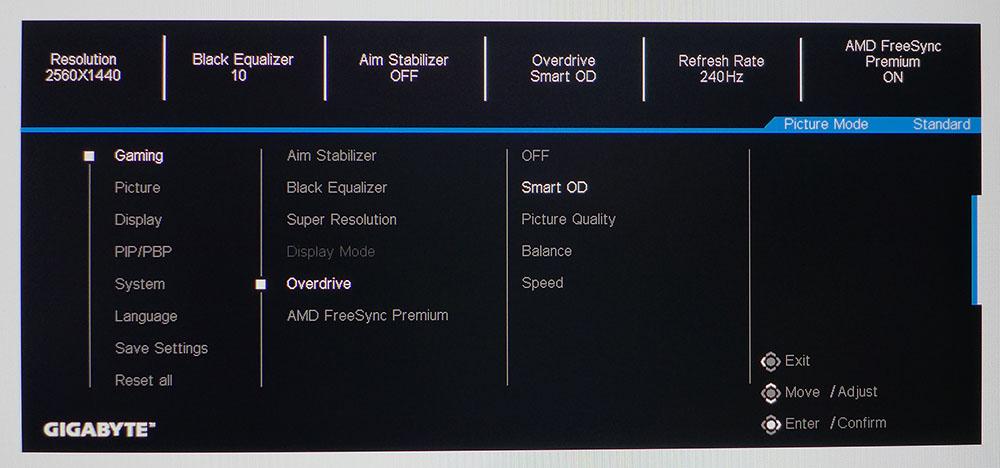
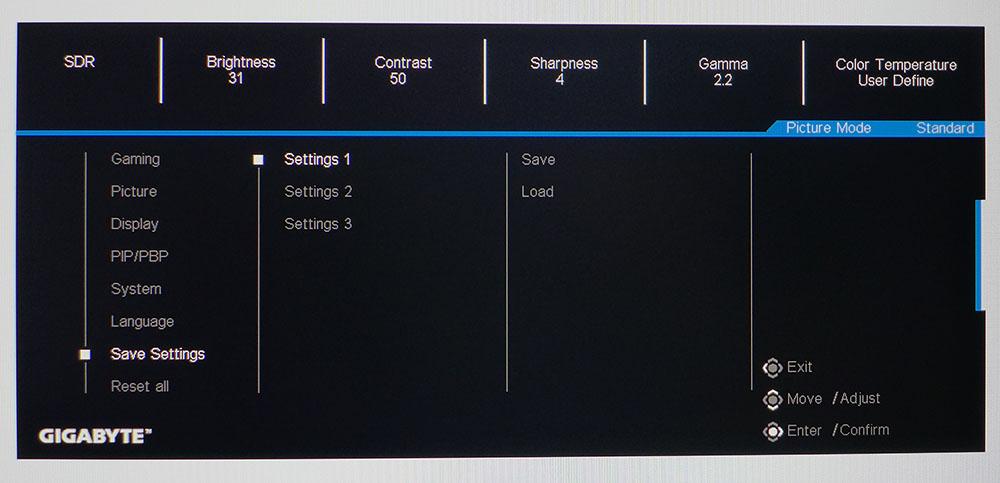
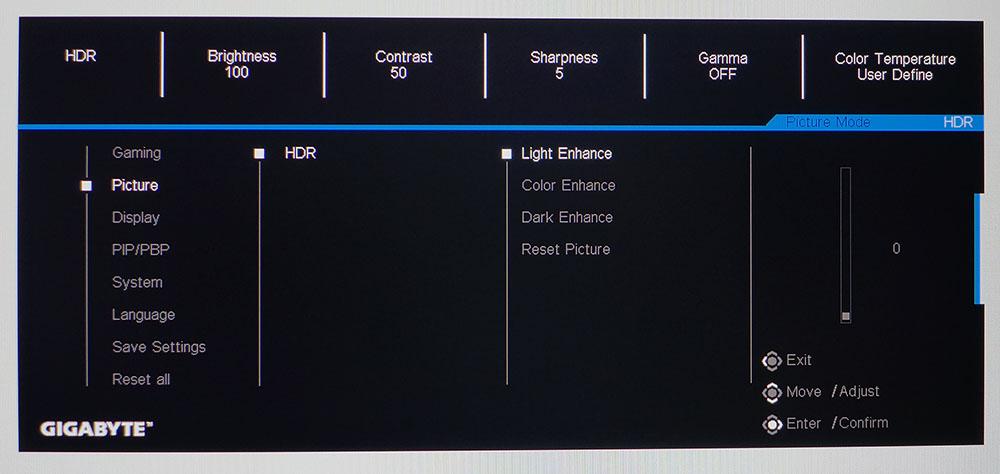
Every sub-menu features different information at the top. In the Gaming menu, you get resolution, refresh rate and the status of different gaming aids. Aim Stabilizer is another term for blur reduction via backlight strobe. It has the plus of working along with Adaptive-Sync and the variable overdrive. It also costs almost nothing in light output or artifacts. Enabling Aim Stabilizer only reduces blur slightly at 240 Hz, but it’s very useful for keeping motion resolution high. The only limitation is that it won’t work in HDR mode. Also here is Black Equalizer, which increases black levels to enhance shadow detail. The overdrive is very well done with a variable setting called Smart OD. It works in both SDR and HDR modes, with Adaptive-Sync and Aim Stabilizer.
There are six picture presets plus three custom memory slots. Standard is close to the mark with no need for calibration. sRGB is even closer to spec if you want the smaller color gamut for SDR content. With five gamma options, three color temps and RGB sliders, you can tweak the image to your heart’s content. If you want multiple configurations at your fingertips, you can quickly save and load settings using the three custom modes.
The M27Q X offers a few HDR adjustments. Light Enhance increases the overall brightness. Use it sparingly; dial in too much and highlight details will disappear. Color Enhance bumps up saturation to make warm tones more vivid. It can also crush detail if you set it too high. Dark Enhance raises the black level if shadow areas are too hard to make out.
Game Assist
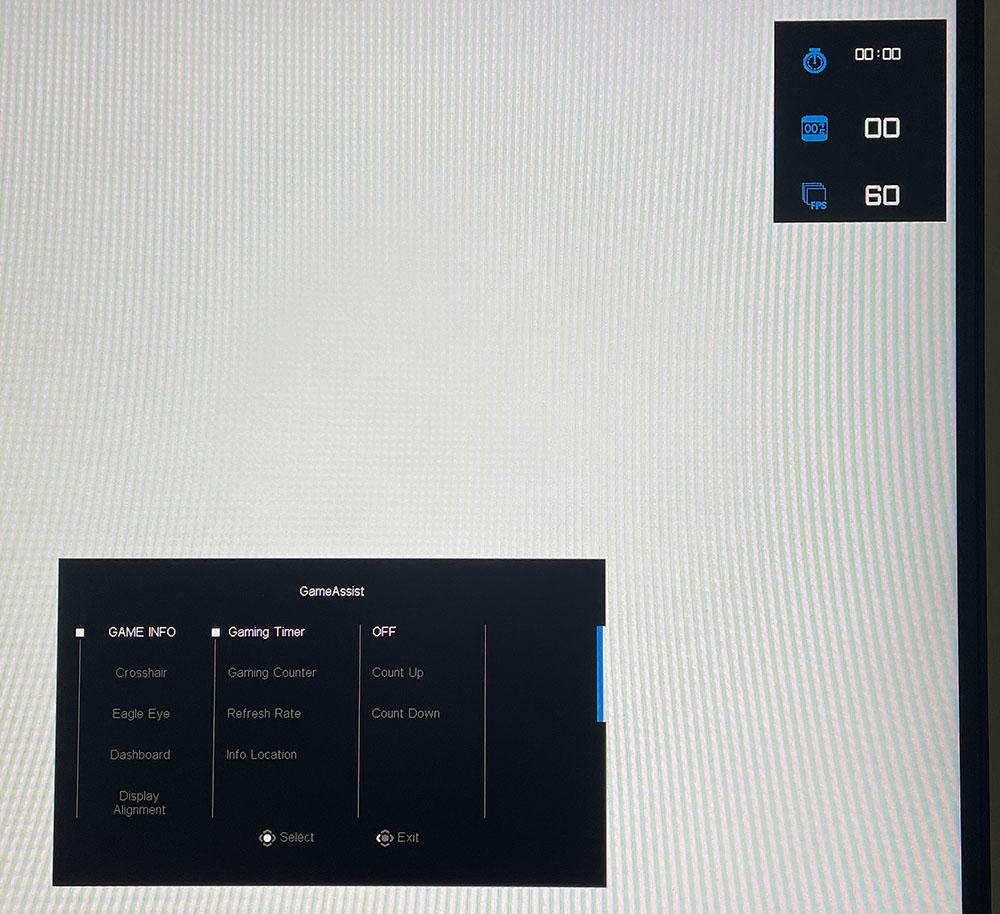
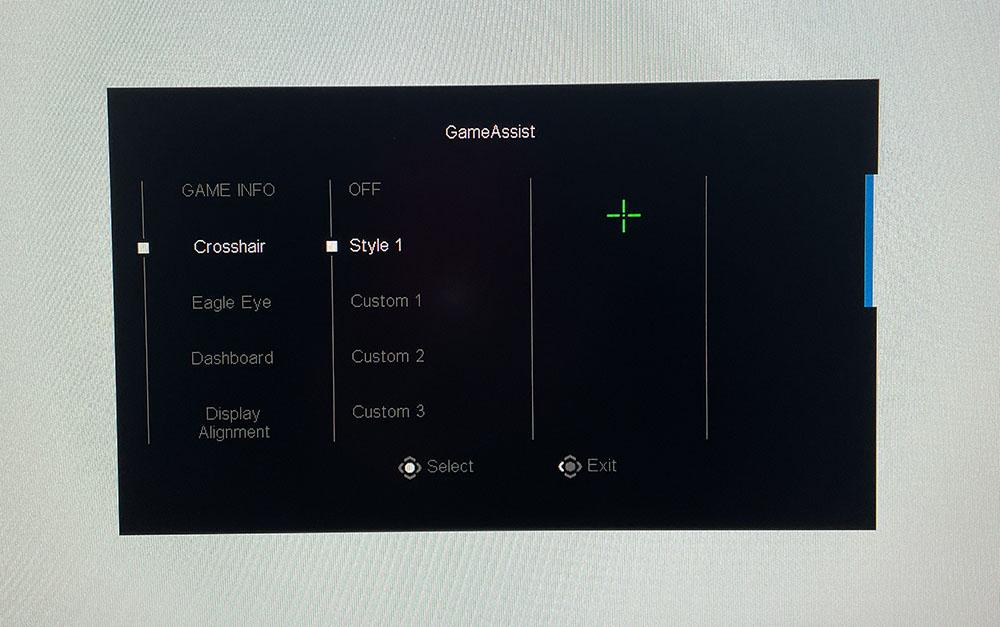
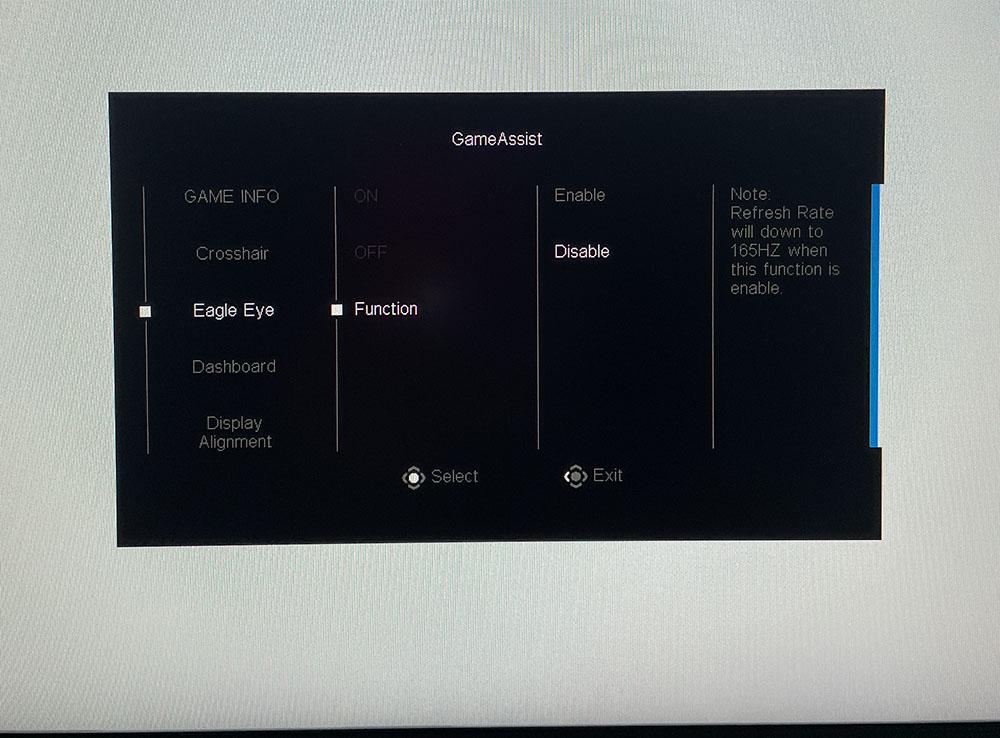
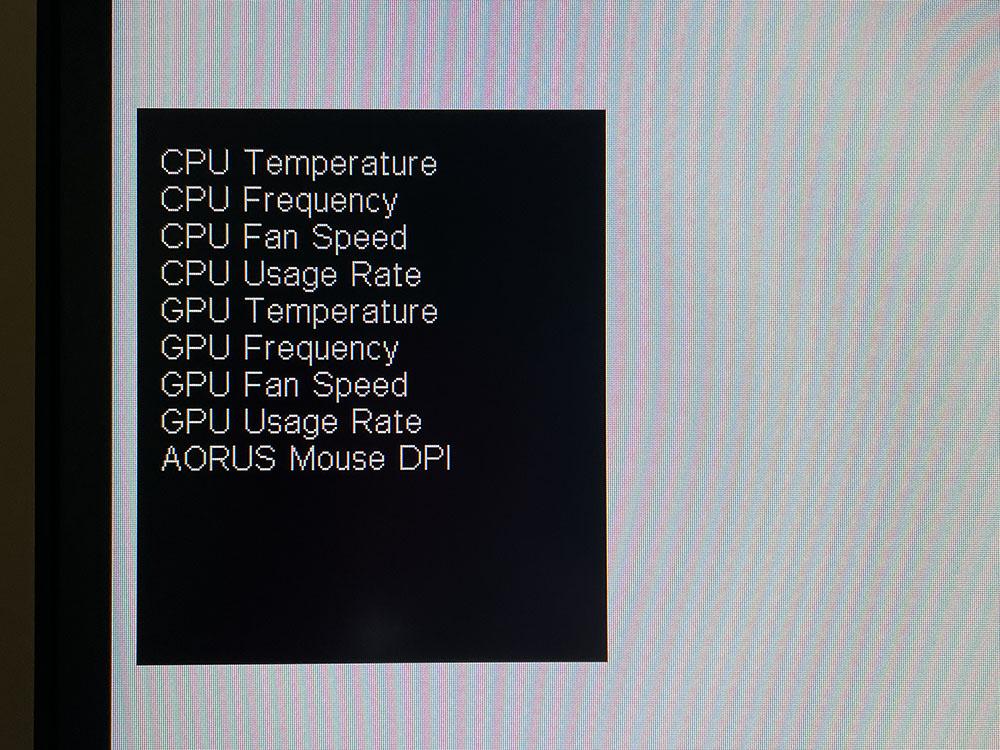
The M27Q X’s GameAssist menu has useful features for gaming and system monitoring. You can display a collection of time and frame rate values at the top of the screen. Crosshairs come preset or you can create your own in Gigabyte’s OSD Sidekick app. Eagle Eye is a center-screen zoom function best used as a sniping aid. It limits the refresh rate to 165 Hz. Finally, the Dashboard displays temperature, frequency, fan speed and usage for your CPU and GPU, along with DPI info if you’re using an Aorus mouse.
Gigabyte M27Q X Calibration Settings
The M27Q X can be used without calibration in its default Standard mode. It has only slight grayscale and gamma errors which cannot be seen in content. The native color gamut is larger than DCI-P3 but is a bit undersaturated in the red primary. It increases volume by over-saturating green and blue. However, the resulting error is relatively small. I achieved near-perfect grayscale tracking with a few tweaks to the RGB sliders.
The M27Q X is one of the few monitors I’ve seen where it’s necessary to reduce the default sharpness setting. I could see hints of edge enhancement in test patterns and high contrast content. Dropping from 5 to 4 cleared up the artifacting. My recommended settings for SDR mode are below. HDR has a few tweaks available for white, black and color levels. I suggest leaving them alone for the best HDR image.
| Picture Mode | Standard |
| Brightness 200 nits | 31 |
| Brightness 120 nits | 15 |
| Brightness 100 nits | 11 |
| Brightness 80 nits | 7 |
| Brightness 50 | 1 (min. 47 nits) |
| Contrast | 50 |
| Gamma | 2.2 |
| Sharpness | 4 |
| Color Temp User | Red 95, Green 98, Blue 100 |
Gaming and Hands-on
I reviewed the AOC Agon AG254FG right before the M27Q X, so it was easy to compare the feel of 360 Hz FHD against 240 Hz QHD. The AOC was definitely smoother in operation with framerates hovering around 300fps. But the Gigabyte was close behind and to me, had the same level of responsiveness to control inputs. The two monitors cost around the same, so the choice would come down to skill level. My abilities are about average, so I’d choose the screen with a higher resolution.
The M27Q X delivers on its wide gamut promise. Color is bold and vibrant in both SDR and HDR modes. The difference between the two isn’t much, so that’s a downside. If Gigabyte added a dynamic contrast feature for HDR mode, it would give that format more impact. Contrast is just average, which compared to other monitors in this price range is a negative. Though it is close to the 1,000:1 benchmark, newer IPS screens have demonstrated 1,200:1 and even a few are over 1,300:1 so the bar is being raised.
Clarity was never in question. A 27-inch QHD monitor has an ideal 109ppi pixel density, so whether you work or play on it, the image is always sharp. It’s important to visit the M27Q X’s menu to lower the sharpness slider from 5 to 4 though. It’s a subtle but visible improvement in cleanliness. And the change removes all signs of font anti-aliasing.
HDR is usable in Windows with very little change in color and contrast from SDR. If you need to leave HDR on for video or gaming, it’s perfectly fine for productivity apps. Some monitors wash out the Windows desktop image in HDR, but the M27Q X does not.
For HDR gaming, I had a mixed experience. Doom Eternal looked a little better than SDR, with slightly more saturated color. Tweaking the in-game HDR sliders helped make blacks a little deeper though I lost a little detail in the process. The M27Q X’s HDR adjustments were also useful here. The Color Enhance control made reds much deeper and warmer though it had little impact on blue or green. In Call of Duty WWII, a sunlit battlefield looked somewhat pasty and washed out. It lacked in warmer hues and contrast as well. In this case, playing the game in SDR was an improvement.
Trying out the different video processing options showed the M27Q X’s flexibility. Running Aim Stabilizer with Adaptive-Sync and Smart Overdrive made the moving image a hair smoother. It was a small difference but if you stick with SDR mode, there are no downsides to this setup. With frame rates hovering around 200fps on my GeForce RTX 3090 system, I never saw any blur or hesitation. Control inputs were firmly connected to on-screen movement.
The M27Q X is a superb example of the QHD/240 Hz market. Unless you are a seriously skilled gamer, it’s close in feel to an FHD/360 Hz screen. And its extra pixel density comes in handy when work needs doing. Plus the extra color gamut volume is welcome too. Only its HDR performance fell short for me. But I was perfectly happy to use it as an SDR-only display.
Current page: Features and Specifications
Next Page Response, Input Lag, Viewing Angles and Uniformity
Christian Eberle is a Contributing Editor for Tom's Hardware US. He's a veteran reviewer of A/V equipment, specializing in monitors. Christian began his obsession with tech when he built his first PC in 1991, a 286 running DOS 3.0 at a blazing 12MHz. In 2006, he undertook training from the Imaging Science Foundation in video calibration and testing and thus started a passion for precise imaging that persists to this day. He is also a professional musician with a degree from the New England Conservatory as a classical bassoonist which he used to good effect as a performer with the West Point Army Band from 1987 to 2013. He enjoys watching movies and listening to high-end audio in his custom-built home theater and can be seen riding trails near his home on a race-ready ICE VTX recumbent trike. Christian enjoys the endless summer in Florida where he lives with his wife and Chihuahua and plays with orchestras around the state.
