LG 27UK850 Monitor Review: IPS Versatility
Why you can trust Tom's Hardware
OSD Setup & Calibration
Clicking the 27UK850’s single control button brought up a quick menu for toggling power, changing inputs, accessing gaming features and summoning the full OSD. The OSD had a large array of calibration and convenience options certain to appeal to gamers and graphics pros alike.
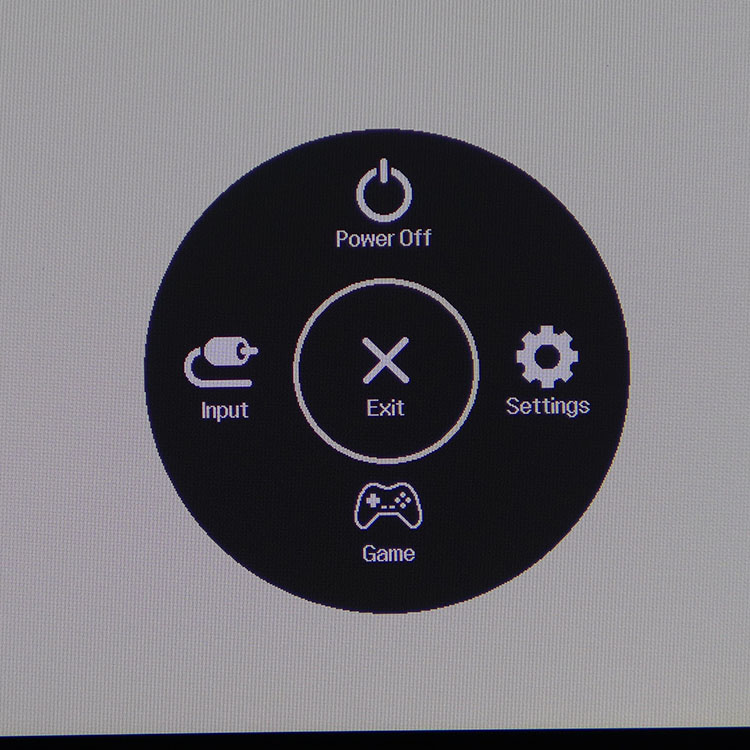
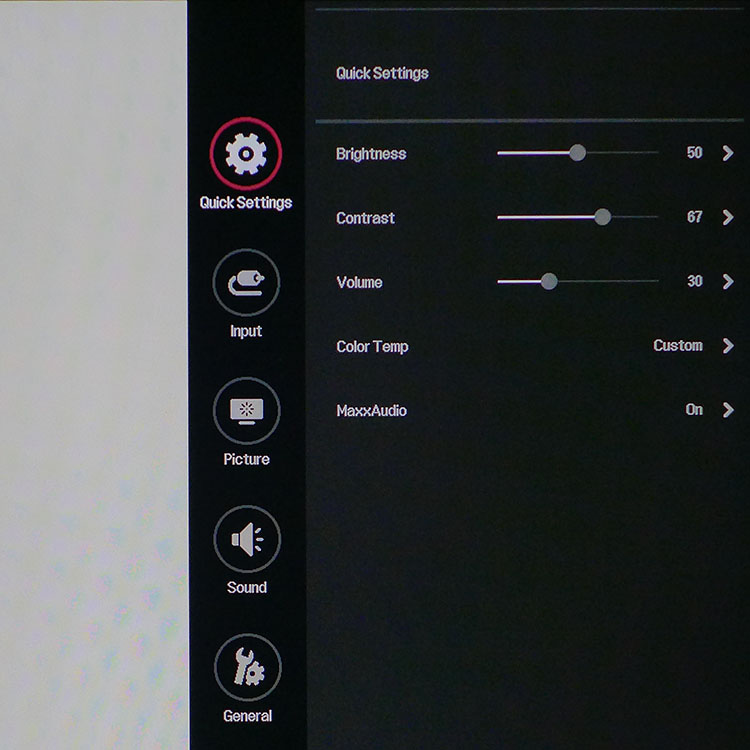
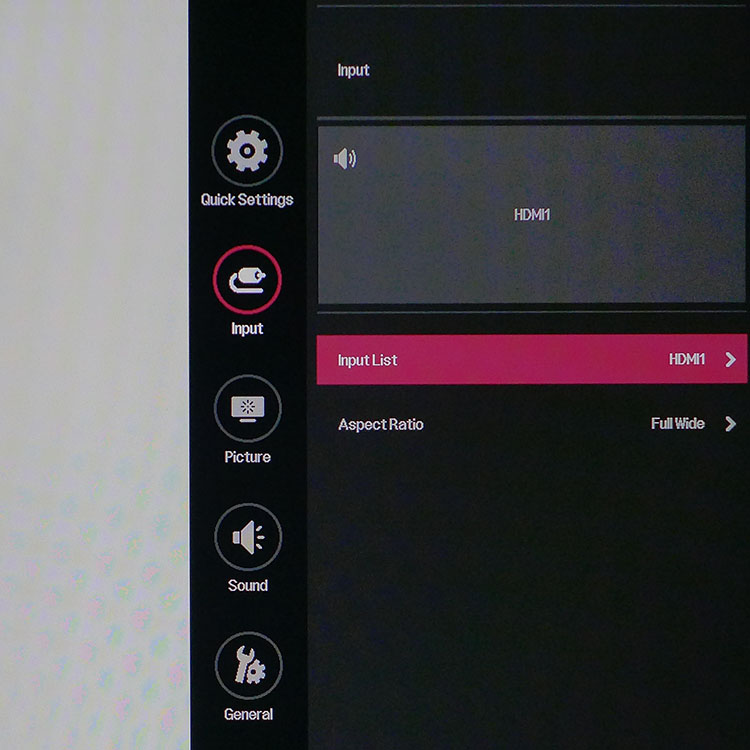
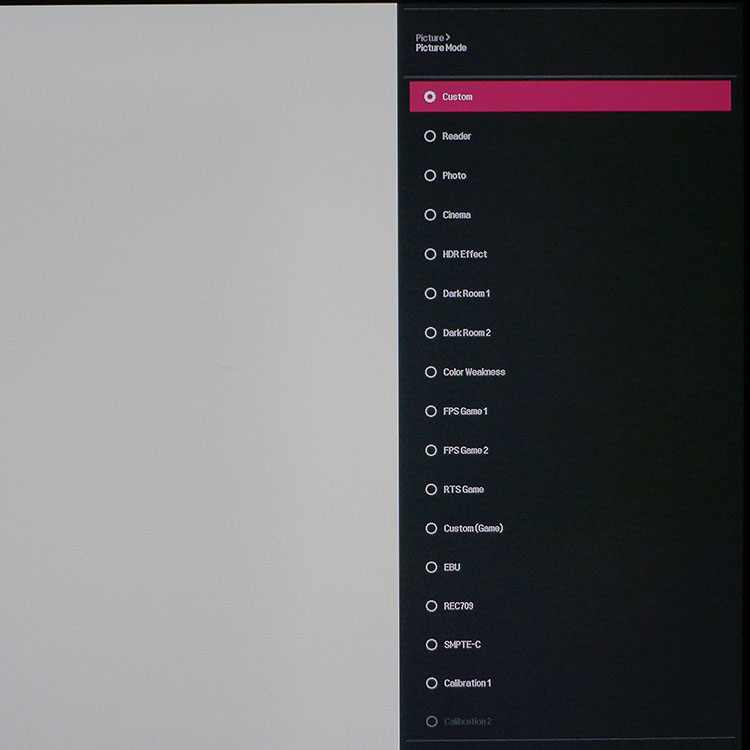
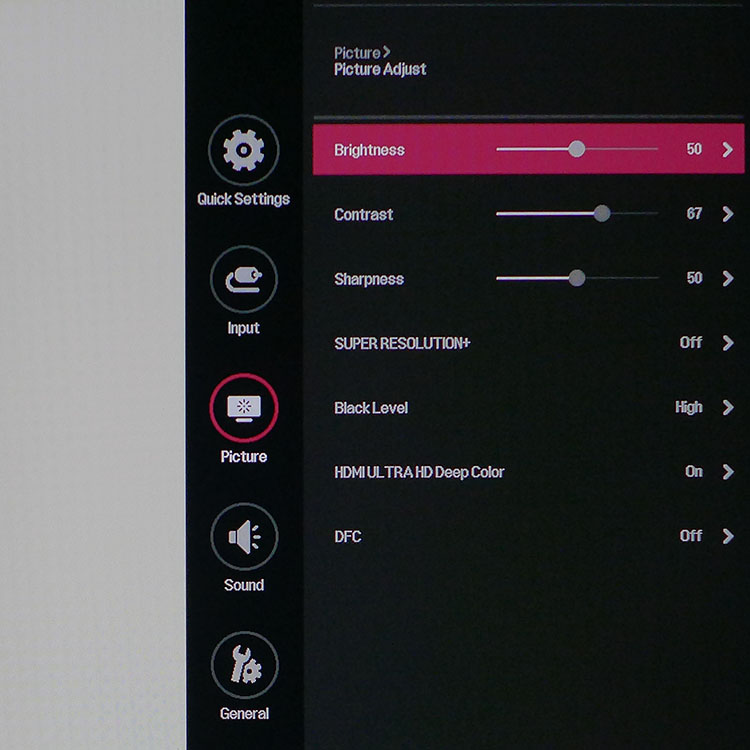
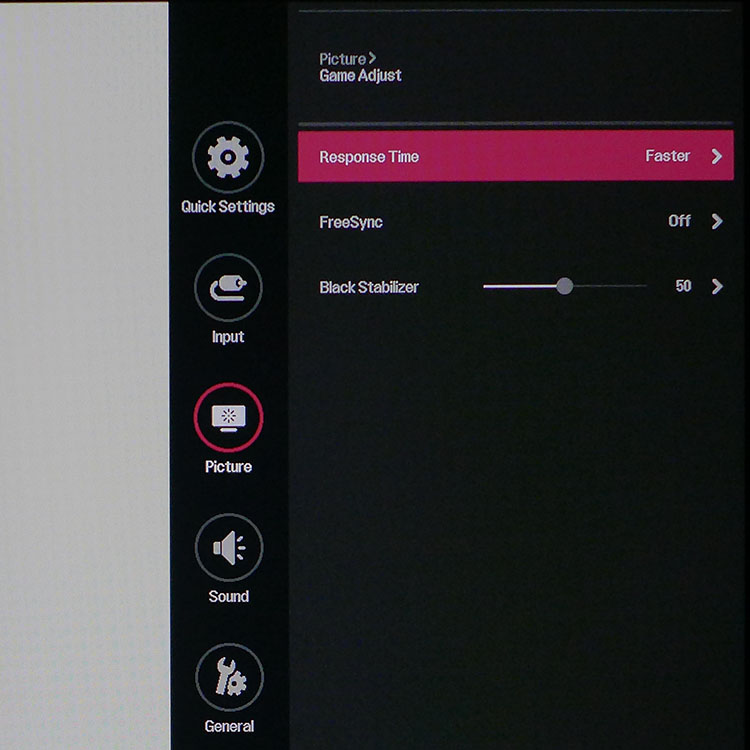
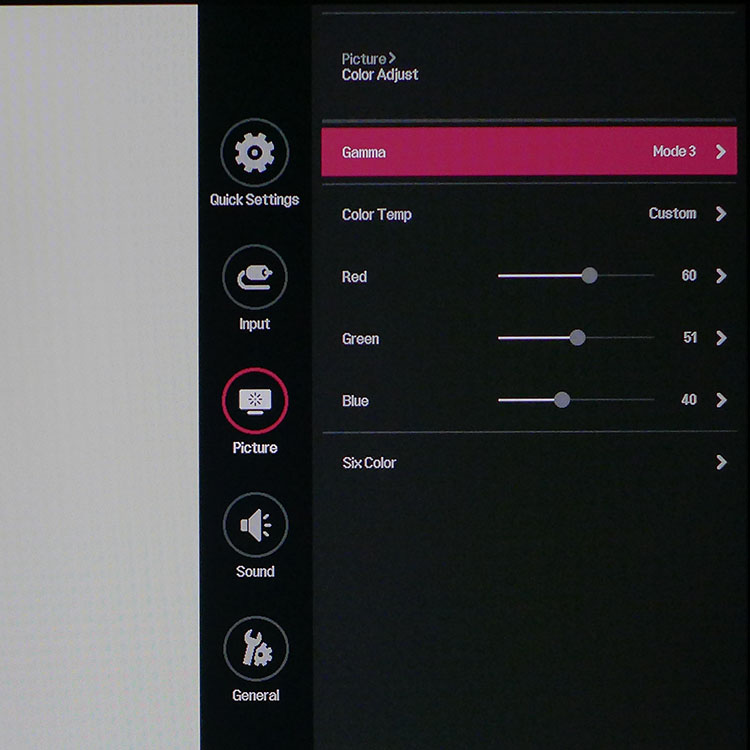
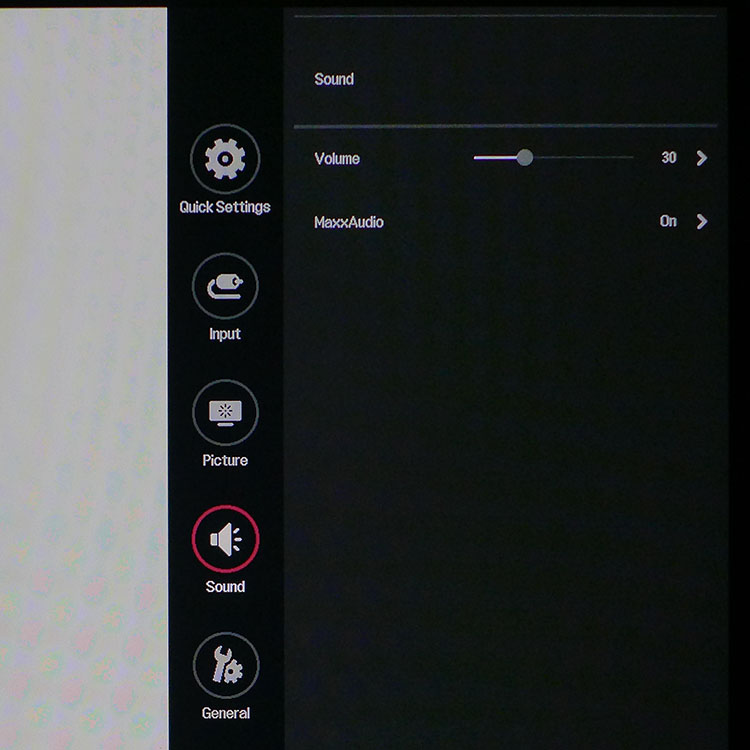
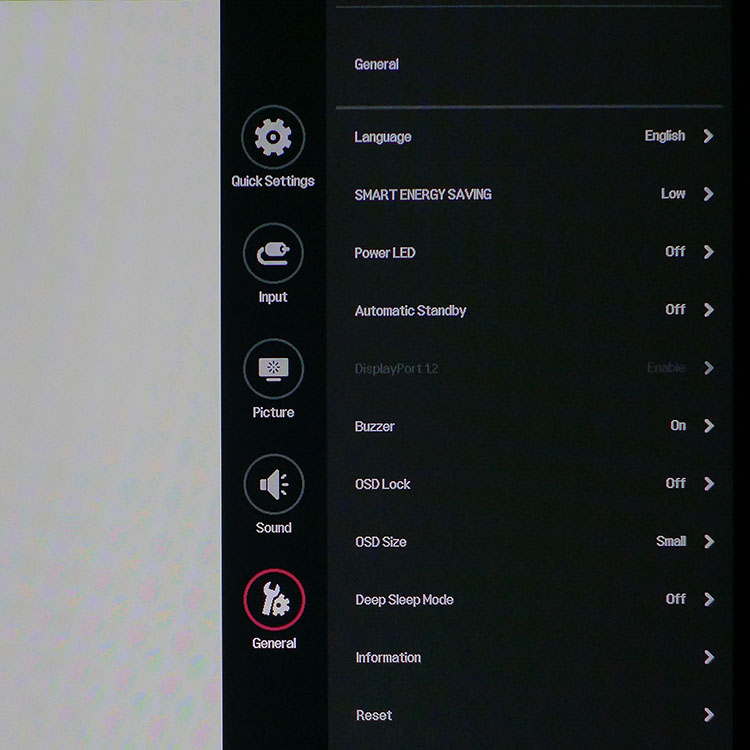
If you just want to tweak basic luminance, color temp and audio settings, head to the first sub-menu. These options also appear in other menus and are specific to each picture mode. The input selector shows audio status and offers aspect ratio control.
The Picture menu has everything needed to find the perfect image. There are 15 presets, plus two additional memories for LG’s True Color Pro software. Calibrating with it created an internal look-up table stored within the 27UK850. Pre-calibrated options include Rec.709 and SMPTE-C. The default mode is Custom and allows full adjustment of grayscale, color and gamma.
Picture Adjust repeats the luminance sliders from the Quick Settings menu and adds Super Resolution+ edge enhancement, a black threshold option, Deep Color (bit-depth, not gamut size) and DFC dynamic contrast. In Custom, the default settings were correct for optimal picture quality, as shown above.
Game Adjust controls the overdrive level, FreeSync operation and Black Stabilizer (low-end gamma). Use the latter if you have trouble seeing detail in shadow areas. Response Time worked best on the Fast (middle) setting to reduce motion blur without significant ghosting.
Color Adjust offers four gamma presets and three color temps, plus a custom mode with RGB sliders. They begin at center-range, which let us achieve accurate grayscale tracking without losing too much contrast. The Six Color menu has hue and saturation controls for all primary and secondary (cyan, magenta, orange) colors. We didn’t need to use this during our tests, as the 27UK850’s gamut is on point.
In the Sound menu, you can control volume and toggle MaxxAudio on and off. However, we don’t see why anyone would want to turn MaxxAudio off. It significantly improves the sound quality of the built-in speakers.
Get Tom's Hardware's best news and in-depth reviews, straight to your inbox.
The General menu has all remaining options, like OSD language, energy saving, sleep mode and the like. We saw no reason to change any of them from their default settings.
Clicking Reset returns the 27UK850 to its as-delivered state.
Calibration
After measuring several picture modes, we were surprised to find none of them delivered the results shown on the enclosed factory data sheet. In fairness to LG, the document does not specify which picture mode was measured. Rec.709 and SMPTE-C offered good gamut precision but fell a little short in grayscale and gamma tracking.
Custom is the default mode and it too required tweaking for best results. We worked the fine-resolution RGB sliders and lowered contrast slightly to bring the 27UK850 to a professional level of accuracy. The only compromise was in the gamma setting. Mode 2 ran slightly under 2.2, while Mode 3 was a little over. After making comparisons using actual content, we settled on Mode 3 because it added a little depth and saturation.
Try our recommended settings if you don’t have the means to calibrate. If you have an i1 DisplayPro or Spyder, you can use LG’s True Color Pro Software, which is available as a free download.
| LG 27UK850 Calibration Settings | |
| Picture Mode | Custom |
| Brightness 200 nits | 50 |
| Brightness 120 nits | 24 |
| Brightness 100 nits | 18 |
| Brightness 80 nits | 12 |
| Brightness 50 nits | 3 |
| Contrast | 67 |
| Gamma | 3 |
| Color Temp Custom | Red 60, Green 51, Blue 40 |
MORE: Best Gaming Monitors
MORE: How We Test Monitors
MORE: All Monitor Content
Current page: OSD Setup & Calibration
Prev Page Features & Specifications Next Page Brightness & Contrast
Christian Eberle is a Contributing Editor for Tom's Hardware US. He's a veteran reviewer of A/V equipment, specializing in monitors. Christian began his obsession with tech when he built his first PC in 1991, a 286 running DOS 3.0 at a blazing 12MHz. In 2006, he undertook training from the Imaging Science Foundation in video calibration and testing and thus started a passion for precise imaging that persists to this day. He is also a professional musician with a degree from the New England Conservatory as a classical bassoonist which he used to good effect as a performer with the West Point Army Band from 1987 to 2013. He enjoys watching movies and listening to high-end audio in his custom-built home theater and can be seen riding trails near his home on a race-ready ICE VTX recumbent trike. Christian enjoys the endless summer in Florida where he lives with his wife and Chihuahua and plays with orchestras around the state.
-
mlee 2500 I want my 4K Pixels spread across a ~30" screen.Reply
Game details tend to scale WAY too small at 4K on a 28" or smaller screen, and 2K isn't ENOUGH pixels on a 30" or 31" screen.
I have to wait though because I also want it at at least 75Hz (preferably 90...more then enough for me). Hoping we see that (and HDMI 2.1, though DisplayPort 1.4 suffices) sometime in 2019.
Oh yeah...AND I want a relatively square aspect ratio, not a damn ribbon....4:3 preferably, 16:9 at worst. I don't need to throw my neck out or feel like I'm looking through the slit in some dark ages helmet.
While I'm stating what should be obvious to manufactures, why not make it TRUE 4K at 1.9:1 (Cinema 4K).