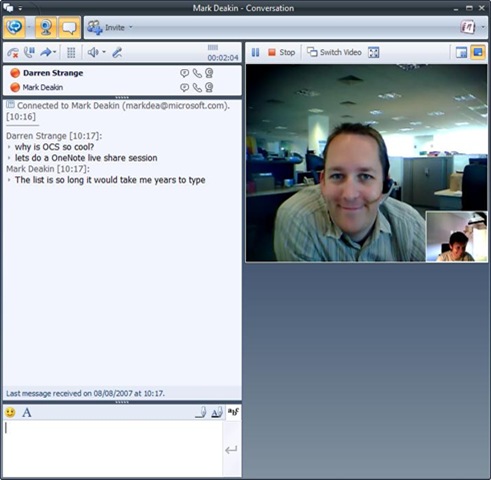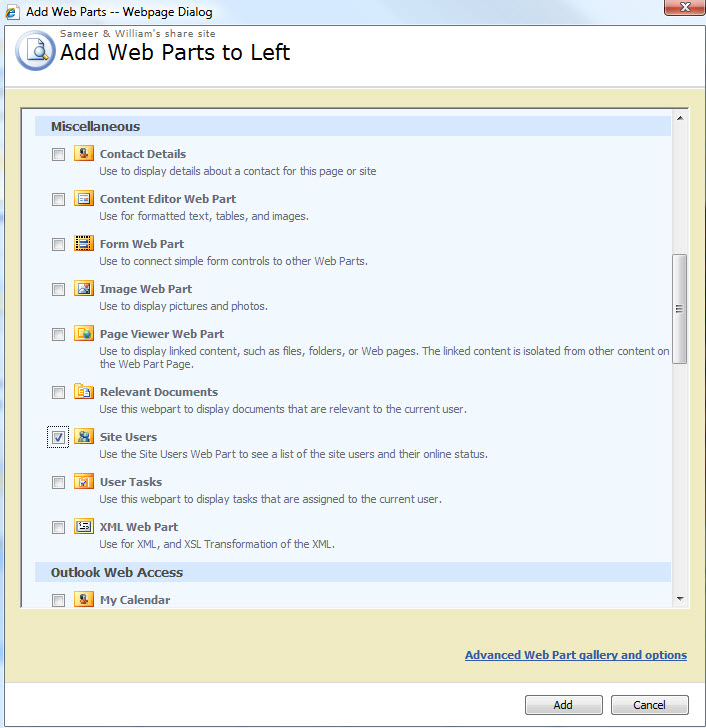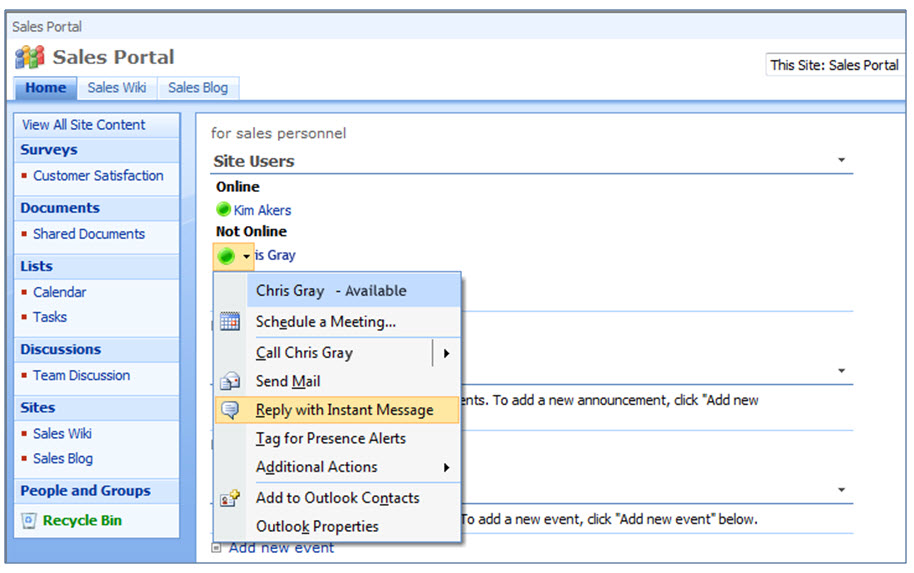Microsoft BPOS: Managing The Cloud
Office Communicator
Office Communicator is the instant messaging component of BPOS. It might seem odd that the application doesn’t appear as a default program enabled alongside Exchange and SharePoint, but this has mostly to do with an early incompatibility between Microsoft Office Communications Online and the on-premise edition of Office Communicator 2007. Specifically, an end-user with Office Communicator 2007 configured for use with Office Communications Online will be unable to IM with other users inside the company using on-premise Communicator. When you want to migrate the company onto BPOS, you’ll need to have everyone using the same server model—local or cloud, but not both.
BPOS requires the use of Office Communicator 2007 R2, which is currently a free download from Microsoft. Having this installed is the first step for enabling Office Communications Online. The second is to enter the AdminCenter, go to the Service Settings tab, Office Communications Online subtab, and hit the Enable button. With this done, the user must exit the Sign In tool, then reload it. The tool will now integrate the new service and show an entry for Communicator. Back in the AdminCenter’s Office Communications Online area, you’ll see a Disable button, but think carefully before using this. Re-enabling Communicator for on-premise use will require help from Microsoft Online Service and render the user unable to IM with other users still using the client configured for BPOS.
The hardest part of Office Communicator for admins is simply setting it up. Honestly, the tool is very similar to conventional consumer IM clients. You can send text messages, set your own presence status (away, busy, online, etc.), make video chat calls, and all the usual functions. However, there are two ways in which Communicator differentiates itself under BPOS. First, all communications are encrypted, so the application is more secure for business-level needs. Second, there are a few ways in which Communicator can mesh with other Microsoft Online Services, not the least of which is synching your presence status with your calendar.
For example, a user can use Communicator to IM via a SharePoint site. To enable this, start within a Share site and click the Site Actions pull-down menu. Choose Edit Page. This will bring up the page in editing mode. Depending on the site’s elements and layout, you’ll see yellow bars at the top of different sections labeled Add a Web Part. Click the one above Announcements. The Add Web Parts dialog box will now appear. Scroll down the list, check Site Users, then click Add. Just below the Site Actions pull-down, click the Exit Edit Mode link. The Share site will now feature a list of site users accessible via Communicator.
There are a couple of noteworthy admin-type tasks you can perform in Communicator. For starters, you can import Exchange distribution lists. This can be a great time-saving short-cut rather than recreating the same groups one by one in Communicator. (Tip: You can save more time by dragging contacts into Communicator rather than creating them from scratch.) The other handy admin step is to change IM contact access levels. This modifies how much information others can see about the user. Within Office Communicator, right-click on any contact, select Change Level of Access, then pick from one of five options: Personal (all contact info is visible), Team (work, mobile, and schedule info is visible), Company (contact info and limited schedule visibility), Public, (limited contact info and status visibility), and Blocked (limited contact info but Offline status shown). Having granular per-viewer control over one’s displayed information rather than a single, universal setting can help weed out unwanted attention and keep users more productive.
Get Tom's Hardware's best news and in-depth reviews, straight to your inbox.
-
Shadow703793 Wasn't something like this posted earlier? Guess what? Not many care. You are just wasting time imo.Reply -
justchuck69 the article states this at the beginning but i guess some don't read !Reply
Editor’s Note: For background on this article, check out the first article in this series, Microsoft’s BPOS: Cloud Computing’s Silver Lining? -
justchuck69 the article states this at the beginning but i guess some don't read !Reply
Editor’s Note: For background on this article, check out the first article in this series, Microsoft’s BPOS: Cloud Computing’s Silver Lining? -
CircusMusic vfmainHere is free replacement: http://www.officesip.com/messenger.htmlThanks! I was looking into setting up a IM system at work, but didn't want to allow users the ability to connect to the other major networks (MSN, ICQ, etc.)Reply -
3p0cHx would this be a good platform to migrate to if the shop is already running SBS2003? Does this system include licenses for Word, Excel, ppt? Is Outlook only web-based? Do you upload your data shares from SBS2003 to the cloud?Reply