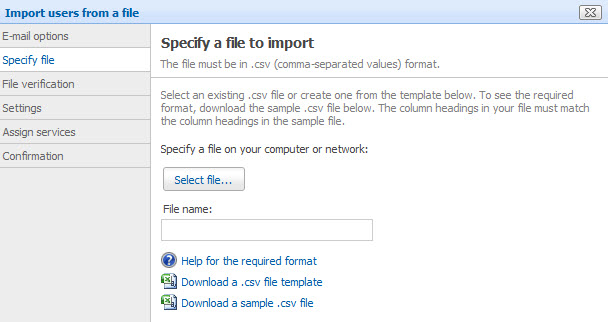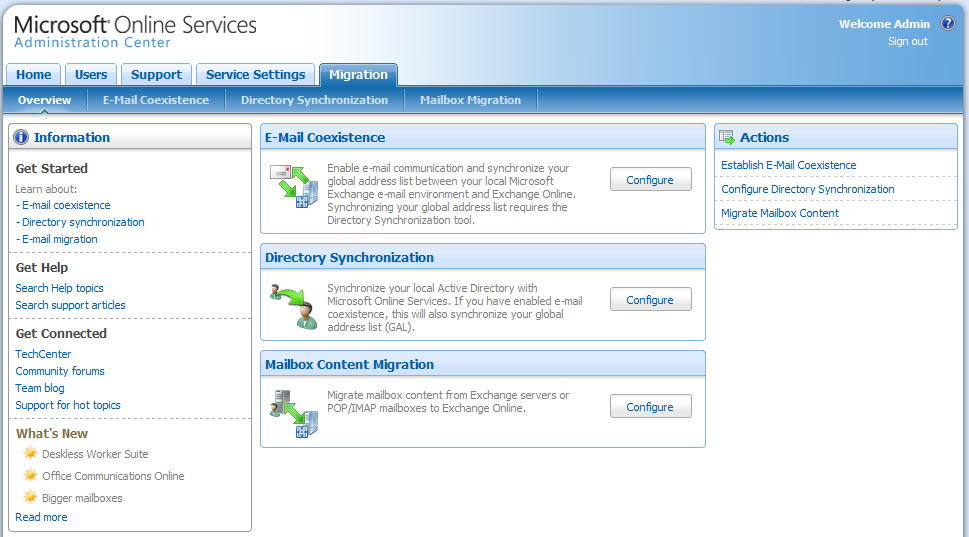Microsoft BPOS: Managing The Cloud
Prepare For Migration
As you can see, creating users only takes a minute or two, so creating a handful of accounts during a trial is no big deal. But when the time comes to start bringing dozens or hundreds of accounts over, you’re going to want a more automated approach. In the Users / Overview subtab, you’ll find an “Import users from a file” link under Actions. The file in question must be in CSV format. There’s no need to reinvent the wheel here. Simply download Microsoft’s offered .csv file template or file (or both) and follow the example shown.
Another option for provisioning large user groups into BPOS is through any of several migration tools. As we mentioned in a prior BPOS article, there are plenty of third-party tools and partners ready to help with migration from outside platforms, such as Lotus Notes or Groupwise. If your company is using on-premise Exchange, you have three tools all set to launch from the AdministrationCenter’s Migration tab: e-mail coexistence, directory synchronization, and mailbox content migration. E-mail co-existence has on-premise Exchange Server and Exchange Online running in tandem so that some users will have their data hosted locally while others are in the cloud. Directory synchronization copies all email-enabled user accounts to Microsoft’s Online Services directory as well as synchronizing your local Global Address List with Exchange Online. Mailbox migration completes the setup BPOS trifecta by transferring users’ email (Exchange Server or POP3/IMAP4) contents to their Exchange Online accounts.
Many businesses starting out with BPOS will want to co-locate their messaging, keeping data resident both on-premise and in the cloud until ready to commit to an online-only model. One-way Active Directory synchronization is a relatively easy way to start this process, and from there it’s a quick step to download the Microsoft Online Services Migration Tools (in either 32- and 64-bit versions). Be sure to look into the Windows PowerShell cmdlets embedded in the Migration Console which can help to more efficiently script transfers.
We strongly advise reading Microsoft’s Migration Toolkit document collection, which will guide you from pre-migration surveying through known issues and even includes a handy user tracking spreadsheet. Similarly, don’t overlook Microsoft’s ample Online Services help documentation, where you’ll find useful tidbits such as the fact that one 5,000-object mail account will require about 45 minutes for an initial synchronization and five minutes for subsequent synchs. Without such facts, you have little idea how to schedule migration stages.
Get Tom's Hardware's best news and in-depth reviews, straight to your inbox.
Current page: Prepare For Migration
Prev Page Provisioning Users Next Page Managing Distribution Lists-
Shadow703793 Wasn't something like this posted earlier? Guess what? Not many care. You are just wasting time imo.Reply -
justchuck69 the article states this at the beginning but i guess some don't read !Reply
Editor’s Note: For background on this article, check out the first article in this series, Microsoft’s BPOS: Cloud Computing’s Silver Lining? -
justchuck69 the article states this at the beginning but i guess some don't read !Reply
Editor’s Note: For background on this article, check out the first article in this series, Microsoft’s BPOS: Cloud Computing’s Silver Lining? -
CircusMusic vfmainHere is free replacement: http://www.officesip.com/messenger.htmlThanks! I was looking into setting up a IM system at work, but didn't want to allow users the ability to connect to the other major networks (MSN, ICQ, etc.)Reply -
3p0cHx would this be a good platform to migrate to if the shop is already running SBS2003? Does this system include licenses for Word, Excel, ppt? Is Outlook only web-based? Do you upload your data shares from SBS2003 to the cloud?Reply