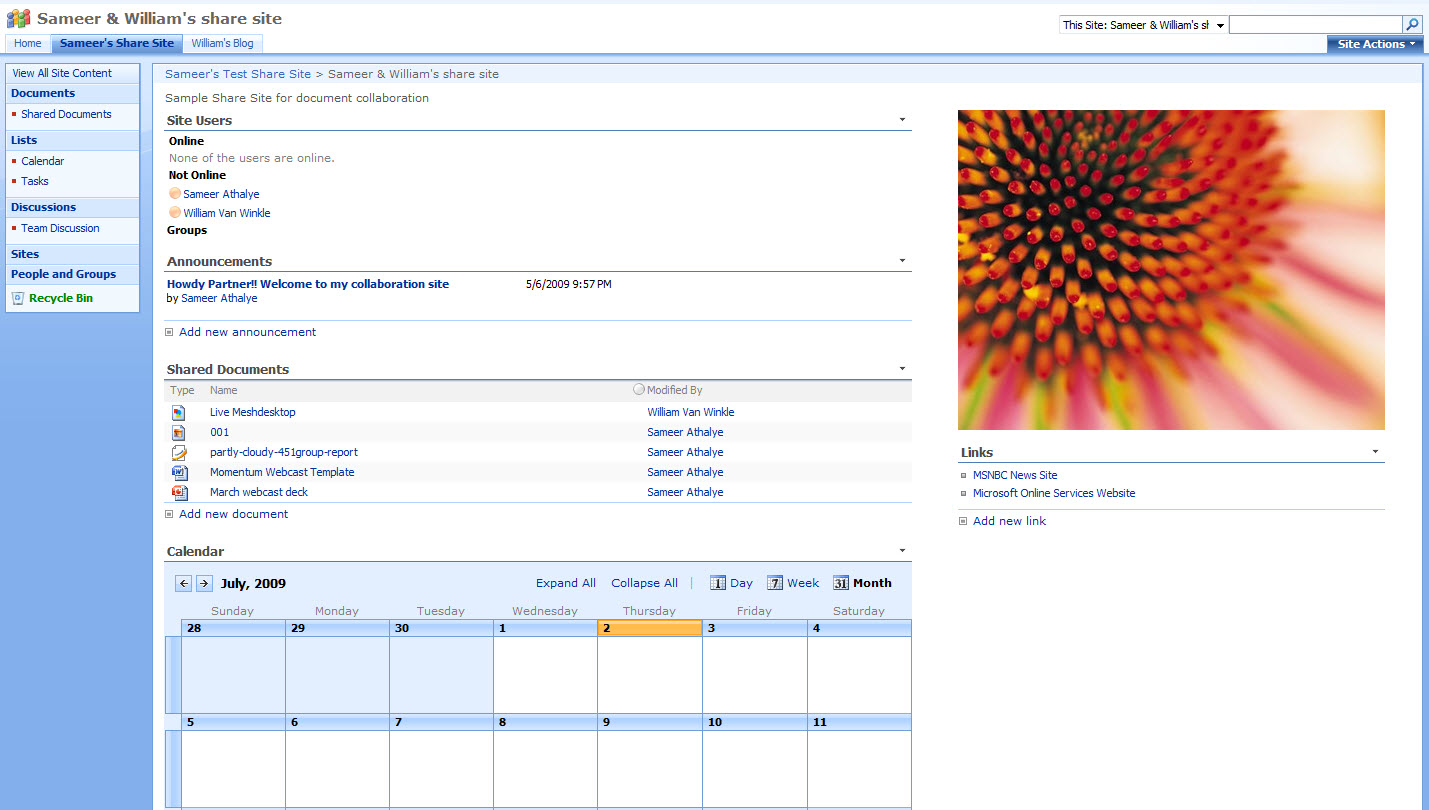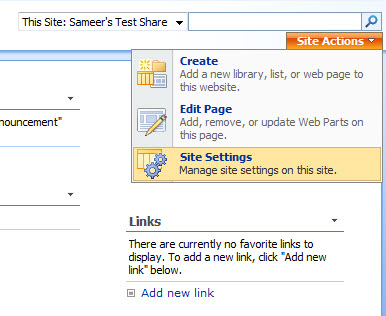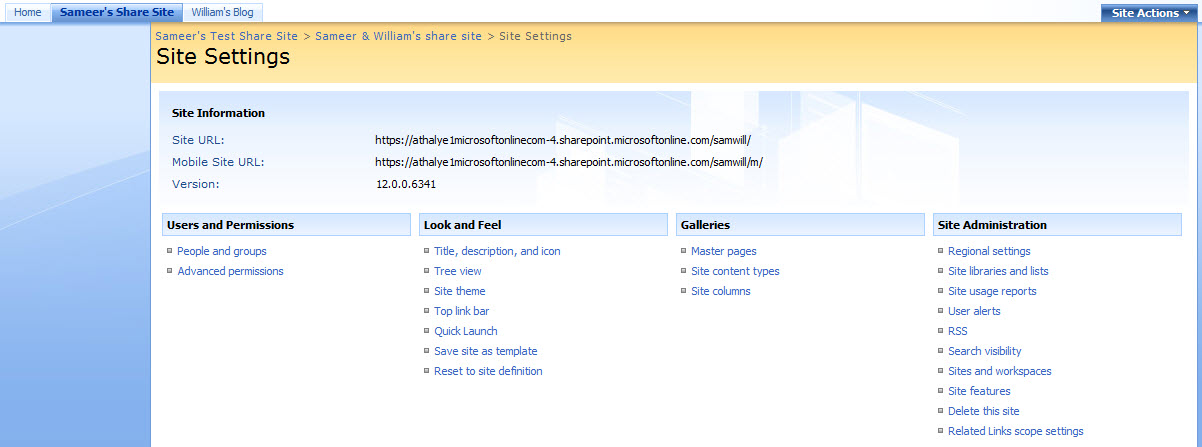Microsoft BPOS: Managing The Cloud
Swinging Through SharePoint
Of all the BPOS applications, SharePoint, the group project collaboration application, is no doubt the most feature rich as well as the most detailed to administer. That’s not to say that it’s difficult, only that there are many more options available than in other BPOS services.
To create a SharePoint Online site, head to the Service Settings tab, SharePoint Online subtab, and select New under the Site Collections area. Up pops a standard BPOS creation screen. Fill in your contact info, being sure to use your admin account email address, and after a minute SharePoint Online should show a confirmation screen. The new site will now appear under Site Collections. When you click on the site name, another pop-up appears with two tabs, one for properties and one for permissions. Click into the permissions tab and select the first link to begin adding users. It’s also a good idea to select at least one additional administrator as a backup. You can grant an end-user full control of a SharePoint site without giving that user full admin privileges to BPOS as a whole.
From here, much of the “administration” for SharePoint Online blends into the general tasks done by a site owner. As such, you can access Share Site administration tasks either through the AdministrationCenter site (under Service Settings > SharePoint Online > Site Collections > Go To Site) or via login through the MOCP site. On the main MOCP page you’ll find an area called Company Intranet that lists all SharePoint sites. If the user has admin permissions for a site, he can click the Site Actions pull-down menu in the top-right corner of the screen, choose Site Settings, then get access to four columns of possible options and features: Users and Permissions, Look and Feel, Galleries, and Site Administration.
Stepping through the 25 different links present in these columns would consume an entire article. A lot of it revolves around tweaking the appearance of things—whether navigation should be shown in Tree View or Quick Launch formats, what sorts of content can be on the site, the various Web Parts available to the site, and so on. You will probably want to delve into the Advanced permissions area to assign site users Read, Contribute, Design, or Full Control permissions. However, instead of being overlong and repetitive with these settings, we instead wanted to spotlight just a few cool things you can do with SharePoint Online from a usage perspective.
Get Tom's Hardware's best news and in-depth reviews, straight to your inbox.
Current page: Swinging Through SharePoint
Prev Page Sign In Made Simple Next Page SharePoint Highlights-
Shadow703793 Wasn't something like this posted earlier? Guess what? Not many care. You are just wasting time imo.Reply -
justchuck69 the article states this at the beginning but i guess some don't read !Reply
Editor’s Note: For background on this article, check out the first article in this series, Microsoft’s BPOS: Cloud Computing’s Silver Lining? -
justchuck69 the article states this at the beginning but i guess some don't read !Reply
Editor’s Note: For background on this article, check out the first article in this series, Microsoft’s BPOS: Cloud Computing’s Silver Lining? -
CircusMusic vfmainHere is free replacement: http://www.officesip.com/messenger.htmlThanks! I was looking into setting up a IM system at work, but didn't want to allow users the ability to connect to the other major networks (MSN, ICQ, etc.)Reply -
3p0cHx would this be a good platform to migrate to if the shop is already running SBS2003? Does this system include licenses for Word, Excel, ppt? Is Outlook only web-based? Do you upload your data shares from SBS2003 to the cloud?Reply